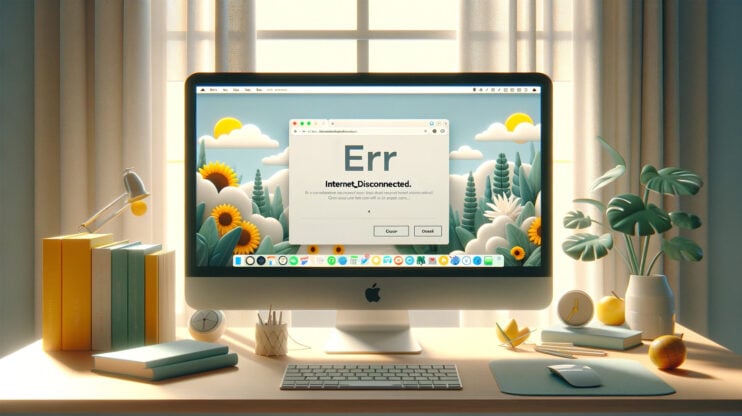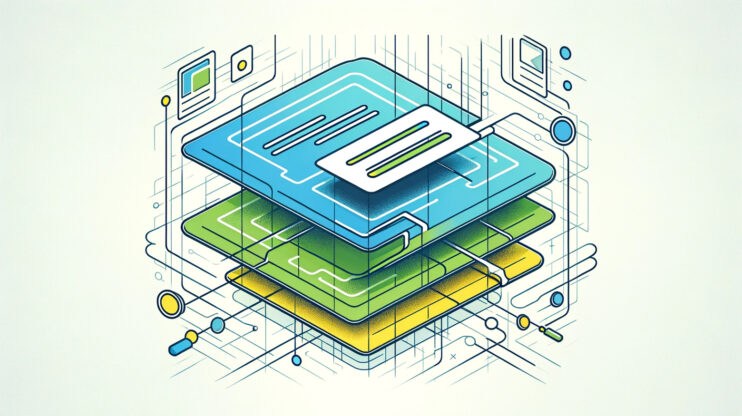10Web partners with Cloudflare to offer Content Delivery Network (CDN) services to our customers. This collaboration typically functions smoothly. However, since Cloudflare functions as a separate platform from 10Web, there might be occasional glitches when using the CDN. One common problem experienced is the “Error 1014: CNAME Cross-User Banned.”
This error is like a red flag raised by Cloudflare, signaling that there’s a glitch in the way domain names are being routed within its network. Error 1014 signals a problem with the CNAME records linked to your Cloudflare account. The good news is that resolving this error is a straightforward adjustment of your Cloudflare domain settings. After making these adjustments, users should be able to access your site without any trouble. Let’s break this down and then explore how to clear the path.
What does the error mean?
Diving into the nitty-gritty of “Error 1014: CNAME Cross-User Banned,” we’re looking at a Cloudflare-specific problem that’s all about domain names and how they’re managed within its ecosystem. To get a handle on this, let’s start with the basics of what CNAME records are and then see how they tie into this particular error.
CNAME records
In the world of web hosting and domain management, a Canonical Name (CNAME) record is kind of like a forwarding address in the postal system. Instead of pointing to a physical location, though, it points one domain name to another. This setup is particularly useful for when you want to alias or create subdomains of a main domain.
So, if you’ve got a main website at `mydomain.com` and you want to set up a store at `store.mydomain.com`, a CNAME record lets you point the latter back to the former. When someone types in `store.mydomain.com`, the Domain Name Server (DNS) lookup process finds this CNAME record and says, “Ah, you actually need to go to `mydomain.com`.” It then uses the A record of `mydomain.com` to find the IP address and serve up the site.
What causes the Error 1014: CNAME Cross-User Banned error?
The root cause of “Error 1014: CNAME Cross-User Banned” is an intriguing aspect of Cloudflare’s security and domain management protocols, which aims to maintain a secure and orderly internet environment. At its core, this error message is Cloudflare’s way of flagging a specific configuration issue that could potentially have broader implications for domain security and integrity. Let’s unpack this further.
The dynamics of Cloudflare’s CDN and domain management
Cloudflare, a powerhouse in content delivery and internet security, allows you to enhance your website’s performance and security by routing your domain through its network. This involves updating your domain’s nameservers to point to Cloudflare, effectively putting it in charge of directing traffic to your site. The process is designed to be seamless, offering benefits like reduced loading times and protection against DDoS attacks.
Trigger points for error 1014
Error 1014 emerges from a particular situation in Cloudflare’s ecosystem: when you have CNAME records stretching between two domains that are not just using Cloudflare’s services but are also managed under separate Cloudflare accounts. Here’s a closer look at the mechanics:
Cross-account CNAME records: Imagine you have a main website hosted on `example.com` and a subdomain for your online store at `store.example.com`. To leverage Cloudflare’s CDN for both, you point them to Cloudflare’s nameservers.
The error scenario: If `store.example.com` has a CNAME record directing to `example.com`, but these domains are under different Cloudflare accounts, Cloudflare flags this setup. The service interprets it as a potential security risk, possibly because it could be used to circumvent account-level security settings or permissions.
Complex web infrastructures: For organizations managing multiple web properties, it’s not uncommon to have them spread across different accounts for administrative or historical reasons. This complexity can sometimes lead to Error 1014 if not carefully managed.
Why Cloudflare blocks this setup
The prohibition against cross-user CNAME configurations stems from a blend of security considerations and operational integrity:
Security risks: Allowing unrestricted CNAME configurations between different accounts could open avenues for malicious redirects, phishing, or other security breaches.
Operational integrity: Cloudflare’s infrastructure relies on clear, account-based domain management to efficiently deliver its services. Cross-account configurations could complicate this, affecting performance and reliability.
How to fix the Error 1014
Encountering “Error 1014: CNAME Cross-User Banned” can feel like hitting a brick wall when you’re trying to streamline your domain management with Cloudflare. This error pops up because Cloudflare has a specific rule against setting up CNAME records that point to a domain under a different Cloudflare account. It’s their way of ensuring security and control over domain resolution processes. But don’t worry, there’s a way around it, and it involves a bit of negotiation and account management finesse. Let’s dive into the steps you can take to resolve this error.
Verify with Cloudflare
Reaching out to Cloudflare support is your first line of defense against the 1014 error. Cloudflare aims to maintain a secure and reliable service for all its users. The prohibition against CNAME cross-user configuration is primarily a security measure. However, Cloudflare also understands that legitimate use cases exist for such configurations. By vetting requests on a case-by-case basis, Cloudflare ensures that only secure and justified exceptions are made. This process helps maintain the integrity of their service while accommodating users’ needs.
Check your plan: Before you contact Cloudflare support, ensure that the target domain’s Cloudflare account is on a Pro, Business, or Enterprise plan. Cloudflare only considers requests from these tiers, as they offer a higher level of support and feature access.
Gather necessary information: You’ll need to provide specific details to Cloudflare support, including:
- The domain names involved in the CNAME setup.
- The Cloudflare account IDs or email addresses associated with both the source and target domains.
- A brief explanation of why you need the CNAME cross-user ban lifted. This could be due to business partnerships, application requirements, or other valid reasons.
Submit a support request: Go to the Cloudflare Dashboard and navigate to the support section. Create a new support ticket with the information you’ve gathered. Be clear and concise in your request, emphasizing the legitimacy and necessity of your CNAME setup.
Wait for response: Cloudflare’s support team will review your request. This process can take some time, depending on the complexity of your case and their current ticket volume. Be patient and ready to provide additional information if they ask for it.
Disable Cloudflare
Disabling Cloudflare removes the immediate barrier that’s causing the 1014 error. It’s a direct approach to ensure your domain’s functionality isn’t hampered by cross-user CNAME restrictions.
It’s important to note that by disabling Cloudflare, you’ll be disabling your CDN benefits such as enhanced security, performance improvements, and DDoS protection. This trade-off requires careful consideration, especially if your website relies heavily on Cloudflare’s CDN capabilities for performance and security.
To disable Cloudflare for your domain
- The first step is to access your Cloudflare account. Once you’re logged in, you’ll be able to manage the domains associated with your account.
- Inside the dashboard, look for the “Websites” tab or section. This area lists all the domains you’ve added to Cloudflare’s service.
- Find the domain you want to remove from Cloudflare’s service. Click on it to access its specific settings and details.
- Within the domain’s settings, look for a section or link labeled “Advanced Actions.” This is where Cloudflare groups actions that have significant effects on your domain’s configuration.
- In the “Advanced Actions” section, you should see an option to “Remove Site from Cloudflare” or a similarly worded command. Clicking this will initiate the process to disconnect your domain from Cloudflare.
- Cloudflare will likely ask you to confirm your decision to remove your domain. This step is a safety measure to prevent accidental removals. Confirm your choice to proceed.
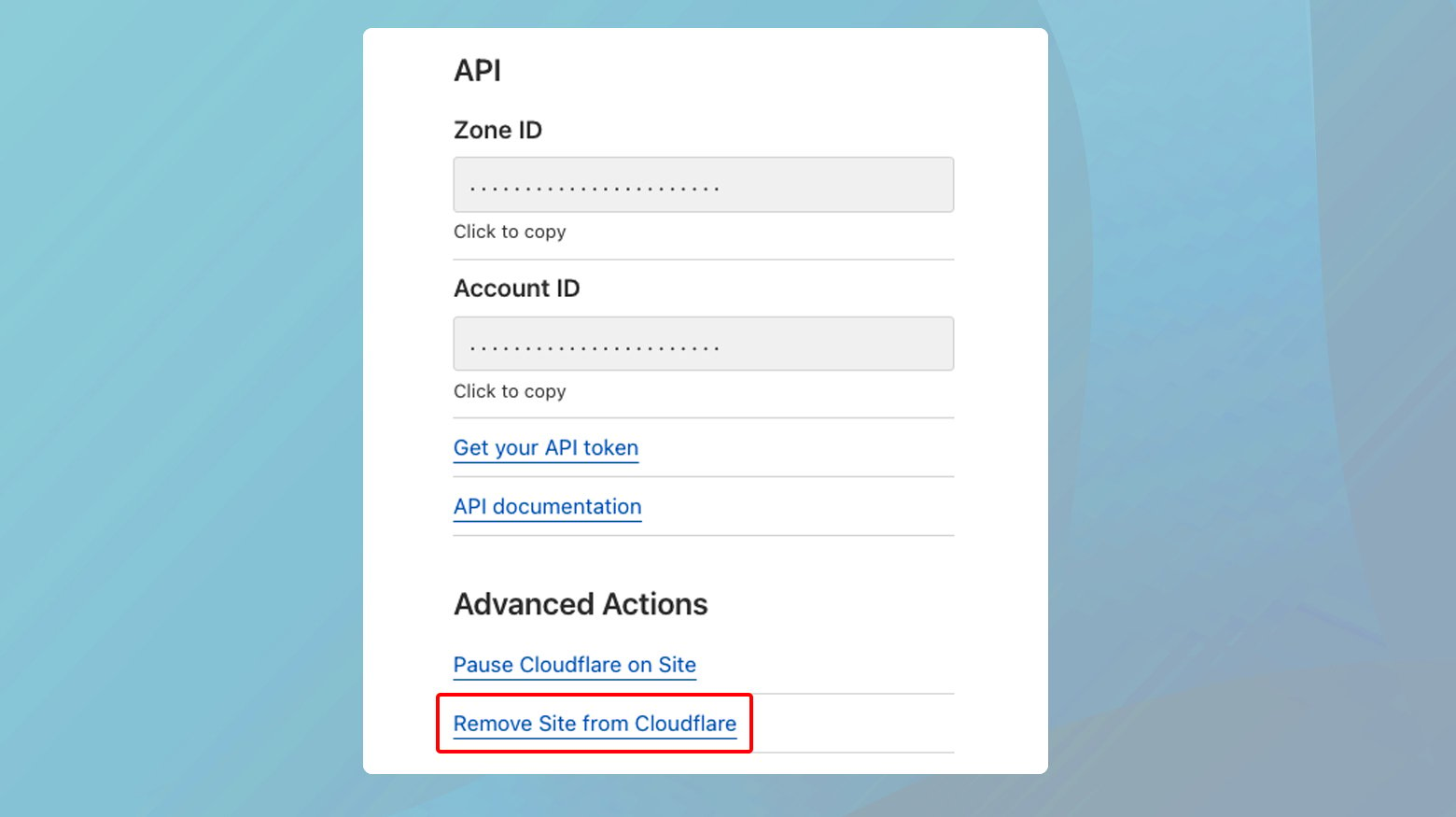
For 10Web customers who have the Cloudflare Enterprise enabled, you can disable Cloudflare from your 10Web dashboard. To do so:
- Log in to your 10Web account.
- Click on the website where you want to disable Cloudflare Enterprise.
- Click on Website Booster > Cloudflare CDN.
- Open the Settings tab and click Disable in the Disable Cloudflare Enterprise box.
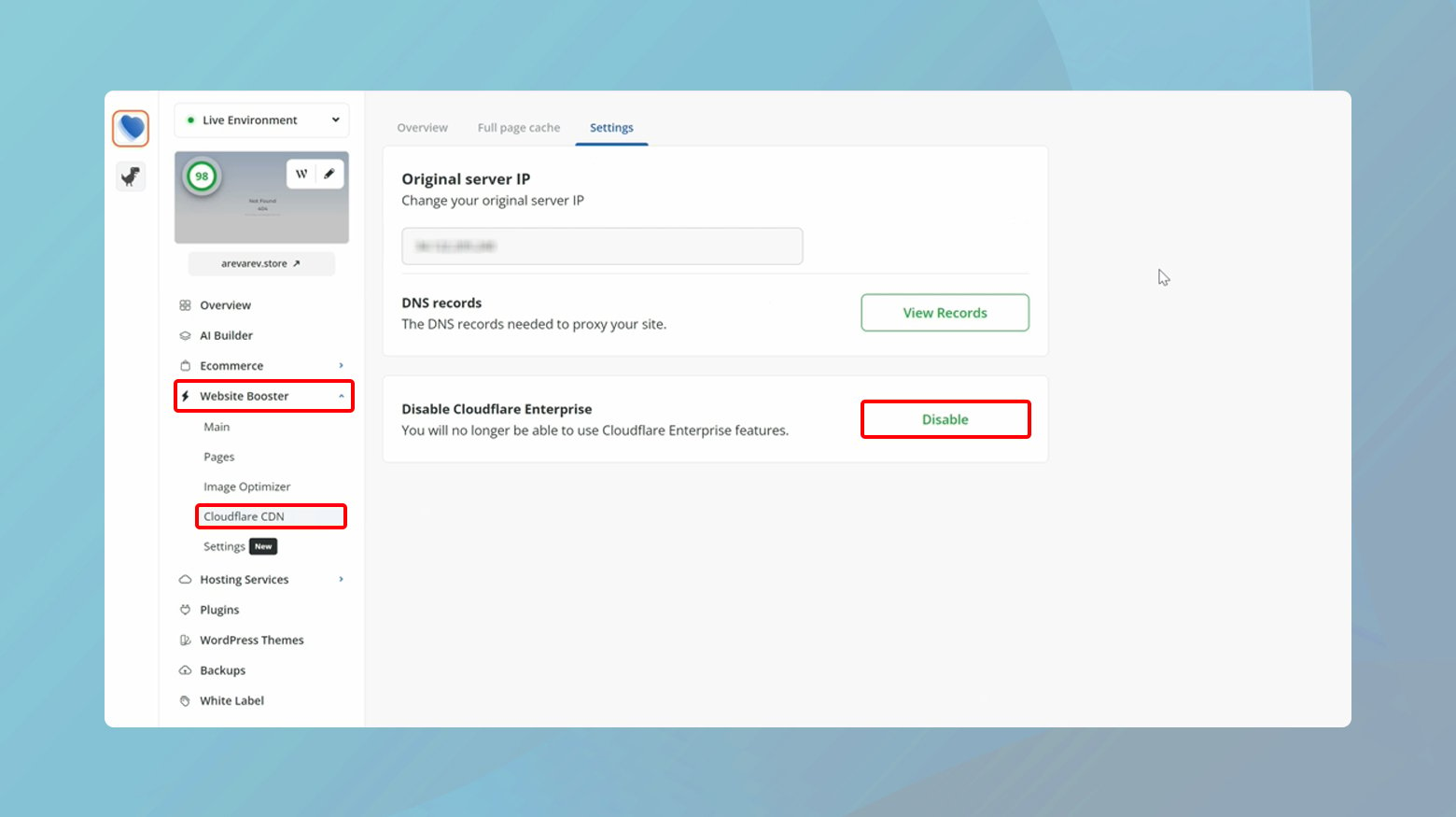
Change the CNAME with an A record
When “Error 1014: CNAME Cross-User Banned” looms large, switching gears from a CNAME to an A record becomes a strategic move. This transition allows you to circumvent the error by changing the way your domain’s DNS settings point to your server. It’s a bit like taking a different route when your usual path is blocked.
Why switching to an A record helps
The issue with Error 1014 lies in the CNAME record pointing across Cloudflare accounts. Replacing it with an A record sidesteps this by directly linking your domain to an IP address, thus avoiding the cross-user ban.
This can simplify DNS resolution under certain circumstances, though it’s worth noting that it might slightly affect loading times due to the inherent nature of A records necessitating an additional DNS lookup in some cases.
How to replace CNAME with an A record
- Log into the account where your domain is registered.
- Navigate to the section where you can manage your domain’s DNS settings.
- Most registrars have an “Advanced DNS” or similarly named section where you can view and edit DNS records for your domains.
- Scroll through your DNS records to find the CNAME entry that’s causing the 1014 error. This will usually be associated with a specific subdomain or service pointing to another domain managed with Cloudflare.
- Remove the problematic CNAME record. This action might require confirmation since it will temporarily disrupt the service or redirection it was facilitating.

Create an A record
For this, you will need the IPv4 or IPv6 address of the server you want to point to and your Host Name. This is the subdomain or specific prefix you’re pointing to the server. For example, if the A record is for the store.yourdomain.com subdomain, then store will be your host name.
- In your DNS settings, click on the option to add an A record.
- Input the IP address of your server in the designated field.
- Enter the host name in the appropriate field.
- Confirm and save your changes.
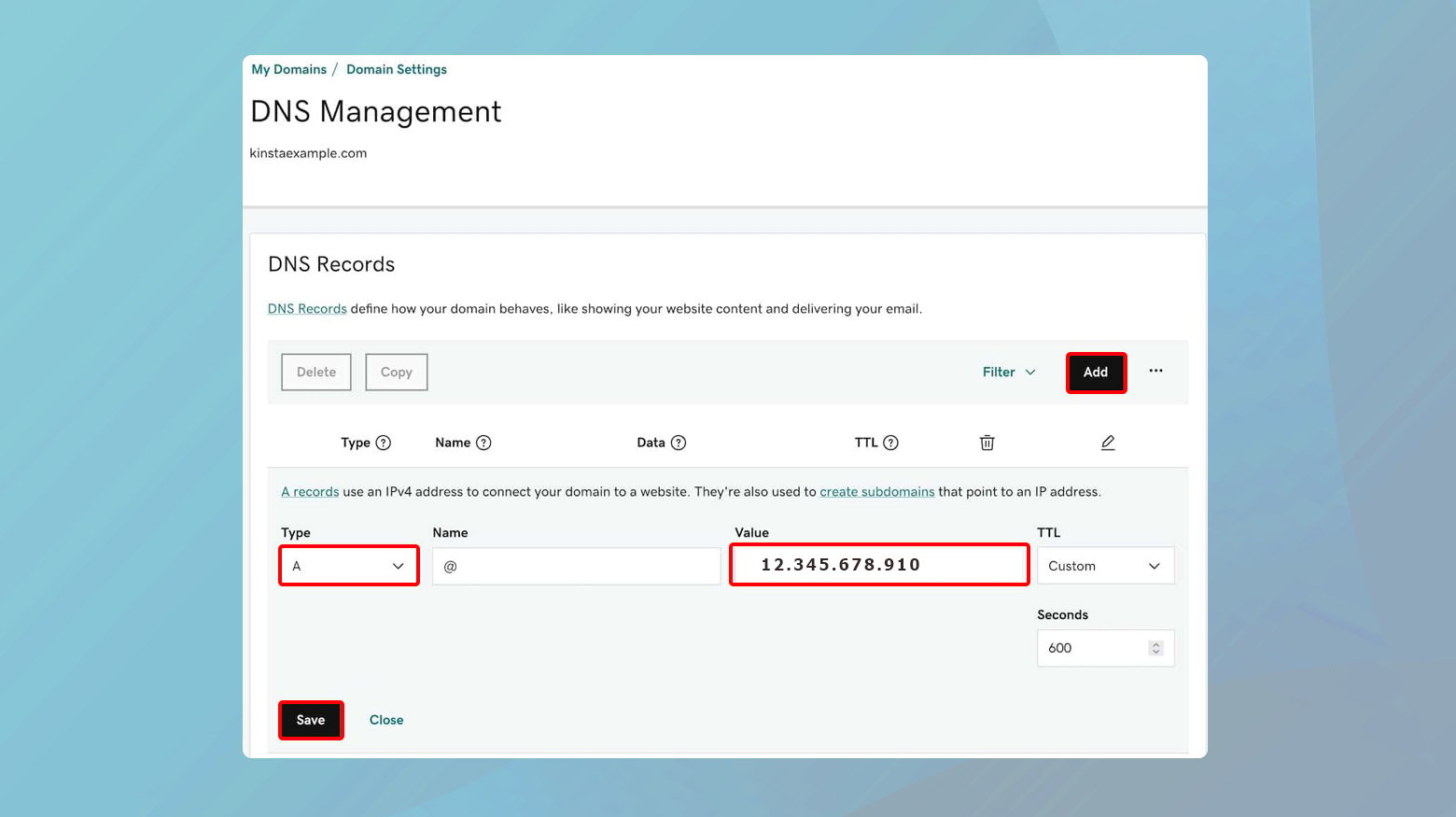
After making changes to your DNS records, it can take anywhere from a few minutes to 48 hours for these changes to propagate across the internet fully. During this time, you may still encounter Error 1014 or other temporary connectivity issues.
Consolidate your domains under a single Cloudflare account
Keeping all your domains in one place makes it easier to manage your settings, apply configurations, and maintain security standards across your entire online portfolio. This centralized approach can save you time and reduce the risk of misconfigurations that often arise from managing multiple accounts.
When all your domains are under a single Cloudflare account, it’s straightforward to apply consistent security measures and performance enhancements across the board. This uniformity ensures that all your domains benefit from the same level of protection and optimization, enhancing your overall web presence.
By consolidating your domains, you inherently eliminate the risk of encountering Error 1014. Since all your CNAME records will be within the same administrative boundary, Cloudflare’s cross-user ban doesn’t come into play, ensuring smooth operation without unnecessary interruptions.
Closing thoughts
In this blog, we navigated through several strategies to resolve “Error 1014: CNAME Cross-User Banned” on Cloudflare, emphasizing solutions like contacting Cloudflare support, disabling Cloudflare temporarily, replacing CNAME entries with A records, and consolidating domains under a single Cloudflare account. Each approach offers a unique pathway to sidestep this issue, catering to different scenarios whether it involves direct communication with Cloudflare, DNS management adjustments, or strategic account restructuring. By understanding and applying these methods, users can effectively address and prevent Error 1014, ensuring smoother domain management and enhanced website performance on Cloudflare.
Accelerate your WordPress website creation with AI
Create a custom WordPress website tailored to your business needs 10X faster with 10Web AI Website Builder.