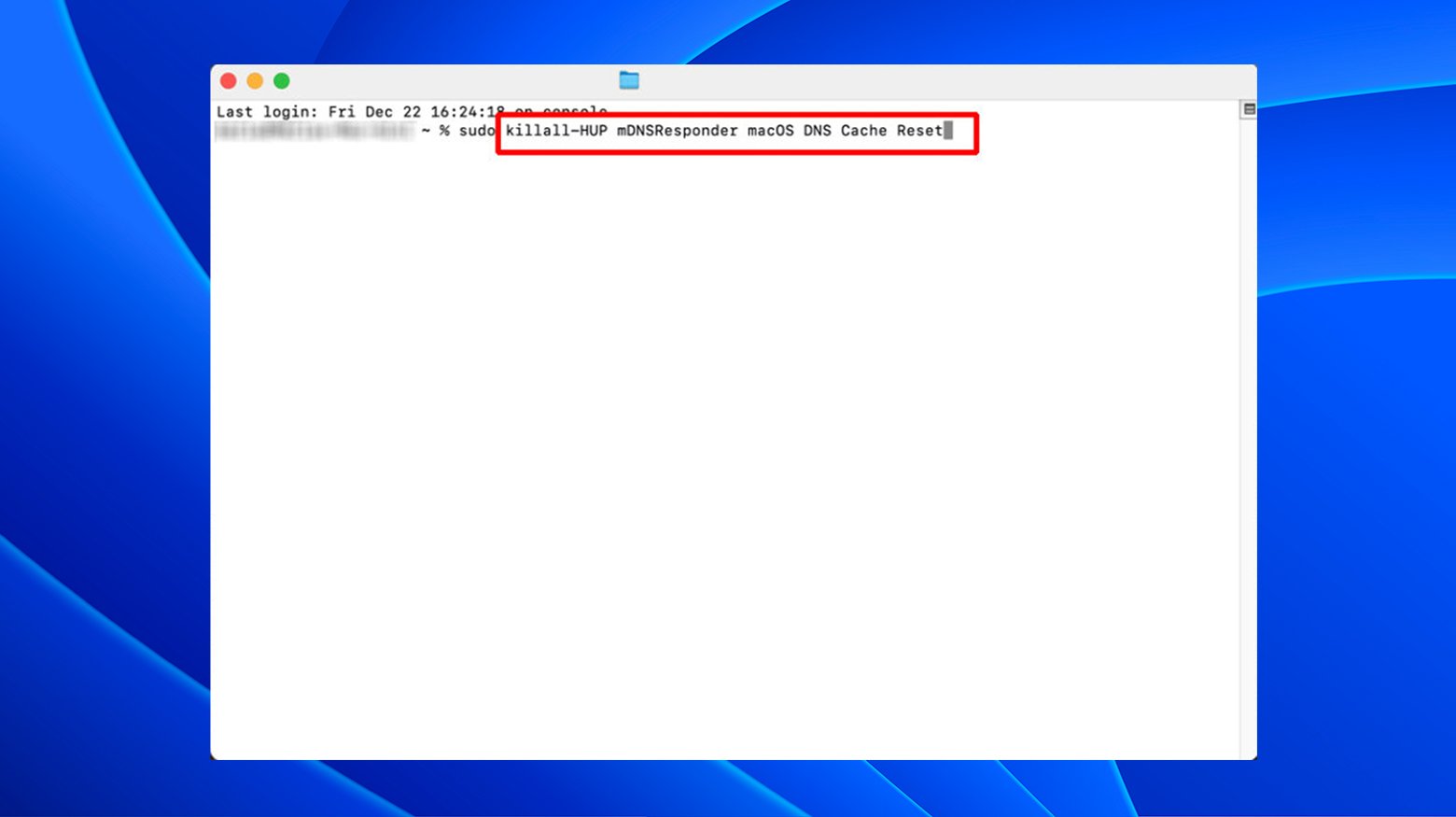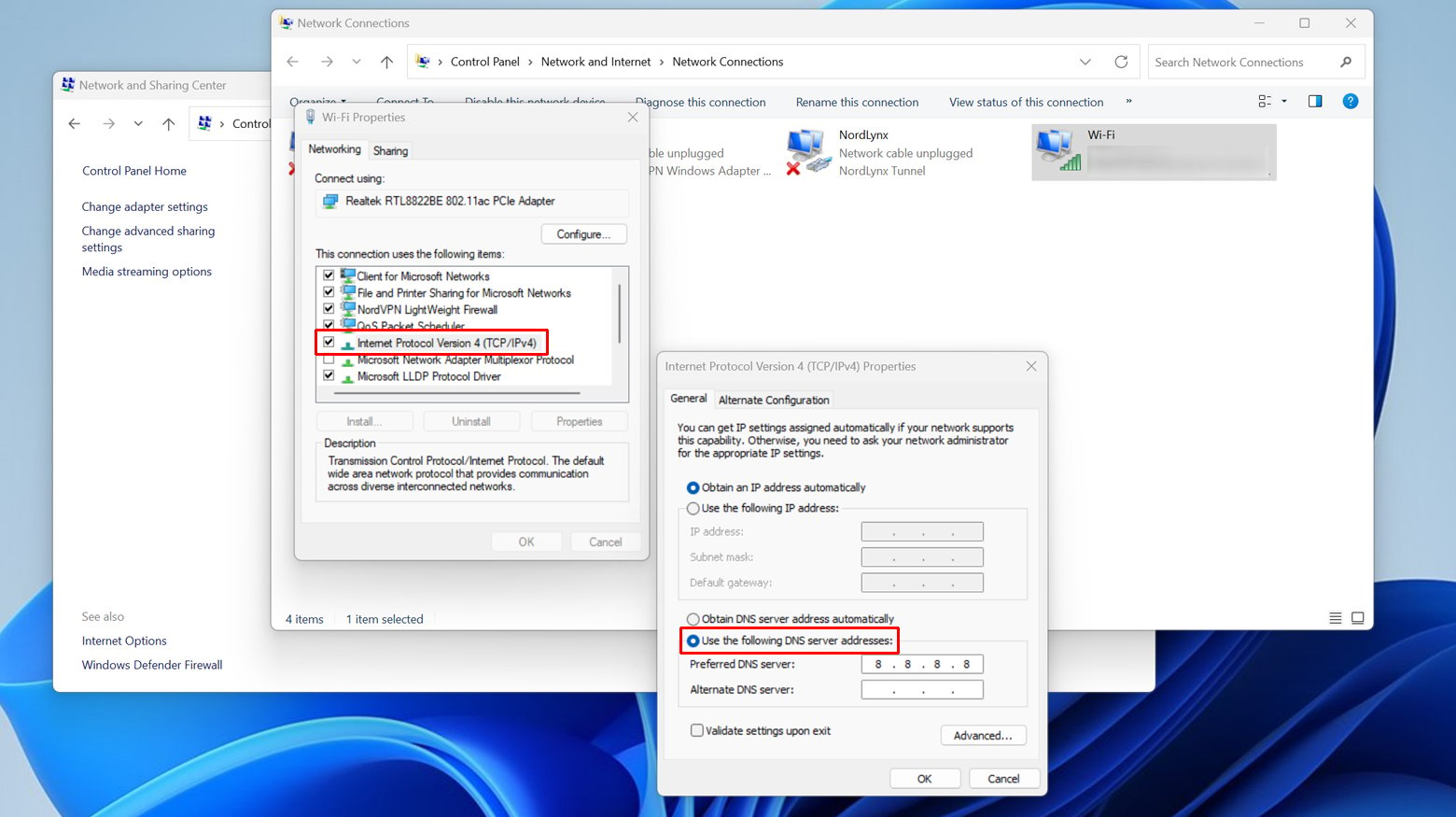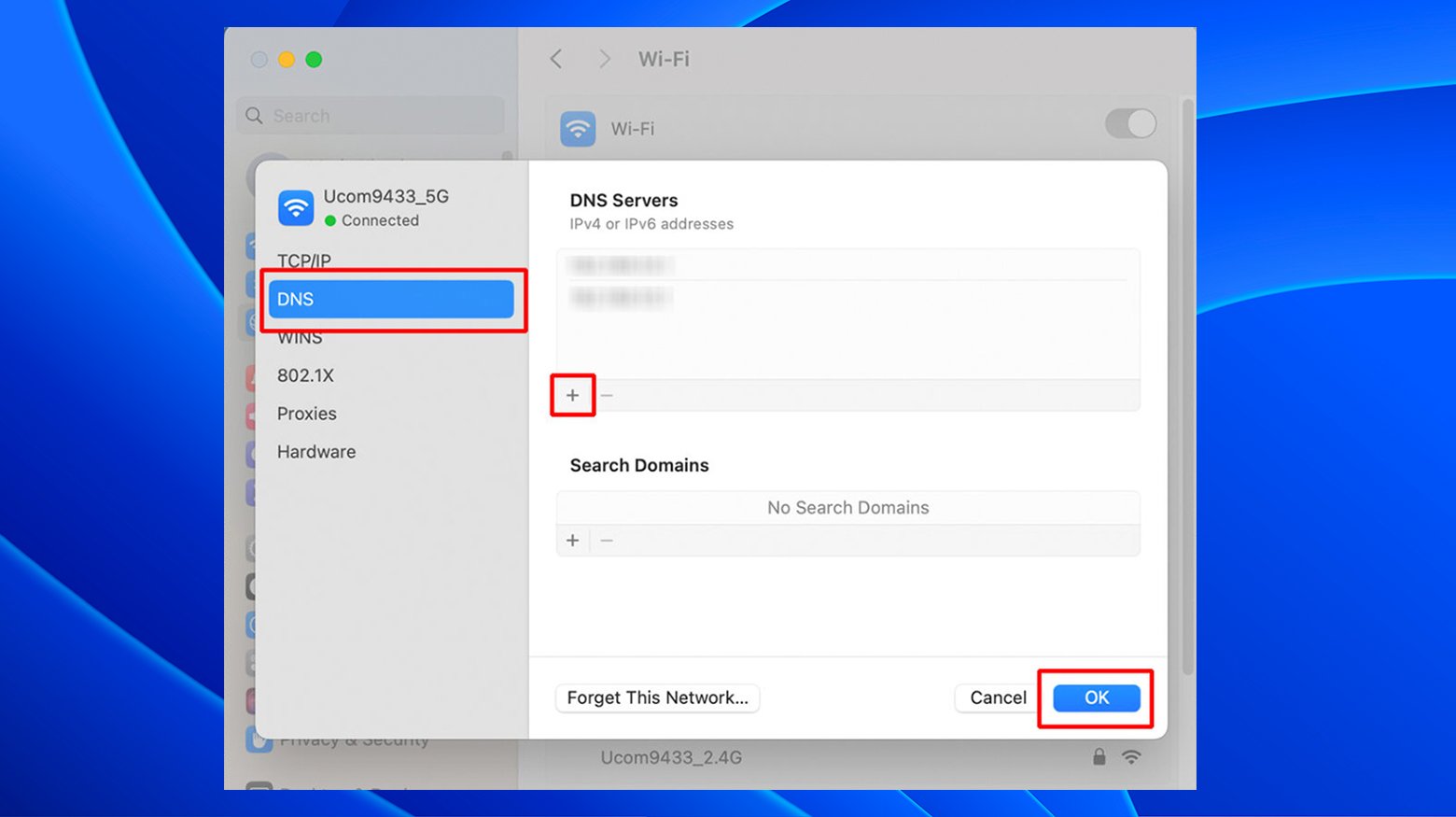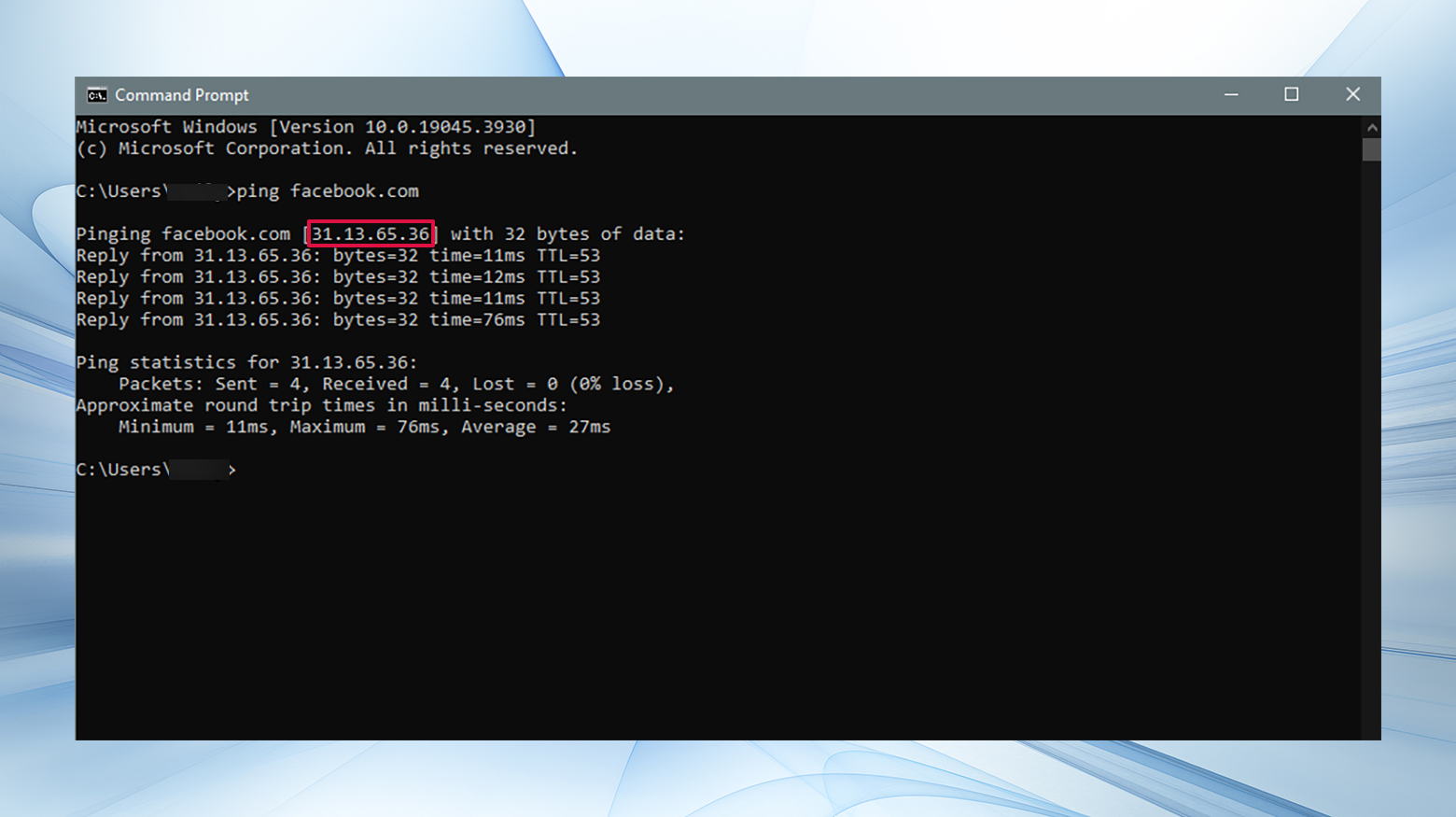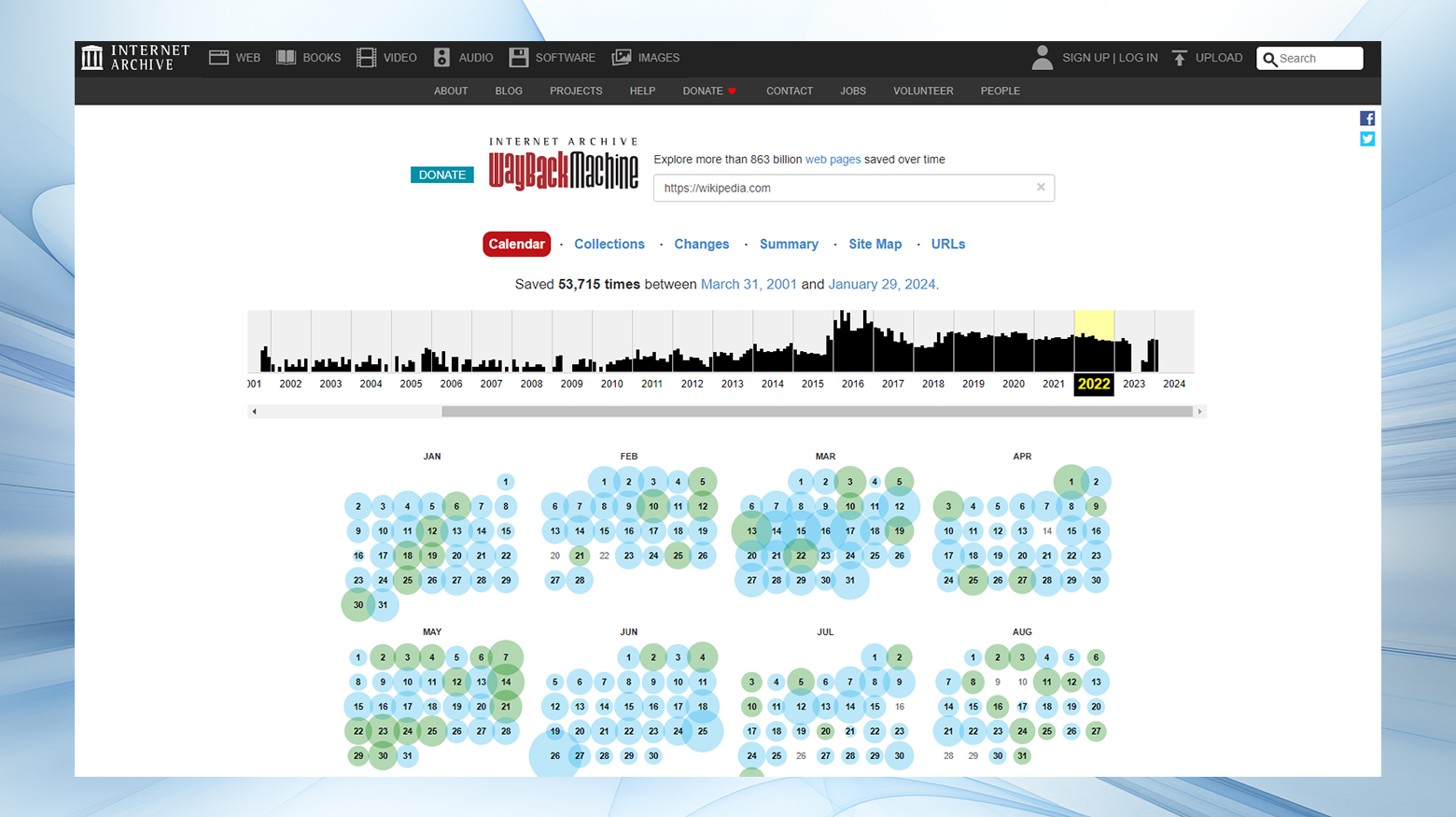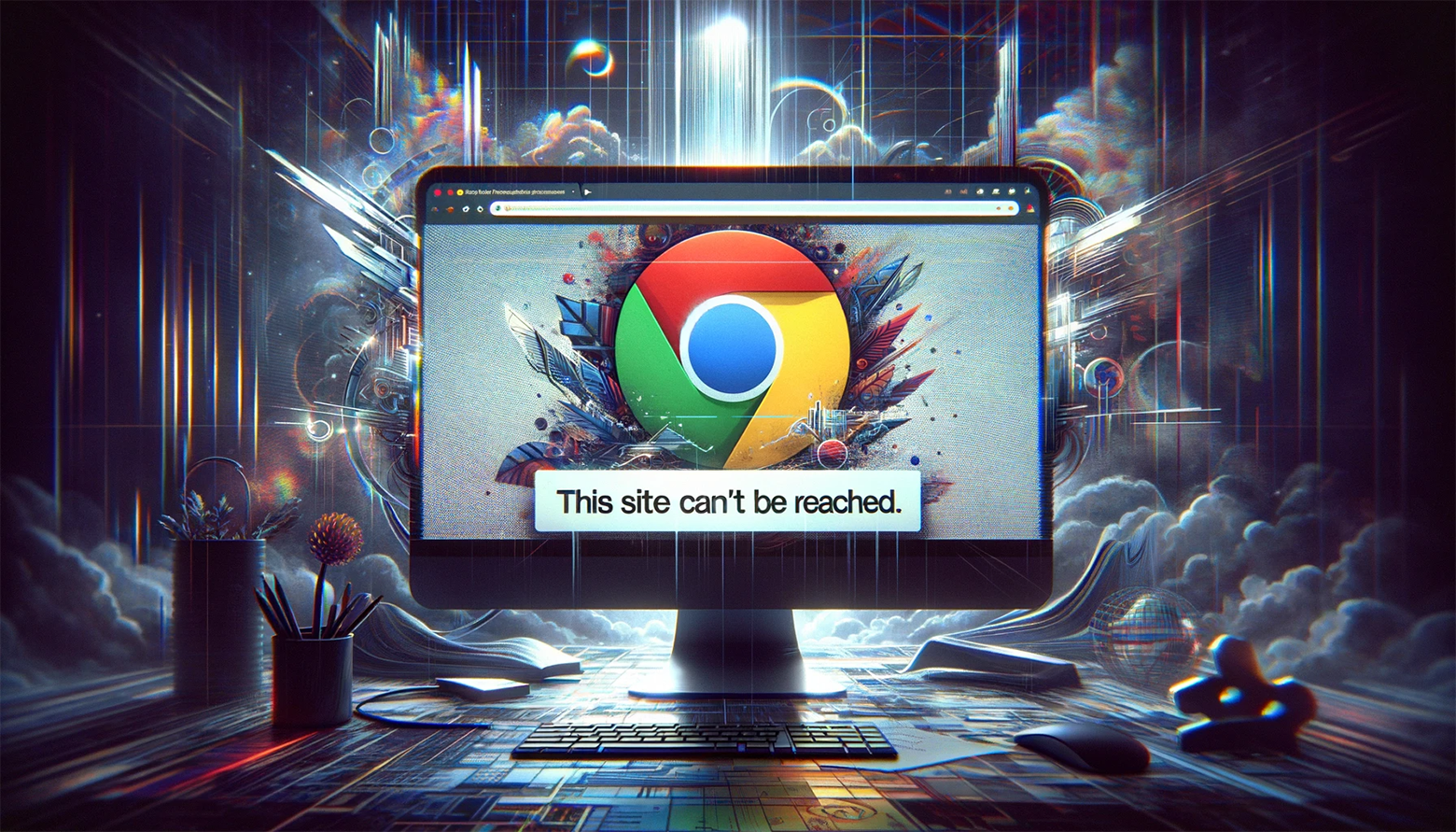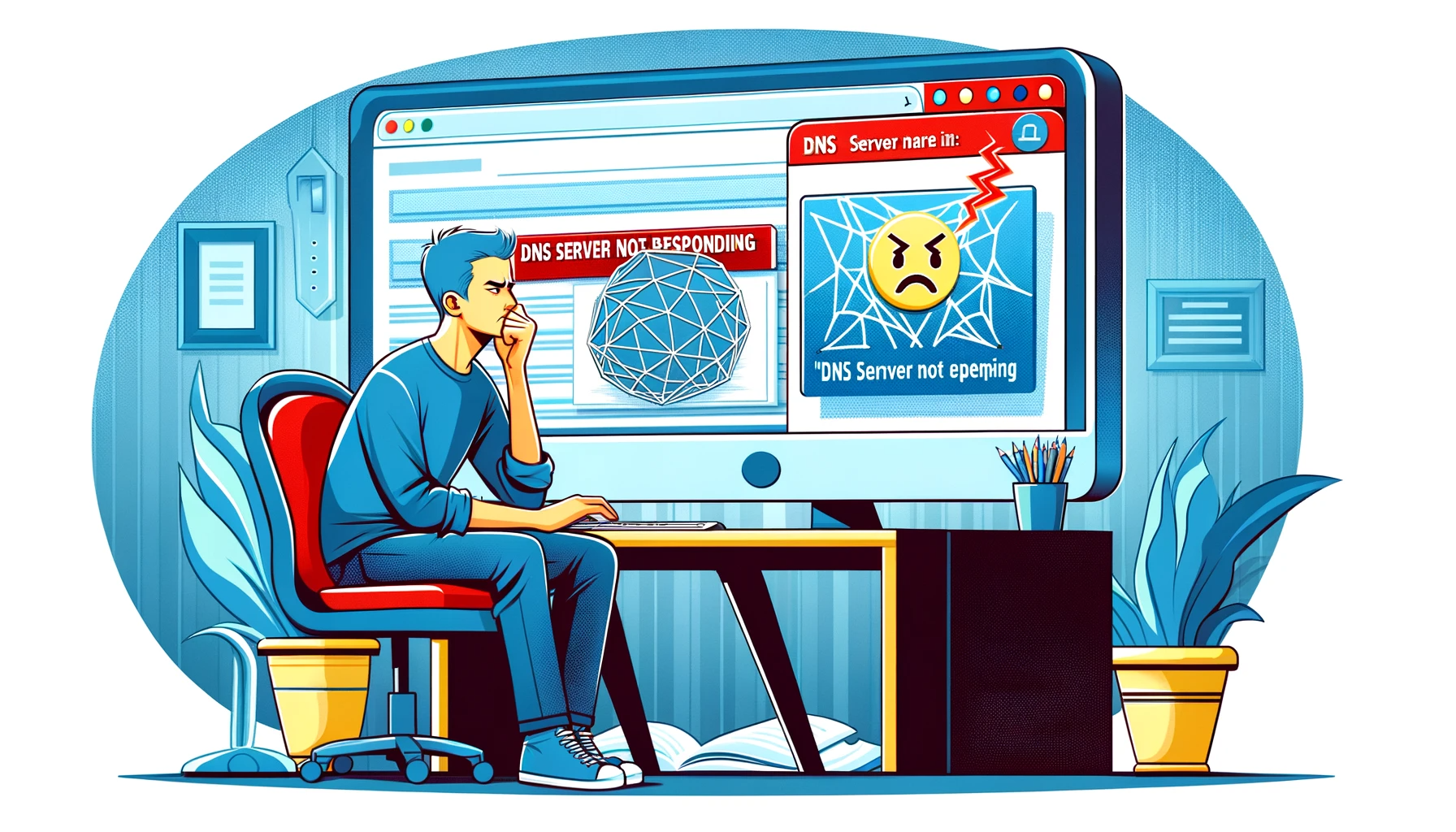The internet, a vast expanse of information and entertainment, sometimes presents us with the frustrating experience of encountering blocked websites. It’s a common hurdle, affecting a wide swath of internet users globally. In fact, statistics reveal that over three-quarters of internet users are in countries with some form of online censorship.
Websites blocked at work or school without governmental restrictions can be frustrating. This guide’s tips and suggestions will help you learn how to unblock websites, ensuring you regain access to your preferred online content from any device.
Say goodbye to website errors
Achieve peace of mind with 99.99% uptime on 10Web Managed
WordPress Hosting, powered by Google Cloud.
Why can’t I access certain sites?
Website blocks can arise from various sources. It’s often due to restrictions set by the network’s administrator, such as a network used to access the internet while at school or work. Public access points also sometimes limit access to certain websites. This is often part of the network’s security measures.
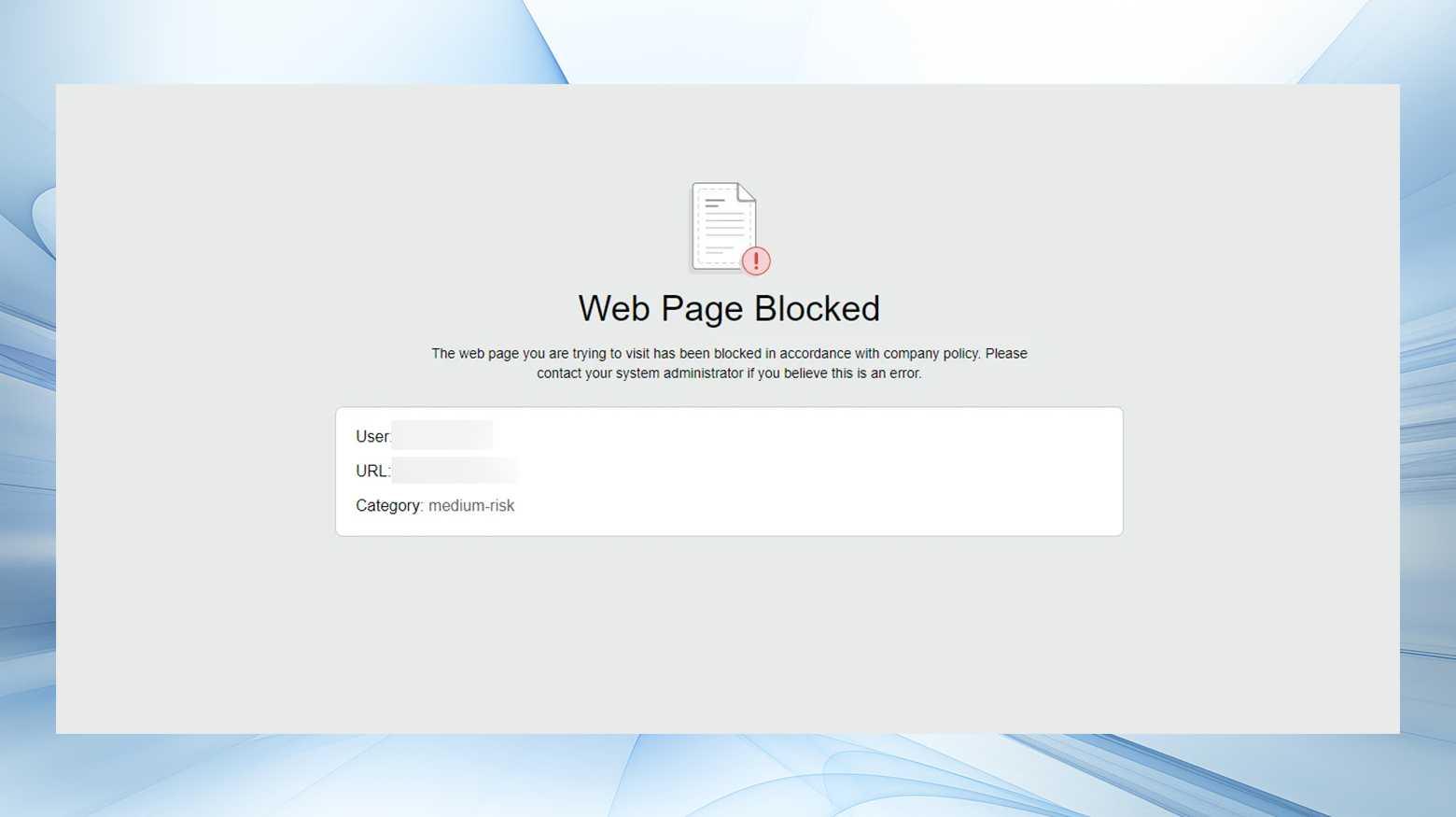
It’s possible to receive an IP address ban from certain websites. If that happens, no devices that share your external IP address can access that website or app.
Finally, it’s possible that your internet service provider (ISP) may block certain websites. Likewise, even the government may block you from accessing websites they don’t want you to see. The inherent problems are obvious. Fortunately, there are ways to unblock sites no matter what kind of block you’re experiencing.
Network-based blocks
These occur when your access is restricted by the network you’re connected to, like at your workplace or school. These types of networks often block online games and social media sites.
Since network-based blocks usually compare the website you’re trying to visit with URLs in its blocklist, if the web address is on the list, you’re blocked from accessing that site.
Virtual private networks (VPN) and proxy services can help get around this type of problem.
Site-specific blocks
Sometimes, the website itself may limit access. Most often, this is because some type of behavior went against the terms of service. Your account may be banned, or your IP may be blocked.
ISP or governmental blocks
Your Internet Service Provider (ISP) or government might be the one implementing these blocks.
Sometimes changing your DNS servers is enough to bypass any websites being blocked by your ISP. Although, they usually don’t block sites that don’t violate laws or terms of service.
Governments are known to suppress critical information and stories that put them in a poor light. China, for example, is well known for its censorship of what most people would consider mainstream websites like Google and Facebook.
In these cases, again, VPNs and proxies are essential tools to unblock websites.
Geo-restriction
You may have encountered this one while traveling. Even if you’re logged into your normal Netflix account, for example, if you’re in a different country, chances are you’ve been blocked from accessing certain content. YouTube is another example of websites that use geo-restrictions to block traffic from entire regions.
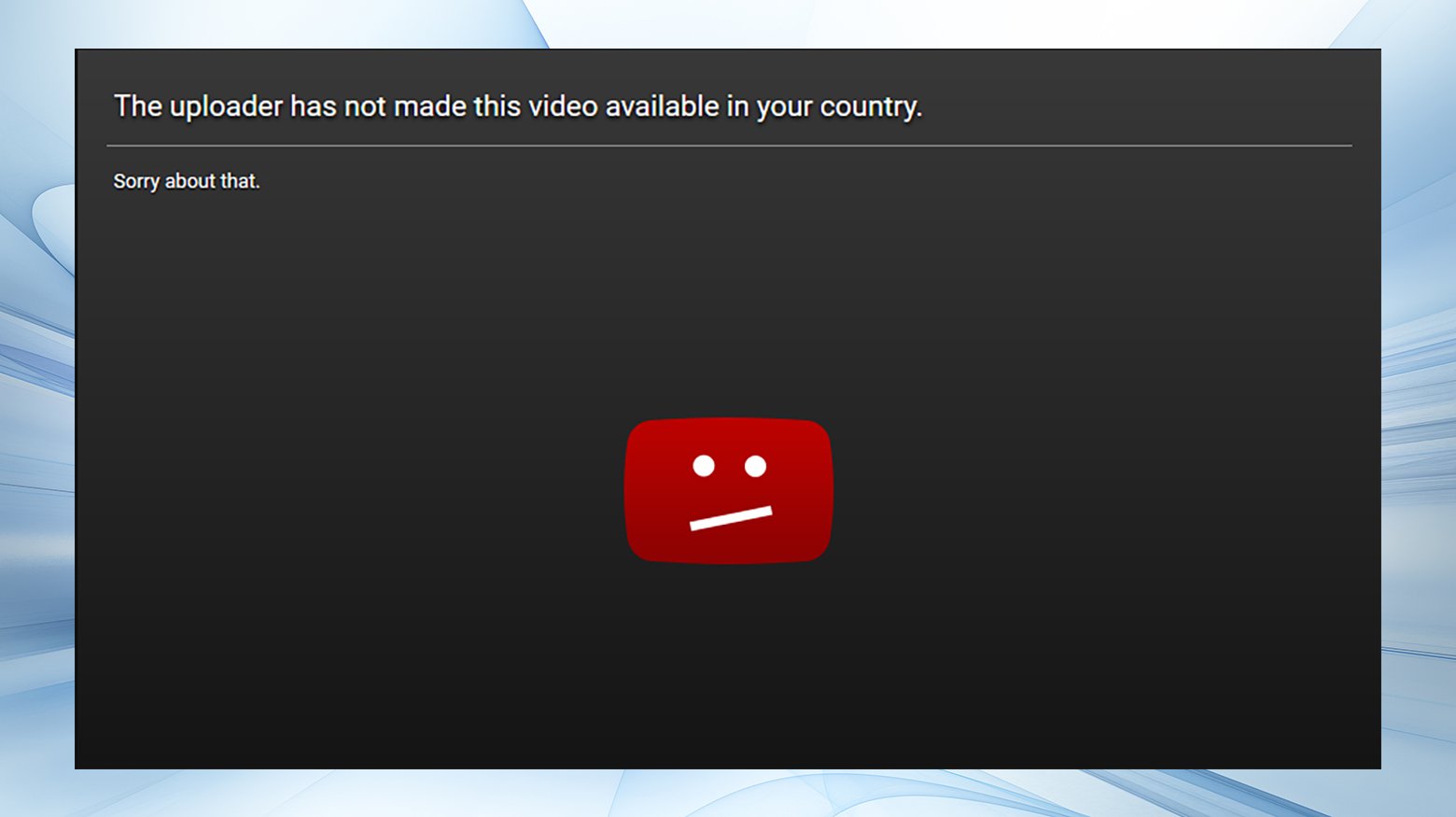
How to unblock websites: a step-by-step guide
If you’re having trouble figuring out how to unblock websites, the solution might be more straightforward than you think. Start by checking your internet connection and device. Remember, no internet equals no website access. Also, your device stores network and website data, which can sometimes cause issues
Here’s a step-by-step troubleshooting guide that will help you determine whether you’re truly blocked from accessing a website or if you’re just having trouble with your connection or device.
Check site availability globally
Determine if the site is down for everyone or just for you.
- Visit a site availability checking service (e.g., DownDetector or IsItDownRightNow).
- Enter the URL of the blocked website.
- Review the site’s status report.
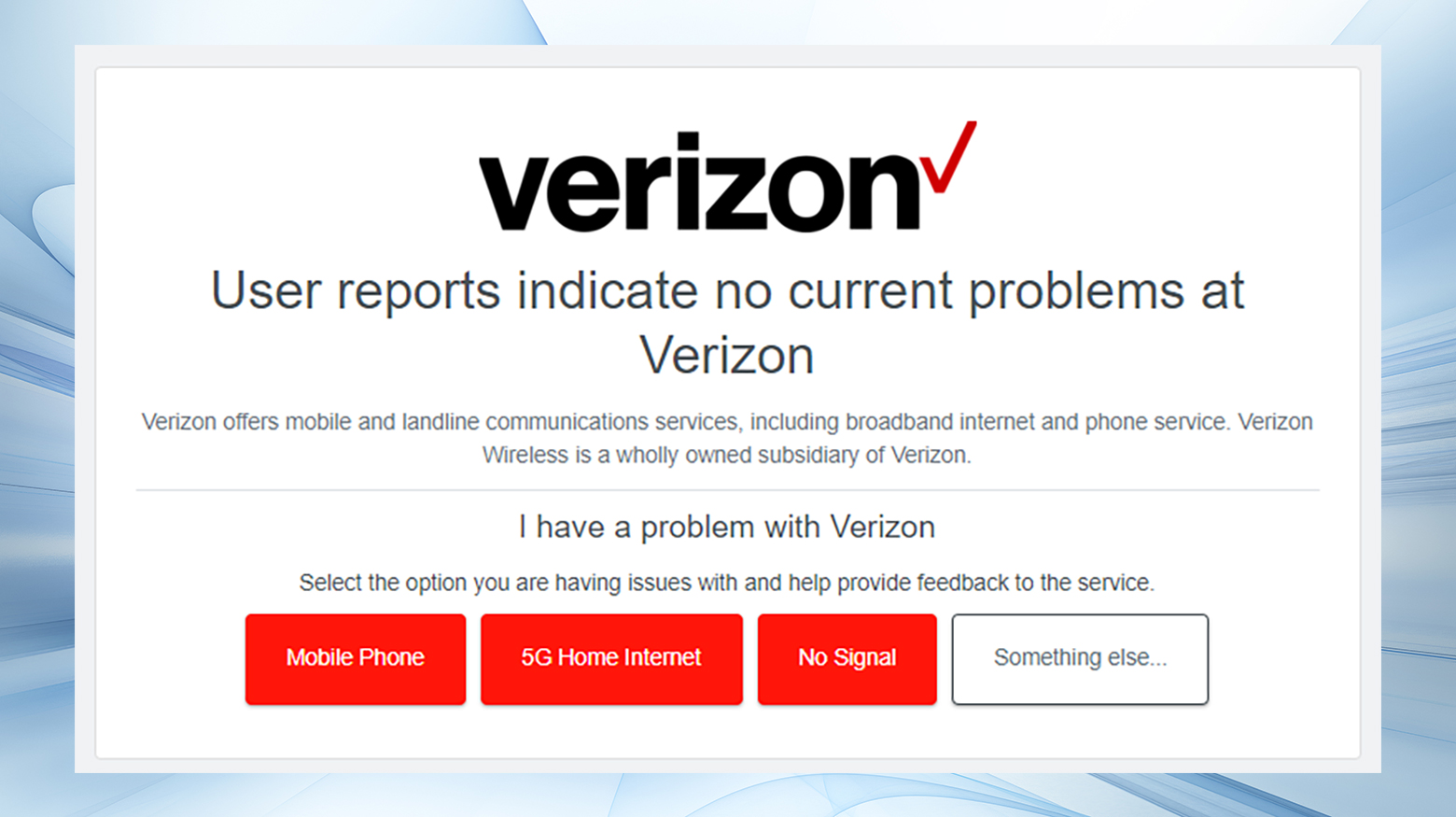
If it’s just down for you, there is a chance you’re being blocked. But it’s best to rule out simple issues with your device or browser before undertaking drastic measures to unblock websites.
Check the blocked website on other browsers or devices
This step helps determine if the issue is with a particular browser or device.
- Open a different web browser on the same device (e.g., if you use Chrome, try Firefox).
- Enter the URL of the blocked website.
- If the website is still blocked, try accessing it on a different device, like a smartphone or tablet.
Switch networks
Switching networks helps identify if the block is related to your primary network, such as a workplace or school Wi-Fi enforcing restrictions.
- Disconnect from the current network (e.g., Wi-Fi).
- Connect to a different network, like mobile data.
- Attempt to reaccess the website.
Restart your network equipment
A simple restart can resolve many connection issues. Restarting your network hardware can also clear network glitches and renew your IP address. In the case of an IP ban, a new IP address may potentially bypass IP-based restrictions.
- Power off your network equipment. Usually, this means some combination of a modem and router or access point.
- Wait for about 30 seconds to 1 minute.
- Power it back on and wait for it to restart fully.
- Restart your computer.
- Try reaccessing the website.
Flush the computer’s DNS or use public DNS
DNS issues might prevent access. Flushing DNS removes any outdated or corrupted DNS cache entries. Using a public DNS can bypass blocks enforced by local DNS servers.
For Windows:
- Click the Windows icon, type Command Prompt, and press Enter to open Command Prompt.
- Type ipconfig /flushdns, then press Enter.
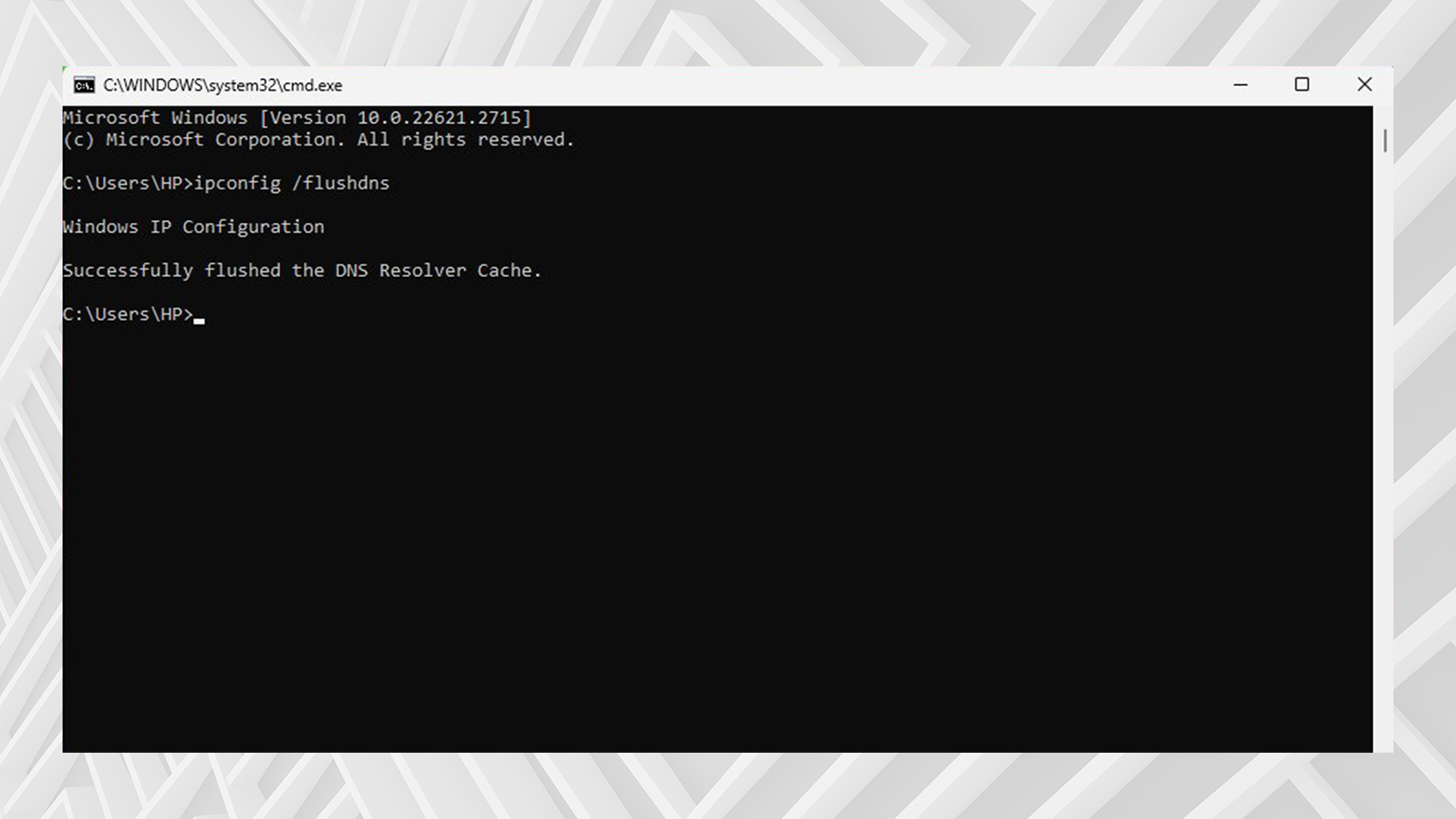
For Mac:
- Click on Go in the toolbar
- Select Utilities
- Open Terminal
- Type sudo killall -HUP mDNSResponder && echo macOS DNS Cache Reset and hit Enter.

- Enter your admin password when prompted.
Instructions for Using Public DNS
Windows:
- Click on Start > Settings > Network & Internet
- Select your internet connection (for example, your current Wi-Fi network)
- Click Hardware properties
- Click Edit next to DNS server assignment
- Switch from Automatic to Manual
- Select IPv4 or IPv6 (whichever your ISP requires)
- Enter the new DNS server IP addresses in the Preferred DNS field.

- Enable encryption, if available.
- Click Save.
Mac
- Click the Apple logo > System Settings > Network
- Select your internet connection (for example, your current Wi-Fi network)
- Click Details
- Open the DNS tab in the pop-up window
- Change the IPv4 or IPv6 addresses, or
- Click + to add new DNS server addresses

- Click OK
- Save the changes and restart the connection.
If the issue persists across devices and connections, there’s a good chance you’re being blocked by the network you’re using, like at school or work, or by the website itself.
Say goodbye to website errors
Achieve peace of mind with 99.99% uptime on 10Web Managed
WordPress Hosting, powered by Google Cloud.
Can you really unblock sites?
Yes, in most cases. VPNs and proxies are effective tools, but their efficacy varies. It’s a constant cat-and-mouse game as service providers often block known VPN and proxy IPs. However, many alternatives exist, ensuring you can usually find a way to access your desired content.
The four most effective methods to unblock sites
In the digital era, encountering blocked websites is a common issue. Still, fortunately, there are reliable ways to bypass these barriers. While several methods exist, four stand out for their effectiveness and popularity: VPNs, proxies, browser extensions, and Tor. Let’s explore these methods in detail.
1. Virtual Private Networks (VPNs)
VPNs top the list for unblocking websites, offering more than bypass capabilities. They reroute your internet traffic through secure servers, encrypting data along the way. This not only masks your IP address but also shields your online identity. The process may seem complex, but VPNs work seamlessly in the background once set up, allowing you to browse without worrying about restrictions. However, remember that VPN server capabilities vary, and while many effective services are available, some may require a subscription fee.
2. Unlocking Content with Proxy Servers
Proxy servers function similarly to VPNs by rerouting traffic but without the added benefit of encryption. This makes them less secure, especially for sensitive data. Proxies are a quick, often free solution for bypassing blocks. However, their limited server options compared to VPNs might affect reliability. They’re a good fit for occasional use but require caution with personal information.
3. Browser extensions
Many VPNs and proxies offer browser extensions, providing a convenient alternative to full software solutions. These extensions specifically target browser traffic, leaving other applications unaffected. This results in a faster overall connection for non-browser activities. It’s an ideal solution for bypassing blocks without involving your entire internet connection. Keep in mind that while convenient, the unblocking capabilities of browser extensions may not be as robust as their full-version counterparts.
4. Tor: The Onion Router
Tor stands out for its unique approach to privacy and unblocking. It reroutes traffic through a volunteer-run network, making it a robust tool for maintaining anonymity and bypassing blocks. While using Tor is straightforward, it may limit certain functionalities, like media plugins, to protect your identity. It’s a strong choice for those prioritizing privacy over convenience.
Additional methods for unblocking websites
Apart from these four main strategies, there are a few more straightforward methods that can sometimes do the trick:
Switching the URL to HTTPS from HTTP
Switching to HTTPS can bypass blocks on networks where only the HTTP version of a website is restricted.
- Open your web browser.
- In the address bar, locate the website’s URL.
- Replace “http://” at the beginning of the URL with “https://”.
- Press Enter and see if the website loads.
Go directly to the website’s IP address
Directly accessing a website via its IP address can circumvent URL-based blocks. This method bypasses blocks that are specific to domain names. However, it might not work if IP-based blocking is in place.
- Open Command Prompt (Windows) or Terminal (Mac).
- Type `ping [website URL]` (replace [website URL] with the domain, e.g., `ping www.example.com`).
- Note the IP address displayed.
- Enter the IP address directly into your browser’s address bar and press Enter.

Use a URL shortener
Shortened URLs can sometimes evade URL-based blocking systems. They disguise the original URL, which can bypass certain types of URL-based filtering. However, sophisticated blocking systems may also block well-known URL shorteners.
- Visit a URL shortening service like TinyURL.
- Enter the blocked website’s URL into the provided field.
- Click to generate a shortened URL.
- Copy and paste this new URL into your browser and attempt to access the site.
Try an online translator
Online translators can serve as web proxies, offering an alternative link. This method may circumvent filters by accessing the website through the translator’s domain. However, it may not always render the website perfectly.
- Go to an online translator (e.g., Google Translate).
- Enter the URL of the blocked website into the translation field.
- Set the translation language (e.g., translate from Spanish to English).
- Click on the translated URL or the “Translate” button.
Try caches and website archives
Viewing older versions of a website can be achieved through cached copies or archives. This method allows access to content from blocked sites without directly visiting them. Keep in mind that the content might be outdated.
Instructions for Google cache
- Search for the website on Google.
- Next to the website’s search result, click the downward arrow or ‘More’ option.
- Select ‘Cached’ to view the stored version of the site.
Instructions for Wayback Machine
- Visit the Wayback Machine at archive.org.
- Enter the blocked website’s URL into the search bar.
- Select a date from the calendar view to access a historical version of the site.

Opera browser
Opera includes a free built-in VPN, offering a simple solution for unblocking websites. To try it out, install Opera and head to the settings. This free option can help you check to see if a VPN might help you unblock the website.
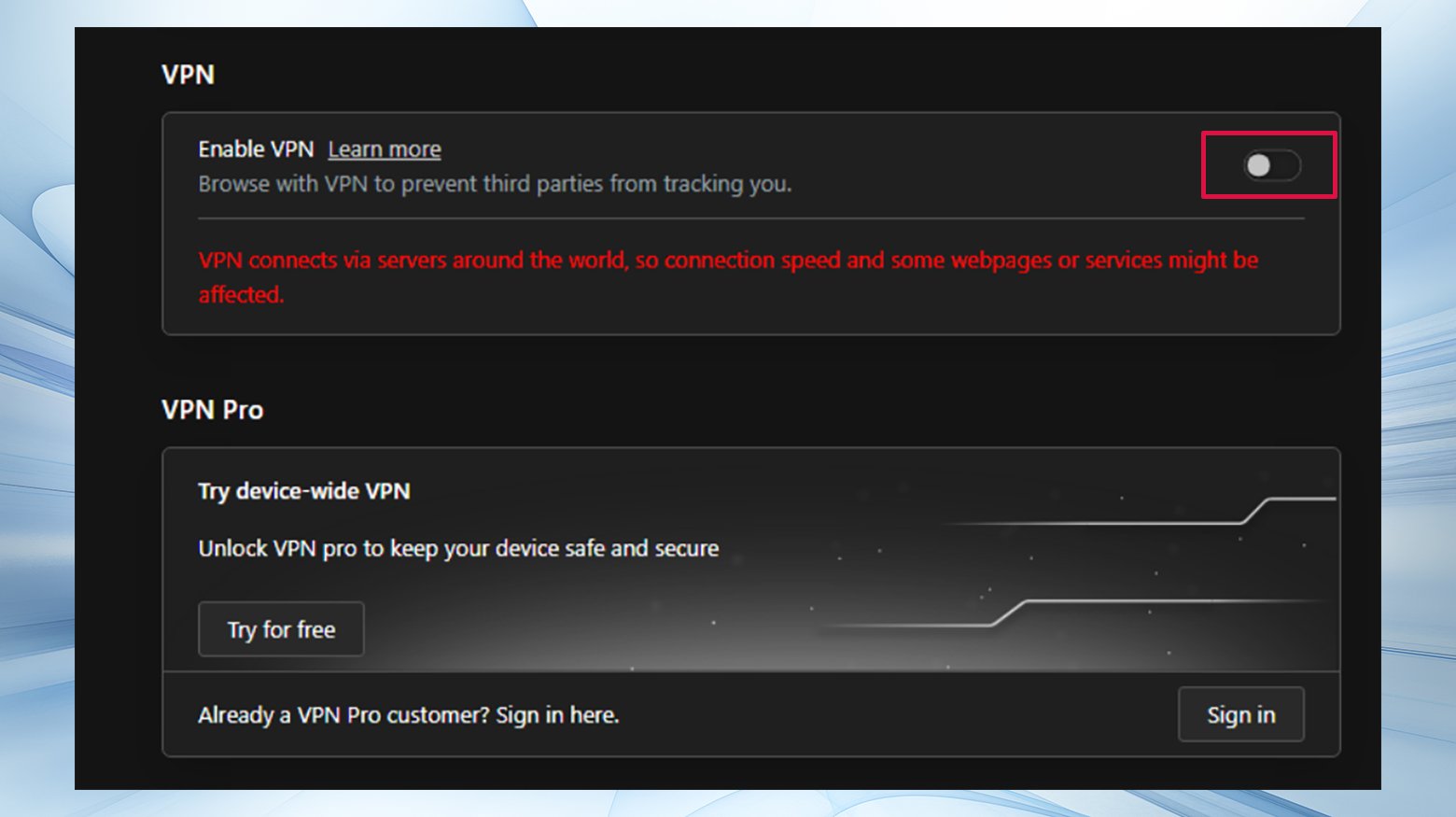
Each of these methods has its own strengths and limitations. While VPNs and Tor prioritize security and anonymity, proxies and browser extensions offer convenience and speed. The additional methods are useful for specific scenarios and can be particularly helpful when dealing with network-level blocks. Always consider your needs and the nature of the block when choosing the best approach to unblock websites.
In summary
Unblocking websites might seem daunting initially, but it’s usually a manageable task with the right tools and knowledge. There’s almost always a solution, whether it’s a simple cache issue or a complex network block. This guide provides you with the necessary steps and knowledge to overcome these digital hurdles and enjoy unrestricted access to the online world.
Say goodbye to website errors
Achieve peace of mind with 99.99% uptime on 10Web Managed
WordPress Hosting, powered by Google Cloud.