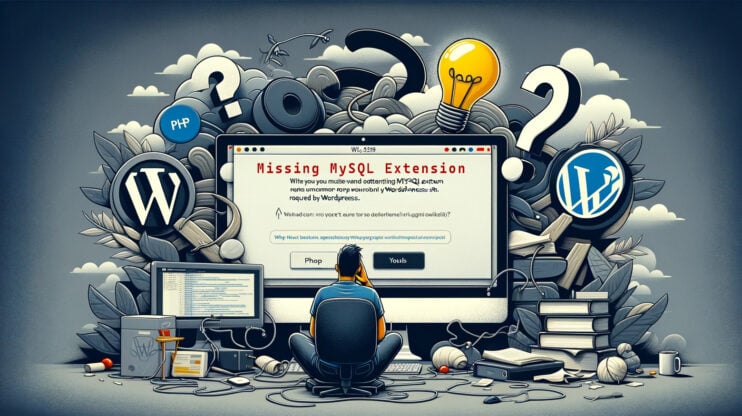Have you encountered the MySQL error 1251: client does not support authentication protocol? You are not alone in this, many users working with the MySQL data management system encounter this issue. This error pops up when your client application cannot communicate effectively with the MySQL server due to the authentication protocols. The error usually arises after an update or configuration change in your MySQL version.
It’s become more common after the MySQL version 5.7.5 and subsequent releases changed their security protocols. If your application is not updated, you will bump into the MySQL error 1251: client does not support authentication protocol message. However, with a strategic approach, you can easily get around this error.
In this article, we will learn much more about MySQL error 1251, why it occurs, and fixes you can apply to solve the error.
When does MySQL error 1251 occur?
To start with, the error message typically looks like this: “1251 – mysql_connect(): Client does not support authentication protocol requested by server; consider upgrading MySQL client.”
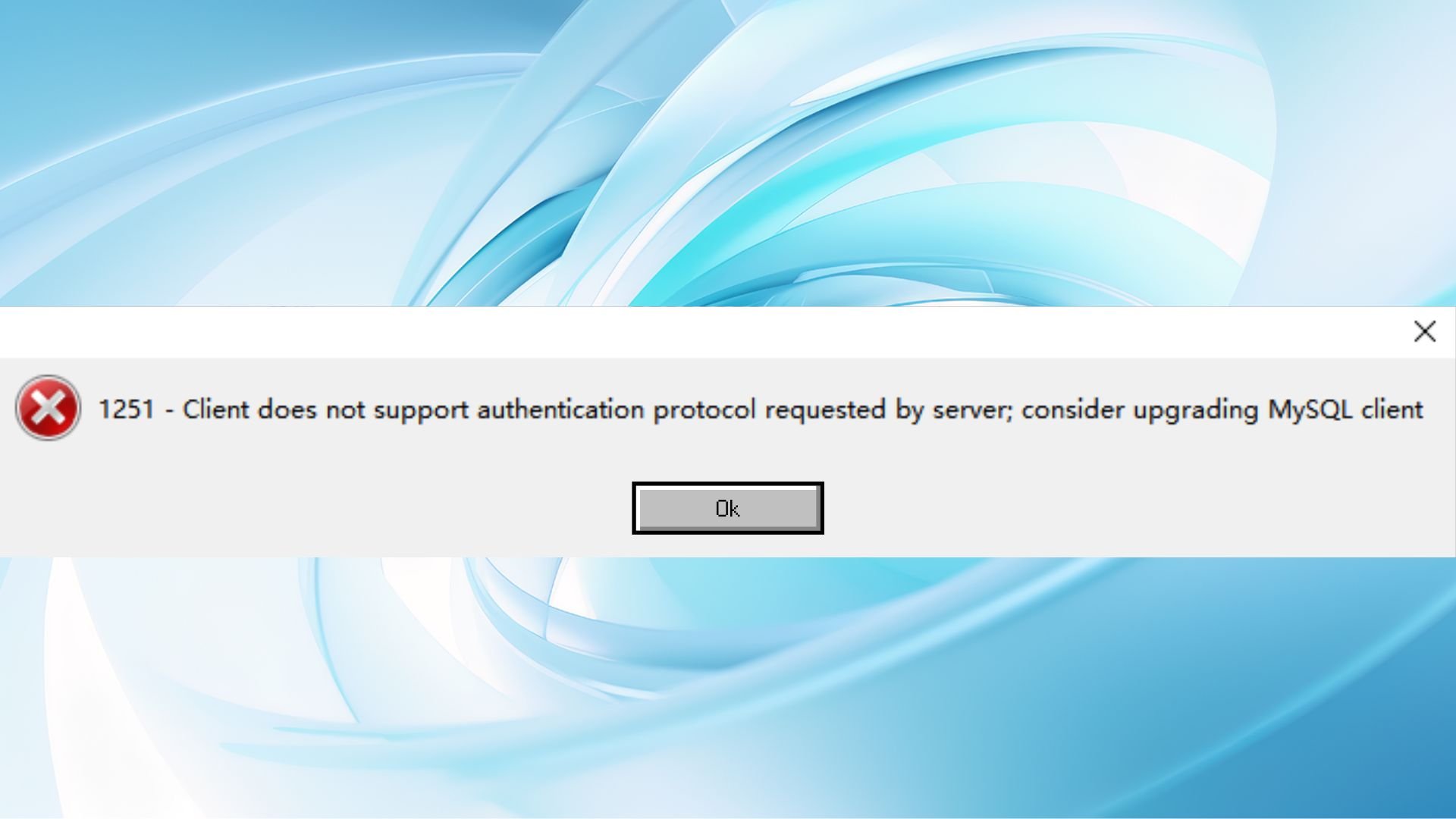
There can be different scenarios for MySQL error 1251 to occur. Understanding what led to this error will shed light on the causes and the potential solutions. That’s a cause-and-effect situation. Let’s discuss some common situations when this error might pop up.
Using older client software or libraries: If you use an old version of MySQL client or library, attempting to connect to a newer, more secure server can result in error 1251.
Unupdated applications or scripts: Similar to using outdated software, running applications or scripts that haven’t been updated in a while can cause issues when they try to connect with a modern MySQL server. This software may still be trying to use authentication methods that newer servers simply don’t understand.
Managing MySQL with phpMyAdmin: PhpMyAdmin is a popular tool for managing MySQL databases through a web interface. Error 1251 can especially be troublesome in this context, frequently happening after a password modification or a server update. PhpMyAdmin depends on the configuration of your MySQL client to interact with your databases. So, any change in authentication protocols can result in a connection failure.
The error message means a misalignment between the client and the server. By understanding these variations and the contexts in which they occur, you’re better equipped to start troubleshooting and eventually unlock the door to smooth MySQL communications.
Why does MySQL error 1251 occur?
After what we’ve discussed, the reasons behind the MySQL error 1251 error become distinct, but let’s go deeper into the key causes. There are a few of them after we get to the solutions.
MySQL server upgrade: Because of new features and improved security, your MySQL server can get updated. However, this might bring in some troubles. If the newer version adopts an authentication protocol that your current client software doesn’t recognize, the error might pop up on your screen.
Password encryption enhancements: With cyber threats constantly evolving, MySQL has responded by strengthening its password encryption methods in recent releases. This is great for security but can cause trouble for clients that aren’t aware of it. If your client software is not updated, you may get this “client does not support authentication protocol” message.
Configuration errors: Incorrect configurations on either the MySQL server or client side, such as using incompatible authentication plugins, can lead to a failure when trying to connect.
Having learned the specific reasons behind this error message, you’re now prepared to address the issue directly and get back to the MySQL database.
How to fix MySQL error 1251?
Depending on the reason why you received the message, resolving the “1251 – mysql_connect(): Client does not support authentication protocol requested by server” error can be done through a few methods.
Let’s discuss.
Update your client software
The first thing to do is to set up a version that supports the newer authentication protocols.
- Open your terminal or command prompt. Run the command `mysql –version` to identify the version of your MySQL client.
- To check the latest MySQL version, visit the official MySQL Downloads page → MySQL Downloads. Under the “MySQL Community (GPL) Downloads” section find the MySQL Community Server, which includes client tools.
- Choose the version that matches your operating system (Windows, Linux, macOS, etc.).
- Download and install.
Adjust MySQL server authentication settings
On your MySQL server, execute the following SQL command for the user account experiencing issues:
ALTER USER 'yourusername'@'localhost' IDENTIFIED WITH mysql_native_password BY 'yourpassword';
Replace `yourusername` and `yourpassword` with your actual username and password. This commands the server to use the `mysql_native_password` plugin for this account.
Edit the MySQL configuration file
- Find and edit the `my.cnf` (Linux/Unix) or `my.ini` (Windows) file on your server.
- Under the `[mysqld]` section, add:
default_authentication_plugin=mysql_native_password
Alternatively, if you prefer to use the older password encryption method, add:
old_passwords=1
This is less secure and can be considered a temporary solution.
Recompile PHP (if applicable)
If your environment is PHP-based and you encounter this error, recompiling PHP with the latest MySQL libraries will ensure both systems can communicate effectively. The purpose of this is to ensure PHP is compatible with MySQL.
Restart services
- Restart the Apache server. This can typically be done through your control panel or via the command line (adjust the command based on your operating system and web server software) using:
sudo service apache2 restart
2. Restart the MySQL service. It can be done through this line (adjust based on your server’s setup):
sudo service mysql restart
Verify the changes
After you have executed one (or a few) of these methods, try to connect to your MySQL server using the client or application that previously showed the error. If successful, congratulations, you’ve resolved the issue.
Final words
Encountering MySQL error 1251 can be quite a challenge, however with a good understanding of the causes and underlying issues leading to this error, you can easily solve it. Addressing MySQL error 1251 is ultimately about ensuring compatibility between your client and server. By updating your software, changing configurations, or authentication methods, you can restore your MySQL environment, ensuring smooth and secure database interactions.
This error has become a common one after MySQL acquired secure authentication protocols, especially from version 5.7.5 onwards.
Successfully tackling MySQL error 1251 restores your database interactions and enhances your system’s security posture.
As you apply these fixes, remember that staying updated on software versions and security practices is an important action to consider.