Coming across “Error 508. Resource Limit Is Reached” can indeed throw you for a loop. Unlike the more frequently encountered HTTP errors, this one directly impacts both your site and web server, rendering them temporarily inaccessible. The good news is, with a bit of insight and the right approach, this obstacle is not insurmountable. In this article, we’ll unpack the HTTP Error 508, guide you through troubleshooting steps, and highlight preventive measures to keep this issue at bay in the future.
Say goodbye to website errors
Achieve peace of mind with 99.99% uptime on 10Web Managed
WordPress Hosting, powered by Google Cloud.
What triggers the 508 Resource Limit Is Reached error?
At the heart of a “508 Resource Limit Is Reached” error is a simple concept: resource limits set by web host accounts. When these limits are exceeded, the error is triggered, and your site becomes temporarily unreachable.
The error is server-level and can arise from a variety of causes, including but not limited to:
Excessive strain on server CPU and RAM resources: Your website might be consuming more processing power or memory than the server can provide.
High demand for concurrent processes: This often occurs when your site experiences significantly higher traffic volumes than usual.
Interestingly, a traffic spike leading to this error could also stem from a DDoS (Distributed Denial of Service) attack. In such cases, the “508 Resource Limit Is Reached” error acts as a fail-safe, kicking in once the server’s resources are maxed out in an attempt to mitigate the attack.
Navigating through the error
Not all traffic surges are cause for concern. If you believe the spike in web traffic is a one-time occurrence, it might be worth waiting to see if traffic levels normalize on their own. This passive approach, however, is more viable for sites that can afford temporary downtime without significant repercussions.
For those on shared servers or entry-level hosting packages, encountering this error is more likely due to the shared nature of the resources. In such instances, a more proactive approach is needed:
Increase resource limits: Temporarily raising your site’s resource allocation can help get your site back online. This is often a quick fix but serves as a Band-Aid rather than a permanent solution.
Optimize your site: Look into optimizing your site’s performance. This could involve compressing images, caching content, and minimizing the use of resource-intensive plugins or scripts.
Upgrade your hosting plan: If resource limit issues become a recurring theme, it might be time to consider upgrading to a more robust hosting solution. Dedicated servers or higher-tier shared hosting plans offer more resources and, consequently, more breathing room for your site.
How to Fix a 508 Error
Let’s dive deep into understanding the root causes of this issue and explore effective strategies to resolve it, ensuring your website remains accessible and runs smoothly.
The 508 error, or “Resource Limit Reached,” occurs when your website consumes more resources than your hosting plan allows. Such limits are in place to ensure fair usage among all sites hosted on a shared server, preventing any single site from hogging resources to the detriment of others.
Checking your resource limits
10Web customers can track their resource usage from the 10Web dashboard. Your resource limits depend on the type of plan you have.
- To check your resource limitations:Log in to your 10Web dashboard
- Click on your Workspace drop down menu
- Select Subscription plan
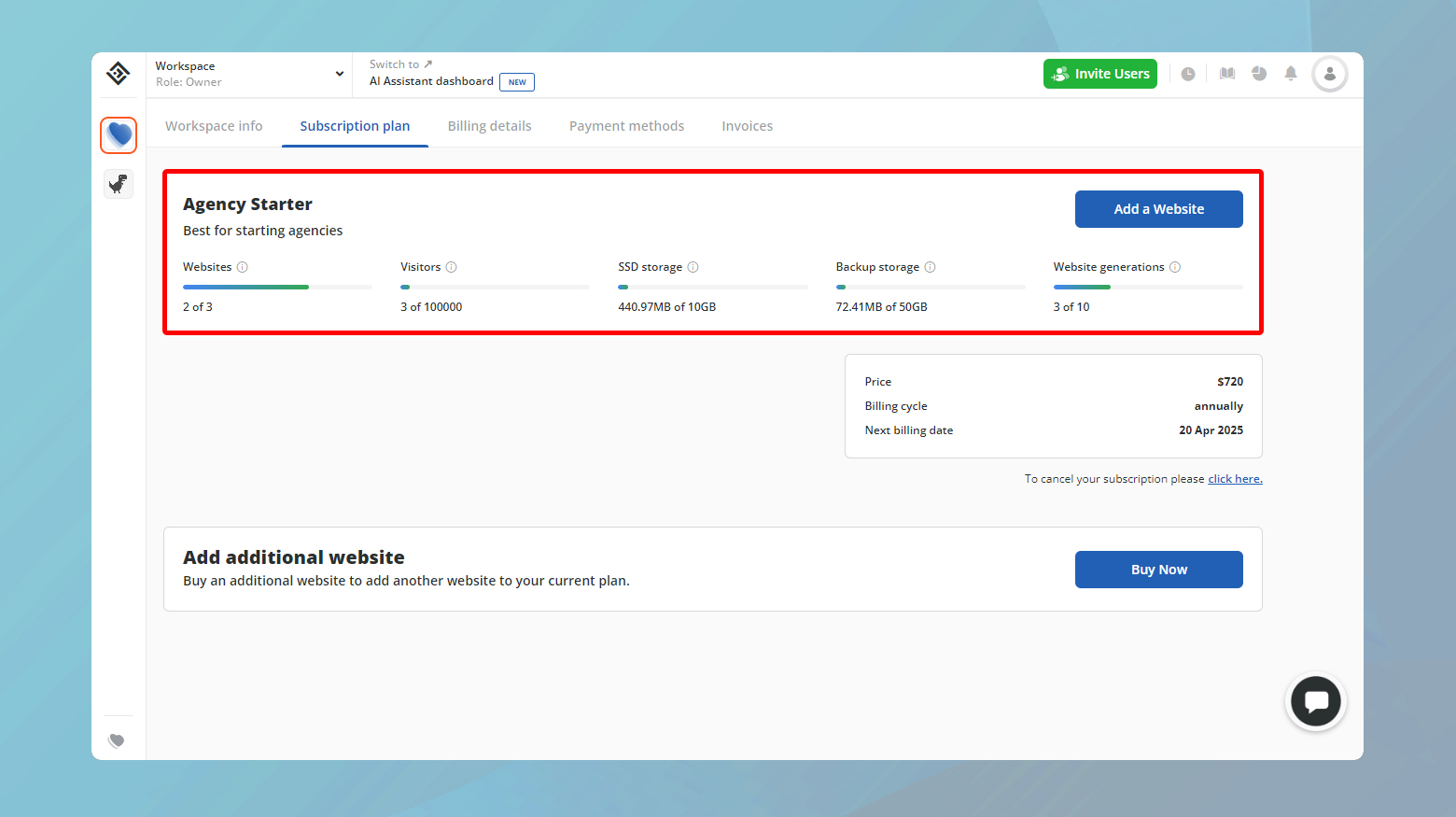
Here you can see your limitations and how much of your limit has been used.
You can also track the resources through the 10Web dashboard.
Other Hosting Environments
If you’re not a 10Web customer, you can still monitor resource usage through tools like cPanel or Plesk, depending on what your host provides. Look for sections labeled Metrics or Resource Usage to find similar insights.
Identifying the root cause
Understanding why your site is exceeding its resource limits is crucial. Common culprits include:
Increased traffic: A surge in website visitors can significantly increase resource demands.
Inefficient code: Poorly optimized plugins, themes, or custom scripts can consume excessive resources.
Background processes: Automated tasks, such as backups and cron jobs, might be running more frequently than necessary.
Strategies for resolution
Impliment these strategies to optimize your website for best resource usage.
Caching: Implement caching mechanisms to reduce server load by storing static copies of your content for quicker delivery.
Optimize images: Use image optimization tools to reduce file sizes without compromising quality.
The 10Web website booster service implements all the above strategies to optimize your websites for speed and security.
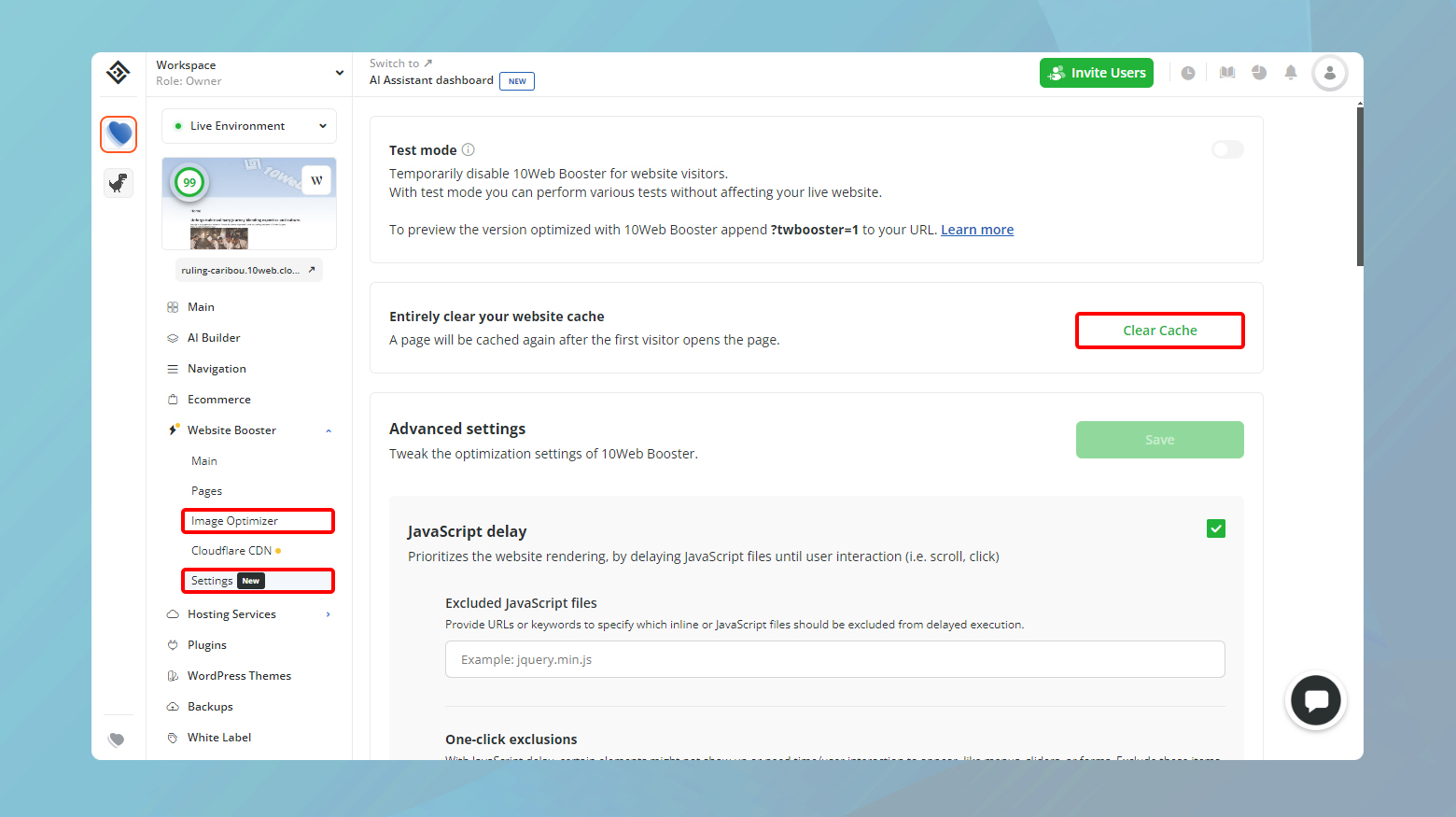
Minimize plugins: Deactivate and delete unnecessary plugins, and ensure the ones you keep are optimized for performance.
If optimizations aren’t enough or your site’s growth necessitates more resources, consider upgrading your hosting plan. A higher-tier plan or a move to a dedicated server might be in order, offering increased resources and improved performance.
Inspect internal operations and external code integrated with your website
While external factors like sudden traffic spikes are often blamed, internal issues can be just as culpable. These can range from site backups and cron jobs to inefficient database queries and problematic third-party code.
Internal issues explained
Site backups and Cron jobs: Regular backups and scheduled tasks are essential for website maintenance but can consume a lot of resources if not managed properly.
Complex database queries: Queries that are poorly optimized or demand too much from the database can slow down or even crash your site.
Hacked site scripts: Unauthorized scripts running due to a security breach can lead to excessive resource usage.
Third-party code: Plugins or extensions that are poorly coded can significantly impact your site’s performance.
Suggestions
Schedule wisely: Run backups during low-traffic hours. If your site traffic is lowest at 3 AM, that’s a good time for backups.
Limit frequency: Only run necessary cron jobs. Evaluate each task’s importance and frequency, reducing where possible.
Optimize queries: Ensure your queries are efficient. Sometimes, adding indexes to your database can dramatically improve performance.
Use caching: Implement caching mechanisms to reduce the load on your database by storing the results of common queries temporarily.
Regular scans: Use security plugins to regularly scan your site for malware or unauthorized scripts.
Keep everything updated: For CMS platforms like WordPress, always keep your themes and plugins updated. Developers often release updates to patch security vulnerabilities and improve performance.
Audit plugins and themes: Regularly review the plugins and themes you have installed. Remove or replace any that are no longer maintained or that are resource-intensive.
Seek alternatives: If a plugin or theme hasn’t been updated in a long time, search for a more recent, similar tool. Modern alternatives are more likely to be optimized for performance and security.
Deactivate your WordPress extensions
Encountering a 508 Resource Limit Reached error can often point to a resource-intensive extension on your WordPress.
The initial step in this troubleshooting process involves deactivating all of your site’s extensions or plugins. This might seem drastic, but it’s a surefire way to determine if an extension is indeed the source of your 508 error.
Deactivating extensions

- Log in to your WordPress admin dashboard.
- Navigate to the Plugins section in your WordPress dashboard.
- Select all plugins, then apply the Deactivate option from the bulk actions menu.
Remember, taking your site’s extensions offline will temporarily disable the features they provide, so consider doing this during off-peak hours to minimize impact on your visitors.
Reactivate Extensions One by One
With all extensions deactivated, check if the 508 error persists. If the error resolves, you’ve confirmed that an extension is at fault. Now, the task is to identify which one:
Reactivating extensions
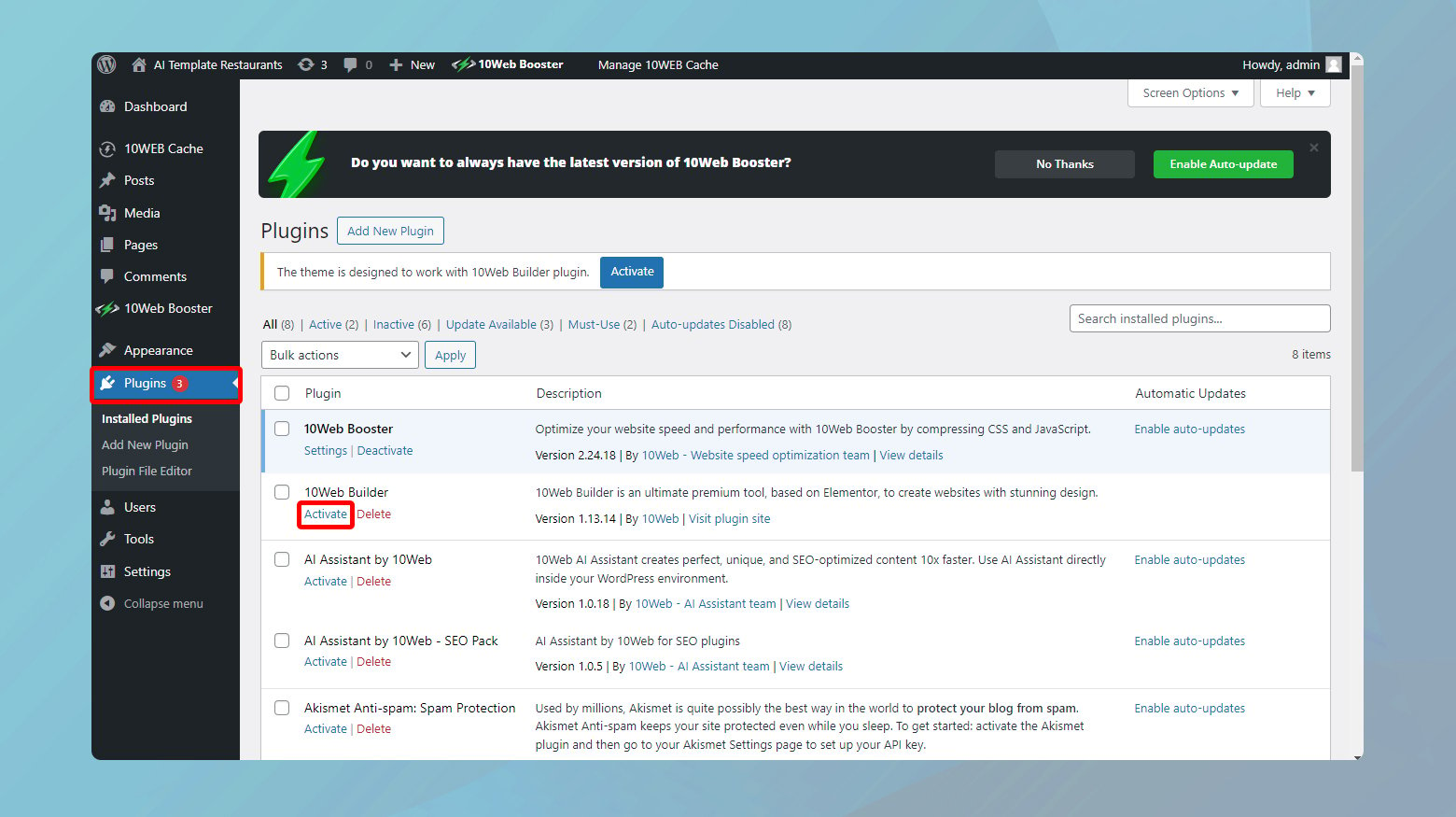
- Activate one extension at a time and then check your website’s functionality. This can be time-consuming but is crucial for pinpointing the problematic extension.
- After reactivating an extension, thoroughly test your site to see if the 508 error reappears. This includes navigating through several pages and executing any site-specific functions that are likely to consume resources.
If the problematic extension is not crucial to your site’s operation, or if support is lacking, consider looking for an alternative extension that offers similar functionality but with better optimization.
Sometimes, the simplest solution to recurring 508 errors is to upgrade your hosting plan to accommodate your site’s resource needs, especially if your site has outgrown shared hosting.
Check your WordPress child theme
Child themes in WordPress allow you to customize and make extensive changes to your site’s design and functionality without affecting the parent theme. While these modifications are beneficial, they can sometimes introduce inefficiencies or resource-intensive functions.
Temporarily activating the parent theme can help you determine if the child theme is the cause of the resource limit error.
To activate your parent theme:
Navigate to Appearance > Themes in your WordPress dashboard, and activate the parent theme. If the error ceases, the child theme likely contains the problematic code.
Examine the changes made in your child theme for anything that could be overly taxing on your server resources, such as heavy database queries or inefficient functions.
Reach out to support
When self-help solutions don’t uncover the root cause, it’s time to reach out for expert assistance.
- Provide your hosting provider with details of the steps you’ve already taken and any relevant observations about when the error occurs. They can offer insights into your site’s resource usage patterns or spot underlying server-side issues.
- Ask for detailed analytics or server logs that could pinpoint spikes in resource usage or identify specific processes contributing to the problem.
Proactive monitoring and preventative measures
Staying ahead of potential resource overuse is key to avoiding 508 errors. Here are some strategies for proactive management:
Regular monitoring: Utilize tools like dynatrace APM (Application Performance Monitoring) to keep a real-time eye on your site’s resource usage. Monitoring can help you spot trends, identify inefficiencies, and react before they become problematic.
Update contact information: Ensure your hosting account’s contact details are current. This ensures you receive timely alerts about potential issues, including resource usage warnings.
Traffic forecasting: Anticipate traffic increases from marketing campaigns or seasonal trends. Understanding how your host counts visits and prepares for surges in traffic can prevent unexpected resource limit breaches.
Opt for more resources: Consider upgrading your hosting plan or investing in add-ons for additional disk space or CPU power. While more expensive, this can provide a buffer against sudden spikes in demand and reduce the likelihood of downtime.
Dedicated hosting: For sites with high traffic volumes or resource-intensive applications, managed hosting or a dedicated server offers the ultimate control and resource allocation. This option eliminates the risk of sharing resources with other sites, significantly reducing the chance of encountering a 508 error.
Closing thoughts
Managing a website’s resource usage is a delicate balancing act, especially as your site grows. By taking a proactive approach to monitor and manage resource consumption, regularly reviewing and optimizing your site’s components, and being prepared to scale up resources as needed, you can ensure that your site remains fast, reliable, and uninterrupted by 508 Resource Limit Reached errors. Investing in the right tools and hosting solutions not only keeps your site running smoothly but also provides peace of mind that your online presence is secure and scalable.
Say goodbye to website errors
Achieve peace of mind with 99.99% uptime on 10Web Managed
WordPress Hosting, powered by Google Cloud.














