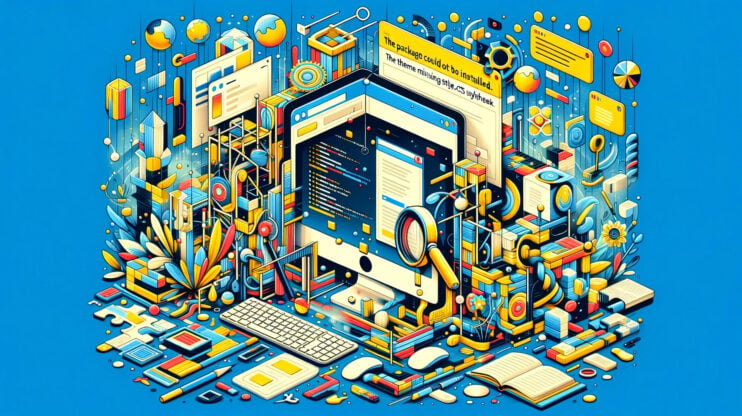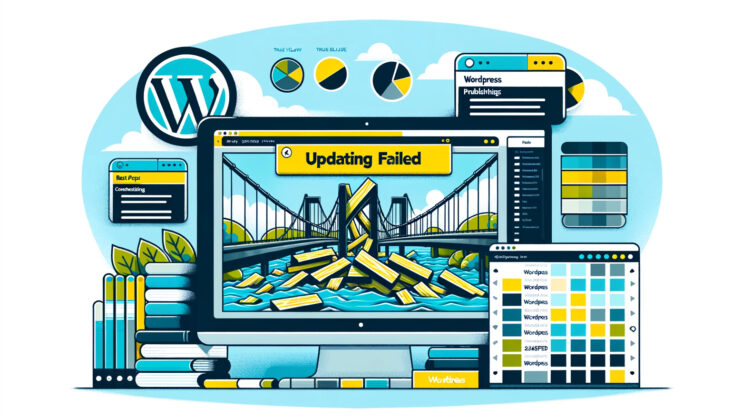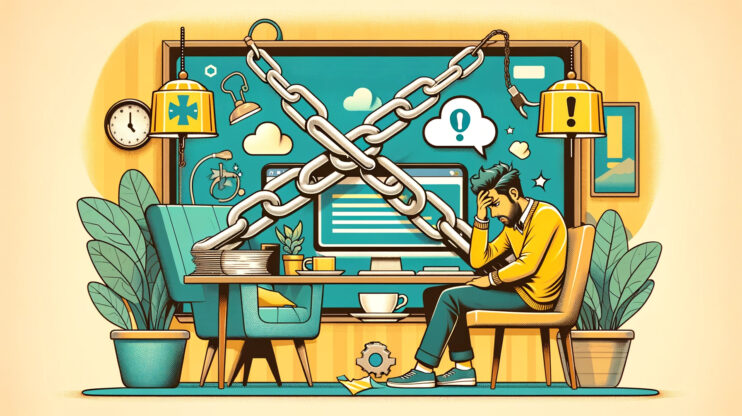Encountering the “Your sitemap appears to be an HTML page” error in WordPress can indeed be perplexing, especially if you’re not deeply familiar with the intricacies of SEO and website management.
However, understanding the nature of sitemaps, the expected format, and how to troubleshoot this specific issue can demystify the problem and guide you towards a solution.
Say goodbye to website errors
Achieve peace of mind with 99.99% uptime on 10Web Managed
WordPress Hosting, powered by Google Cloud.
Understanding how a sitemap works
A sitemap is essentially a roadmap of your website that helps search engines navigate and index your site more effectively. Think of it as an index in a book, listing every page that exists on your website. This not only aids in better search engine optimization but also ensures that all your pages have the chance to be discovered and ranked. But how do search engines find, navigate, and index your website?
Web crawlers, sometimes referred to as spiders or bots, play a pivotal role in how search engines discover and index the vast expanse of content available online. Understanding the mechanics behind web crawlers and the strategic use of sitemaps can significantly enhance your website’s visibility and search engine optimization (SEO).

How web crawlers work
The mission of web crawlers is to visit web pages, understand their content, and catalog this information in the search engine’s database. This process, known as crawling and indexing, is fundamental to how search engines operate.
Crawlers start with a list of web addresses from past crawls and sitemaps provided by website owners. As they visit these sites, they use the links contained within each page to discover new pages, creating a massive network of interconnected content. This methodical exploration ensures that search engines can return relevant and up-to-date results for user queries.
The role of sitemaps in the crawling process
While web crawlers are incredibly efficient, they are not infallible. Large websites with thousands of pages or complex architectures can pose a challenge, potentially leading to some pages being overlooked. This is especially true for new or seldom-linked-to pages, which might not be discovered right away through the natural crawling process.
This is where sitemaps become invaluable. A sitemap is essentially a roadmap of your website that you provide to search engines. Formatted in XML, it lists all the pages on your site, along with their hierarchical structure and other essential files (such as images and videos), ensuring that search engines are aware of their existence. While not a guarantee that every page will be indexed, a sitemap significantly improves the odds by directly informing crawlers about the content they might otherwise miss.
XML vs. HTML: A fundamental difference
The core of the matter lies in the fundamental differences between how humans and web crawlers (like Google’s) interpret information. While both HTML and XML are markup languages used on the web, their purposes and the way they are processed by browsers and crawlers diverge significantly. Understanding this distinction clarifies why Google and other search engines prefer XML for sitemaps.
HTML (HyperText Markup Language) is designed for creating web pages and web applications. It structures content in a way that’s visually and functionally appealing to human users. HTML achieves this through tags that define elements like headings, paragraphs, links, and other content, allowing for the creation of navigable, user-friendly web pages.
XML (Extensible Markup Language), on the other hand, is designed for storing and transporting data. It allows both humans and machines to read and understand the data without the data being altered. XML tags are not predefined like HTML; instead, they are custom-made by the developer to describe the data accurately. This flexibility makes XML ideal for conveying metadata (data about data), such as the structure and organization of a website’s content in a sitemap.
An XML sitemap serves as a direct communication line between your website and search engine crawlers. It meticulously lists the URLs of a website along with additional metadata about each page (like when it was last updated and its importance relative to other pages).
While HTML sitemaps are valuable for enhancing user navigation and the overall user experience, they are not optimized for search engine crawlers. Crawlers require structured data that explicitly details the website’s content landscape without the need for visual or interactive elements.
Types of sitemaps
The concept of a sitemap extends far beyond a simple list of web pages. It’s a strategic tool that can enhance your website’s presence across various sections of Google’s search results. By tailoring sitemaps for specific content types—such as video, images, news, code, and geographic data—you provide Google with detailed insights that can significantly improve how your content is indexed and displayed. Let’s dive into each type and understand how they contribute to your site’s SEO.
Video: Having video content appear in Google Video results can drive significant traffic to your site. A video sitemap provides Google with precise details about the video content on your site, including titles, descriptions, play page URLs, thumbnail URLs, and more.
Image: Images can significantly enrich your site’s content but may not always be easily discoverable by Google’s crawlers, especially if they’re loaded through JavaScript or located in galleries. An image sitemap ensures that Google can find and index your images, improving their visibility in Google Images.
News: A News Sitemap makes it easier for Google to find and index articles, providing timely access to your latest news pieces. This sitemap requires specific information like publication date and titles, adhering to the unique requirements of Google News indexing.
Code: Google also indexes code snippets, making it easier for developers and programmers to find specific code examples and files. If your site includes tutorials, forums, or repositories that contain code, submitting a sitemap that highlights these code snippets can enhance their discoverability.
Geographic data (KML Sitemaps): KML files are used to display geographic data in Earth browsers like Google Earth and Maps. Including a KML sitemap helps Google better understand your business’s location, aiding in local SEO and improving your visibility in location-based searches.
Generating an XML sitemap
Creating an XML sitemap for your WordPress site is a crucial step in ensuring your website’s content is indexed efficiently by search engines. If you’ve found yourself with an HTML sitemap or an XML sitemap that isn’t functioning correctly, it’s relatively straightforward to resolve the issue. WordPress users have the advantage of accessing a variety of plugins and online sitemap generators that make this process seamless.
Using a WordPress plugin
Several WordPress plugins can automatically generate and maintain an XML sitemap for you. This method is ideal for those who prefer a more hands-off approach or are less comfortable with manual coding. Here are a few popular options:
Yoast SEO: Widely recognized for its comprehensive SEO features, Yoast SEO automatically creates an XML sitemap for your site. It allows you to configure which content types to include and notifies search engines whenever your sitemap is updated.
XML sitemaps & Google News: This plugin caters not only to creating a standard XML sitemap but also specializes in generating a Google News sitemap, making it an excellent option for news websites looking to improve their visibility in Google News.
All in one SEO pack: Similar to Yoast, this plugin offers a broad range of SEO tools, including sitemap generation. It provides flexibility in what gets included in your sitemap and automatically submits it to search engines.
RankMath -Offers a suite of SEO tools including sitemap generation for posts, pages, categories, tags, custom post types, and special sitemaps like WooCommerce and KML geodata for businesses.
XML sitemaps: Dedicated to generating a comprehensive XML Sitemap. It’s straightforward, focusing solely on sitemap generation without the additional SEO tools bundled in other plugins.
Companion sitemap generator – HTML & XML: Unique in providing both HTML and XML sitemaps, ensuring your site is accessible and indexable both by search engines and human visitors. It updates sitemaps automatically whenever your site’s content changes.
To use a plugin, simply install and activate it from the WordPress plugin directory. Navigate to the plugin’s settings within your WordPress dashboard to configure your sitemap settings as needed.
Generating a sitemap online
If you prefer not to use a plugin, you can generate an XML sitemap using one of the many free online sitemap generators. Using a sitemap generator to create an XML sitemap and manually uploading it to your website is a viable option, especially for smaller or static sites that don’t frequently add new pages. This approach gives you control over the sitemap generation process and can be particularly useful if you’re looking for a quick solution or if your site runs on a platform without extensive plugin support.
Generate a sitemap
Websites like XML-Sitemaps.com offer free services to crawl your website and generate a sitemap. These tools often have limitations on the number of pages they can crawl for free, so they’re best suited for small to medium-sized sites.
To generate a sitemap, simply enter your website’s URL into the chosen generator and follow the instructions to create the sitemap. Once the crawl is complete, download the XML sitemap file to your computer.
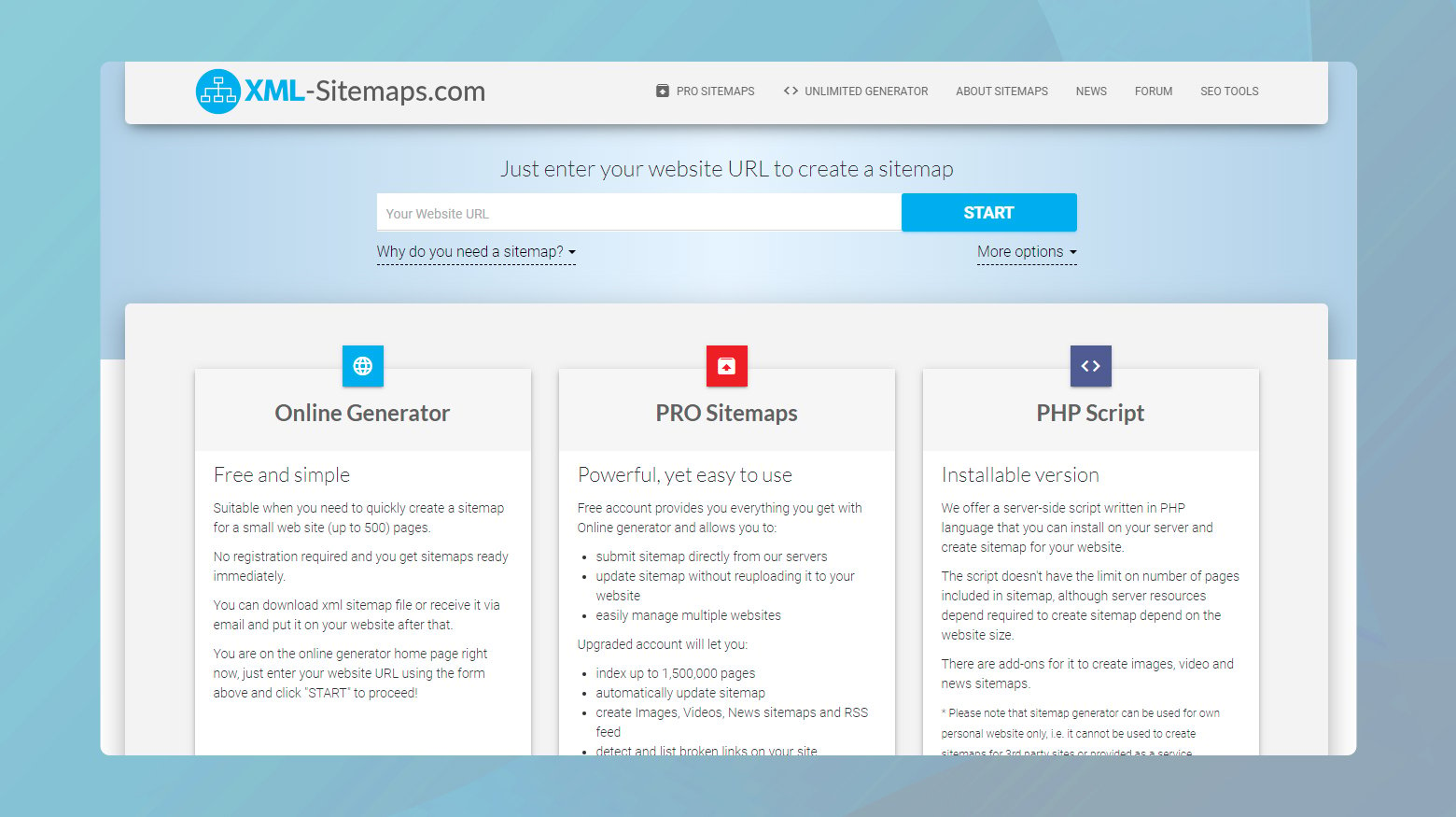
Upload your sitemap using FTP
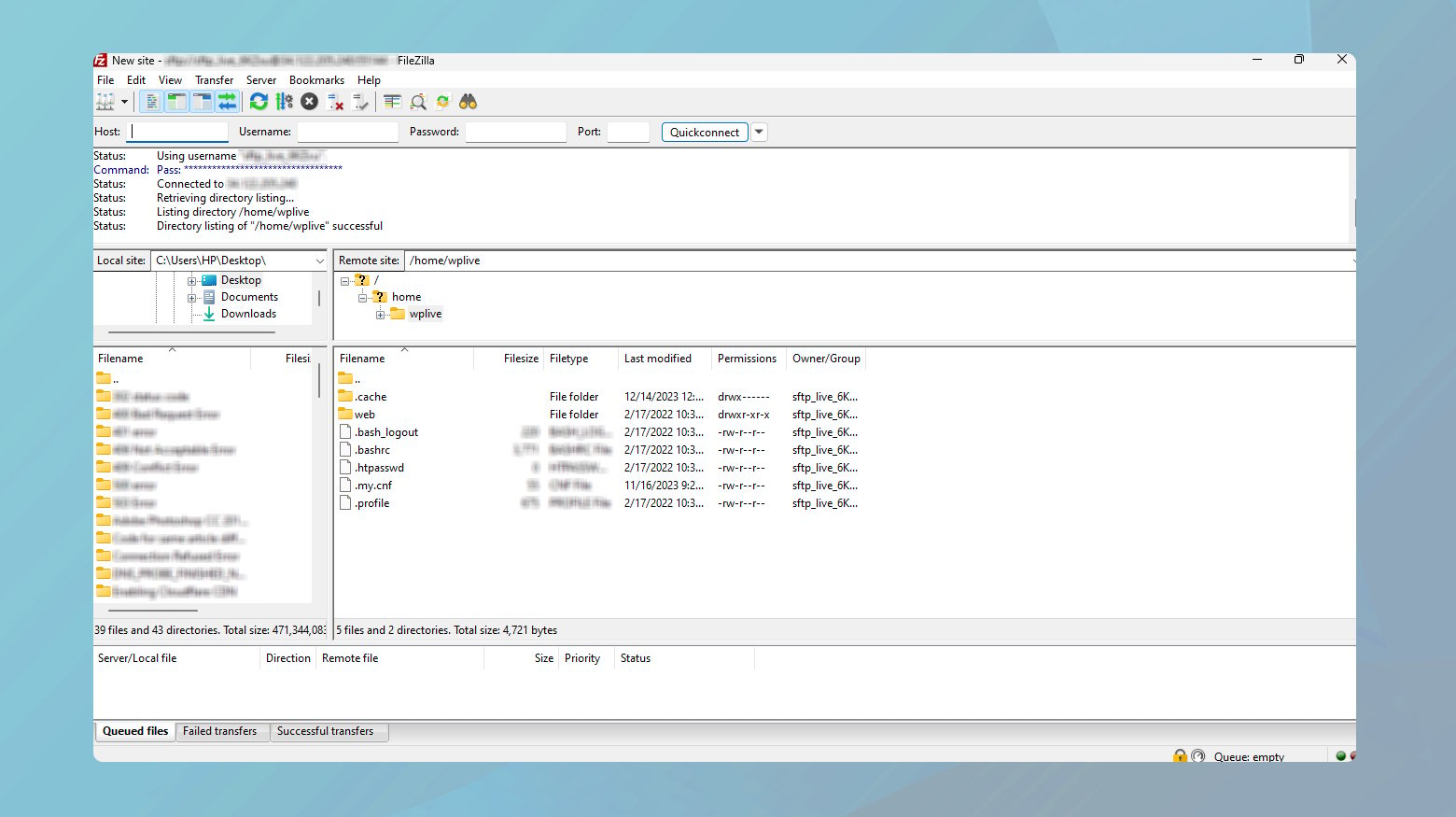
- Open your FTP client and log in with your website’s FTP credentials (FTP server, username, and password). These details are usually provided by your web host. If unsure, consult your hosting provider’s documentation or support service.
- Once connected, navigate to the root directory of your website. This is the highest level of your site’s directory structure, typically containing folders like wp-content if you’re using WordPress.
- Drag and drop the XML sitemap file from your computer to the root directory of your site in the FTP client. Ensure the file is placed directly within the root, not inside any subfolders.
- After the upload is complete, you can check if the sitemap is accessible by going to yourwebsite.com/sitemap.xml in your web browser. If everything is set up correctly, you should see your sitemap.
While manually uploading a static XML sitemap can be straightforward, it’s important to remember that this sitemap won’t automatically update when you add new content to your site. For websites that frequently add new pages, posts, or products, a dynamic sitemap that updates automatically (typically generated by a plugin or CMS extension) is more practical.
Regardless of which method you choose to generate your sitemap, it’s important to submit your newly created XML sitemap to search engines. This can be done through tools like Google Search Console, where you can also monitor your sitemap’s status and check for any errors that might prevent your site from being properly indexed.
Say goodbye to website errors
Achieve peace of mind with 99.99% uptime on 10Web Managed
WordPress Hosting, powered by Google Cloud.
How to fix the Your sitemap appears to be an HTML page error
The error indicating that your sitemap appears as an HTML page instead of its proper XML format can arise due to several reasons. Such an error typically suggests that Google’s crawlers, or those of other search engines, are unable to correctly parse your sitemap due to its incorrect format, potentially leading to indexing issues. Below are the steps and explanations to resolve this issue, focusing on common causes like plugin conflicts within a WordPress environment.
Look for errors and redirects
Visiting your sitemap URL can reveal explicit error codes or messages. These errors are crucial for diagnosis as they directly point towards the nature of the issue, be it a formatting error, a server misconfiguration, or a temporary outage. HTTP status codes, for instance, can inform you whether the file is not found (404), there’s a server error (500), or if a redirection issue exists (301/302).
Intermittent errors
Dynamic sitemaps are automatically generated whenever changes are made to a website and might occasionally encounter server timeouts or errors, especially during high load times or server maintenance. These temporary issues could mislead search engines into categorizing your sitemap as an HTML document due to the error message output instead of the expected XML format.
Unexpected redirects
If accessing your sitemap URL redirects you to another page (like the homepage) or causes an infinite redirect loop, it’s a clear indication of misconfiguration. Such behavior can confuse search engines and is often rooted in plugin conflicts or incorrect server settings.
Conflicting plugin
If there are any redirects or errors that don’t resolve, then the cause of the issue is most likely a conflicting plugin. Sometimes SEO or caching plugins can cause the error. To pinpoint if a plugin is causing the error, you can use the Health Check & Troubleshooting Plugin.
Simply install the plugin then:
- Navigate to Tools > Site Health > Troubleshooting Mode to initiate. This action deactivates all plugins in the session.
- Access your sitemap URL to check if the issue persists.
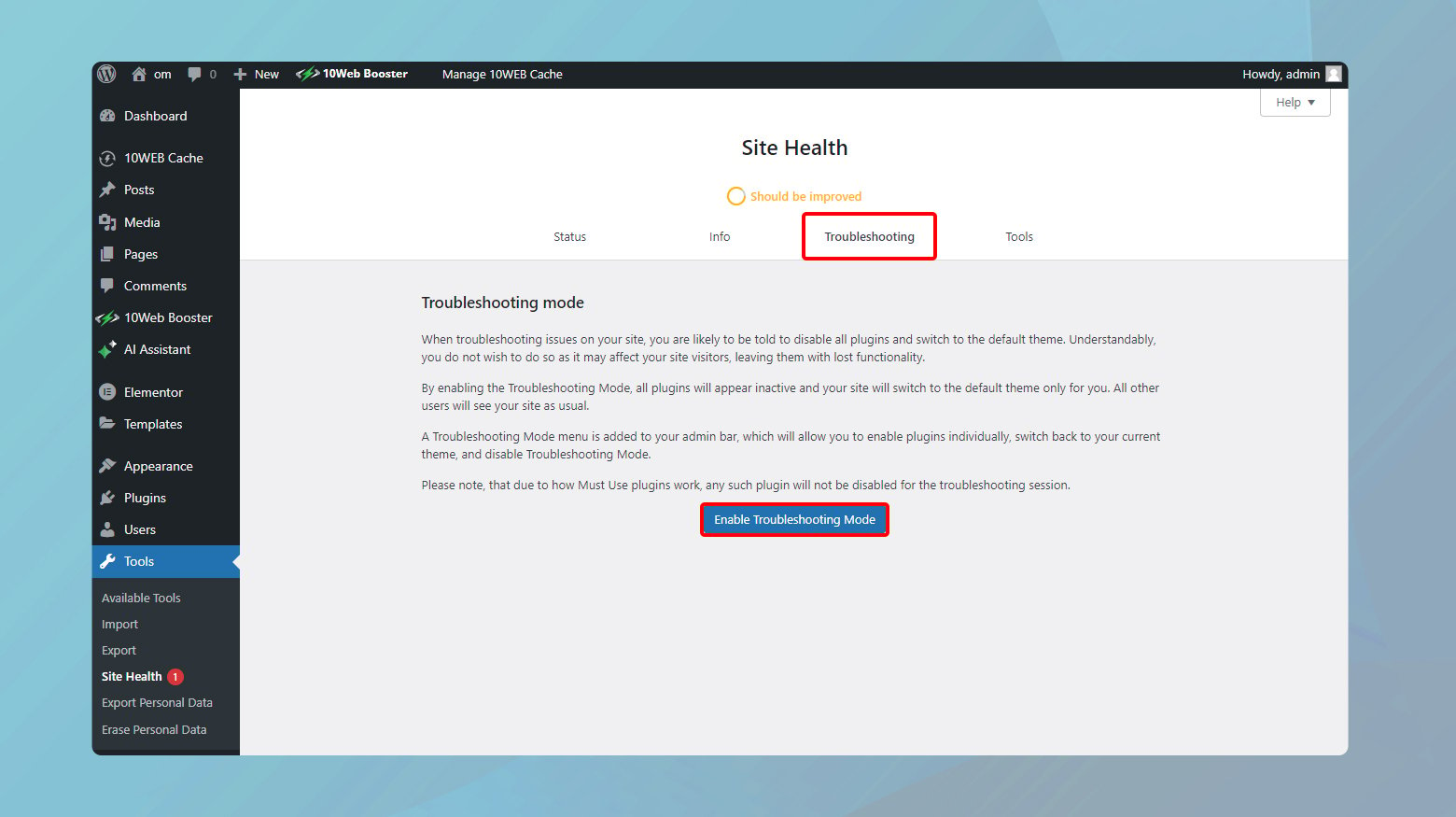
If the error no longer appears, it confirms a plugin conflict.
To isolate the plugin causing the issue, reactivate plugins one at a time and check the sitemap after each activation.
Check your caching plugin
Caching plugins are essential for improving the load times of your WordPress site, but they can inadvertently cause issues by caching XML sitemaps. Since sitemaps are dynamic files meant to be read by search engines to index your site’s content accurately, caching them can lead to problems, such as Google misinterpreting your sitemap as an HTML page. Fortunately, you can resolve this issue without disabling your caching plugins entirely by setting exceptions for your sitemap URLs.
Why caching sitemaps is problematic: Caching a sitemap can freeze its state, preventing search engines from seeing the most current view of your site’s structure. This misalignment can lead to indexing issues and impair your site’s search engine visibility. Moreover, if a cached sitemap is served as an HTML page due to caching errors, it exacerbates the problem by presenting search engines with incorrect content types.
Correcting the cache settings: Most well-designed caching plugins offer a way to exclude specific URLs from being cached. This feature is crucial for sitemap URLs, ensuring that they are always served fresh, allowing search engines to receive up-to-date information about your site.
Exclude sitemaps from caching
Different plugins will vary in the step you need to take in order to exclude your sitemaps from caching. It’s important to check the specific plugin documentation. Here are examples of excluding sitemaps from a few plugins.
WP Super Cache
- Go to your WordPress dashboard.
- Click on Settings > WP Super Cache.
- Click on the Advanced tab to view more options.
- Look for a section labeled Add here strings (not a filename) that forces a page not to be cached. In this field, enter the part of your sitemap URL that uniquely identifies it, such as /sitemap.xml for a sitemap located at yoursite.com/sitemap.xml.
- Ensure to save your changes to apply the rule.
W3 Total Cache
- In the WordPress dashboard, select Performance > Page Cache.
- Scroll to the Advanced section, then locate Never cache the following pages.
- Here, input the specific part of your sitemap URL that should be excluded from caching, similar to the WP Super Cache setup.
- Additionally, navigate to Performance > Minify and under Never minify the following pages, add your sitemap URL to prevent potential issues from minification.
Verify your sitemap URL
Submitting the correct link to your sitemap is foundational for SEO and ensures that search engines like Google can correctly crawl and index your website. However, seemingly trivial mistakes, such as an incorrect character in the sitemap URL, can lead to significant issues, including improper site indexing.
The first step in troubleshooting is to verify the sitemap URL you’ve submitted to Google and other search engines. Ensure that the URL is precisely correct, including the protocol (http or https), domain name, and path to the sitemap file. Even a minor discrepancy, such as an unnecessary slash or a typo, can direct search engines to the wrong location.
Some plugins might alter the URL format of your sitemap by adding or removing a trailing slash. For example, converting yoursite.com/sitemap to yoursite.com/sitemap/ can have unintended consequences, such as causing redirect loops or leading search engines to perceive the sitemap as an HTML page due to the redirection.
Ensure the sitemap URL is consistent across all places it’s submitted, including Google Search Console and any SEO tools or plugins you use on your website. Discrepancies between these can lead to confusion for both the site administrators and the search engines.
Here also, you can use the Health Check plugin. Turn on the troubleshooting mode to disable all plugins then enable them one by one to find which plugin is causing the issue.
Choose a primary sitemap
Efficient sitemap management is crucial for maintaining optimal website performance and ensuring accurate search engine indexing. While having multiple sitemaps doesn’t inherently harm SEO, it can lead to confusion, resource wastage on your server, and potential issues with search engine indexing due to overlapping or conflicting information. WordPress and various plugins might generate multiple sitemaps, each accessible through different URLs. Streamlining these sitemaps by choosing a single, primary sitemap can improve your website’s SEO efficiency and reduce unnecessary server load.
Identifying active sitemaps
Before streamlining, you shoul identify all active sitemaps on your WordPress site. Common sitemap URLs include:
/sitemap.xml: Often the default URL for sitemaps generated by a range of SEO and sitemap plugins.
/wp-sitemap.xml: Automatically generated by WordPress itself starting from version 5.5, providing a basic sitemap for sites.
/sitemap_index.xml: Typically used by the Yoast SEO plugin, which creates a sitemap index file pointing to other specific sitemaps for posts, pages, and categories.
Additionally, if you have installed other SEO or sitemap plugins, they might generate sitemaps accessible through unique URLs not listed above. Review the documentation for each plugin to identify these URLs.
After identifying all sitemaps on your WordPress site, select the one that best fits your SEO needs, factoring in comprehensiveness and update frequency. Choose a primary generator, either a plugin or WordPress’s built-in feature, and disable others to avoid conflicts. For plugins, adjust settings to stop extra sitemap generation. Ensure your chosen sitemap is accessible and correctly formatted by visiting its URL. Lastly, update your sitemap submission in webmaster tools like Google Search Console to guide search engines correctly.
Are sitemaps mandatory?
For websites with fewer than 500 pages, robust internal linking, and minimal media content intended for Google Images or Google Video, a sitemap might not be essential. This guideline suggests that small, well-structured sites can achieve effective indexing and SEO without one.
Yet, the benefits of maintaining a sitemap, such as enhanced SEO and faster indexing, are compelling reasons to address and resolve any sitemap-related issues. While a site may initially be small, growth over time could increase its complexity, making a sitemap increasingly beneficial.
For those grappling with sitemap difficulties, seeking assistance from your hosting provider’s support team can provide insight and potential solutions, helping to navigate through the challenges and maintain optimal site performance in search engine results.
Closing thoughts
Throughout our blog on fixing the “Your sitemap appears to be an HTML page” error, we’ve explored practical steps to diagnose and resolve common problems, highlighting the importance of sitemaps for SEO while acknowledging scenarios where they might not be necessary.
By carefully selecting and configuring sitemap generators, ensuring correct URL submission, and considering the utility of a sitemap based on your site’s size and structure, you can enhance site indexing and SEO performance. For persistent issues, leveraging host support can provide further assistance, ensuring your site remains optimally positioned for search engine discovery and indexing.
Say goodbye to website errors
Achieve peace of mind with 99.99% uptime on 10Web Managed
WordPress Hosting, powered by Google Cloud.