Integrating PayPal with WooCommerce streamlines online transactions, enhancing customer experience and boosting sales efficiency. This guide provides a step-by-step approach on how to connect WooCommerce to PayPal, ensuring a seamless setup for your online store. We’ll cover the necessary steps, from account setup to plugin configuration, making the integration process straightforward and effortless.
FAQ
How to connect PayPal to WordPress?
- Install a plugin: Use a plugin like “WooCommerce PayPal Payments” or “PayPal for Digital Goods.”
- Configure settings: Go to the plugin settings, enter your PayPal email, and set up the necessary options.
- API credentials: Obtain API credentials from your PayPal account and input them into the plugin settings.
How to get PayPal API for WooCommerce?
- Go to your PayPal account.
- Find this under Account Settings > API Access (or My Selling Tools).
- Choose Request API Signature or Request API Certificate.
- Copy the API Username, Password, and Signature and input them into WooCommerce > Settings > Payments > PayPal.
Can I use personal PayPal for WooCommerce?
Is PayPal free on WooCommerce?
Why connect WooCommerce to PayPal
When setting up your WooCommerce store, integrating with PayPal as your payment gateway can be vital for facilitating smooth online payments. PayPal is globally recognized and trusted, providing you with a vast customer base that’s familiar with this method of payment. This integration allows customers to make payments using their own PayPal accounts or credit card details in a secure environment.
By connecting your WooCommerce store to PayPal, you offer a convenient payment gateway that streamlines payment processing. Payment gateways like PayPal enable the automatic handling of transactions, so you don’t need to process payments manually. As a result, you’ll save time and reduce the likelihood of errors.
Here’s a quick rundown of key benefits:
- Trust and recognition: PayPal’s brand and security are highly trusted by consumers worldwide.
- Simplicity: PayPal’s payment process is straightforward, enhancing the user experience on your site.
- Security: Heavy encryption and PayPal’s reputation for security can give both you and your customers peace of mind.
- Global reach: Accept payments in numerous currencies and from various countries, expanding your potential market.
- Convenience: Some PayPal extensions offer ‘Pay Later’ options, appealing to customers who prefer payment plans.
In terms of how to connect WooCommerce to PayPal, it involves simple steps like installing the appropriate PayPal payment extension, configuring settings within your WooCommerce dashboard, and ensuring your PayPal account details are correctly entered.
By linking WooCommerce and PayPal, you blend the extensive functionality of your ecommerce platform with the reliability and efficiency of a world-leading payment processor. It’s an essential step toward creating a seamless shopping experience for your customers.
Different features and benefits of connecting WooCommerce to PayPal
Connecting your WooCommerce store to PayPal brings a variety of features that can enhance your ecommerce experience. As one of the most trusted payment platforms globally, PayPal facilitates a smooth transaction process for both you and your customers.
- Ease of setup: Integrating PayPal with WooCommerce is straightforward. You can easily find the WooCommerce PayPal Payments plugin through the Add New plugin feature on your WordPress dashboard.
- Diversified payment options: PayPal supports credit and debit cards, including Pay Later options and Venmo, making it convenient for customers to pay in their preferred method.
- Increased conversion rates: Offering PayPal can improve your checkout experience, encouraging customers to complete purchases, which can lead to higher conversion rates.
- Subscription services: With WooCommerce Subscriptions, you can offer products or services with recurring payments through PayPal.
- Security and fraud protection: PayPal provides advanced security measures, reducing the risk of fraudulent transactions. In addition, Seller Protection is available to help safeguard against unwarranted chargebacks.
Quick glance at key benefits:
| Benefit | Description |
| Comprehensive Payment Options | Accept various payment types, including digital wallets. |
| Checkout Conversion | Streamlined experience potentially leading to more sales. |
| Recurring Payments | Set up subscriptions for continuous revenue streams. |
| Fraud and Seller Protection | Enhanced security shields your business from fraud. |
By connecting WooCommerce to PayPal, you create a reliable and versatile payment system that can adapt to the needs of your growing business and give your customers the confidence to shop securely.

Looking to sell online?
Create your custom online store in minutes with 10Web AI Ecommerce Website Builder and take your business online.
What to do before connecting WooCommerce to PayPal
Before you start the process of how to connect WooCommerce to PayPal, there are several preparatory steps that you need to undertake to ensure a smooth integration.
Firstly, make sure you have a PayPal merchant account. If you don’t have one, visit the PayPal website and create an account. You’ll need to provide some basic business information and go through a verification process.
Next, check the PHP version your server is running. WooCommerce requires PHP 7.2 or greater for optimal performance and security. To check your PHP version, you can typically find this information in your hosting control panel or by contacting your hosting provider.
Before moving forward, you should also:
- Ensure that your WooCommerce store is installed and activated on your WordPress site.
- Keep your WooCommerce and WordPress versions up to date for compatibility and security reasons.
API credentials
For the integration, you will need your PayPal API credentials, which include the API Username, API Password, and API Signature. These are found in your PayPal account under API Access. You’ll use these credentials to establish a secure connection between WooCommerce and PayPal.
Testing with a sandbox account
Consider setting up a PayPal Sandbox account for testing. The sandbox environment allows you to make test purchases without using real money. This is a crucial step in making sure everything works correctly before going live.
WooCommerce PayPal Payments plugin
Finally, for an easier setup, you can opt to use the WooCommerce PayPal Payments plugin, which you can install from the WordPress plugin directory. This plugin offers a streamlined configuration and the ability to accept a variety of payment options.
Once these steps are completed, you’ll be ready to configure the WooCommerce PayPal Payments plugin and start accepting payments through PayPal.
How to connect WooCommerce to PayPal in 6 easy steps
Before you can start accepting payments via PayPal on your WooCommerce store, going through these detailed steps will ensure a smooth setup process.
Step 1: Setup requirements and pre-installation checklist
First up, ensure your WooCommerce store is up to date and that you have a functioning PayPal account. It’s also wise to check that your hosting environment meets the requirements of the WooCommerce PayPal Payments plugin, including a current version of PHP and WordPress.
Step 2: Installation and configuration of PayPal Payments plugin
Navigate to your WordPress dashboard and select Plugins > Add New. Search for WooCommerce PayPal Payments and click Install Now. After installation, click Activate to enable the plugin.
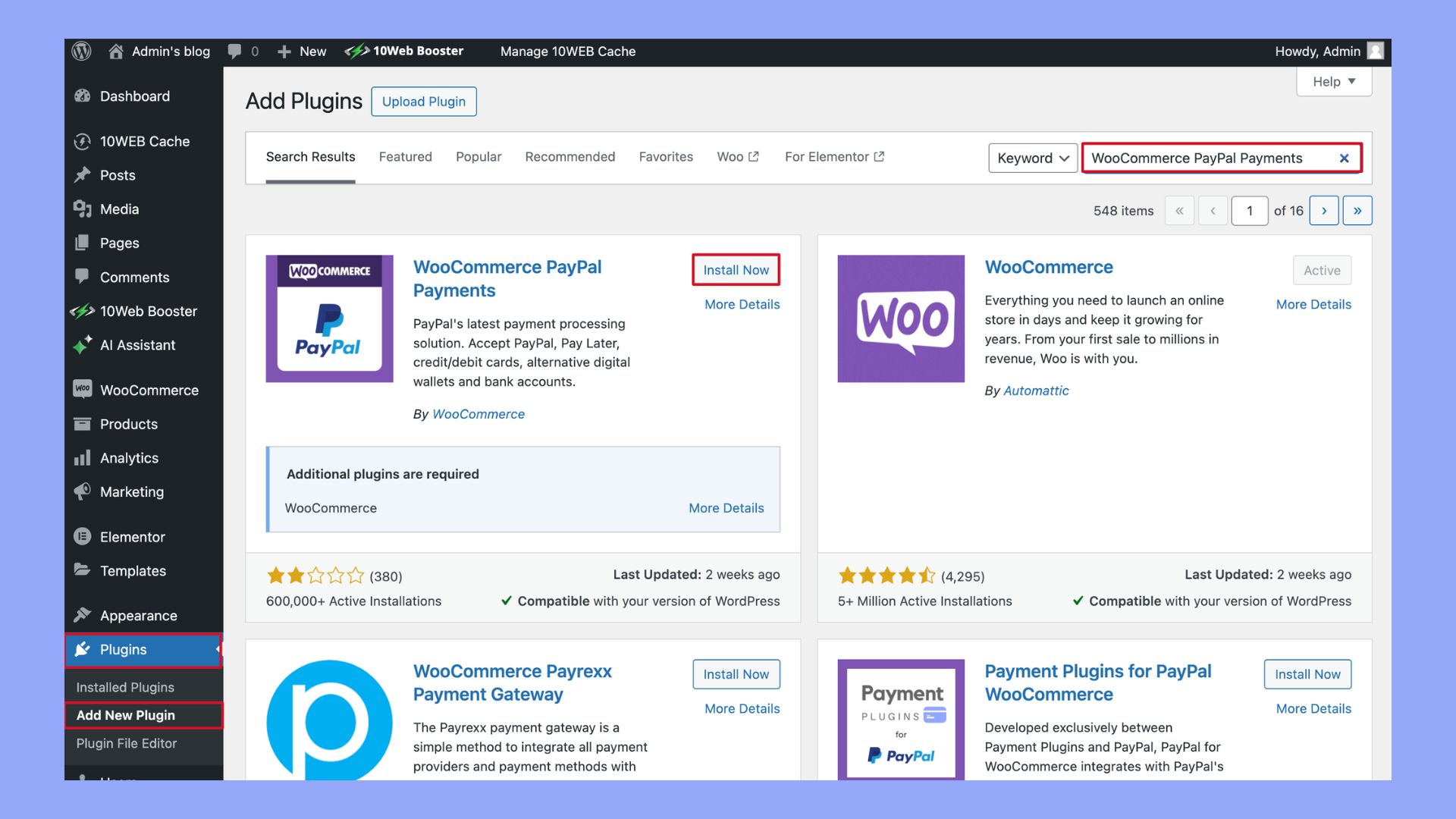
Step 3: Connecting your PayPal account to WooCommerce
Within WooCommerce settings, go to the Payments tab. Here, you’ll find the WooCommerce PayPal Payments plugin that you’ve just installed. Click on Manage, and then select Connect to PayPal to link your WooCommerce store with your PayPal account.
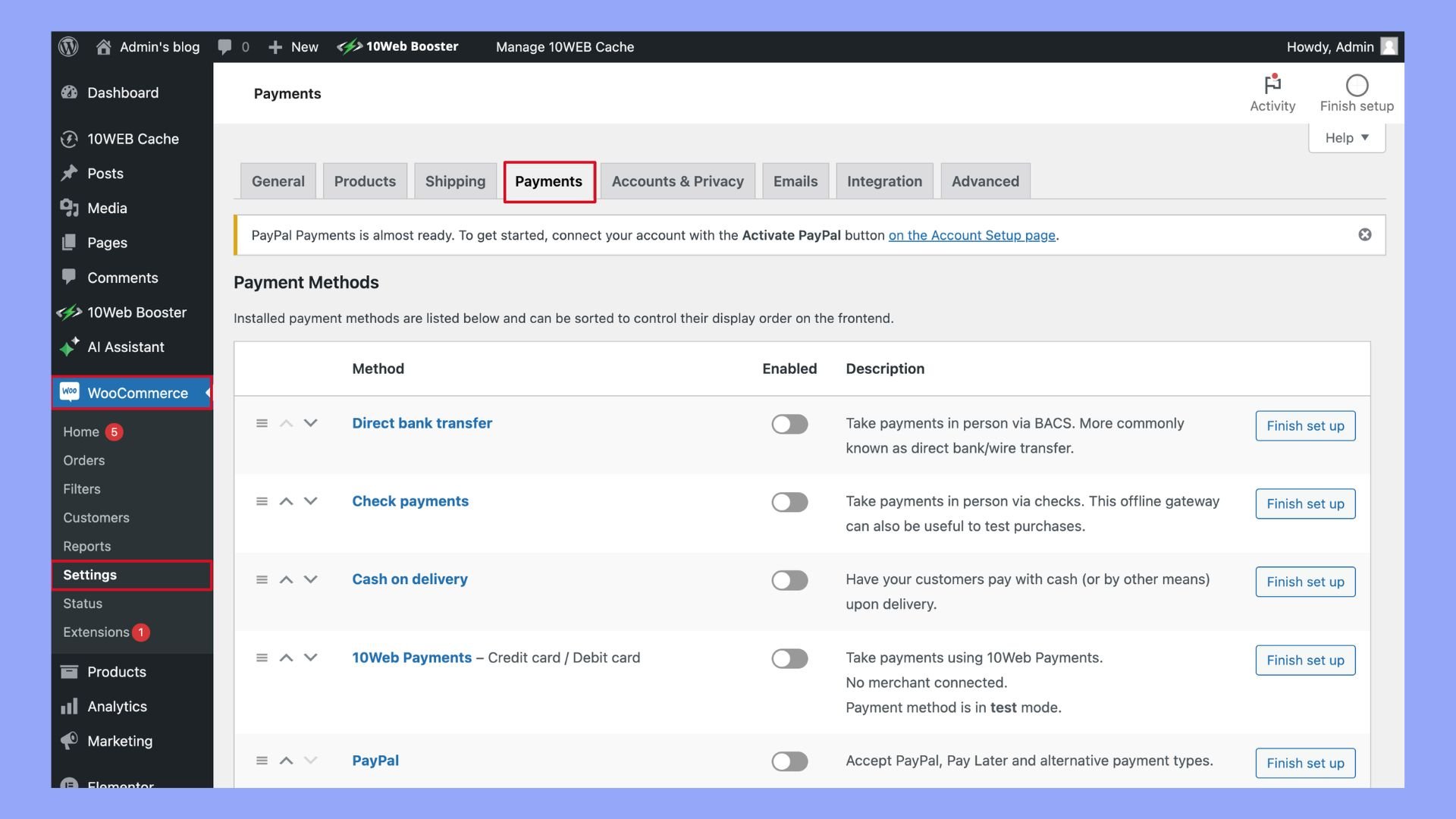
Step 4: Configuring payment gateway settings
Stay in the Payments tab, and select the WooCommerce PayPal Payments to configure your settings. You can enter API credentials if you’re using a PayPal sandbox for testing, or authorize a live transaction mode if you’re ready to go live. Ensure you save changes after entering the necessary details.
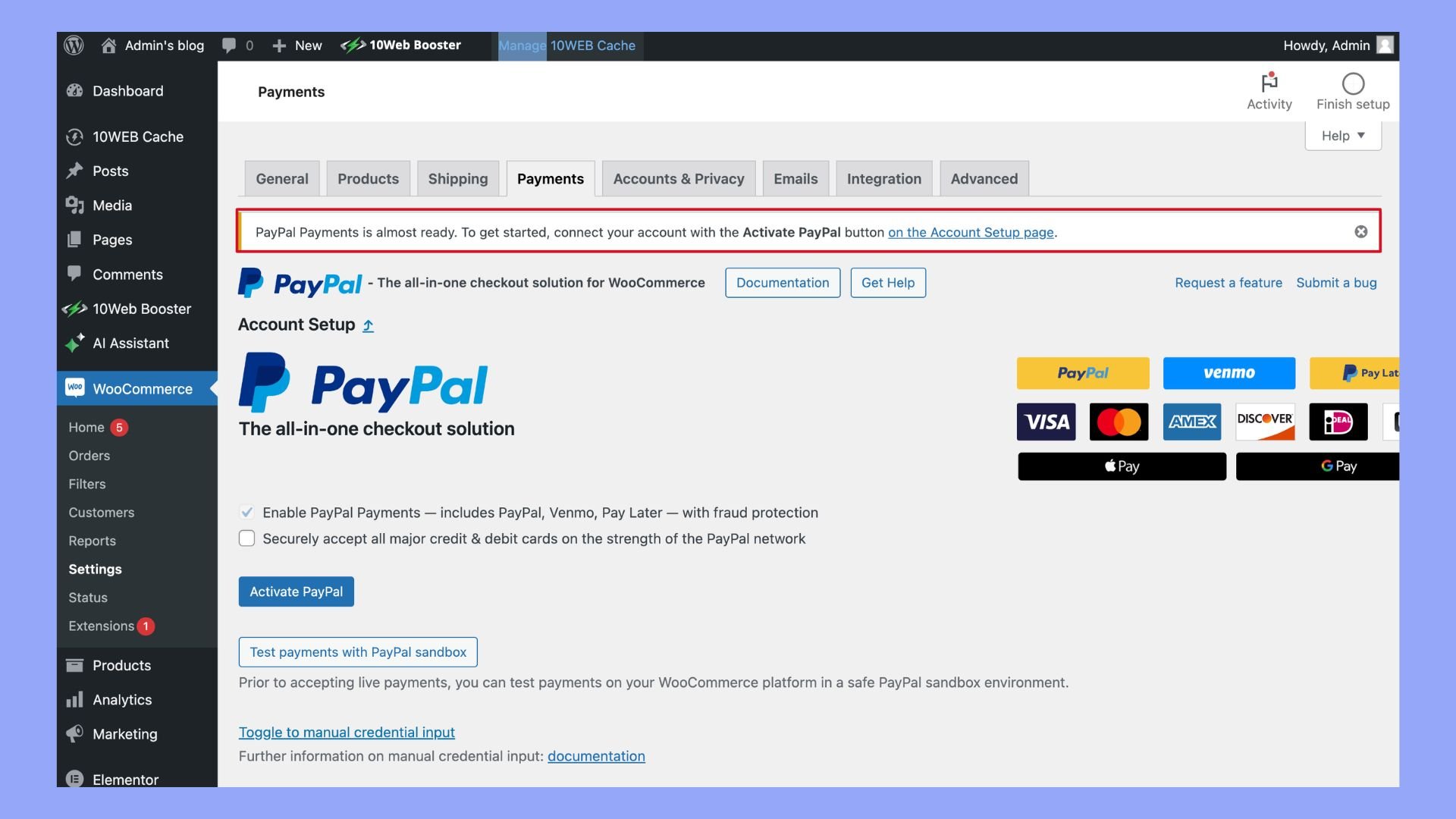
Step 5: Enabling PayPal Pay Later and other payment options
If you’d like to offer more flexibility to your customers, you can enable features such as PayPal Pay Later and PayPal Express Checkout. These settings can be found within the same plugin settings area, and you simply check the box to enable them. Remember to save your preferences.
Step 6: Final verifications and testing
Before you start processing real transactions, it’s crucial to conduct a few test transactions using the PayPal sandbox mode. It lets you simulate transactions without actual money being involved. Once you’re confident that everything’s running smoothly, switch to the live mode to start accepting real payments.
Remember, when considering how to connect WooCommerce to PayPal, these steps offer a path to a streamlined integration that can enhance your online store’s checkout experience.

Looking to sell online?
Create your custom online store in minutes with 10Web AI Ecommerce Website Builder and take your business online.
What to do after WooCommerce is connected to PayPal
Once you’ve successfully connected WooCommerce to your PayPal account, it’s time to focus on optimizing the customer experience and ensuring payment processing runs smoothly.
Test the payment process: Make sure to conduct a transaction test from a customer’s perspective. This helps ensure your PayPal checkout experience is working correctly and that customers can complete their purchases without issues.
Review payment methods: WooCommerce PayPal Payments allows you to offer multiple payment options. Confirm that PayPal, Pay Later, and card payments are available so customers can choose the method they’re comfortable with.
Set up subscriptions: If your WooCommerce store offers products or services on a subscription basis, enable Vaulting. This feature supports subscriptions by securely storing payment information, which simplifies recurring payments for customers.
- To enable this, go to WooCommerce > Settings > Payments and navigate to the PayPal section.
Monitor conversion rates: Keep an eye on your store’s conversion rates after integrating PayPal. A smooth checkout experience can lead to better conversion rates.
Implement fraud protection: PayPal offers built-in fraud protection. Familiarize yourself with these features within your PayPal account settings to help safeguard your transactions.
Educate your customers: Let your customers know they can now use PayPal in your store. Highlight the benefits, such as a quicker checkout process and enhanced security, to encourage them to subscribe or make a purchase.
Remember, regular configuration check-ups are key to a seamless operation. Stay updated with WooCommerce and PayPal’s latest features and updates to maintain a competitive edge.
What additional PayPal features should be implemented
When setting up PayPal with your WooCommerce store, you’ll want to ensure you harness the full potential of PayPal’s ecommerce capabilities. Here are some additional features you should consider implementing:
Pay Later messaging
Incorporate Pay Later messaging on your product pages. This feature, available in the US and other select regions, allows customers to view options like Pay in 4 and Pay Monthly. By prominently displaying these options, you can attract budget-conscious shoppers who may be more inclined to complete a purchase if they have flexible payment terms. This strategy not only boosts conversion rates but also enhances customer satisfaction by providing them with convenient payment solutions.
Subscription payments
If you offer products or services on a recurring basis, implement WooCommerce Subscriptions to accept subscription payments through PayPal. This ensures seamless recurring payments and helps maintain consistent cash flow for your business. Additionally, offering subscriptions can increase customer loyalty and lifetime value by providing a hassle-free experience for repeat purchases, fostering long-term relationships with your customers.
Local and global payment methods
You should enable both local payment methods and country-specific payment options to cater to customers’ preferences in different regions. Diversifying payment methods can improve your global sales and customer experience. By accommodating various payment preferences, you can reach a wider audience and reduce barriers to purchase, ultimately enhancing your website’s accessibility and appeal in international markets.
Advanced credit and debit card processing
Explore Advanced Card Processing options for handling transactions, which are suitable for all business and personal seller accounts. This feature can simplify your PCI compliance requirements, ensuring that your business meets stringent security standards. Furthermore, advanced processing options can improve transaction speed and reliability, providing a smoother checkout experience for your customers.
Currency and conversion management
Manage multiple currencies and stay informed about conversion rates to ensure your customers can shop and pay in their local currency, potentially reducing cart abandonment rates. Implementing real-time currency conversion can enhance user trust and convenience, making your store more attractive to international shoppers and boosting overall sales performance.
Sandbox testing
Before going live, use the Sandbox testing feature to simulate transactions. It helps you ensure that all payment methods and workflows are functioning correctly, safeguarding against potential issues. This thorough testing process allows you to identify and resolve any bugs or discrepancies in a controlled environment, ensuring a seamless and reliable checkout experience for your customers once your site is live. Additionally, sandbox testing can help you verify the integration of various payment gateways and security measures, enhancing overall system robustness.
Vaulting and PCI compliance
For added security and convenience, consider implementing vaulting. This feature securely stores customer payment information, which can enhance the checkout experience for repeat customers. Ensure you adhere to global compliance standards, including PCI regulations.
By integrating these features within WooCommerce PayPal Payments, you can provide a secure, convenient, and comprehensive payment experience that meets the needs of your ecommerce business and customers.
How to optimize the checkout process with PayPal
Streamlining your WooCommerce store’s checkout process is vital for maintaining customer satisfaction and minimizing cart abandonment. By integrating PayPal Checkout, you give your customers an efficient and secure way to complete their purchases.
First, Install WooCommerce PayPal Payments for a robust payment processing solution. To connect WooCommerce to PayPal, navigate to the Payments tab under WooCommerce settings, and select PayPal Checkout. Activate the option by toggling the Enable/Disable switch, and if necessary, click Set up or Manage to configure settings.
Here are some key features to optimize at checkout:
- Smart payment buttons: Activate smart payment buttons to provide flexibility for customers, allowing them to pay with their PayPal account, credit, and debit card directly on your site.
- Advanced card processing: Choose between standard or advanced card processing, the latter offering greater control over the checkout experience.
- Vaulting: Utilize the Vaulting function to authorize and securely store customer details, leading to faster future checkouts.
- PayPal Pay Later: Implement Pay Later options, including Pay in 4, to boost conversion by offering financing options to customers.
Don’t forget to:
- Customize your checkout page to include additional shipping options or promotional offers.
- Ensure that PayPal Checkout is visible and positioned as an easy option to drive customers towards completing the transaction.
By following these straightforward steps and using these features, you’ll enhance user experience and likely see an increase in checkout conversion rates.

Looking to sell online?
Create your custom online store in minutes with 10Web AI Ecommerce Website Builder and take your business online.
Best WooCommerce PayPal plugins to use
When setting up PayPal as your payment gateway in WooCommerce, you have a few plugin options that excel in functionality and ease of use. Here’s a quick rundown of some top choices:
- WooCommerce PayPal Payments: This all-in-one payment solution lets you accept a variety of payment options directly on your store. Features include Pay Later options, PayPal Express Checkout, PayPal Standard, and Smart Payment Buttons. It also supports multiple currencies and provides a seamless checkout experience.
- Payment Plugins for PayPal WooCommerce: Developed in collaboration with PayPal, this plugin integrates with PayPal’s newest APIs. It offers flexible options like Venmo, the ability to use PayPal Reference Transactions for WooCommerce Subscriptions, and advanced checkout solutions.
- PayPal Payments for WooCommerce by Checkout Plugins: It’s a straightforward plugin that ensures ease of payment acceptance and enhances the checkout experience for your customers.
Here’s a brief overview of key features these plugins may offer:
| Feature | Description |
| Digital payment options | Accepts various forms of payment including credit cards and PayPal balance. |
| Pay Later | Offers customers the option to finance their purchases over time through PayPal Credit. |
| Smart Payment Buttons | Provides a dynamic checkout button that adapts to your customers’ location and device. |
| PayPal Sandbox Account | Tests transactions before going live to ensure everything works smoothly. |
| Multiple Currencies | Accepts payments in various currencies, broadening your market reach. |
Remember to always use a PayPal Sandbox account to test your settings first. By doing so, you will ensure that everything runs as expected before you begin taking payments from customers.
Selecting the right plugin can enhance your store’s efficiency and provide your customers with flexible options to complete their purchase.
Integrating 10Web payments with WooCommerce
For WooCommerce store owners looking for a versatile and comprehensive payment solution, 10Web Payments is an excellent choice. This feature is available with all 10Web Ecommerce plans, offering a streamlined way to manage your online store’s transactions.
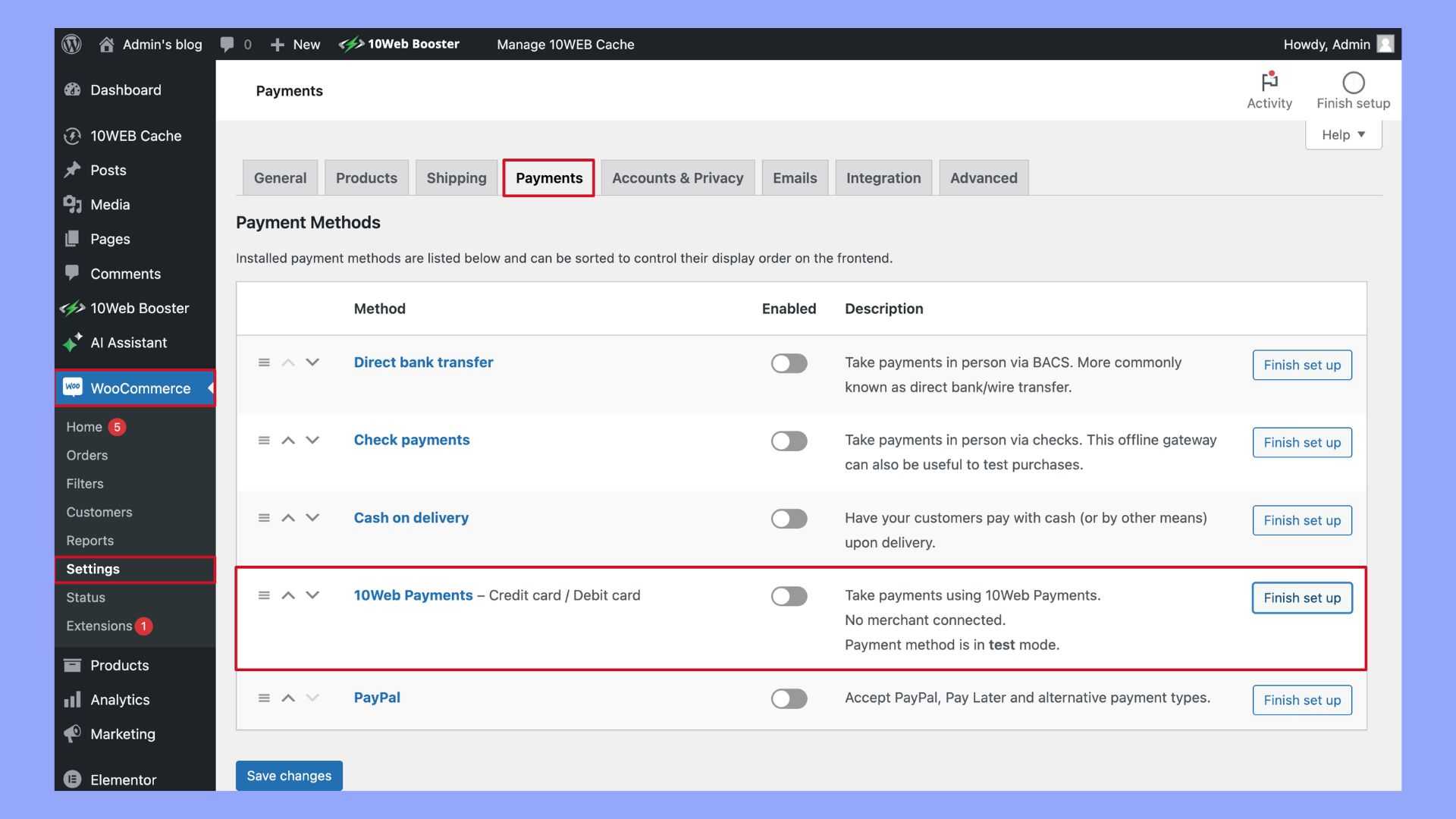
Why choose 10Web payments?
10Web Payments provides a seamless setup and easy integration, making it a strong contender for those looking to enhance their ecommerce capabilities. Here’s a detailed look at how you can benefit from this integration:
Key benefits of 10Web payments
- All-in-one dashboard: Manage your store, products, customers, orders, and payments from a single, intuitive interface, eliminating the need to switch between different admin panels.
- Automated setup: Enjoy an automated and hassle-free setup process, ensuring you can start accepting payments quickly and efficiently.
- Secure transactions: With support for 3D-Secure protocol, 10Web Payments ensures safe and secure transactions, protecting both your business and your customers.
- Wide payment acceptance: Accept a variety of credit and debit cards, catering to a broad customer base and enhancing your store’s accessibility.

Looking to sell online?
Create your custom online store in minutes with 10Web AI Ecommerce Website Builder and take your business online.
Conclusion
In conclusion, connecting WooCommerce to PayPal is a straightforward process that significantly enhances your online store’s functionality and customer satisfaction. By following the steps outlined in this guide on how to connect WooCommerce to PayPal, you can ensure secure and efficient transactions, ultimately driving more sales and improving your business’s overall performance. Moreover, if you plan to create your ecommerce website through 10Web AI Website Builder, you will also get access to 10Web Payments where you will enjoy a seamless and easy payment integration process.









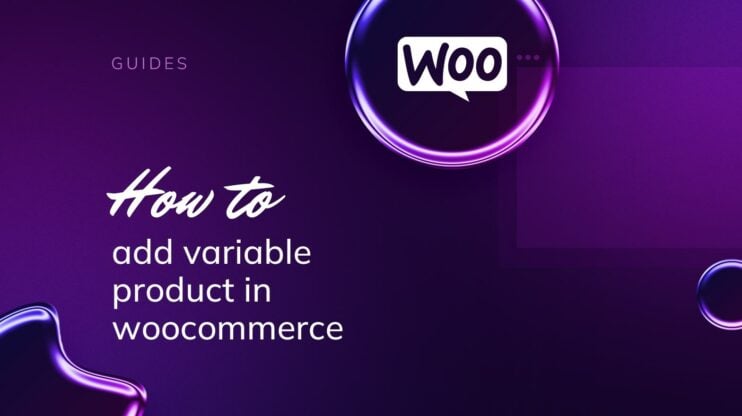
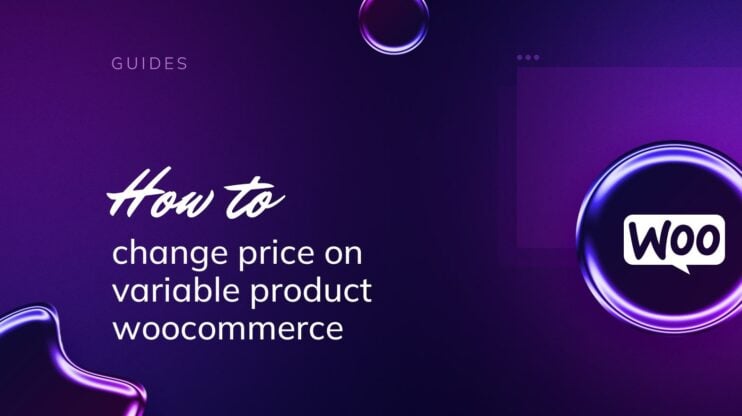
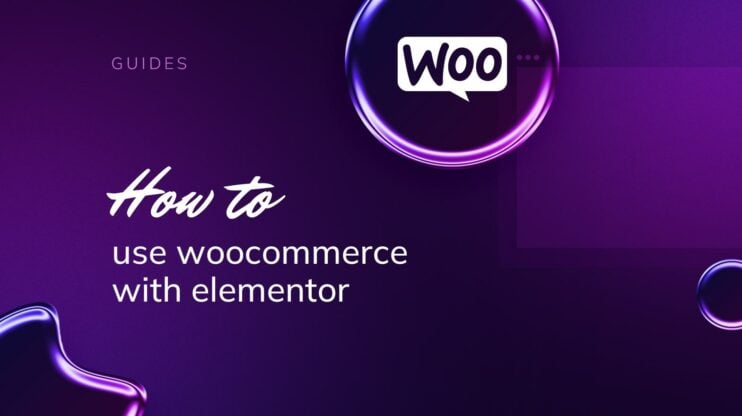
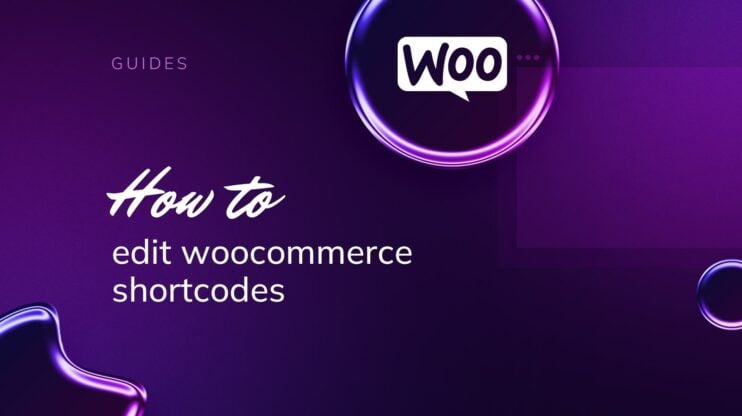
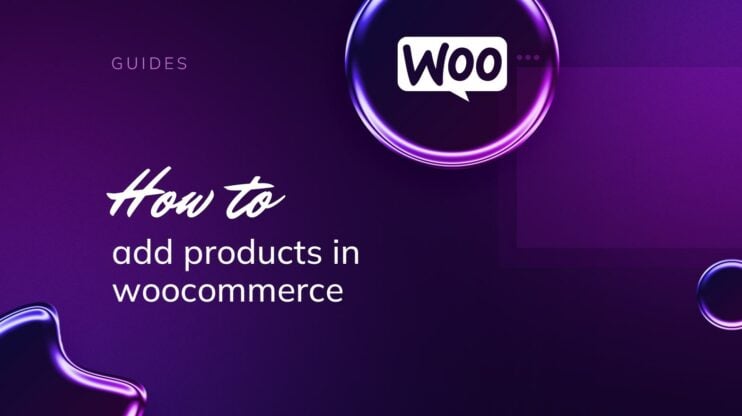
![Featured image for How to Make WooCommerce Faster [29 Tips and Tricks] article](https://10web.io/blog/wp-content/uploads/sites/2/2024/04/make_woocommerce_faster-742x416.jpg)