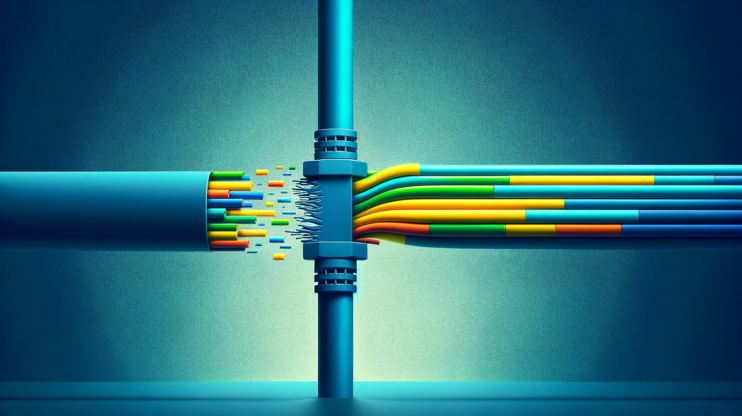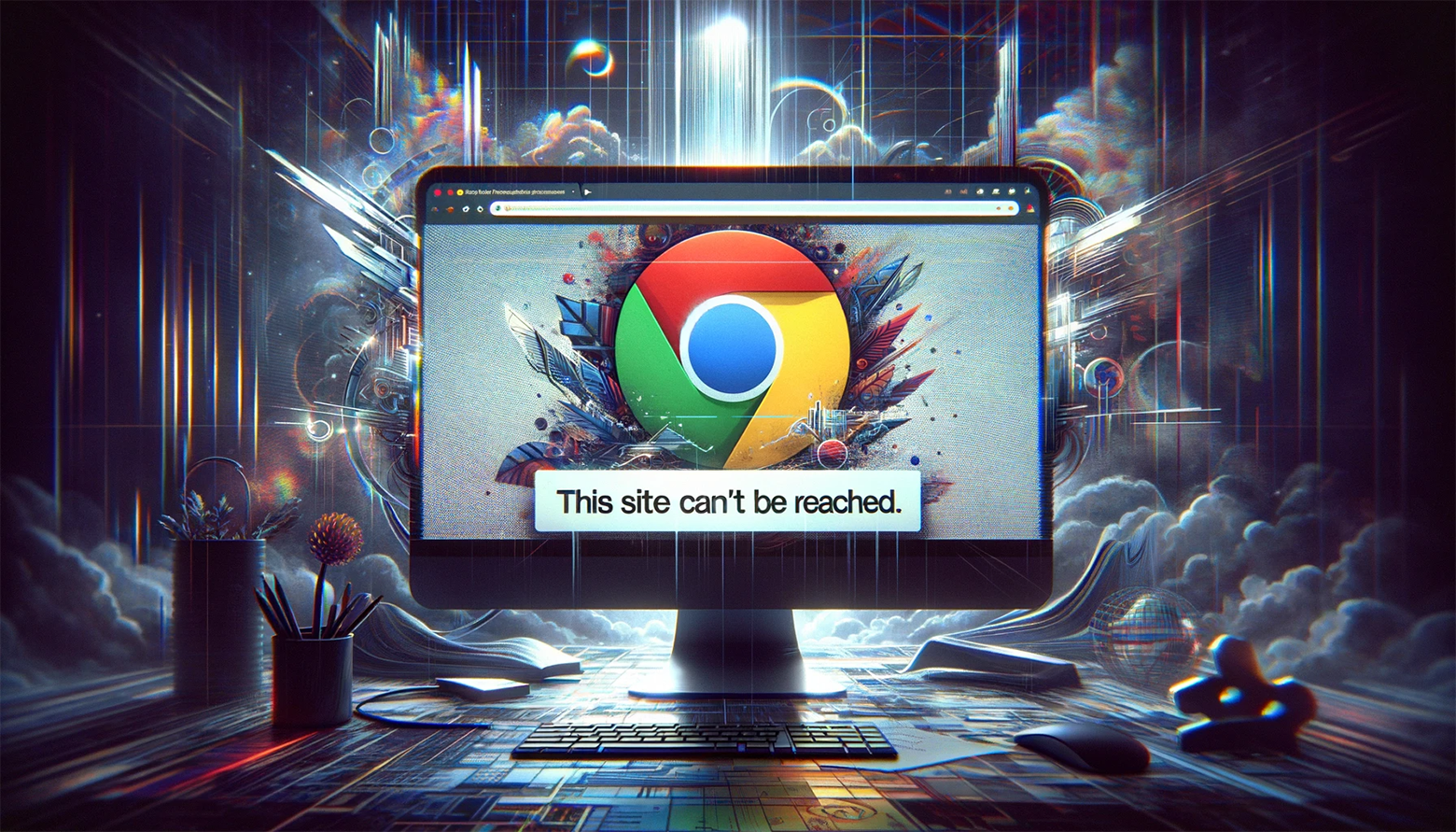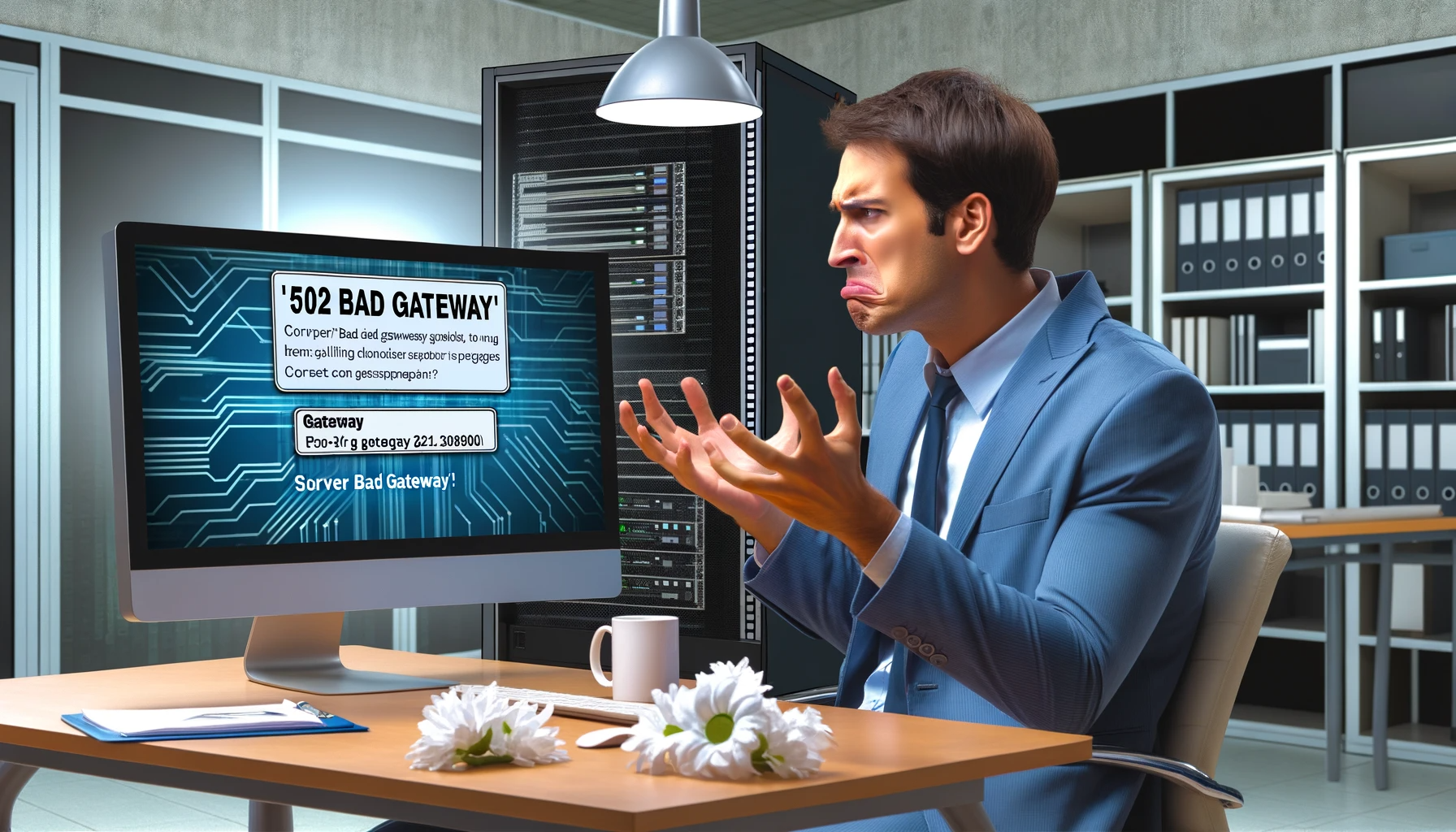The HTTP 499 error is an intriguing aspect of web development and maintenance. It often causes confusion and frustration among website administrators and developers. This status code is known as “Client Closed Request.” It falls within client-side errors. But with a twist. It appears in server logs, particularly with Nginx. Instead of in the browser’s error messages. Let’s dive deep into understanding this error, its implications, and how to resolve it effectively.
Say goodbye to website errors
Achieve peace of mind with 99.99% uptime on 10Web Managed
WordPress Hosting, powered by Google Cloud.
Understanding the HTTP 499 error
The HTTP 499 status code signals that a client (such as a web browser or a user’s device) has closed the connection to the server before the server could complete the request processing. Unlike the more straightforward client-side errors like the 404 Not Found, the 499 error involves a more nuanced interaction between the client and the server. It’s a special case that is largely observed with Nginx servers. This is thanks to their handling of client connections. Nginx processes each client connection in a separate thread. This design allows for efficient management of multiple requests. However, if a client closes the connection prematurely—due to a timeout, manual cancellation, or network issues—the server logs this as a 499 error.
Causes of the HTTP 499 error
Several scenarios can lead to the HTTP 499 error. The most common include:
Browser timeout
When a client’s browser decides to stop waiting for a response from the server, it’s typically due to a timeout setting. Browsers have built-in mechanisms to prevent users from waiting too long for a webpage to load. If the server’s response time exceeds this limit, the browser may automatically terminate the request. This results in an HTTP 499 error. This mechanism is designed to enhance user experience by not leaving the user hanging indefinitely. However, it can be triggered by slow server responses, heavy server load, or network latency issues.
User cancels the request
Sometimes, the cause of an HTTP 499 error is simply the user’s impatience or decision to stop the page from loading by pressing the “stop” button in the browser or navigating away from the page before it has fully loaded. This action immediately halts the request to the server. At this point, the server might still be processing the information. This scenario is common in situations where the webpage takes longer to load than the user is willing to wait. This prompts them to manually terminate the process.
High server load
If a server is overwhelmed with requests, it can cause significant delays in processing each request. Websites, especially those not optimized for high traffic volumes, can become overloaded. The same goes for those experiencing unexpected spikes in visitors. The server cannot process requests quickly enough because of the high load. This may lead to timeouts from the client’s perspective, and trigger the HTTP 499 error. This situation underscores the importance of scalable server resources. It also highlights the need for efficient website optimization to handle peak loads.
Network issues
The path between the client and the server is composed of numerous interconnected networks. Problems along this network path, such as unstable connections, congested networks, or faulty routers, can cause the connection to drop unexpectedly. These network issues can interrupt the flow of data between the client and the server. This can cause the client’s browser to close the request due to a lack of timely response, resulting in an HTTP 499 error.
Automated traffic
Bots or automated scripts represent a significant portion of internet traffic. Some bots, like search engine crawlers, are benign. Other bots might be programmed to make rapid requests to a site and then quickly close the connections. This type of automated traffic can lead to an HTTP 499 error if the server is still processing a request at the moment the connection is closed by the bot. You can use such automated scripts for various purposes. These include web scraping, automated testing, or malicious attacks (e.g., DDoS). These scripts can strain server resources and network bandwidth. They can further contribute to the occurrence of HTTP 499 errors.
Say goodbye to website errors
Achieve peace of mind with 99.99% uptime on 10Web Managed
WordPress Hosting, powered by Google Cloud.
Potential solutions for resolving the HTTP 499 error
Dealing with the HTTP 499 error involves a series of steps. These steps aim to identify and mitigate the root cause of the prematurely closed connections. Here are some potential strategies:
Clear your browser cache
The browser cache is a storage area for downloaded web page resources. These resources include images, scripts, and HTML files. It helps web pages to load faster when you visit them again. However, this convenience can backfire. Over time, cached data can become outdated or corrupt. This can lead to discrepancies between what’s stored locally and the current version of the web content on the server. When a browser attempts to use outdated or corrupt resources during a request, it can cause unexpected behavior. This may include timeouts or errors. Clearing the cache eliminates these potentially problematic files. It forces the browser to get the latest versions from the server. This refresh can resolve issues where the cached data was the root cause of the connection being prematurely closed, thereby preventing the HTTP 499 error.
Chrome
- Click the three dots in the top right corner to open the menu.
- Navigate to “More tools” > “Clear browsing data.”
- Choose a time range, or select “All time” to clear everything.
- Check the boxes next to “Cookies and other site data” and “Cached images and files.”
- Click “Clear data.”
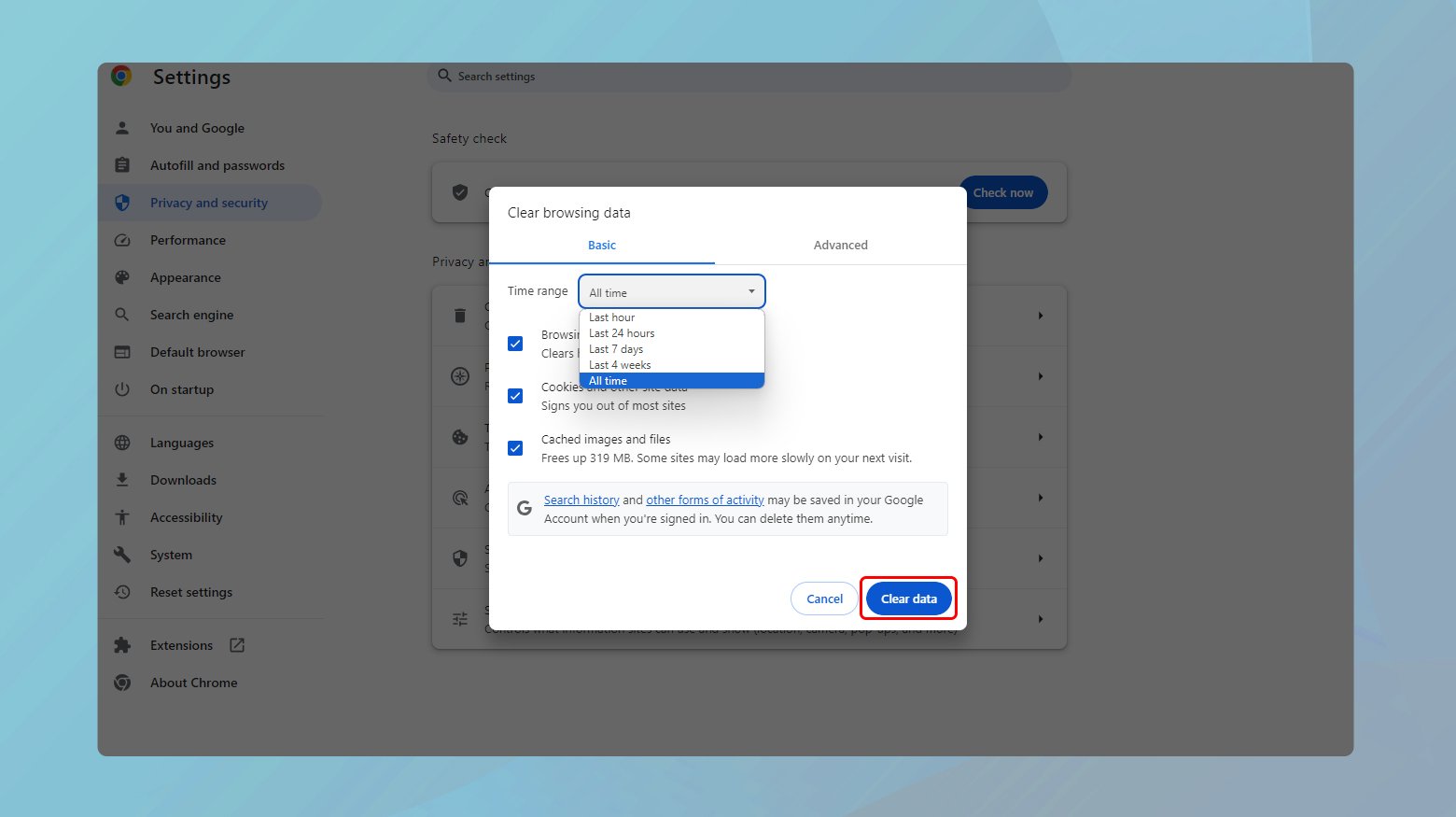
Firefox
- Click the menu button and select “Options.”
- Go to “Privacy & Security” and scroll down to “Cookies and Site Data.”
- Click “Clear Data…” and select “Cached Web Content.”
- Click “Clear.”
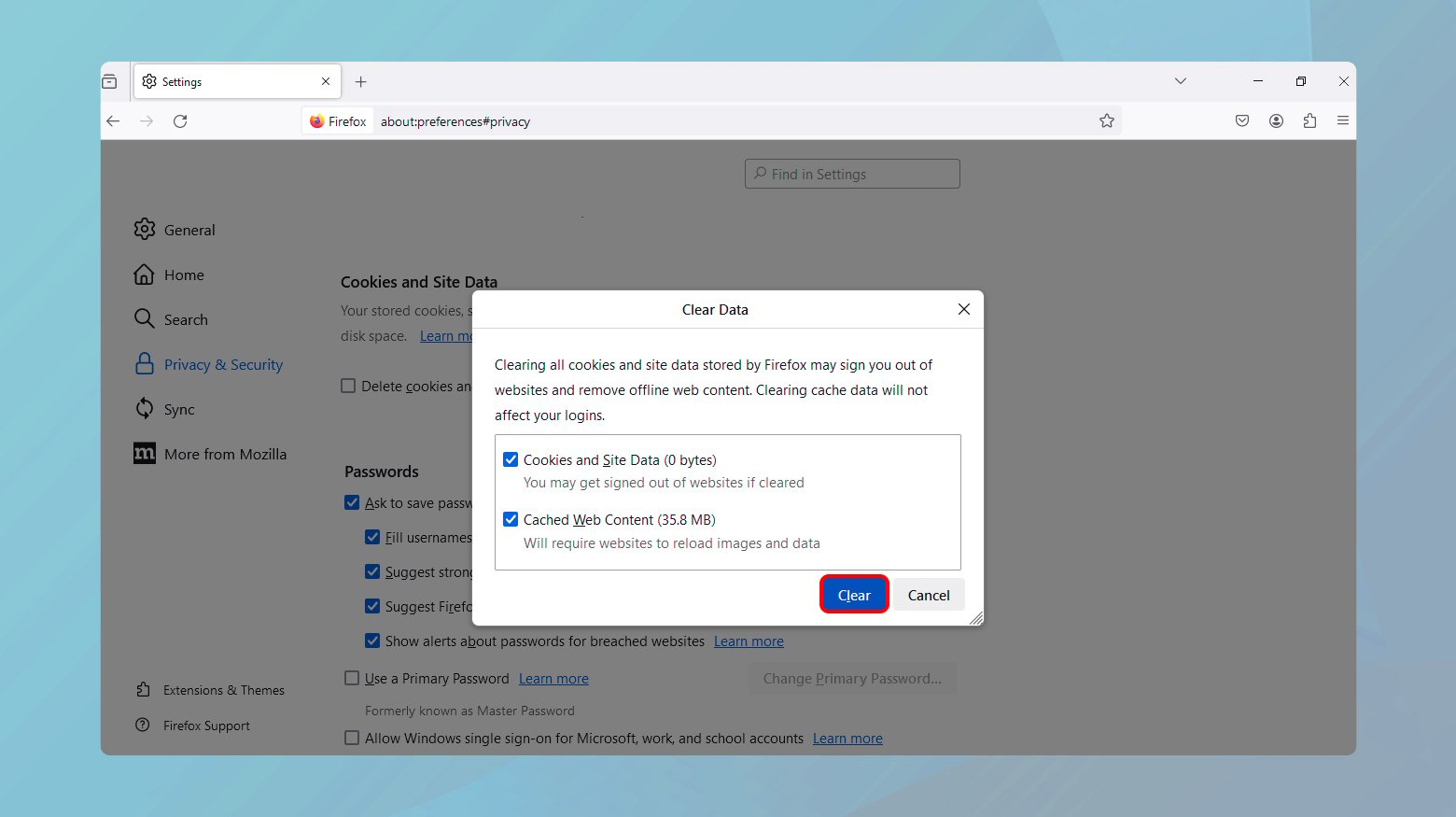
Deactivate plugins
WordPress plugins add functionality and design to a site, but they can also introduce complexity. These may manifest as more database queries, external HTTP requests, or resource-intensive operations. Each of these factors can increase the page load time. Thus, leading to situations where the client times out or manually aborts the request, resulting in an HTTP 499 error. Moreover, poorly coded or outdated plugins and themes might not be optimized for performance. This can lead to similar issues.
Disable plugins
Via WordPress Dashboard:
- Go to your WordPress admin area and navigate to “Plugins” > “Installed Plugins.”
- Select all plugins by checking the box at the top of the list next to “Plugin.”
- From the “Bulk Actions” dropdown, select “Deactivate” and then click “Apply.” This action deactivates all your plugins at once.

Test your site for the HTTP 499 error. If the issue is resolved, reactivate each plugin one by one. Test the site after activating each plugin to identify the problematic one.
Via FTP or file manager:
If you cannot access your WordPress dashboard, use an FTP client or the File Manager in your hosting control panel.
- Navigate to the wp-content folder of your WordPress installation.
- Rename the plugins folder to something like plugins_old. This deactivates all plugins.
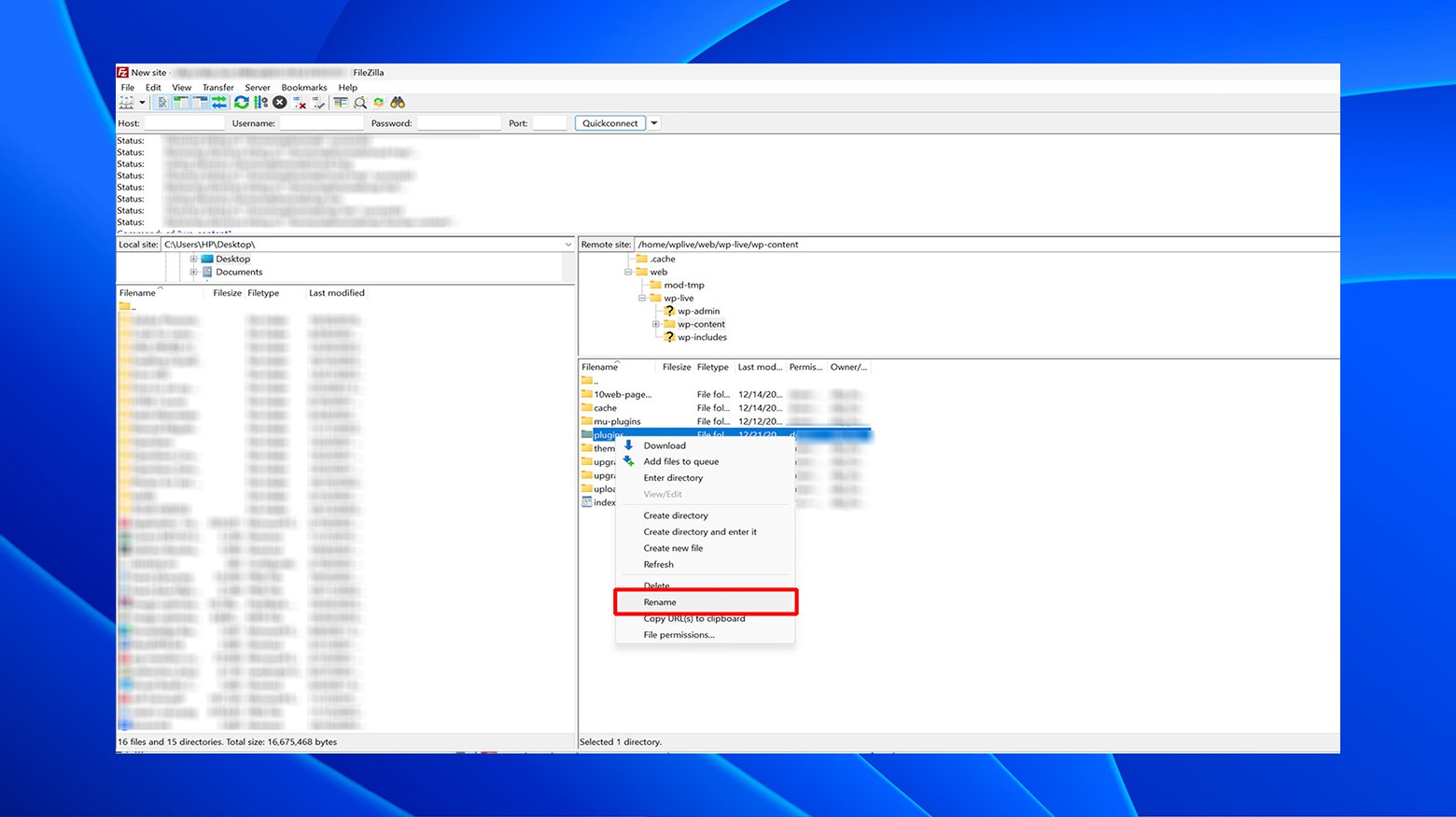
Check your site for the error. If the issue is resolved, rename the folder back to plugins. Then, deactivate each plugin one by one from the WordPress dashboard to find the problematic one.
Check your error logs
Error logs serve as a detailed chronological record of the events and errors encountered by the server. They provide invaluable insights into the server’s operational status, including detailed information about client requests, server responses, and any errors that occurred. By examining these logs, developers and administrators can identify patterns or specific requests that consistently trigger 499 errors. This analysis might reveal specific endpoints, resources, or functionalities that are particularly prone to causing clients to close the connection prematurely. Understanding these patterns allows for targeted troubleshooting and optimization. For example, adjusting resource allocation, optimizing slow-performing scripts, or fixing bugs. This approach addresses the root causes of the HTTP 499 errors.
If you are not a 10Web customer, you can access your logs by connecting to your server.
- Access your server’s control panel or connect via SSH.
- Locate the error log files; these are found within the /var/log/nginx/ directory for Nginx servers.
- Use a text editor or command line tool to open and review the logs.
- Look for entries marked with the 499 status code and note any patterns or recurring request URLs.
If your website is hosted on 10Web, you can access your logs from your 10Web dashboard. Here is a guide of how to do this.
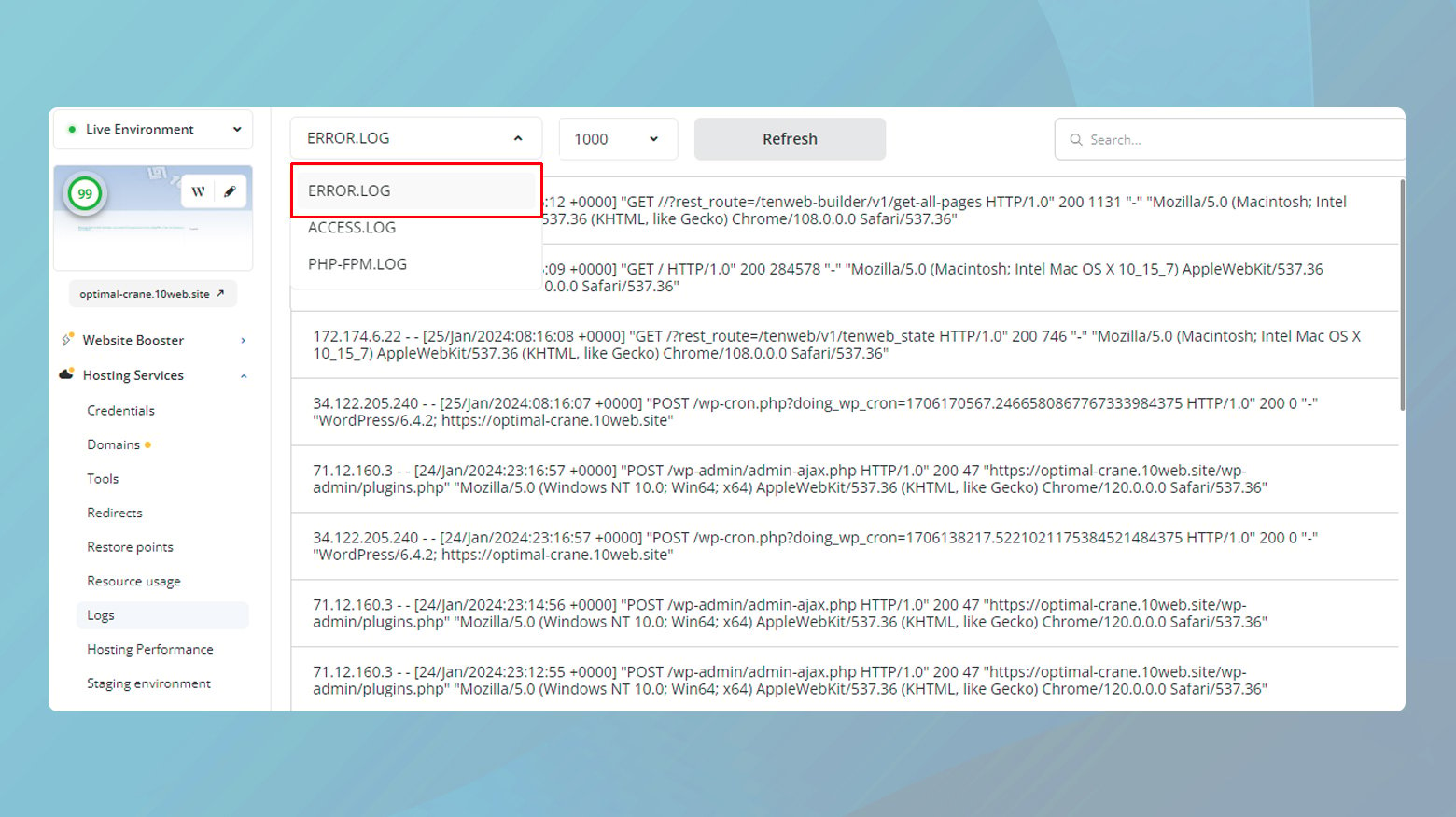
Use an Application Performance Monitoring (APM) tool
APM tools provide a holistic view of an application’s performance. They collect, track, and analyze data on various metrics, like response times, server health, and throughput. This comprehensive monitoring allows developers to identify slow or problematic areas within the application. Such problems might not be apparent during regular testing or development. For instance, an APM tool might highlight a particular service or database query that takes longer to respond. This leads to increased chances of a client timeout or cancellation. By pinpointing these bottlenecks, developers can take specific actions to optimize performance. They can, for example, refactor code, add indexes to databases, or scale resources. Improving these areas reduces the likelihood of clients closing connections due to long wait times. This mitigates the occurrence of HTTP 499 errors.
To use an APM tool:
- Choose an APM tool that suits your platform and budget. Popular options include New Relic, Datadog, and Dynatrace.
- Follow the provider’s instructions to integrate the APM tool with your application. This usually involves adding a piece of code or a plugin to your application.
- Track the APM dashboard for insights into your application’s performance. Pay particular attention to any reported issues or anomalies that correlate with the occurrence of 499 errors.
- Use the data collected to optimize your application. Focus on reducing response times and improving efficiency.
Contact your web host
Web hosting environments are complex. They have many settings and configurations that can impact website performance and behavior. Server overload, insufficient memory allocation, or aggressive timeout settings can all lead to HTTP 499 errors. These issues can prevent client requests from being processed within an acceptable time frame. Hosting providers have deep insights into their infrastructure and can identify or adjust configurations that may not be accessible to their clients. For example, they can increase memory limits, adjust server timeout settings, or even migrate sites to less crowded servers to reduce load. These actions address the server-side factors that contribute to premature connection closures. They ensure that the server has the capacity and configuration to handle client requests more effectively and reduce the incidence of HTTP 499 errors.
For websites hosted on 10Web, you can contact us via live chat in your dashboard.
Below are some tips to make your troubleshooting experience more efficient.
- Prepare specific details about the error. Include when it occurs, any patterns observed, and steps you’ve already taken to resolve it.
- Contact your hosting provider’s support team through their preferred channel (e.g., phone, email, live chat).
- Describe the issue and provide the details you’ve gathered. Ask if there are known server-side issues that could be contributing to the problem.
- Work with the support team to adjust server settings or plan for a possible upgrade to a more robust hosting solution if necessary.
Final thoughts
The HTTP 499 error, while not as commonly discussed as other HTTP status codes, poses its unique challenges. Understanding its causes and implementing the solutions outlined above can improve the user experience. This is done by reducing the incidence of these errors. Remember, each website and server environment is different, so it may take trying a few different approaches to find the right solution for your specific situation.
Say goodbye to website errors
Achieve peace of mind with 99.99% uptime on 10Web Managed
WordPress Hosting, powered by Google Cloud.