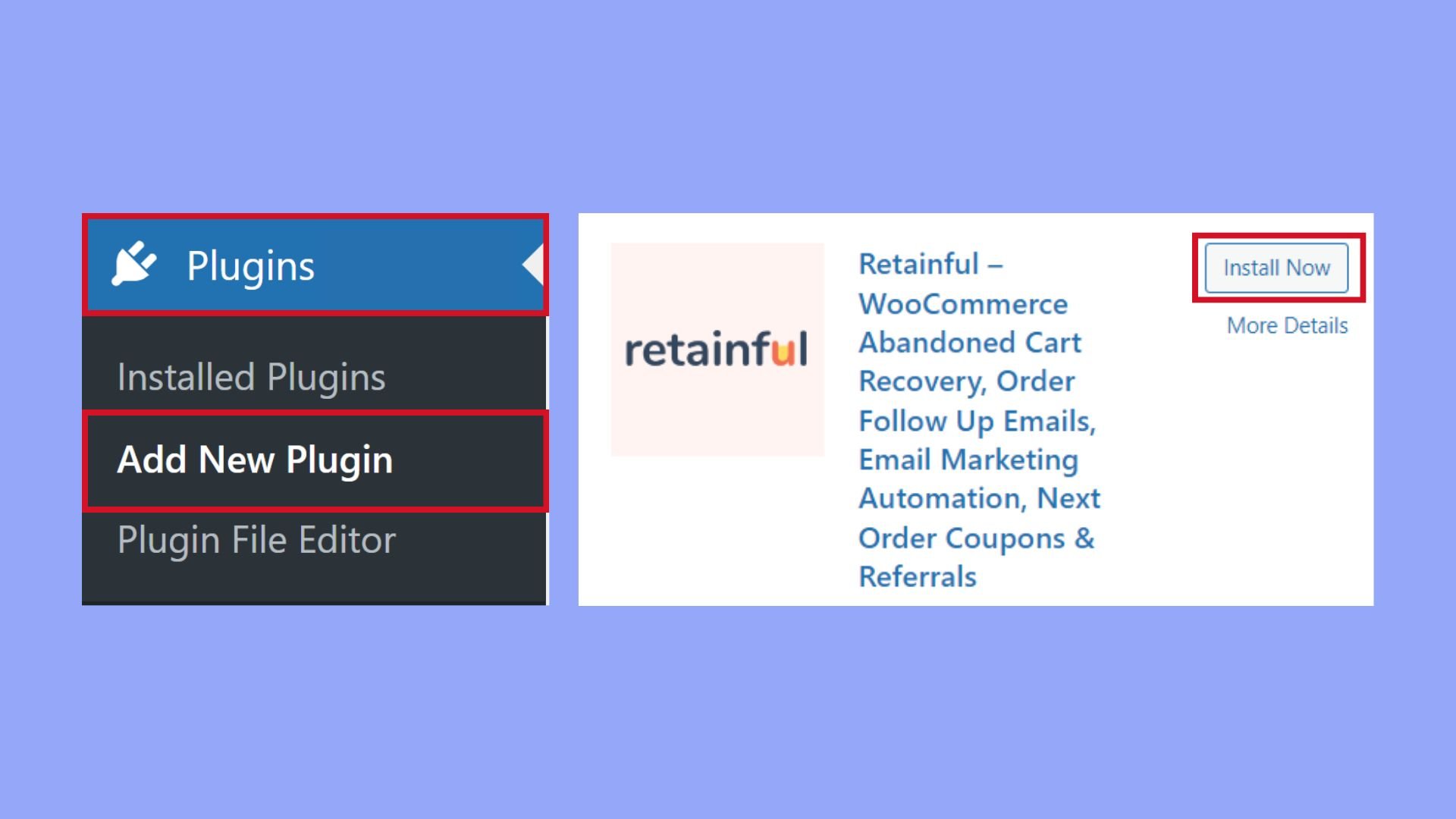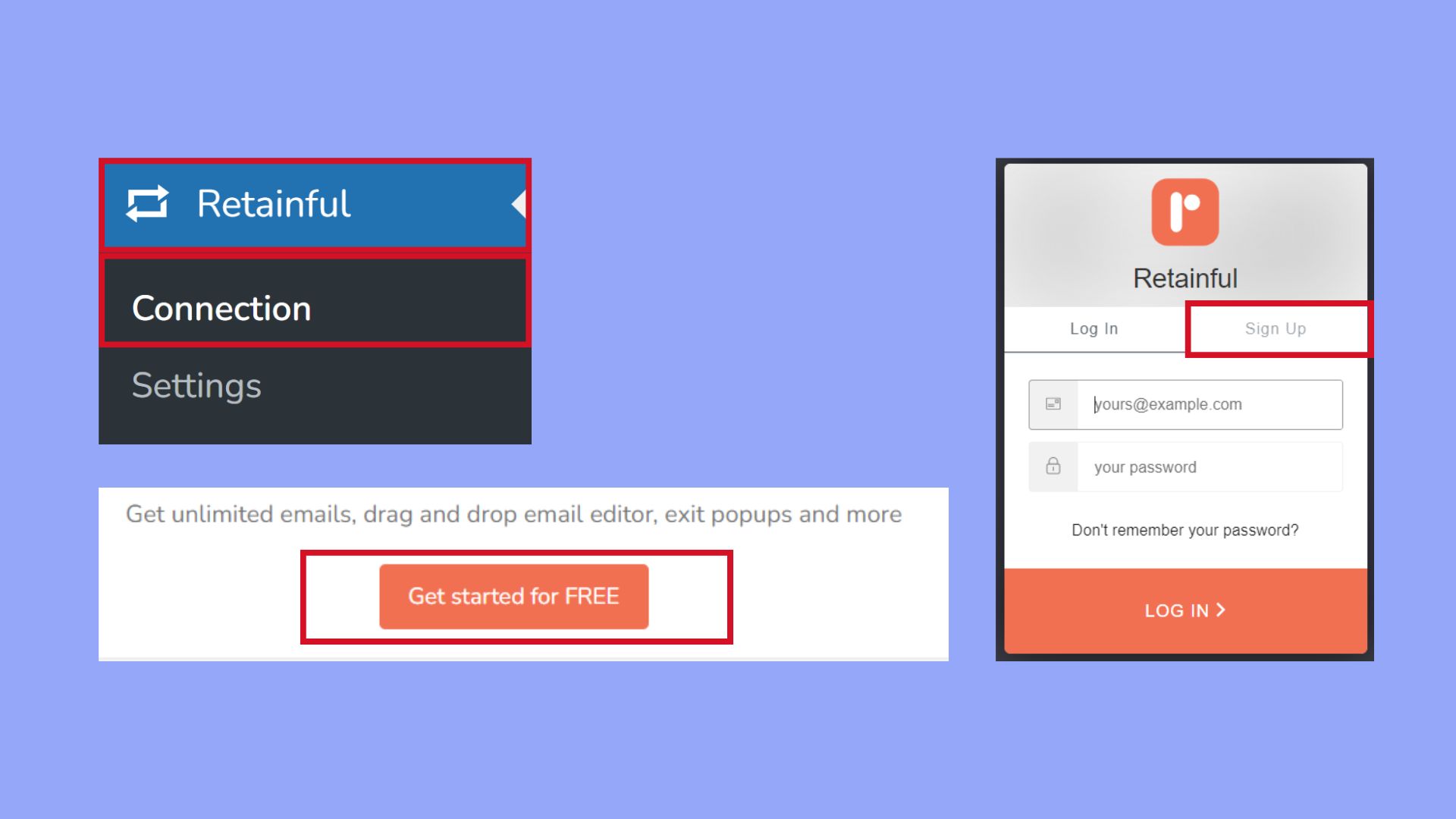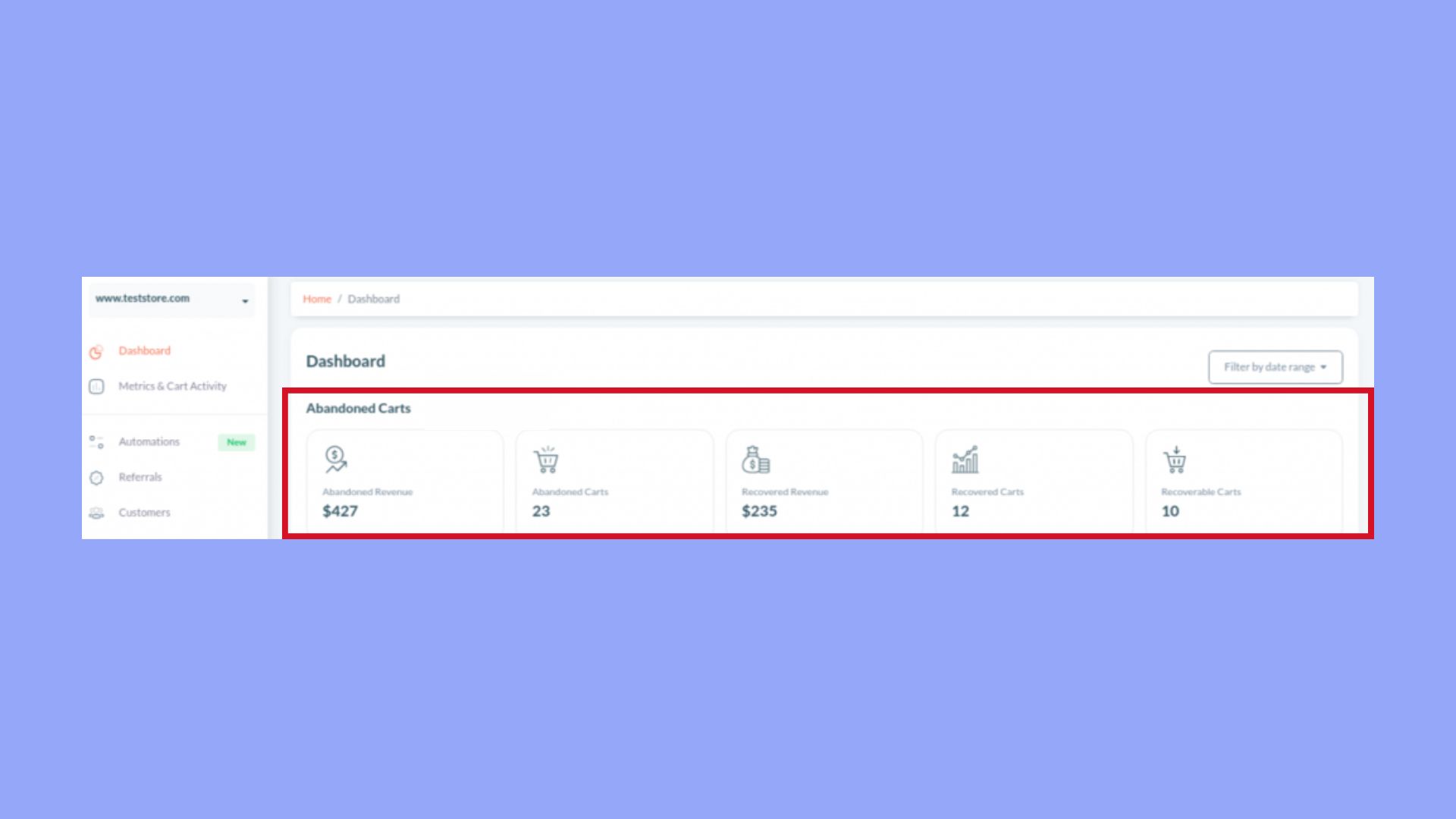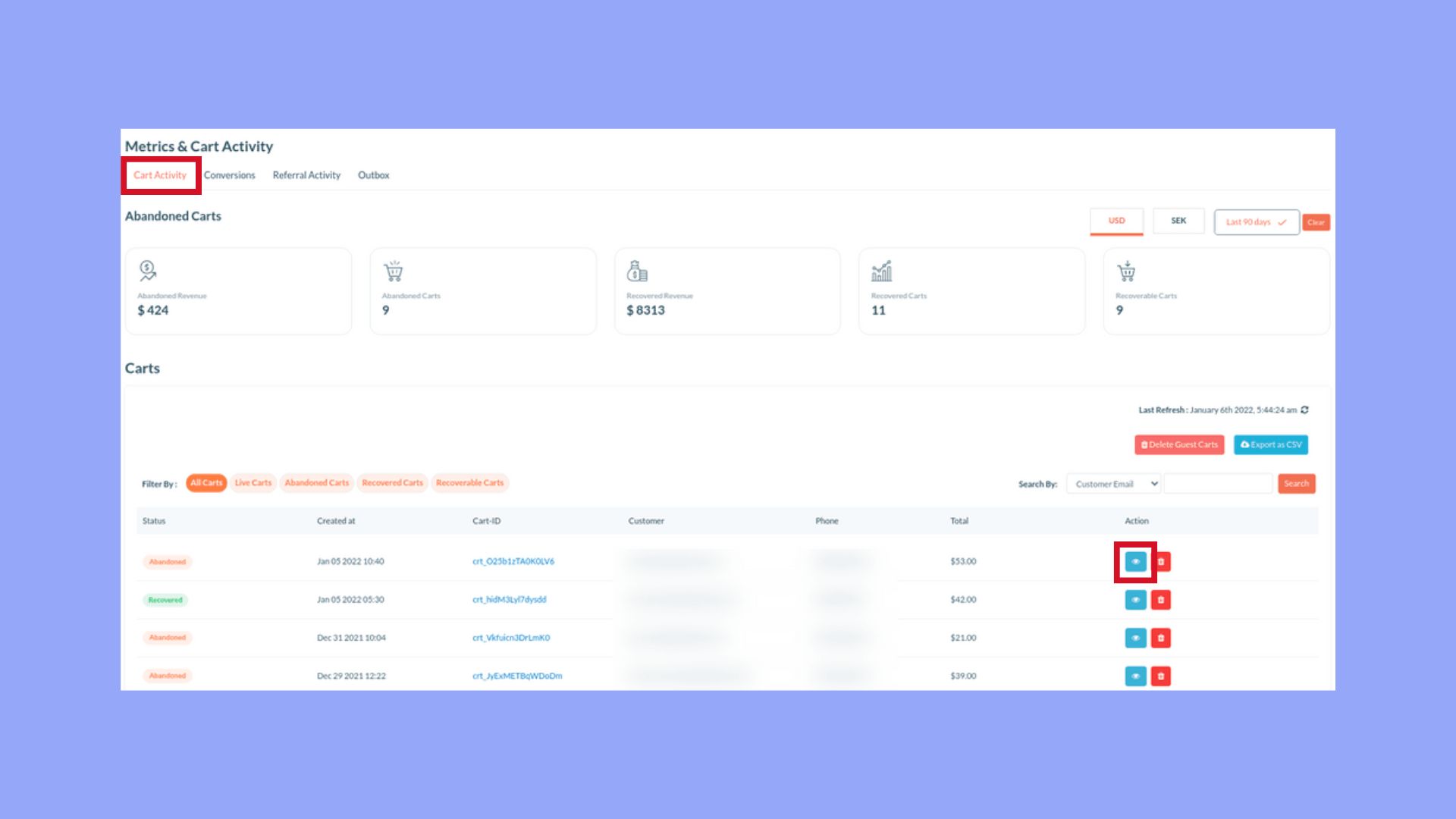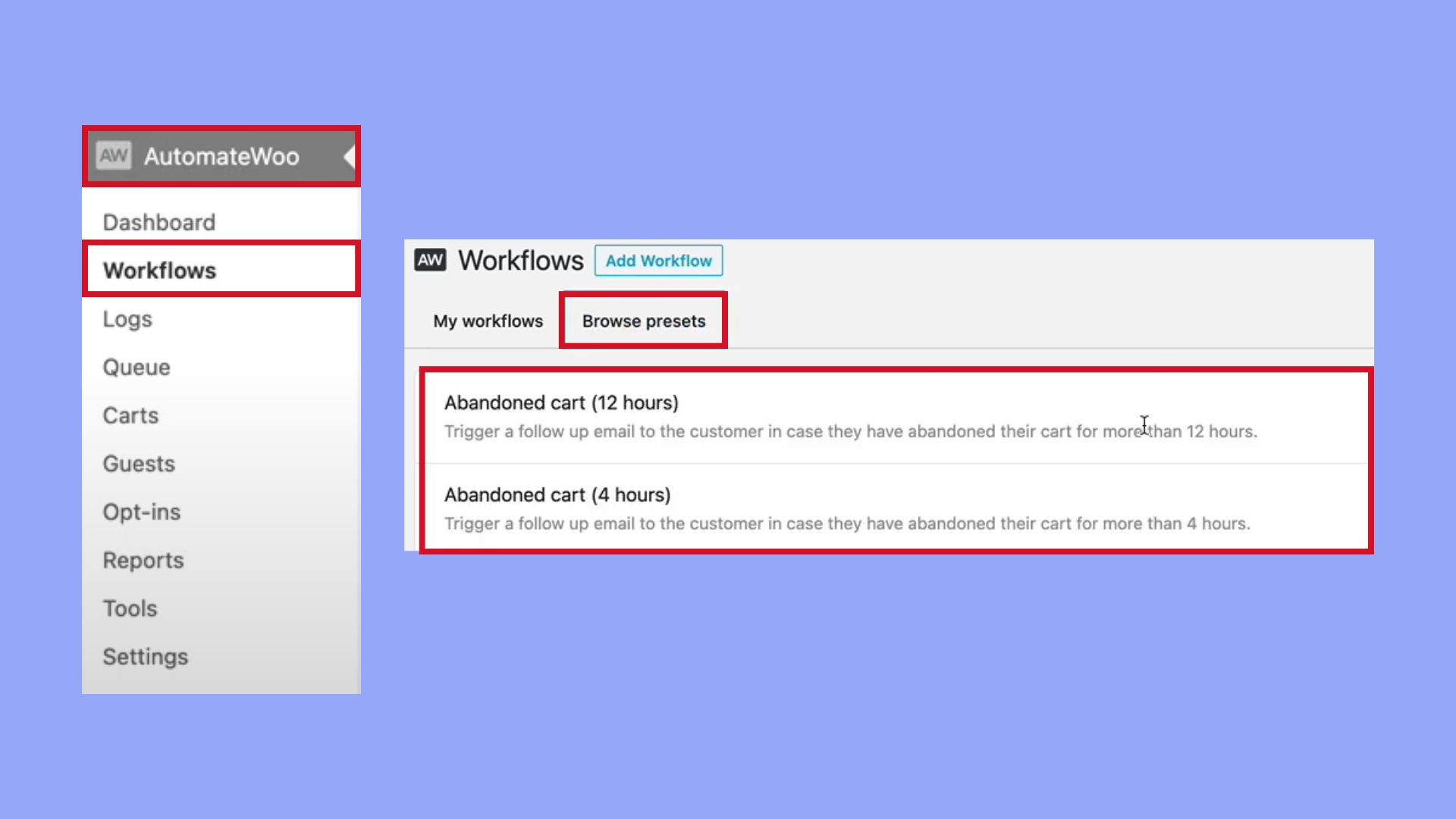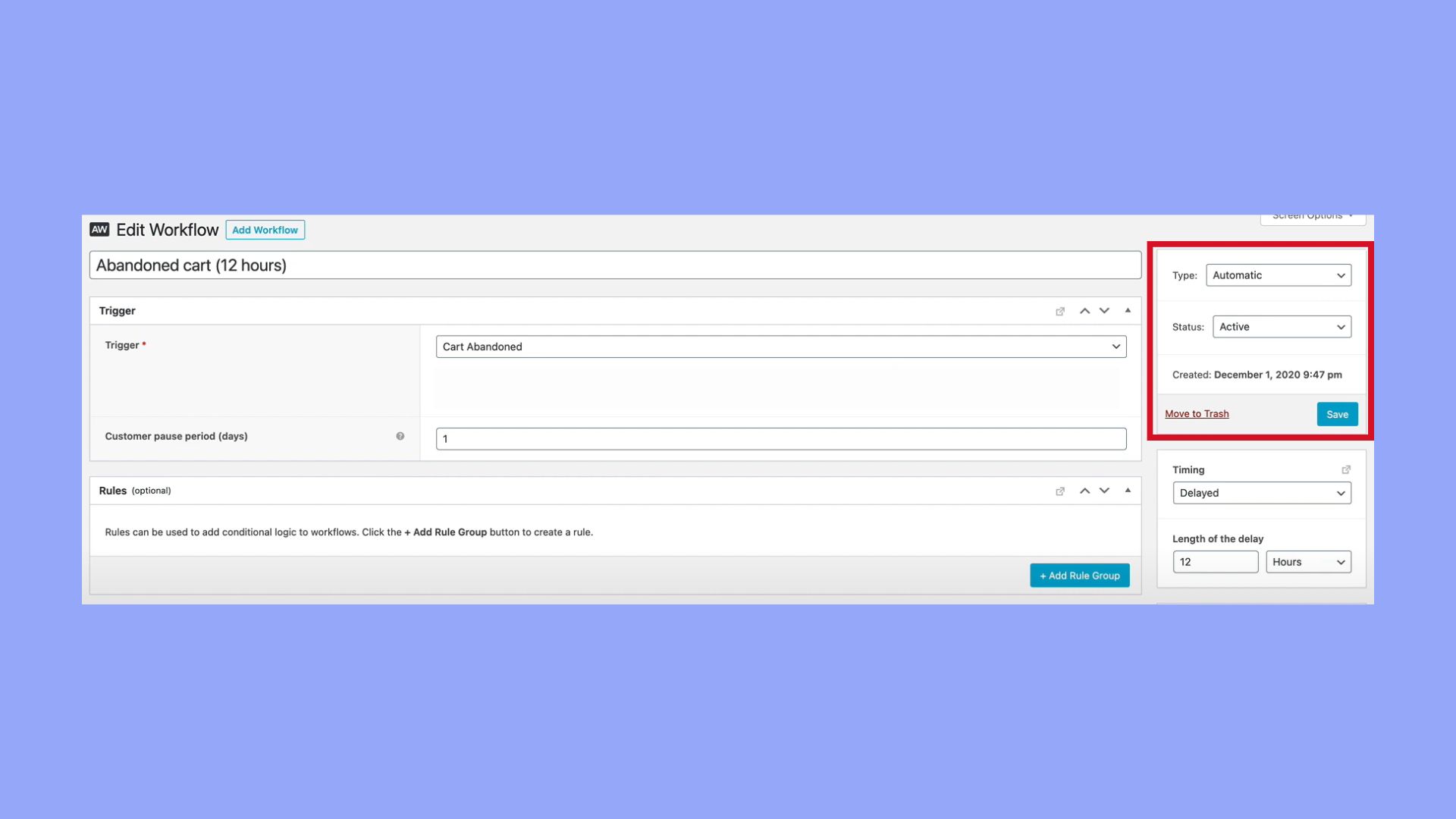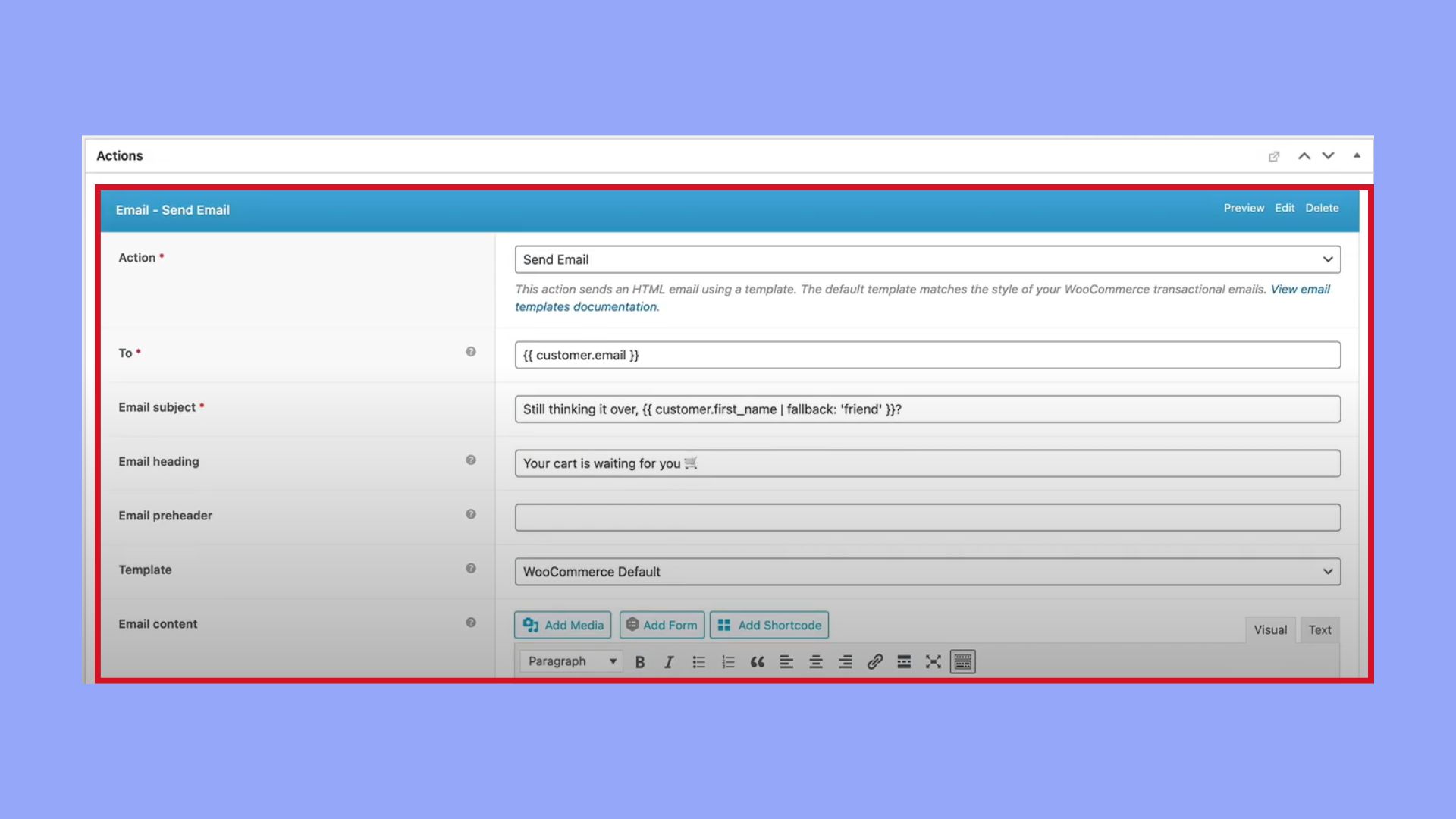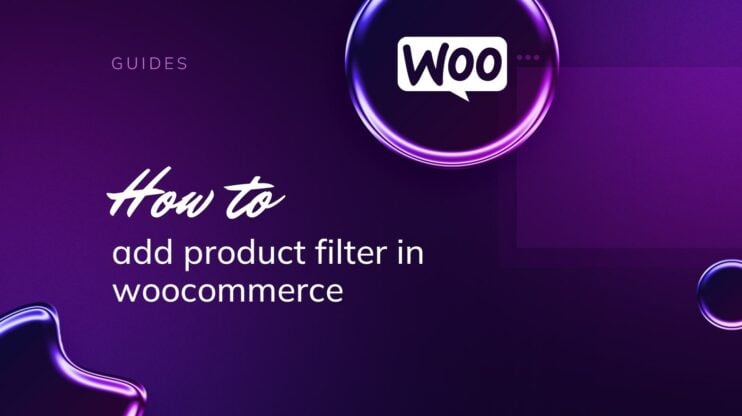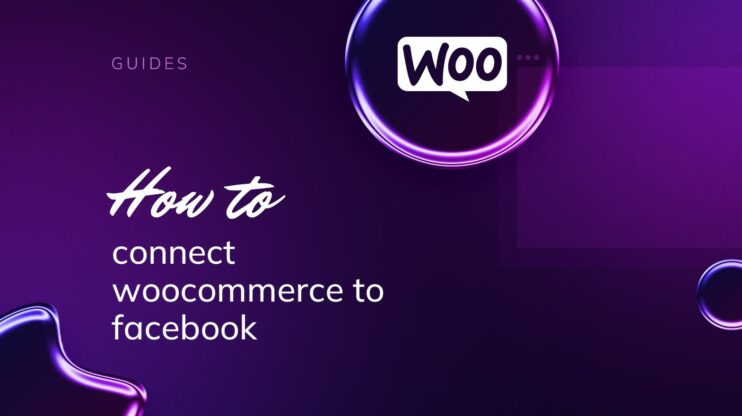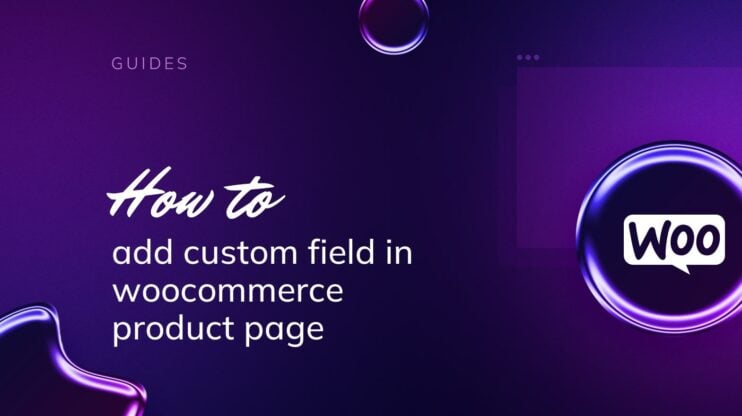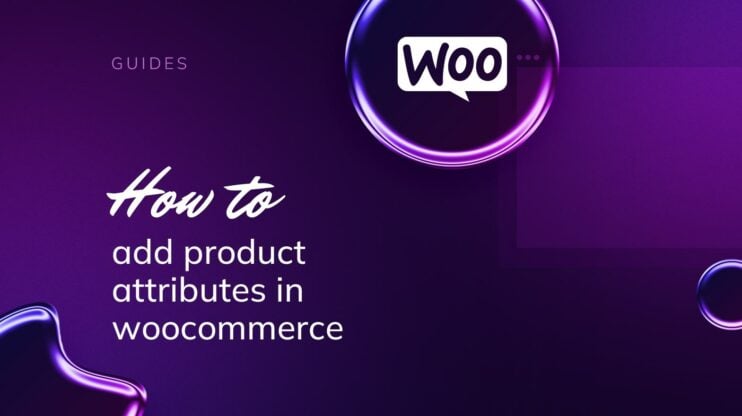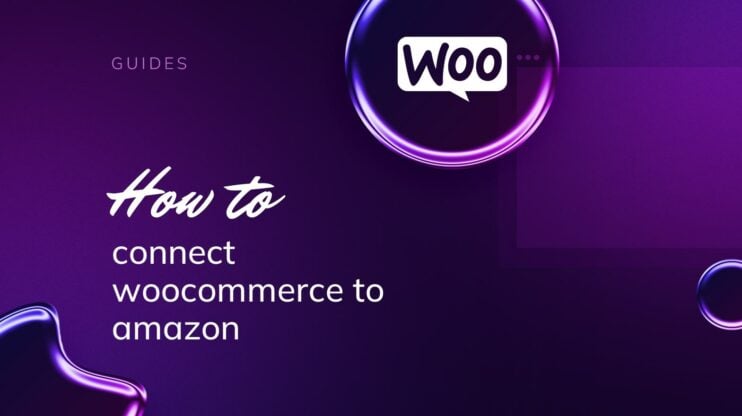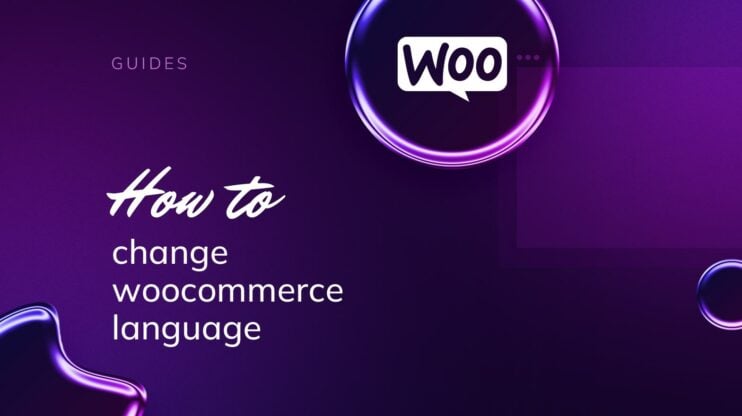Understanding cart abandonment in WooCommerce is crucial for boosting your online store’s performance. Cart abandonment happens when a customer adds items to their cart but exits without completing the purchase.
To tackle this, it’s important to know how to see abandoned carts in WooCommerce. In this guide, we’ll explore how different plugins and extensions can help you see and recover abandoned carts, as well as go over strategies that will help minimize the abandoned cart rate and increase your revenue.

Looking to sell online?
Create your custom online store in minutes with 10Web AI Ecommerce Website Builder and take your business online.
FAQ
How do I see abandoned carts in WooCommerce?
Does WooCommerce have abandoned cart recovery?
How do I track my shopping cart abandonment rate?
Where are WooCommerce carts stored?
Understanding cart abandonment in WooCommerce
Cart abandonment in WooCommerce refers to the scenario where a shopper adds products to their shopping carts but exits without completing the purchase. This can occur due to various reasons such as unexpected costs, complex checkout processes, or simply a change of mind.
Understanding cart abandonment is crucial for your WooCommerce store as it directly impacts your cart abandonment rate, which is the percentage of abandoned carts compared to the total number of initiated transactions.
The cart abandonment rate is a vital metric in ecommerce. It helps you gauge the potential revenue lost and identify areas in your checkout process that might need improvement. As a WooCommerce store owner, keeping track of abandoned carts can inform you on how to optimize the shopping experience which, in turn, can improve conversion rates.

Looking to sell online?
Create your custom online store in minutes with 10Web AI Ecommerce Website Builder and take your business online.
How to see abandoned carts
WooCommerce does not provide an option to view abandoned carts directly in its dashboard. Still, there are ecommerce plugins available that can display both abandoned carts and their rates.
To effectively see abandoned carts in your WooCommerce store, selecting the appropriate plugin, and setting it up correctly are crucial steps that lay the groundwork for successful abandoned cart viewing.
Choosing the right plugin
- Research and identify plugins that specialize in abandoned cart and its recovery tailored for WooCommerce. Look for high ratings and positive reviews to gauge reliability.
- Ensure the plugin offers comprehensive features such as tracking abandoned carts, automated email sending, and detailed reports to understand how to see abandoned carts in WooCommerce. Retainful is a good option for beginners.
- Consider plugins with active support and updates, as these tend to offer better long-term service.
Setup and configuration
- Once you’ve selected a plugin, go to your WooCommerce dashboard, navigate to Plugins > Add New, and install your chosen plugin.

- Activate the plugin and access the plugin’s documentation, to familiarize yourself with its features.
- For Retainful, access your Retainful account by navigating to Retainful > Connection > Get Started for Free > Sigh Up. Once you are signed up, you will see the primary dashboard.

The dashboard provides real-time data on abandoned carts, showing key metrics such as abandoned carts, abandoned revenue, recovered carts, recovered revenue, and recoverable carts.

- Go to the Metrics & Cart Activity section, then select the Cart Activity tab. Here, you’ll find a metrics table displaying details of abandoned carts, including the date, customer email, phone number, and more. Click the View icon to see the items left by customers in their carts.

By frequently checking this section, you can adopt strategies to recover these potentially lost sales. Remember, improving the checkout experience and addressing the reasons behind cart abandonment can lead to a notable increase in your store’s retention and conversion rates.
Abandoned cart recovery
After understanding how to see abandoned carts in WooCommerce, you an automate set up cart recovery automate it. Automating the recovery of abandoned carts in WooCommerce helps you consistently reach out to customers without manual intervention. With plugins like AutomateWoo or Abandoned Cart Pro, you can set up automatic emails that trigger based on specific conditions such as the timespan since abandonment.
- Install a plugin like AutomateWoo or Abandoned Cart Pro to your WooCommerce store.
- Navigate to the settings of the plugin and choose which order statuses you consider as abandoned – usually, these are
pending orders. - Define the timespan after which a cart is considered abandoned, such as 1 hour or 24 hours after the last item is added.
- Craft your email sequence with a reminder and if possible, include personalized incentives like discounts with a clear coupon expiry date.
Plugins like AutomateWoo have already set up workflows that you can customize.
- After installing the plugin, navigate to AutomateWoo > Workflows > Browse presents. Here you’ll find a few options of abandoned cart workflows. Click on the workflow you want to use.

- Here you can edit the workflow and fit it to your needs. Most importantly, ensure the Status is set to Active for the workflow to function.

- In the Actions panel, you have the option to personalize the email to meet your specific requirements.

Enhancing cart recovery with personalization
To effectively reduce the number of abandoned carts in your WooCommerce store, incorporating a personal touch into your recovery strategy is key. By tailoring the experience to individual customers’ preferences and behaviors, you can make a significant impact.
Crafting effective cart recovery emails
When you learn how to see abandoned carts in WooCommerce, using that insight to send personalized cart recovery emails can make a huge difference. Here’s how you can craft emails that resonate:
- Choose a compelling email subject: Create a subject line that grabs attention and speaks directly to the recipient. Using their name or a specific item from their cart can increase open rates.
- Personalize the email content: Use the customer’s name and reference items they left behind, so they know your message is specifically for them.
- Timing is everything: Schedule your emails at a time when customers are most likely to read them, which often can be a few hours after they’ve abandoned their cart.
Offering incentives through coupons and discounts
Providing tangible reasons to complete their purchase can motivate your customers to return to their carts:
- Create urgency with limited-time offers: Present a coupon or discount that’s only available for a short period to encourage quick action.
- Present a clear coupon value: Whether it’s a percentage off or a fixed value, ensure the discount is easy to understand and apply.
- Suggest how to apply the discount: Include clear instructions on how to redeem the offer to remove any barriers to completion.
By personalizing your approach and providing clear incentives, you’re not just looking to recover lost sales; you’re building a relationship that encourages loyalty and repeat business.

Looking to sell online?
Create your custom online store in minutes with 10Web AI Ecommerce Website Builder and take your business online.
Optimizing checkout to prevent cart abandonment
To improve your WooCommerce store’s conversion rate, focus on refining the checkout experience. A streamlined process can reduce abandonment and boost sales.
Simplifying the checkout process
Your goal is to make the checkout experience as effortless as possible. WooCommerce allows for various customizations to aid in this effort:
- Reduce steps: Every additional page or step in the checkout can cause customers to drop off. Aim for a single-page checkout if possible.
- Autofill information: Use browser autofill capabilities to reduce the time customers spend typing in their information.
- Payment options: Offer multiple payment methods to cater to different customer preferences.
- Visual progress indicators: Implement a clear visual progress bar so customers know how many steps are left to completion.
By implementing these changes, you not only make it easier for customers to complete their purchase but also have an opportunity to see how abandoned carts in WooCommerce decrease as a result.
Addressing shipping costs and guest checkout
Unexpected shipping costs are a common reason for cart abandonment. Guest checkout options can also impact your conversion rate:
- Transparent shipping costs: Be upfront about shipping costs early in the checkout process, or offer free shipping to remove this potential barrier altogether.
- Guest checkout: Enable guest checkout in WooCommerce settings to allow customers to purchase without creating an account, streamlining their experience and potentially reducing abandonment.
In summary, optimizing your checkout process with clear shipping information and a guest checkout option is essential for keeping your customers engaged and willing to complete their purchases.
Analyzing and tracking abandoned cart metrics
In WooCommerce, effectively analyzing and tracking abandoned cart metrics can help you optimize your sales process. You’ll be better positioned to recover lost sales and understand your customer’s shopping behaviors.
Utilizing WooCommerce cart reports
To view abandoned carts in your WooCommerce store, start by installing Cart Reports extension and accessing it from your WooCommerce Dashboard. Here, you’ll find a section specifically for reviewing sales data, which is critical in understanding cart abandonment.
- Navigate to your WooCommerce Dashboard.
- Click on WooCommerce, then select Reports.
- Look for a subsection titled Customers or a similar variant that includes abandoned cart information.
- From here, you can see data on how many orders were started but not completed.
This information is a stepping stone in identifying potential revenue losses and crafting strategies for cart recovery.
Understanding customer behavior
Analyzing customer behavior is key to identifying why visitors leave their carts without making a purchase:
- Sales data: Review the number of completed sales against the number of carts created to calculate your abandonment rate.
- Shopping patterns: Observe the times when abandonment is highest to spot patterns.
- Customer journey: Track the steps visitors take in their shopping journey; find out where in the process customers tend to drop off.
To understand how to see abandoned carts in WooCommerce, leverage the built-in Analytics feature or compatible plugins that offer deeper insights into customer behavior and metrics tracking. By doing this, you’ll see not just numbers, but the stories behind those numbers—reasons which could inform how you optimize your store’s performance.
Conclusion
Managing cart abandonment in WooCommerce is essential for maximizing your store’s revenue potential. After learning how to see abandoned carts in WooCommerce, now you can identify and address the reasons behind cart abandonment, optimize the checkout experience, and implement effective recovery strategies. Utilizing the right plugins and analyzing customer behavior will enable you to recover lost sales and improve your overall conversion rates. Prioritizing these steps ensures a smoother shopping experience for your customers and fosters long-term loyalty.