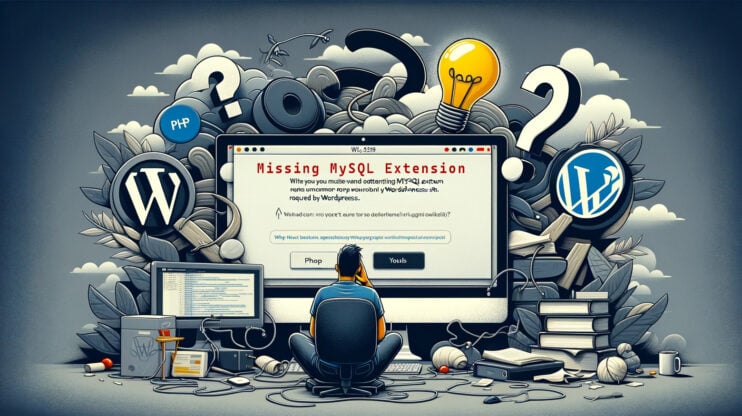Running into MySQL error 1114 can feel like hitting a brick wall, especially when you’re in the midst of managing a database for a web application. Whether you’re exporting or importing SQL files, this error can pop up and disrupt your workflow, leaving you scratching your head, particularly because it might not always be clear what’s causing it.

At its core, the “Error 1114 (HY000): The table is full” message often points towards either a shortage of disk space or a misconfiguration within your database server settings. It’s a common issue that many database administrators and users encounter, and understanding its nuances is key to navigating and resolving it.
Why does MySQL error 1114 show up?
Typically, the MySQL error 1114 message surfaces during the export or import process of SQL files into databases. This can happen through various utilities, like phpMyAdmin, or even directly from the command line.
Imagine trying to import a sizable database via phpMyAdmin only to be greeted with an error like this:
ERROR 1114 (HY000) at line 123: The table 'table_name' is full.
It’s a perplexing situation, especially if you can’t see any problems with the table mentioned in the error. It raises the question: What’s really going on here?
Unpacking the causes of “error 1114 (HY000): the table is full”
While the MySQL “error 1114 (HY000): the table is full” message straightforwardly points to a “full table,” the reality can be a bit more complicated.
Let’s delve into the primary causes of this error.
- Disk full scenario: Often, the culprit is as simple as the server partition or disk running out of space. MySQL, attempting to insert data into a table on a fully occupied disk, will inevitably hit a roadblock and throw the error 1114. Backup processes, especially for large databases, can exacerbate this issue by doubling the space requirement momentarily.
- Database server configuration: When disk space isn’t the issue, the spotlight turns to server configuration settings. Specifically, the
innodb_data_file_pathparameter can be a source of trouble for servers using the InnoDB storage engine. If this parameter is set with a maximum size limit (e.g.,innodb_data_file_path = ibdata1:10M:autoextend:max:512M), exceeding this size will trigger the error.
How to fix MySQL error 1114
Luckily, addressing the MySQL error 1114 issue is within reach with a few strategic maneuvers. Let’s walk through the steps to clear this error and get the database server back on track.
1. Fix disk space
The journey begins with assessing the disk usage on the server. A simple command line inquiry acts as our compass, revealing the storage landscape:
df -h
This command brings to light the disks’ capacity, focusing on which ones are gasping for space.
Clearing the clutter
Why does this matter? Well, a cramped disk not only hampers the database server’s operations but could bring it to a screeching halt with MySQL error 1114. Our support engineers, akin to digital minimalists, start by decluttering. They comb through the server, politely showing the exit to any unwanted backup files, log files, and other digital detritus that no longer serve a purpose.
Securing space for MySQL
Ensuring the MySQL data directory and the /tmp partition are breathing easy and have ample space is crucial. These areas are MySQL’s playground for data and temporary files. Like preparing a guest room before a visitor arrives, we make sure there’s enough space for MySQL to perform its tasks comfortably.
2. Fix SQL server settings
With the disk space in check, we pivot to the SQL server’s settings, fine-tuning its environment. The /etc/my.cnf configuration file becomes your workshop, where you can adjust MySQL variables to get rid of error 1114.
Setting no limits for ibdata1
In some scenarios, you could remove the cap off the ibdata1 file. By adding
innodb_data_file_path = ibdata1:10M:autoextend
to the MySQL configuration, we allow it to grow as needed, removing one potential cause for the “table is full” error.
Optimizing temporary table sizes
An analysis of MySQL database usage illuminates the path for setting tmp_table_size and max_heap_table_size. Adjusting these parameters in the my.cnf file ensures the server has the flexibility to manage data efficiently, preventing bottlenecks that lead to full tables and avoiding MySQL error 1114.
3. Recreating Indexes
Indexes are the unsung heroes of database efficiency, enabling SQL servers to pinpoint the exact rows related to key values swiftly. Their role cannot be overstated, especially when navigating through large volumes of data.
During operations like importing databases via phpMyAdmin, recreating indexes at a strategic point can be a game-changer. This approach often clears the MySQL error 1114 message by giving the indexes a fresh start.
Final thoughts
Encountering MySQL error 1114 can be a frustrating obstacle, but it’s one that’s often rooted in solvable problems related to disk space or configuration settings. By approaching it with a clear understanding of the underlying causes and practical solutions, you can navigate this challenge smoothly and keep your database operations running without a hitch.