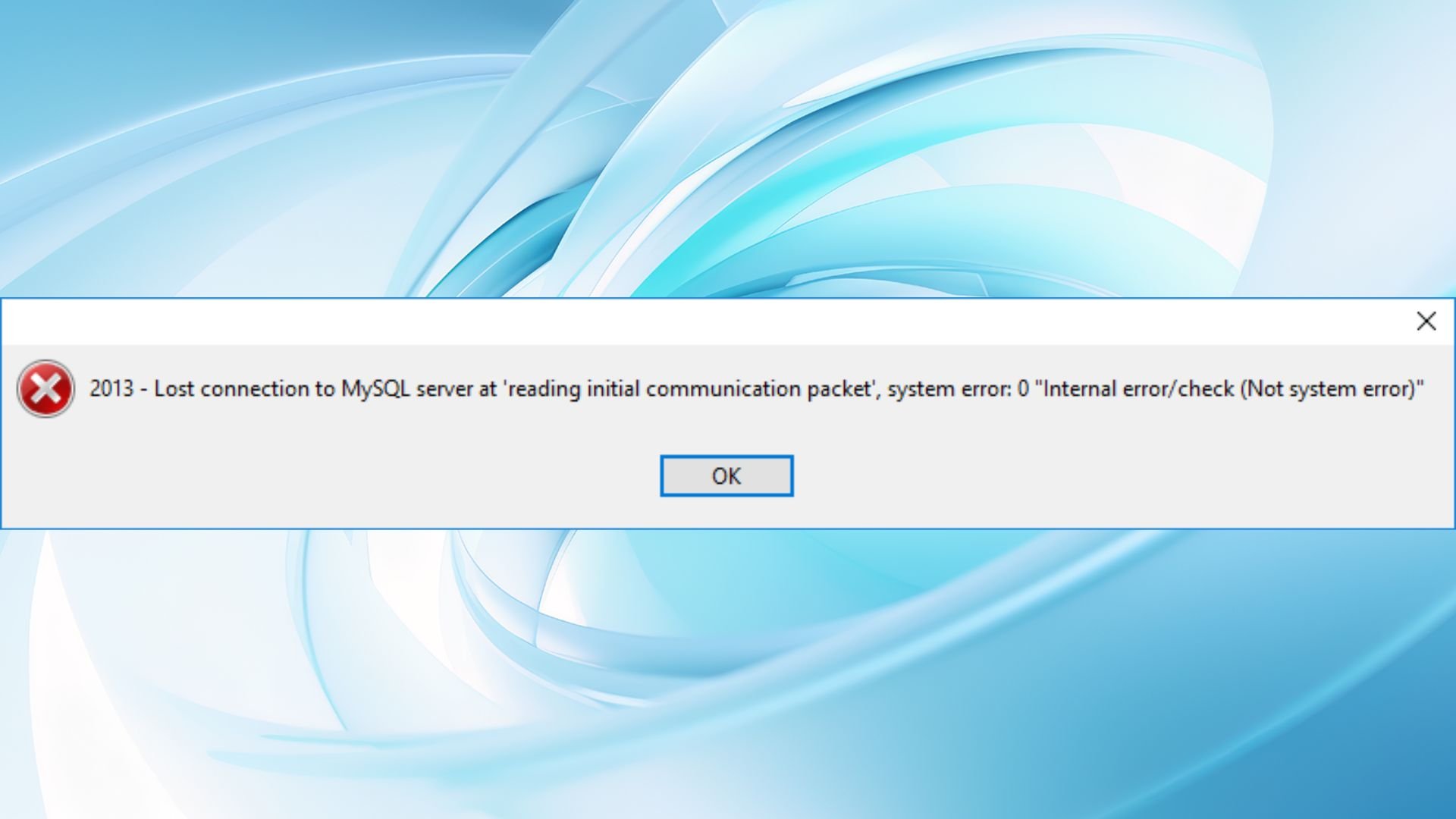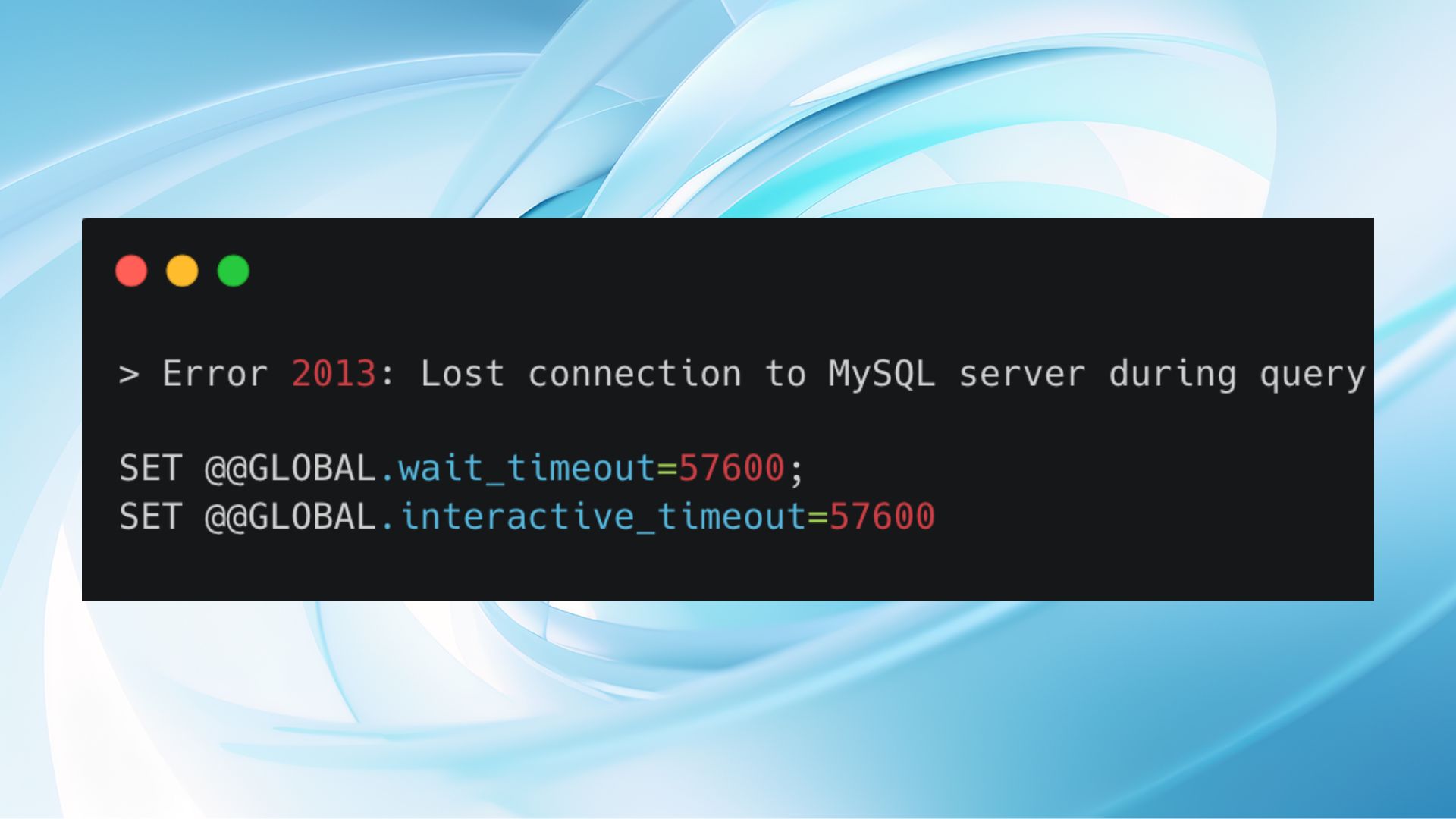When you run many MySQL queries, you might encounter MySQL error 2013: lost connection to MySQL server during query. This error code pops up when the connection between your tool or application and the MySQL server is gone or lost.
To understand this issue, it’s important to know how MySQL handles communication between the software you’re using and the MySQL server. There are certain rules and settings, like timeouts, which decide how long the server will wait for an answer, etc. Besides these technical settings, external factors like network reliability and server load also play significant roles in smooth interaction between your client and the MySQL server.
Grasping the nuances of MySQL error 2013 requires a bit of technical insight. But more than that, it demands patience and a willingness to engage in some IT detective work. In this article, we will discuss how to fix this MySQL error 2013: lost connection to MySQL server during query issue.
Variations of MySQL error 2013
The “lost connection to MySQL server during query” error may show up in different ways. Here are some variations of how the message may appear on your screen:
- 2013 – Lost connection to MySQL server at ‘reading initial communication packet’, system error: 0

This error variation usually shows up early on, right when your client tries to connect to the MySQL server. The “system error: 0” part might seem a bit mysterious, but it’s basically MySQL’s way of telling you, “Something’s not right, but I can’t pinpoint the problem.”
- Lost connection to MySQL server at ‘waiting for initial communication packet’, system error: 100
Similar to the first variation, this error pops up during the initial connection phase. However, “system error: 100” points towards a timeout issue, meaning that the server waited too long for the initial communication packet from the client and closed the connection.
- Lost connection to MySQL server during query.

This one’s a bit more straightforward. It occurs while you’re running a query and suddenly, the connection to the server stops. Whether it’s a simple SELECT or a more complex JOIN operation, the server suddenly becomes unreachable.
- MySQL Workbench lost connection to MySQL server at ‘xxx’, system error: 10060:
For those using MySQL through the graphical interface of MySQL Workbench, encountering a “system error: 10060” is a clear signal that the connection timed out. The “xxx” refers to the specific operation you were attempting, which was interrupted by connectivity issues.
What all these variations share is a disruption in communication between the client and MySQL server. The error message you get varies depending on the tools you use and the specific point you run an operation on MySQL.
Reasons behind MySQL 2013
Several factors can trigger MySQL error 2013. This issue can interrupt your workflow and cause unexpected disruptions in your database operations. Understanding the main causes of this problem is crucial for troubleshooting and preventing them from happening in the future.
Let’s break down the most common ones:
Network issues: If your connection to the MySQL server keeps getting cut off, the problem might be with the network. This could be due to bad network hardware, too much traffic causing congestion, or wrong settings on network devices.
Server configuration: Certain MySQL server settings, such as `wait_timeout`, `max_allowed_packet`, and `net_read_timeout`, are critical for keeping connections. If these settings are not properly configured to match your specific workload and operational environment, they can lead to dropped connections.
Client configuration: The settings on your side, like how long your computer waits for a reply from the server, also matter. If it doesn’t wait long enough for an answer, the connection might time out and get cut off.
Firewall/antivirus interference: Sometimes, firewall or antivirus software on either the client or server-side may incorrectly identify MySQL traffic as a threat and block or disrupt connections.
Server overload: If the MySQL server is under heavy load, it might not have enough resources to manage new or ongoing connections effectively, leading to dropped connections. This situation is often observed in environments with high traffic or during resource-intensive operations.
With an idea of the reasons behind the issue, let’s get to the troubleshooting stage.
Methods to fix MySQL error 2013
The steps for fixing MySQL error 2013 range from checking your setup to applying technical adjustments.
Here’s a step-by-step guide to tackle this issue effectively:
Make initial check-ups
Check network connectivity
Start by ensuring a stable network connection between your computer or application and the MySQL server. Use network diagnostic tools like `ping`, `traceroute`, or `mtr` to check for any network path issues or latency that could cause connection drops.
Review server and client logs
Check the logs on both the server and computer sides. Look for error messages or warnings around the time the connection was lost. These logs can give important hints about what’s causing the problem.
Run technical solutions
Adjust server timeout settings
- Access your MySQL server’s configuration file (`my.cnf` or `my.ini`, depending on your operating system).
- Locate the `[mysqld]` section and add or modify the following lines to increase your timeout values:
wait_timeout = 28800 net_read_timeout = 120
- Restart your MySQL server to apply these changes.
Increase the maximum allowed packet size
Connection issues can occur if the data being sent exceeds MySQL’s maximum allowed packet size, especially with large queries.
- Connect to your MySQL server using a client tool like MySQL Workbench or the command line.
- Execute the following SQL command to increase the `max_allowed_packet` size. (Adjust based on your needs)
SET GLOBAL max_allowed_packet = 1073741824; - Alternatively, you can set this permanently in your MySQL server configuration file under the `[mysqld]` section as `max_allowed_packet=1073741824`, then restart your server.
Configure firewalls and antivirus software
- Review the settings of your firewall and antivirus software on both the computer and server sides.
- Add exceptions for MySQL’s default port (3306) and any custom ports you’re using.
- Ensure MySQL executables are allowed through the firewall and not flagged by antivirus software.
Optimize MySQL server performance
- Analyze and optimize your database queries for efficiency; consider indexing columns used in JOINs and WHERE clauses.
- Monitor your server’s resource usage and adjust configuration settings for better resource allocation (e.g., `innodb_buffer_pool_size`, `query_cache_size`).
- Consider scaling your server hardware or using read replicas to distribute the load.
Optimizing MySQL server performance might save the situation, since being under heavy load, a server may terminate connections to conserve resources, leading to error 2013.
Use persistent connections
- In your application’s database connection settings, enable the use of persistent connections. This option varies depending on the programming language and database access library you’re using.
- Ensure your MySQL server is configured to handle the expected number of persistent connections by adjusting the `max_connections` setting if necessary.
Only by working through these potential issues systematically, you can usually find a solution that stabilizes your connection and keeps your database interactions running smoothly.
Wrapping up
MySQL error 2013: lost connection to MySQL server during query, this might seem like a headache at first glance. By understanding the key reasons behind this issue, such as network problems, server or client configuration issues, firewall or antivirus interference, and server overload, you can start addressing the main causes.
Practical steps, including checking network connectivity, reviewing server and client logs, adjusting server timeout settings, increasing the maximum allowed packet size, etc., each of which we discussed in detail.
Even though it might take some trial and error to find the exact solution, with a systematic approach to troubleshooting, you can restore stability to your MySQL server connections, ensure smoother database interactions, and minimize disruptions to your work.