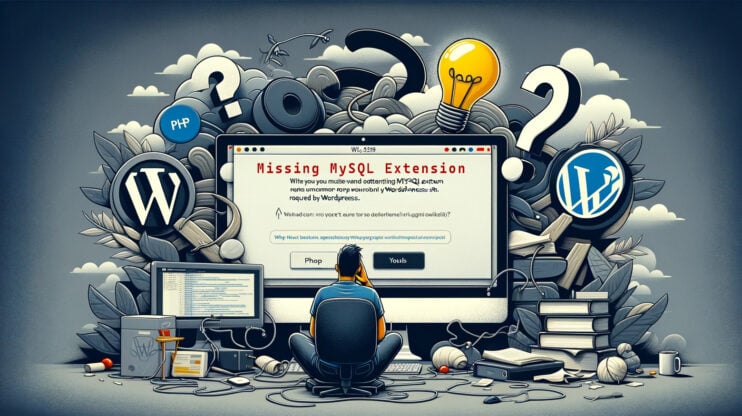When diving into the realm of MySQL, encountering error codes is a part of the journey, and MySQL Error 2002 is one such hurdle. This error is a common sight for developers and database administrators, signaling a hiccup in the connection process to the MySQL server. But, understanding this error and knowing how to tackle it can transform it from a roadblock to a mere bump in your database management path.
MySQL error 2002: a closer look
The MySQL error 2002 message appears as:
MySQL Error 2002
(CR_CONNECTION_ERROR) Can't connect to local MySQL server through socket '/tmp/mysql.sock' (2)
But let’s decode this from tech-speak to human language.
The error pops up when your application tries to establish a connection to the MySQL database but trips over a problem preventing a successful handshake with the server. This handshake is crucial because it’s how your application and the database start their conversation. Imagine dialing a friend’s number and the call not going through — a similar scenario but with software components at both ends.
This error primarily involves issues with the server’s socket connection. A socket acts as a dedicated channel for your application and the MySQL server to communicate. When something goes awry with this channel, you hit the MySQL Error 2002.
Where does MySQL error 2002 come from?
Several culprits can be behind this error:
MySQL server downtime: If the server has crashed or isn’t running, there’s no one on the other end to pick up the call, so to speak.
Access woes: Perhaps the credentials your application uses got changed or revoked. It’s like having an old key to a lock that’s been changed.
Configuration clashes: If there’s a mismatch in settings or versions between your application and the MySQL server, it can lead to misunderstanding, much like speaking different languages in a conversation.
How to solve MySQL error 2002 (HY000): can’t connect to local MySQL server through socket ‘/tmp/mysql.sock’ (2)
We’ll walk you through some common solutions to get you back on track. Let’s dive into the details.
Validate the MySQL server status
First things first, let’s ensure that the MySQL server is up and running. It might sound basic, but sometimes, the simplest solutions are the most overlooked.
Sometimes, the server might not be running due to system reboots or it might have crashed due to various reasons. Starting or restarting the server ensures that any temporary glitch affecting the server’s operation is cleared.
On Windows:
- Open the Run dialog by pressing
Win + R, typeservices.msc, and press Enter. - In the Services window, look for MySQL service in the list.
- If the service is stopped, right-click on it and select ‘Start’. If it’s already running, try restarting it by right-clicking and selecting ‘Restart’.
On Linux:
- Open your terminal.
- Type
sudo systemctl status mysqlto check the status of MySQL service. If it’s not running, you’ll need to start it. - To start the service, use
sudo systemctl start mysql. To restart, usesudo systemctl restart mysql.
Check access and error logs
If starting or restarting the server doesn’t solve the problem, delve deeper by checking the MySQL server’s access and error logs.
Logs contain details about server operations, errors, and other important events. By reviewing them, you can identify specific issues like permission problems, crashes due to configuration errors, or other critical messages that are causing the MySQL server to fail.
Accessing logs:
The location of logs can vary, but typically, you’ll find them in /var/log/mysql/ on Linux. On Windows, check the MySQL server installation directory, usually under the data folder.
Look for files named error.log or mysql.log. Use a text editor or a command like cat (on Linux) or open them in Notepad (on Windows) to view their contents.
Fix configuration conflicts
Configuration issues can often lead to access problems, resulting in MySQL error 2002. This could be due to incorrect settings in your my.cnf (Linux) or my.ini (Windows) file that prevent proper server operation.
Identify and resolve configuration issues:
- Locate your configuration file. On Linux, it’s usually in
/etc/mysql/my.cnf. On Windows, it’s in the MySQL server installation directory. - Open the file in a text editor with administrative privileges.
- Look for settings that might be incorrect or conflicting. Common issues include incorrect bind-address, port settings, or socket paths.
- Make the necessary changes and save the file.
Restart MySQL server:
After making changes to the configuration, it’s crucial to restart the MySQL server to apply these changes.
Conclusion
MySQL Error 2002 can be a frustrating obstacle, but by methodically checking the server status, reviewing logs for specific issues, and resolving any configuration conflicts, you can overcome this challenge. Remember, the key to solving most technical problems lies in a careful and systematic approach to troubleshooting. By following these steps, you’ll not only fix the current issue but also bolster your system’s stability against similar problems in the future.