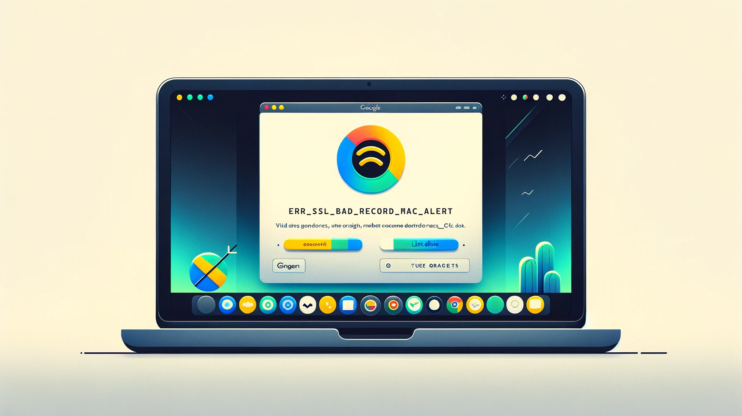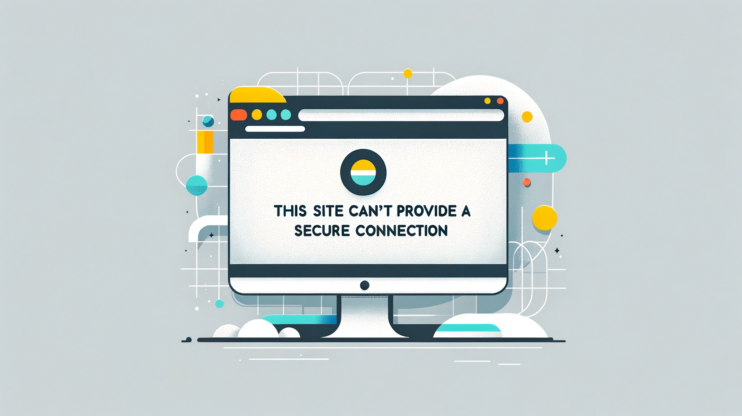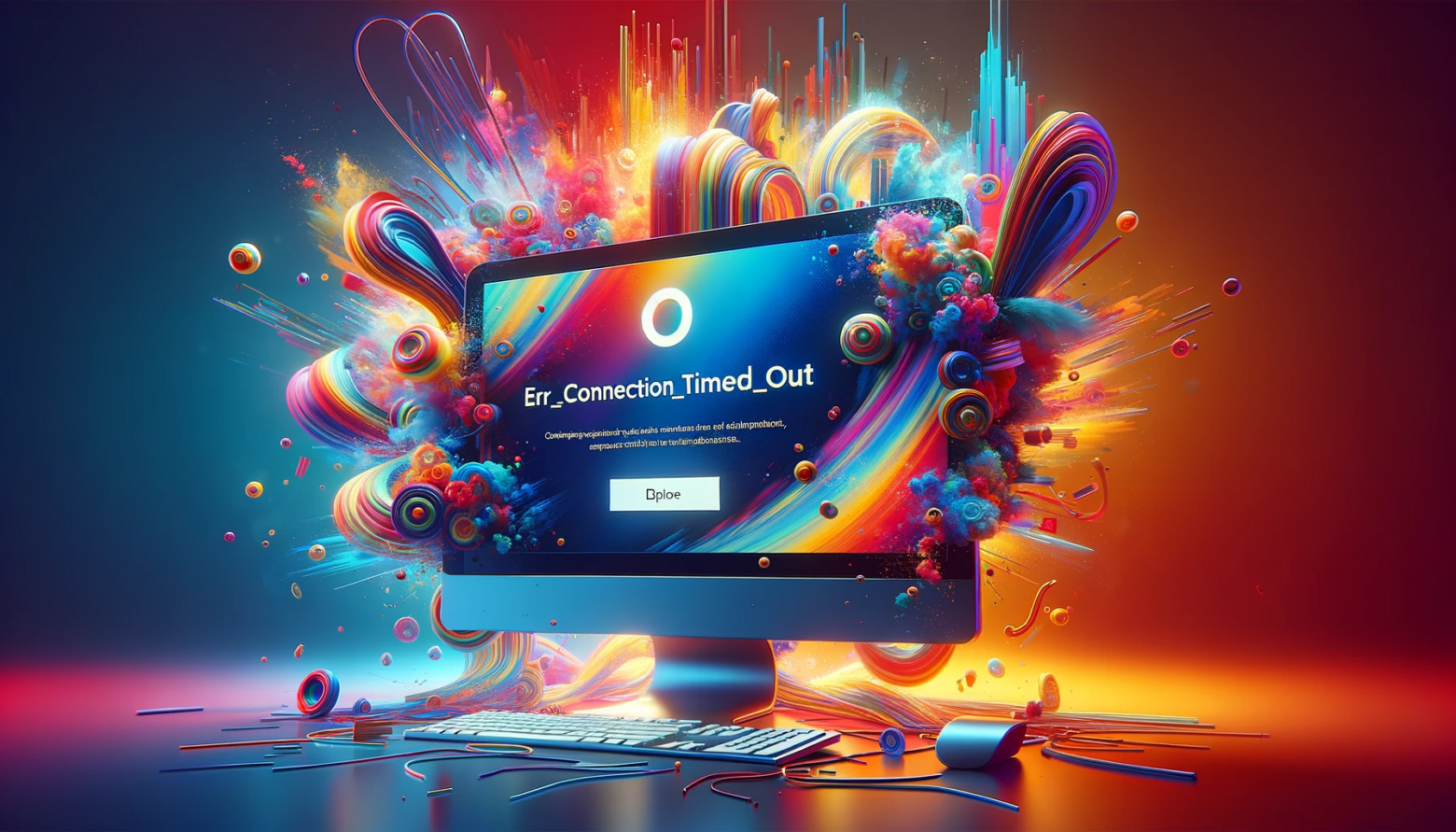This error occurs when your browser is trying to establish a secure connection with a website, but it finds that there’s no common encryption algorithm (cipher) that both it and the server can understand. It’s essentially a handshake failure between your browser and the website’s server. This error is most commonly encountered in browsers like Firefox, given its unique way of handling SSL/TLS negotiations.
Understanding this issue requires a bit of background on SSL/TLS protocols, which are the backbone of secure internet communication. These protocols use what’s known as “cipher suites,” which are sets of algorithms that dictate how security keys are exchanged, data is encrypted, and the integrity of messages is maintained. When an overlap in supported cipher suites between the client (your browser) and the server doesn’t exist, you’re greeted with the SSL_ERROR_NO_CYPHER_OVERLAP error.
Say goodbye to website errors
Achieve peace of mind with 99.99% uptime on 10Web Managed
WordPress Hosting, powered by Google Cloud.
Browser-specific details
Mozilla Firefox: The error manifests directly as “SSL_ERROR_NO_CYPHER_OVERLAP.” Firefox is quite explicit in its error messaging, making it easier to pinpoint the exact nature of the problem.
Google Chrome: Chrome might report a similar issue but with a different error message, such as “ERR_SSL_VERSION_OR_CIPHER_MISMATCH.” This message indicates the same underlying problem: the browser and server couldn’t agree on a set of security parameters for establishing a secure connection.
Microsoft Edge: Being based on the same Chromium engine as Google Chrome, Edge is likely to display a similar error message to Chrome’s, like “ERR_SSL_VERSION_OR_CIPHER_MISMATCH.”
Apple Safari: Safari might also encounter this issue, presenting an error message along the lines of “Safari can’t establish a secure connection to the server.” Safari’s error messages tend to be less technical, but the root cause remains a cipher mismatch or SSL protocol issue.
Reasons why this error occurs
Several reasons can lead to this error, each a fascinating peek into the world of web security protocols.
Outdated browser or server software: Older software may only support cipher suites that are now considered insecure and deprecated.
Strict security settings: Either on the browser or server, settings may be configured to only allow cipher suites that the other party doesn’t support.
SSL certificate issues: Sometimes, the error is a symptom of a deeper issue with the SSL certificate itself, such as it being expired or misconfigured.
Intermediate device interference: Devices like firewalls or load balancers can sometimes strip out necessary security headers or interfere with the handshake process.
How to fix the SSL_ERROR_NO_CYPHER_OVERLAP error
The SSL_ERROR_NO_CYPHER_OVERLAP error typically arises in web browsers when trying to access websites that use SSL/TLS for secure communication. This error indicates a mismatch or lack of common encryption algorithms (cipher suites) supported by both the web server and the browser. Fixing this error involves ensuring that both ends of the communication channel support compatible encryption methods. Below are detailed solutions to resolve this issue.
Update your browser
Updating your Firefox browser can resolve the SSL_ERROR_NO_CYPHER_OVERLAP error by ensuring that you have the latest security features, bug fixes, and updated cipher suites that modern websites require for secure connections.
Web browsers like Firefox periodically update their supported encryption algorithms and security protocols to enhance security and performance. An outdated browser may lack the necessary cipher suites that newer servers use, leading to the SSL_ERROR_NO_CYPHER_OVERLAP error. By updating Firefox, you align your browser’s capabilities with current web standards, potentially resolving the mismatch causing the error.
To update Firefox:
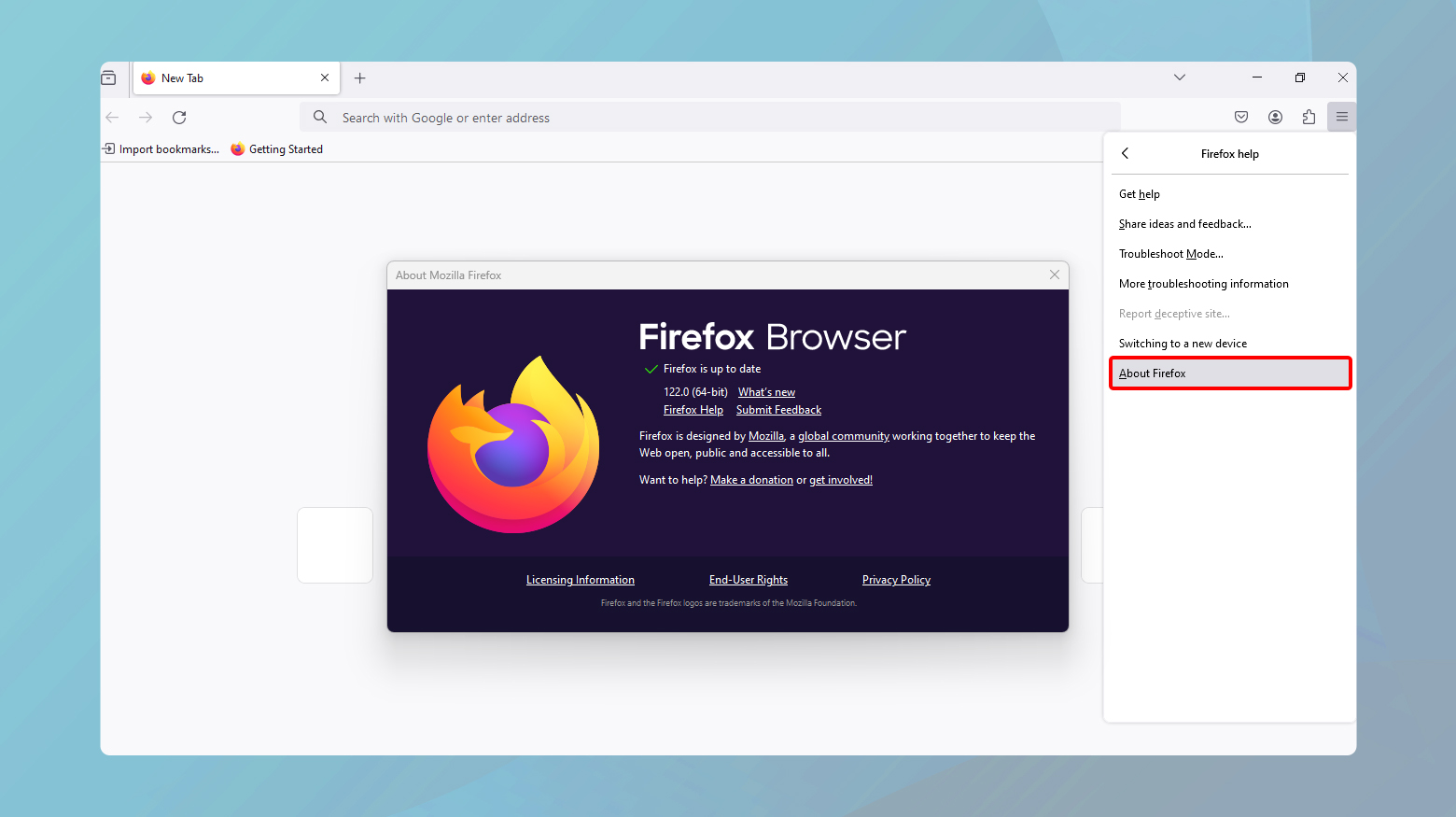
- Open Firefox and click the menu button (three horizontal lines) in the top right corner.
- Select “Help” and then “About Firefox.”
- Firefox will automatically check for updates and download them if available.
- Once the updates are downloaded, click “Restart to update Firefox.”
- After restarting, try accessing the website again to see if the issue is resolved.
Restore your TLS and SSL3 settings
Resetting TLS and SSL3 settings to their default values ensures that any misconfigurations preventing secure connections are cleared, potentially resolving the SSL_ERROR_NO_CYPHER_OVERLAP error.
Transport Layer Security (TLS) and Secure Sockets Layer version 3 (SSL3) are protocols that provide secure communication over a computer network. Incorrect settings or disabled protocols can cause compatibility issues with secure websites. Resetting these settings to their defaults ensures that your browser can support a broad range of secure connections.
To reset TLS and SSL3 settings in Firefox:
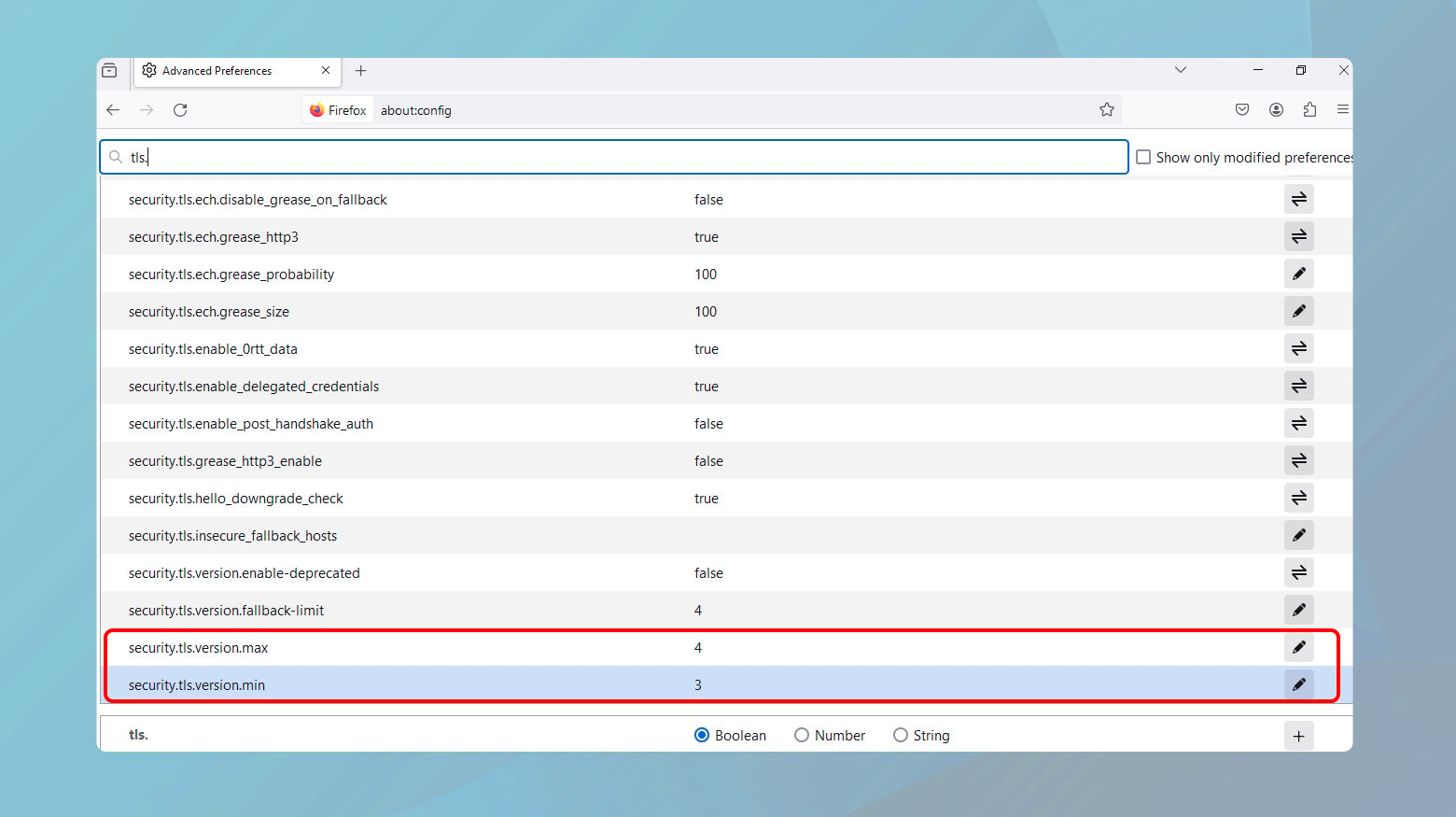
- In the Firefox address bar, type `about:config` and press Enter.
- Accept the risk and continue to the configuration page.
- Search for `tls.version.min` and `tls.version.max`. Double-click each setting and reset them to their default values (usually, `tls.version.min` should be set to 1 and `tls.version.max` to 4).
- Next, search for `ssl3` and ensure they are set to their default values.
- Restart Firefox and attempt to access the website again.
Bypass your security measures and browser settings
Bypassing security protocols and browser configurations should be considered a last resort due to potential security risks. This involves temporarily lowering security settings to establish a connection with the website.
While bypassing security protocols can temporarily resolve the SSL_ERROR_NO_CYPHER_OVERLAP error, it exposes your connection to potential security threats. This method should only be used as a diagnostic tool or if you trust the website and have verified its security by other means.
To temporarily bypass security in Firefox:
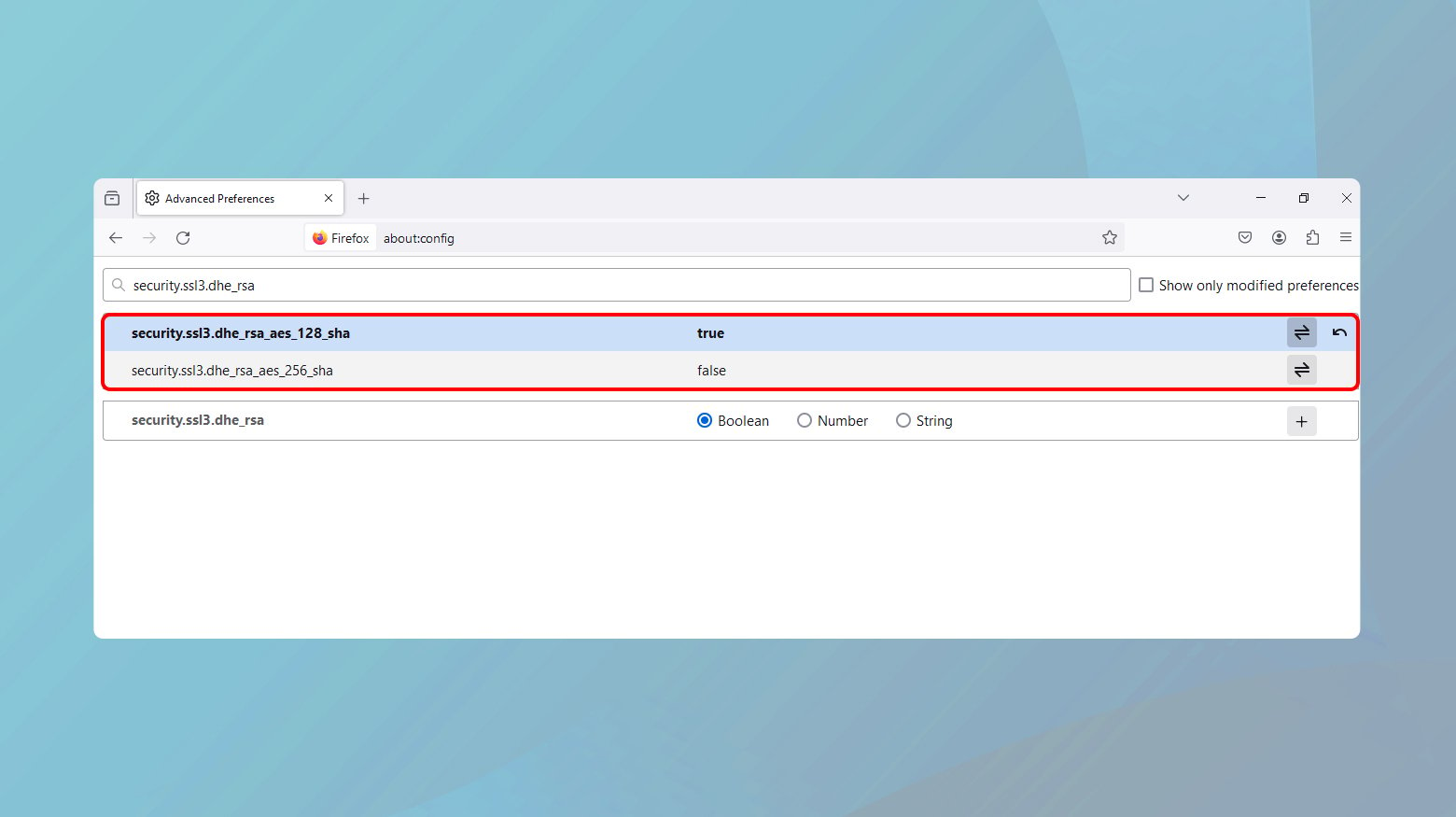
- Access the `about:config` page as described above.
- Search for:
- `security.ssl3.dhe_rsa_aes_128_sha`
- `security.ssl3.dhe_rsa_aes_256_sha`
- Set them to false temporarily.
It’s crucial to revert these settings back to their default (true) after testing to ensure your browser’s security.
Update server configuration
Updating your server’s configuration to support a range of secure cipher suites ensures that there are common encryption methods supported by both the server and the client’s browser, which is crucial for establishing a secure connection.
To update server configuration:
-
- Research which cipher suites are currently supported by major browsers. Resources like Mozilla’s SSL Configuration Generator can be helpful.
- Access your server’s SSL/TLS configuration file. This process varies depending on your server software (Apache, Nginx, IIS, etc.).
- For Apache, edit the `ssl.conf` file and modify the `SSLCipherSuite` directive.
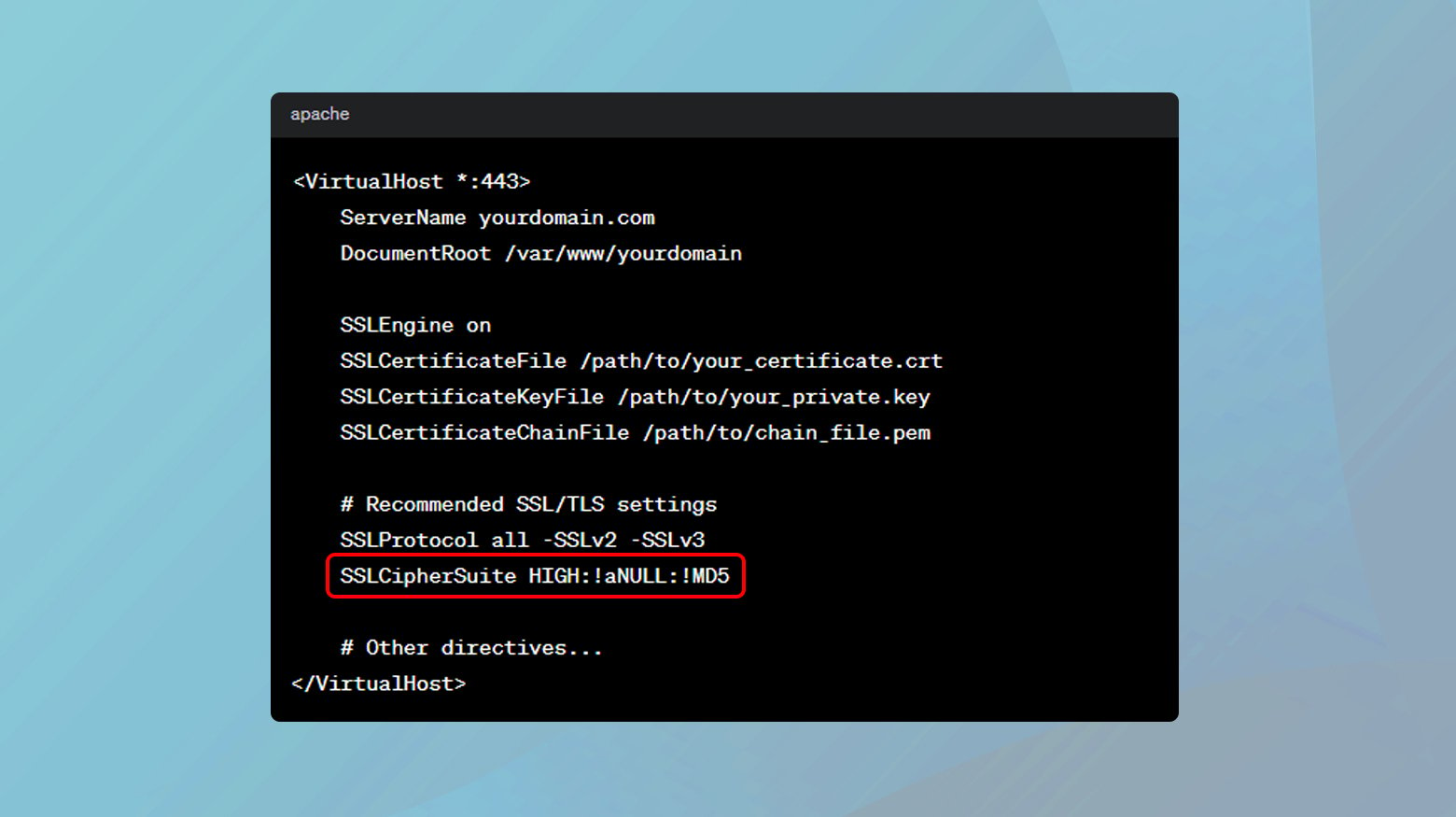
-
- For Nginx, edit the `nginx.conf` file and modify the `ssl_ciphers` directive.
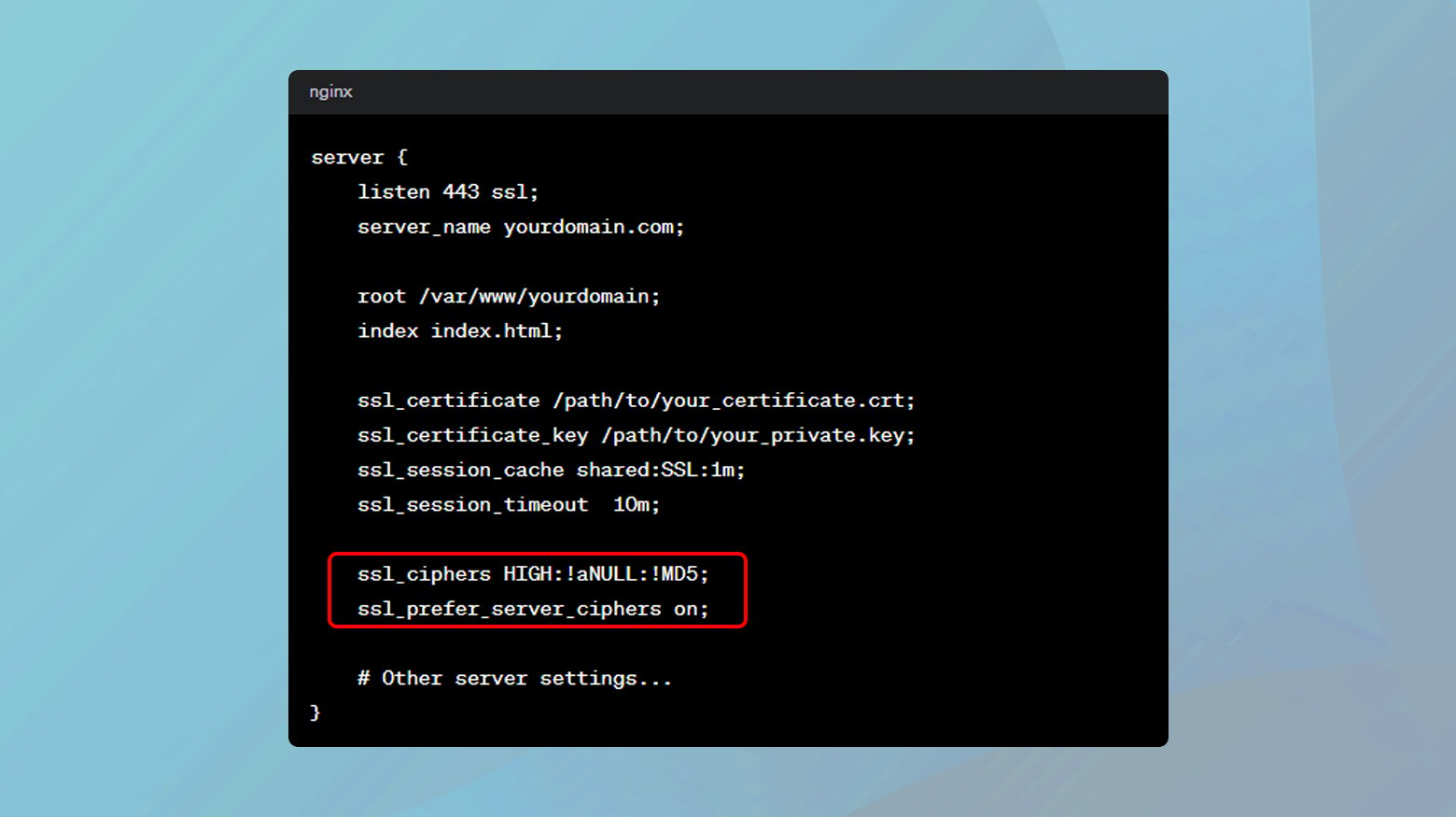
Ensure you include a broad range of cipher suites that prioritize strong encryption while maintaining compatibility with most browsers.
- After updating the configuration, restart your server to apply the changes.
- Use tools like SSL Labs’ SSL Test to verify your server’s supported cipher suites and ensure compatibility with modern browsers.
SSL certificate check
Ensuring that your SSL certificate is correctly installed and up to date is crucial for secure communications. An improperly installed certificate or one that is expired can cause SSL/TLS handshake failures.
SSL certificates are used to establish a secure connection between a server and a client. They confirm the server’s identity and facilitate encrypted communication. If there’s an issue with the certificate, such as incorrect installation, expiration, or a mismatch between the certificate and the server configuration, it can prevent the secure connection from being established.
To verify SSL certificate installation:
- Use an online tool like SSL Labs’ SSL Test or SSL Checker to verify that your SSL certificate is installed correctly.
- Ensure that your certificate has not expired. You can check the expiration date using the same tools.
- Verify that the certificate uses a compatible signature algorithm and is issued by a trusted Certificate Authority (CA).
- If your certificate is expired or invalid, renew it or obtain a new one from a reputable CA.
Check your logs
Server logs can provide detailed insights into what happens during the SSL/TLS handshake process, helping identify the root cause of the SSL_ERROR_NO_CYPHER_OVERLAP error.
During the SSL/TLS handshake, the server and client exchange information to establish a secure connection. If the handshake fails, the server logs can indicate where the process broke down, such as cipher suite mismatch, certificate errors, or protocol issues.
To check your logs:
- Find where your server software stores its logs. This varies by server type and configuration.
- Look for entries that correspond to the time when the error was encountered. Pay special attention to any handshake failures or mentions of SSL/TLS errors.
- If there are recurring errors related to specific cipher suites, certificates, or protocols, this can guide your troubleshooting efforts.
- Use the insights gained from the logs to adjust your server’s SSL/TLS configuration or certificate setup.
Conclusion
Resolving the SSL_ERROR_NO_CYPHER_OVERLAP error involves updating your browser to ensure compatibility with modern encryption standards, resetting TLS and SSL3 settings to their defaults to clear any misconfigurations, and, as a last resort, temporarily bypassing security protocols to establish a connection. Always prioritize updating your browser and resetting settings before considering security compromises. After applying these fixes, you should be able to establish secure connections without encountering the error.
Say goodbye to website errors
Achieve peace of mind with 99.99% uptime on 10Web Managed
WordPress Hosting, powered by Google Cloud.