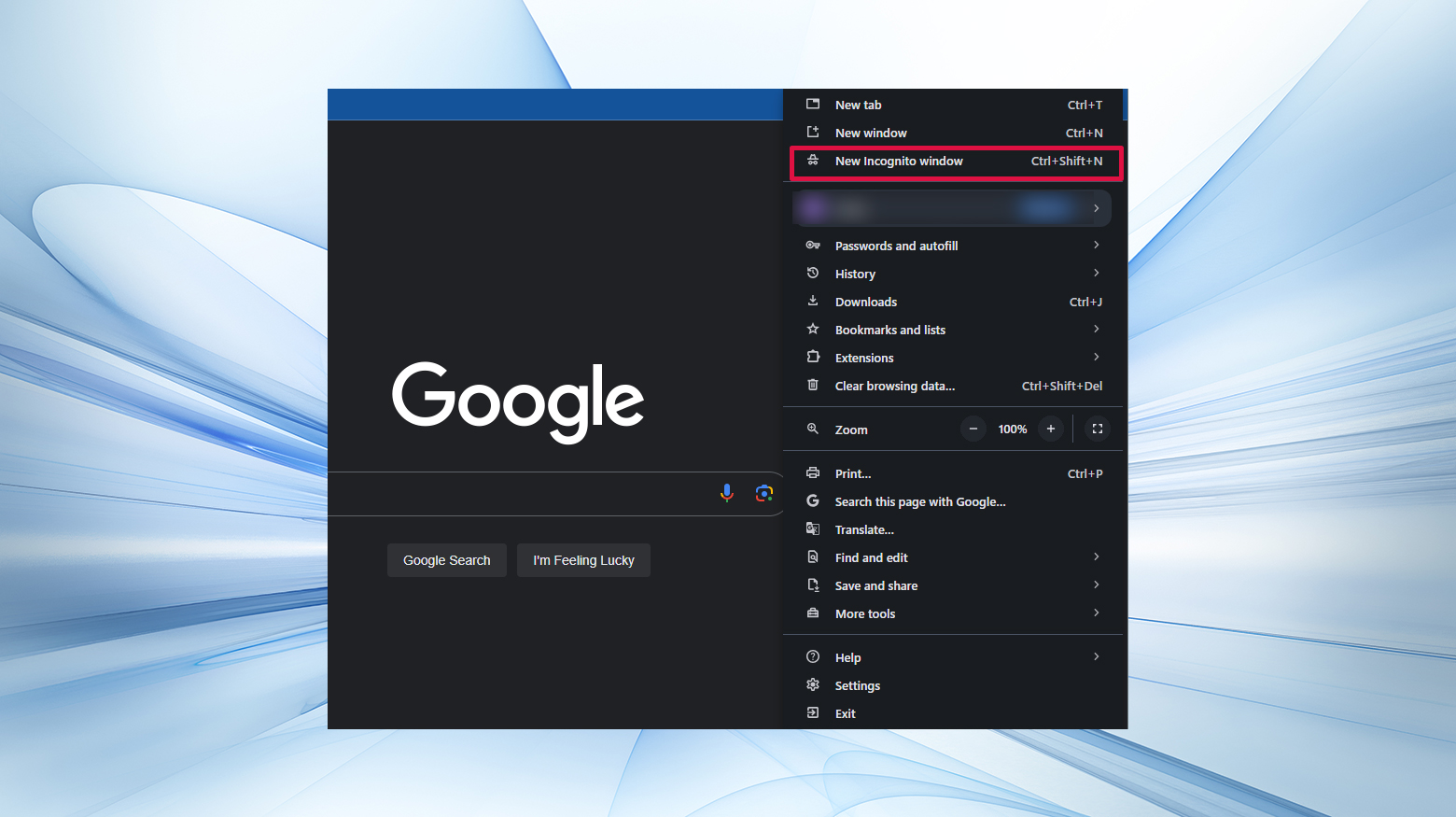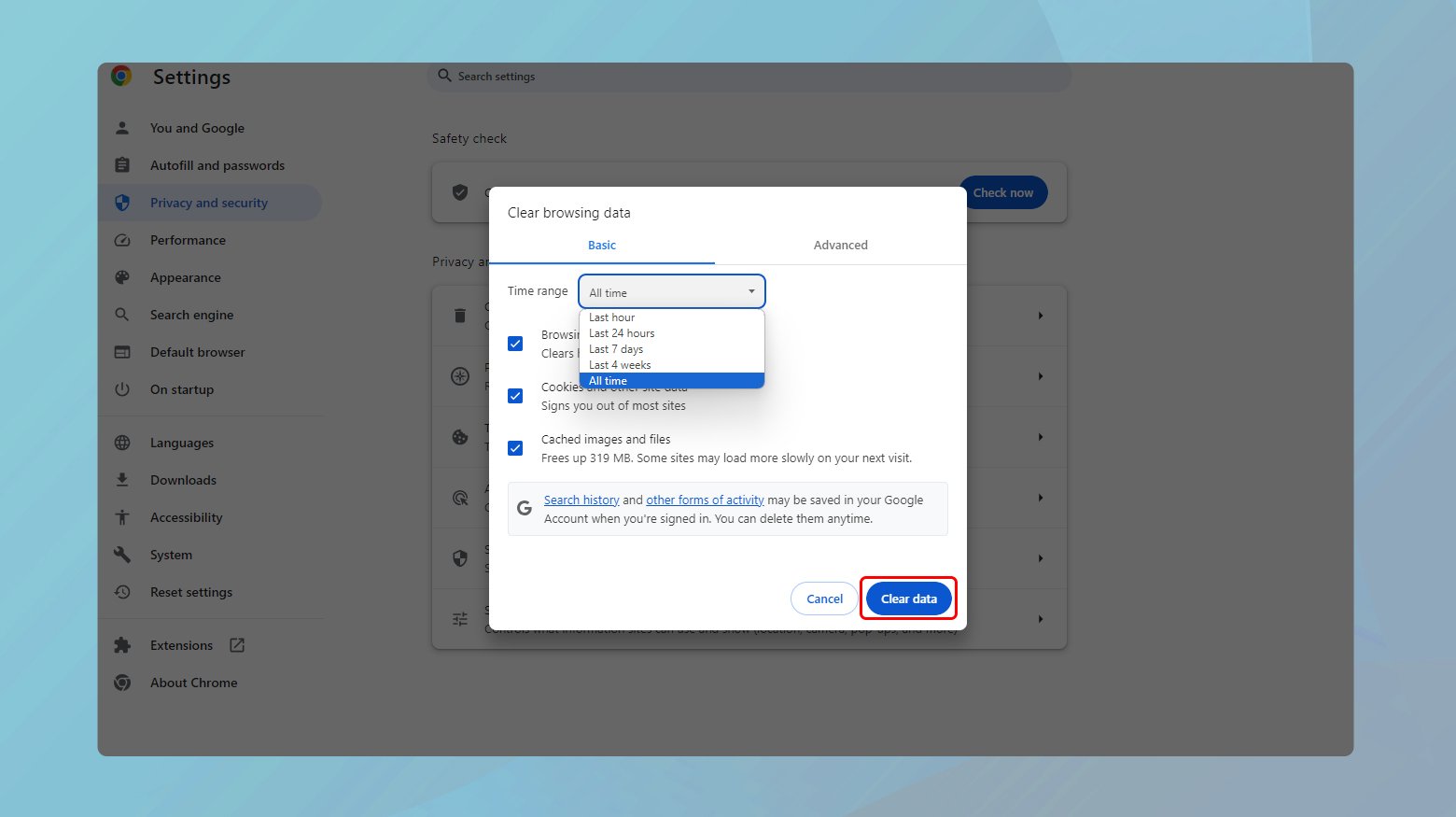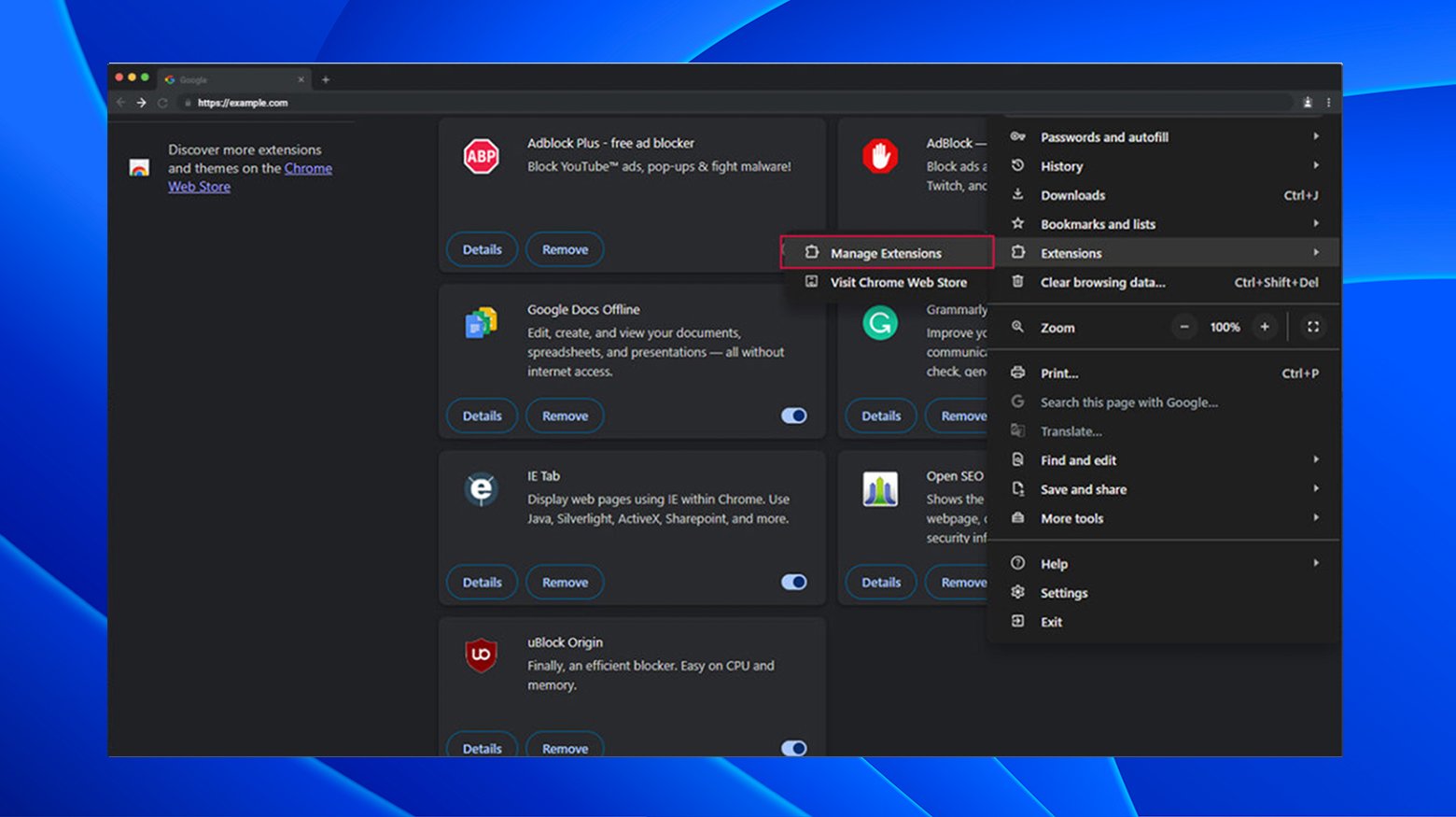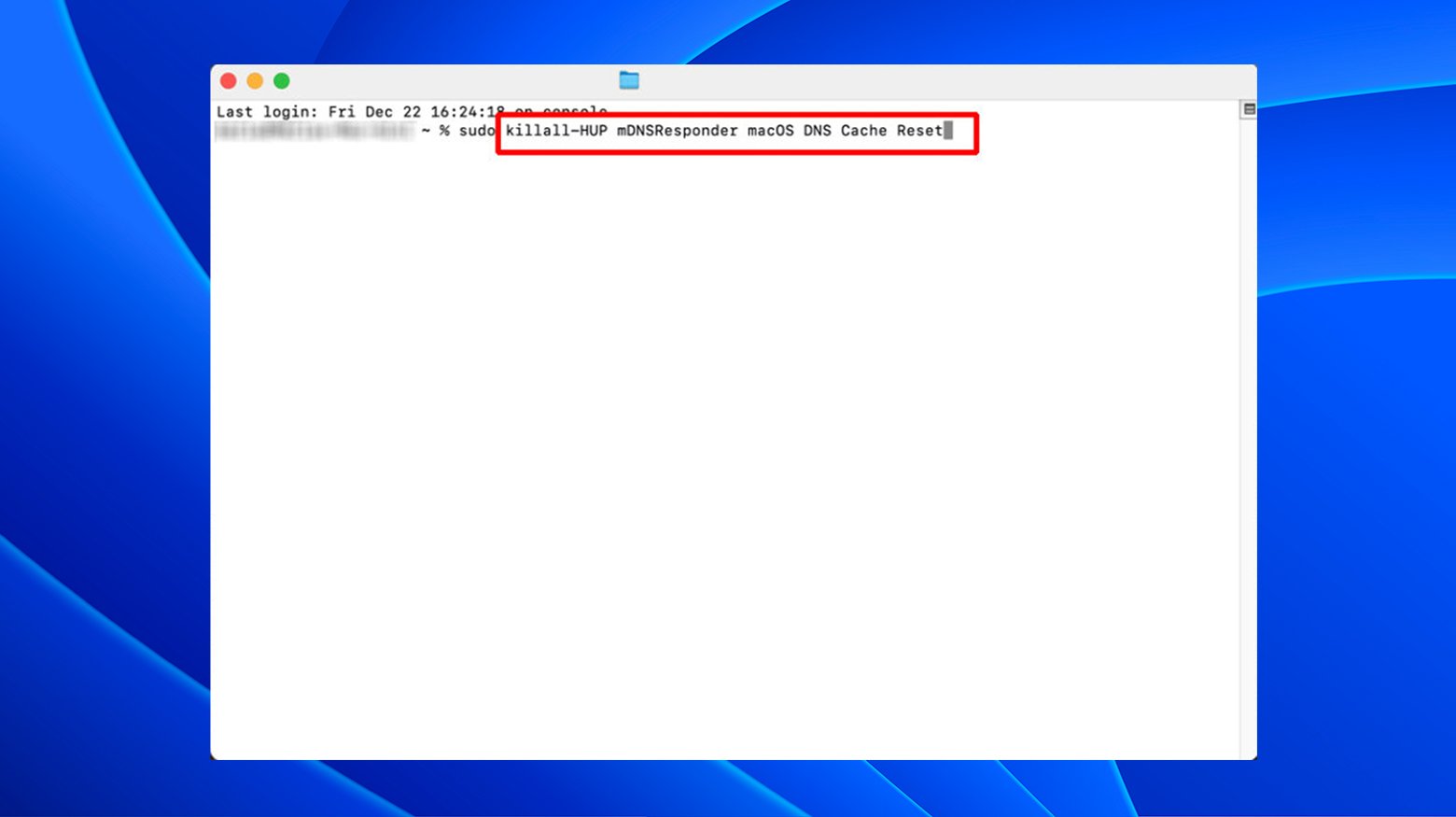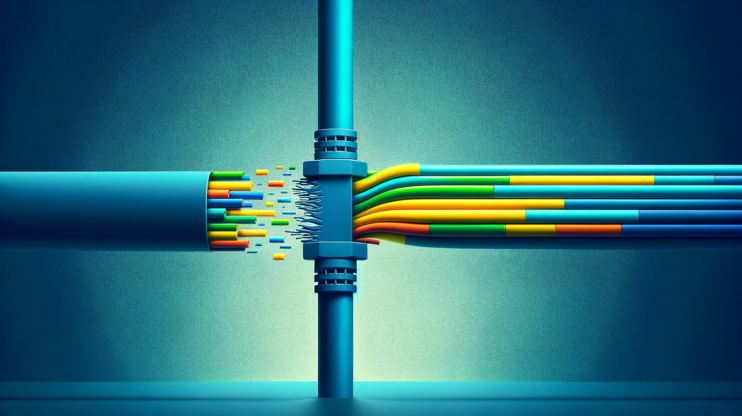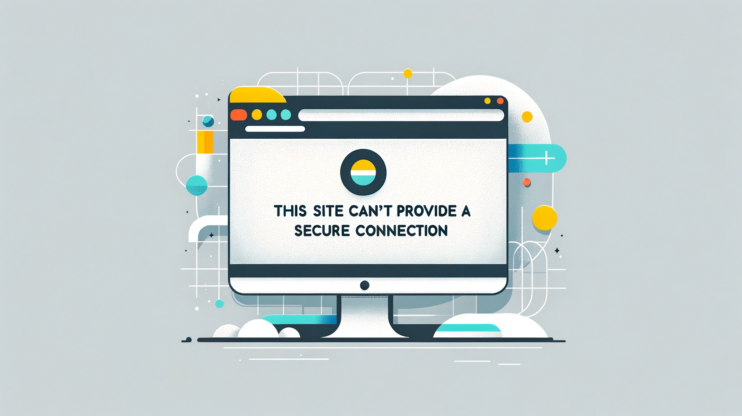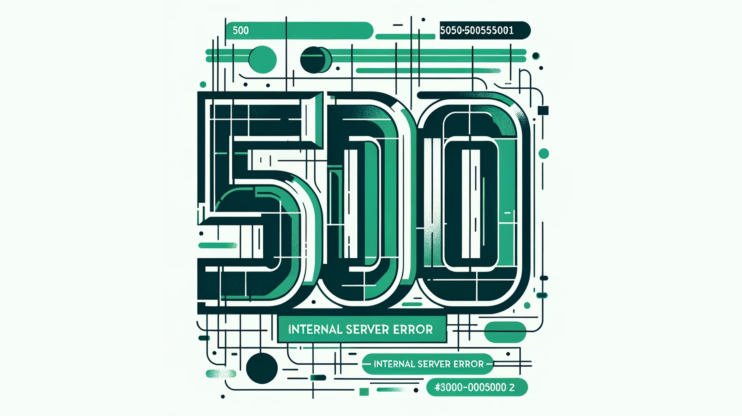Tackling the “ERR_EMPTY_RESPONSE” error can often feel like a daunting task, especially when it disrupts your browsing experience without a clear solution in sight. It’s a momentary hiccup, sure, but one that can disrupt your flow, leaving you scratching your head.
This error message, indicating that the server has failed to send back any data, is usually encountered in Google Chrome but can appear in other browsers as well. Understanding what this error means, why it occurs, and how to fix it can you get back on track, bypassing this obstacle with the grace of a seasoned web surfer.
Say goodbye to website errors
Achieve peace of mind with 99.99% uptime on 10Web Managed
WordPress Hosting, powered by Google Cloud.
Understanding the “ERR_EMPTY_RESPONSE” Error
The “ERR_EMPTY_RESPONSE” error pops up when your browser attempts to access a website, but the server provides no data in response. At its core, the ERR_EMPTY_RESPONSE error is the digital equivalent of calling out into an empty void and hearing nothing back.
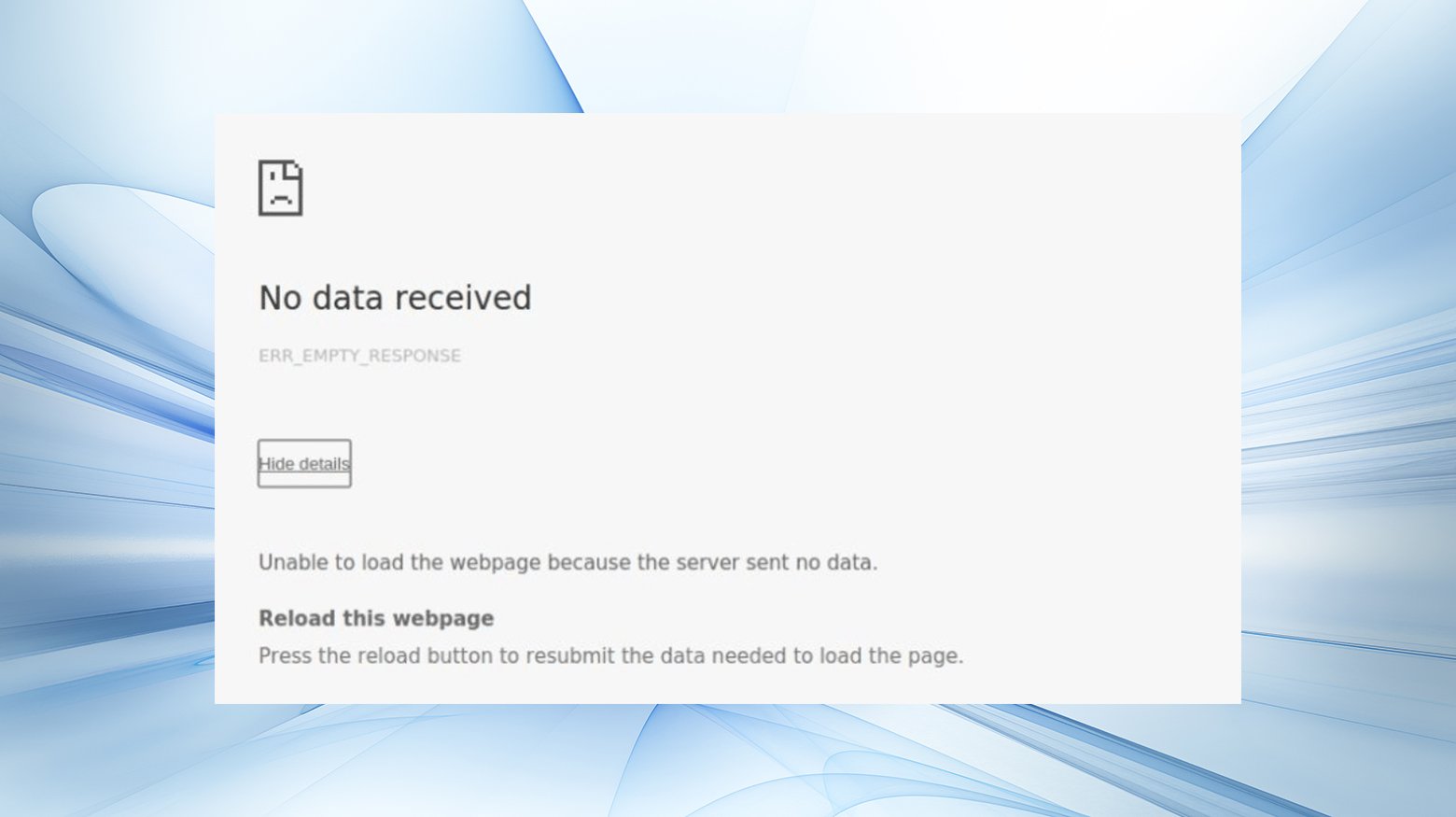
The error might present itself with a stark “No data received” or a more polite “This page isn’t working” message. Although it’s often seen in Google Chrome, this uninvited guest can crash the party in other browsers too.
Common causes behind the “ERR_EMPTY_RESPONSE” error
Several factors can trigger the “ERR_EMPTY_RESPONSE” error, including:
Connectivity issues: A poor or unstable internet connection can prevent your browser from communicating effectively with the server. Or, there may be a problem with the server itself.
Browser extensions: Sometimes, certain Chrome extensions may interfere with website loading processes.
Browser cache: Overaccumulation of cache and cookies might lead to outdated or corrupted data, causing this error.
Security software: Overly aggressive antivirus or firewall settings can block the connection to certain websites.
Temporary files: Corrupt temp files on your computer can also be a potential culprit.
5 Potential solutions to fix “ERR_EMPTY_RESPONSE” errors
Thankfully, there are several straightforward fixes to address the “ERR_EMPTY_RESPONSE” error, allowing you to smooth out this digital bump in the road.
Here’s a quick overview of some basic troubleshooting you can try:
- Try Using Incognito Mode: Incognito Mode prevents Chrome from loading pages using saved site data which can help bypass cache issues that may be interfering.
- Clear Your Browser’s Cache: Outdated or corrupt cached files can hinder website loading. Clearing your browser’s cache might resolve the error.
- Disable Your Chrome Extensions: Extensions can conflict with website operations. Disabling them can help identify if an extension is causing the issue.
- Clear Your DNS Cache: DNS cache stores information about previous website visits. Flushing this cache can eliminate outdated or corrupt entries.
- Reset Your Network Settings: Resetting your network settings can resolve underlying connectivity issues that might be causing the error.
Fixing the ERR_EMPTY_RESPONSE error: A step-by-step guide
Let’s dive into detailed troubleshooting steps to resolve this issue.
1. Try using incognito mode
Incognito Mode is like giving your browser a clean slate. By not saving your site data or browsing history, it bypasses any corrupted or outdated cookies that might be causing the “ERR_EMPTY_RESPONSE” error.
Here’s how to leverage Incognito Mode for troubleshooting:
- Open your Chrome browser and click on the three vertical dots in the upper right-hand corner.
- Select “New Incognito Window,” or use the keyboard shortcut CTRL + SHIFT + N for Windows and Linux, or CMD + SHIFT + N for Mac.

- Once in Incognito Mode, try accessing the website again to see if the error persists.
This step is effective because it temporarily isolates the “ERR_EMPTY_RESPONSE” error to either your browser’s stored data or a different underlying problem without making any permanent changes to your settings.
2. Clear your browser’s cache
The cache is like a memory bank for your browser, storing bits of websites to load them faster on your next visit. However, when cache data becomes outdated or corrupt, it can lead to errors the “ERR_EMPTY_RESPONSE” error.
Clearing your cache is a straightforward fix:
- In Chrome, click on the three vertical dots, go to More Tools, and then select “Clear browsing data.”

- Choose the types of data you want to clear (it’s usually best to select “Cookies and other site data” and “Cached images and files”).

- Click on “Clear Data” and restart Chrome.
This step often resolves the issue by refreshing the stored data and removing any corrupt files that could be causing the error.
3. Disable your Chrome extensions
Extensions enhance browser functionality but can sometimes interfere with how websites load, resulting in the “ERR_EMPTY_RESPONSE” error.
To check if an extension is the culprit:
- Type chrome://extensions into your Chrome address bar and hit Enter.
- Disable each extension by toggling the switch to the off position, or click “Remove” to delete it entirely.

- After disabling all extensions, restart Chrome and try accessing the website again.
If the website works after disabling extensions, re-enable them one at a time to identify the problematic extension. This method helps pinpoint if an extension is causing the issue without affecting your browser’s core functionalities.
4. Clear your DNS cache
The DNS cache acts like a phonebook, translating website names into IP addresses. Clearing it can solve connectivity issues related to outdated or problematic entries, potentially eliminating the “ERR_EMPTY_RESPONSE” error:
On Windows:
- Press Win + R, type cmd, and press Enter.
- Then, type `ipconfig /flushdns` and press Enter.
On Mac:
- Open Terminal
- Type `dscacheutil -flushcache;sudo killall -HUP mDNSResponder`, then press Enter

- Enter your password if prompted.
Flushing your DNS cache ensures your computer queries fresh DNS information, potentially fixing the “ERR_EMPTY_RESPONSE” error by resolving miscommunication issues between your computer and the website servers.
5. Reset your network settings
If none of the above steps work, resetting your network settings can often clear any lingering connectivity issues:
Open Command Prompt as an administrator on Windows:
- Type cmd in the search bar
- Right-click on Command Prompt, and select “Run as administrator.”
- Type the following commands, pressing Enter after each one:
ipconfig /release ipconfig /all ipconfig /flushdns ipconfig /renew netsh int ip set dns netsh winsock reset
On Mac, you can achieve a similar effect:
- Go to System Preferences > Network and select your network
- Click the “Advanced” button
- Click the “Renew DHCP Lease” button.
This process essentially gives your network connection a fresh start, which can resolve deeper issues affecting your connectivity and, in turn, fix the “ERR_EMPTY_RESPONSE” error.
Conclusion
Navigating web errors like ERR_EMPTY_RESPONSE can feel like decoding a cryptic message at times. However, with these straightforward fixes, you’re well-equipped to tackle the issue head-on. Whether it’s switching into Incognito Mode, clearing out digital clutter, or resetting your network, the solution is often just a few clicks away. With a little patience and some troubleshooting prowess, you’ll find your way through. Happy browsing!
Say goodbye to website errors
Achieve peace of mind with 99.99% uptime on 10Web Managed
WordPress Hosting, powered by Google Cloud.