In the digital world, navigating the web sometimes leads us to unexpected roadblocks. One such roadblock is the HTTP status code 451, officially known as “Error 451: Unavailable Due to Legal Reasons.” This error is unique because it’s not about the technical limitations or failures. It’s about legal restrictions on content. When you encounter this error, it means the web page you’re trying to access has been made unavailable due to legal reasons, such as censorship laws or copyright issues. This status code was inspired by Ray Bradbury’s dystopian novel “Fahrenheit 451.” The use of “451” as the error code is a nod to the novel’s message about censorship.
Say goodbye to website errors
Achieve peace of mind with 99.99% uptime on 10Web Managed
WordPress Hosting, powered by Google Cloud.
Understanding Error 451
Understanding Error 451 requires a grasp of the legal landscape that governs internet content. It can stem from various sources, including government-imposed censorship, court orders, or legal disputes involving copyright or trademark infringement. It indicates that the content is specifically restricted in your country or region by law, rather than being a technical issue with your computer, the server, or the website code itself. To fully appreciate the nuances of this error, one needs to consider the legal frameworks and internet governance policies that can impact web accessibility.
Variations of the issue
While “Error 451: Unavailable Due to Legal Reasons” is straightforward, its manifestation can vary slightly depending on the web server or the website delivering the message. Some common variations include:
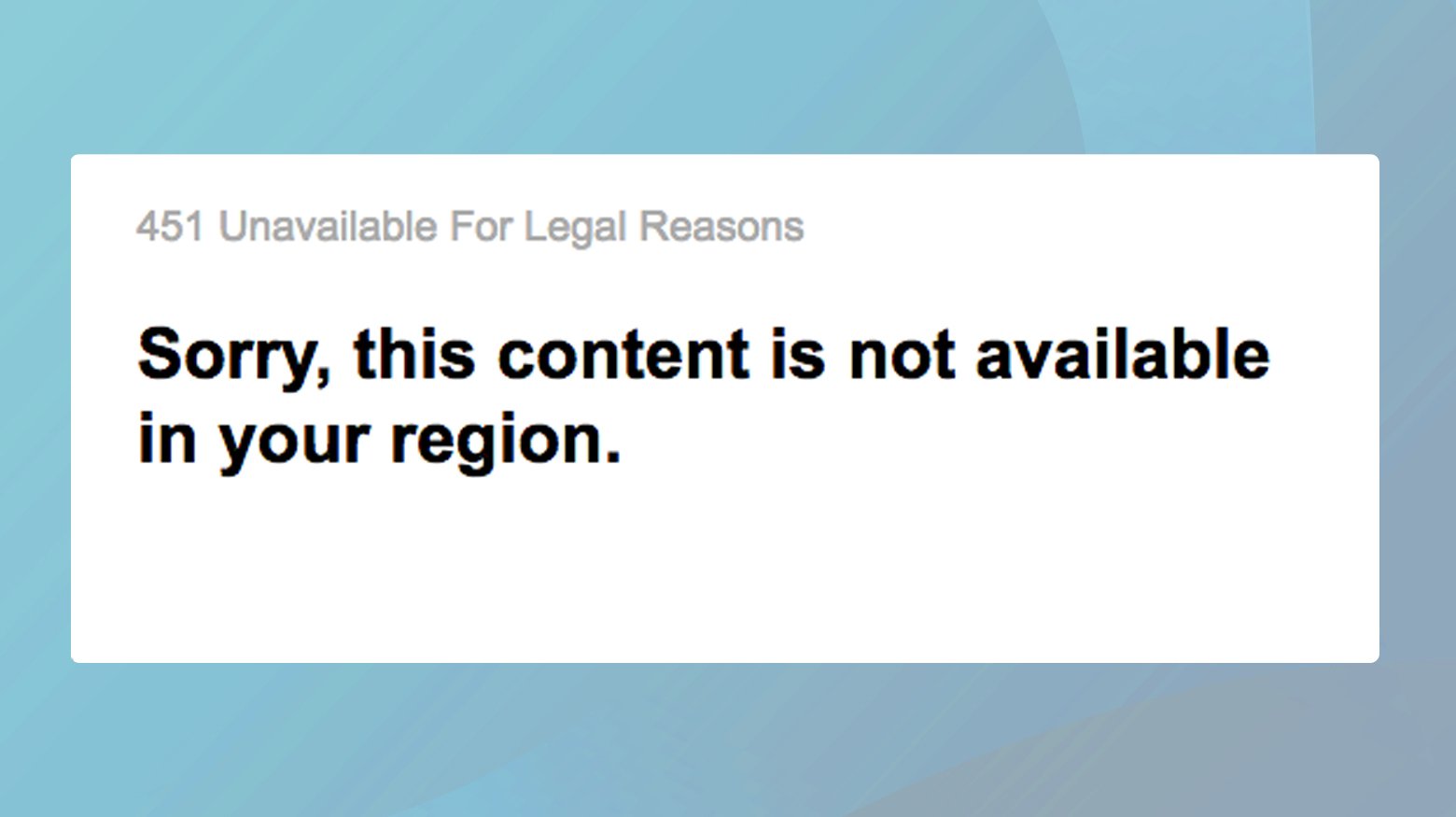
- HTTP 451 Unavailable For Legal Reasons
- 451 Error
- Error 451: This content is not available in your country due to a legal order.
- The requested resource is restricted and cannot be accessed due to court orders.
- Legal restrictions have prevented this content from being accessed.
- Content unavailable due to legal reasons.
Reasons why this error occurs
The occurrence of Error 451 can be attributed to several legal reasons:
Government censorship: Certain governments impose restrictions on content deemed unsuitable for their citizens, leading to the blocking of specific websites or pages.
Copyright and trademark disputes: Legal battles over intellectual property rights can result in content being temporarily or permanently inaccessible.
Court orders: Websites can be compelled to restrict access to certain content due to orders issued by courts, often related to ongoing legal proceedings or judgments.
Geographic restrictions: Content providers might limit access to their material based on the user’s geographic location, often due to licensing agreements.
How to fix Error 451
This error, indicative of web content being unavailable due to legal reasons in your region, doesn’t mean all doors are closed. Let’s dive into a few ways you can fix or circumvent the 451 error.
Turn on a VPN
A VPN serves as a middleman between your device and the internet at large. It encrypts your internet traffic and reroutes it through servers located in various parts of the world. This process not only shields your online activities from prying eyes, including your Internet Service Provider (ISP), but also masks your real location. When you connect to a VPN server in a different country, it appears as if you’re browsing from that locale. This sleight of hand is particularly useful in sidestepping restrictions like Error 451.
To bypass Error 451, you will need to select a VPN server in a country without the content restrictions you’re facing.
How to use a VPN
Start by choosing a VPN provider. If you have budget constraints, consider free options like ProtonVPN, which offers a basic level of service without cost. For those seeking more robust features and a wider selection of servers, premium services such as NordVPN or ExpressVPN are worth exploring.
Once you’ve chosen your VPN provider, download and install their software on your device. Most VPN services offer applications for various operating systems, ensuring compatibility with your gadget.
Connecting to a VPN server
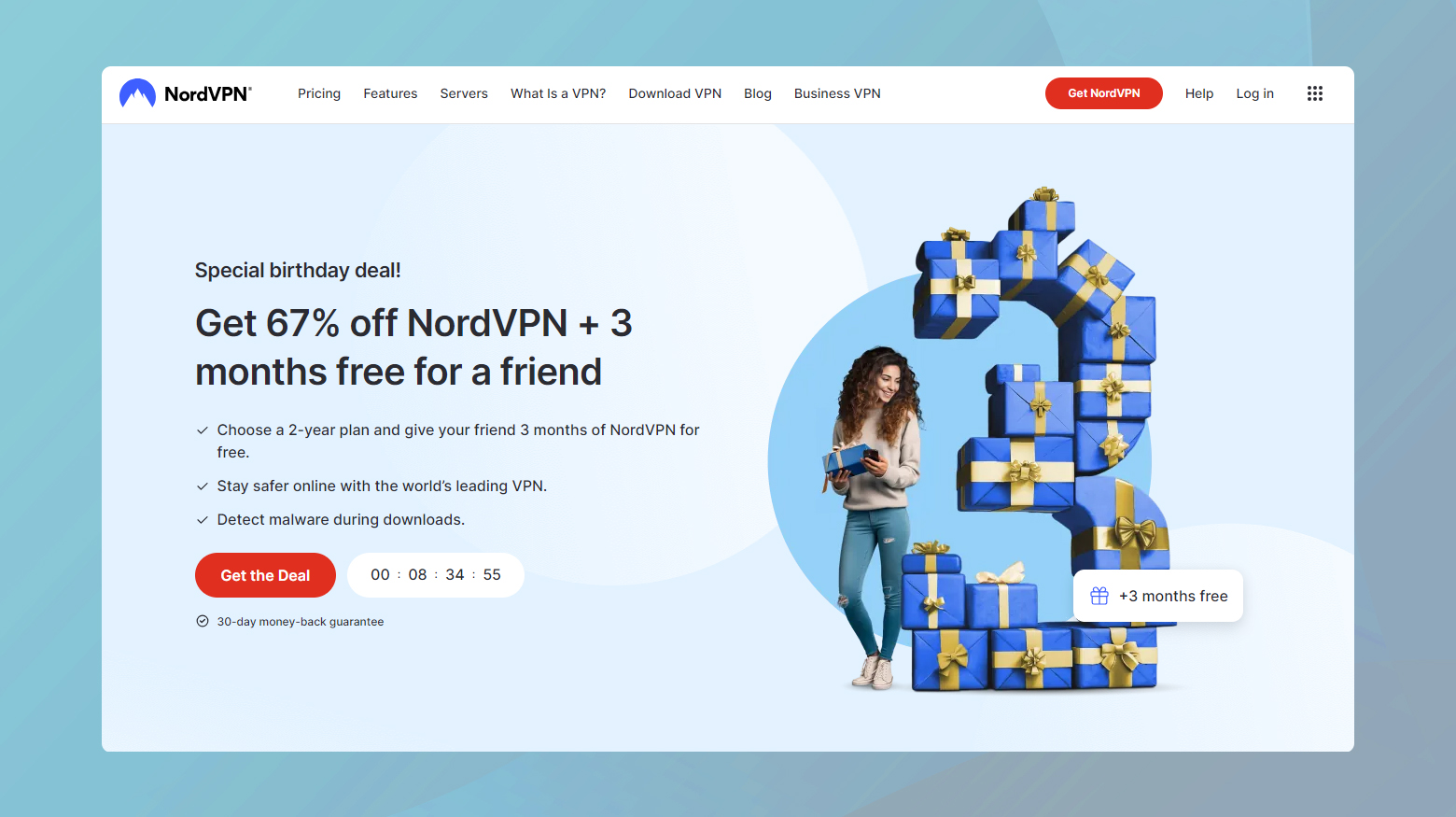
- Launch the VPN application.
- Sign in using your credentials.
- Locate the server list and select a server in a country with access to the content you wish to reach. Remember, if GDPR is the issue, opt for a server outside the European Union.
- Connect to the server by clicking on it. This might take a few moments.
After establishing the VPN connection, navigate to the website or service that previously displayed Error 451. With your virtual location altered, the site should now be accessible.
Switch DNS resolvers to Cloudflare
Changing your DNS resolvers to something more open and privacy-focused, such as Cloudflare’s 1.1.1.1, can offer an alternative route to access the content you’re after. Let’s unpack why changing your DNS resolvers can help and how to do it.
Think of DNS (Domain Name System) resolvers as the internet’s phonebook. Whenever you type a website address into your browser, DNS resolvers jump into action, translating that easy-to-remember domain name into a numerical IP address that computers use to identify each other on the network. By default, your ISP (Internet Service Provider) assigns you their DNS resolvers, which might be monitoring your internet traffic or blocking access to certain websites.
Why Cloudflare’s 1.1.1.1?
Cloudflare’s 1.1.1.1 DNS service prioritizes your privacy and promises to wipe all logs of your DNS queries within 24 hours. Moreover, it’s free to use and often faster than the DNS servers provided by ISPs, making your internet experience not just more private but potentially speedier.
How to change your DNS server
Here’s how to switch your DNS settings to Cloudflare on some of the most common devices and operating systems. Doing so can help bypass Error 451 by avoiding ISP-imposed restrictions.
Windows
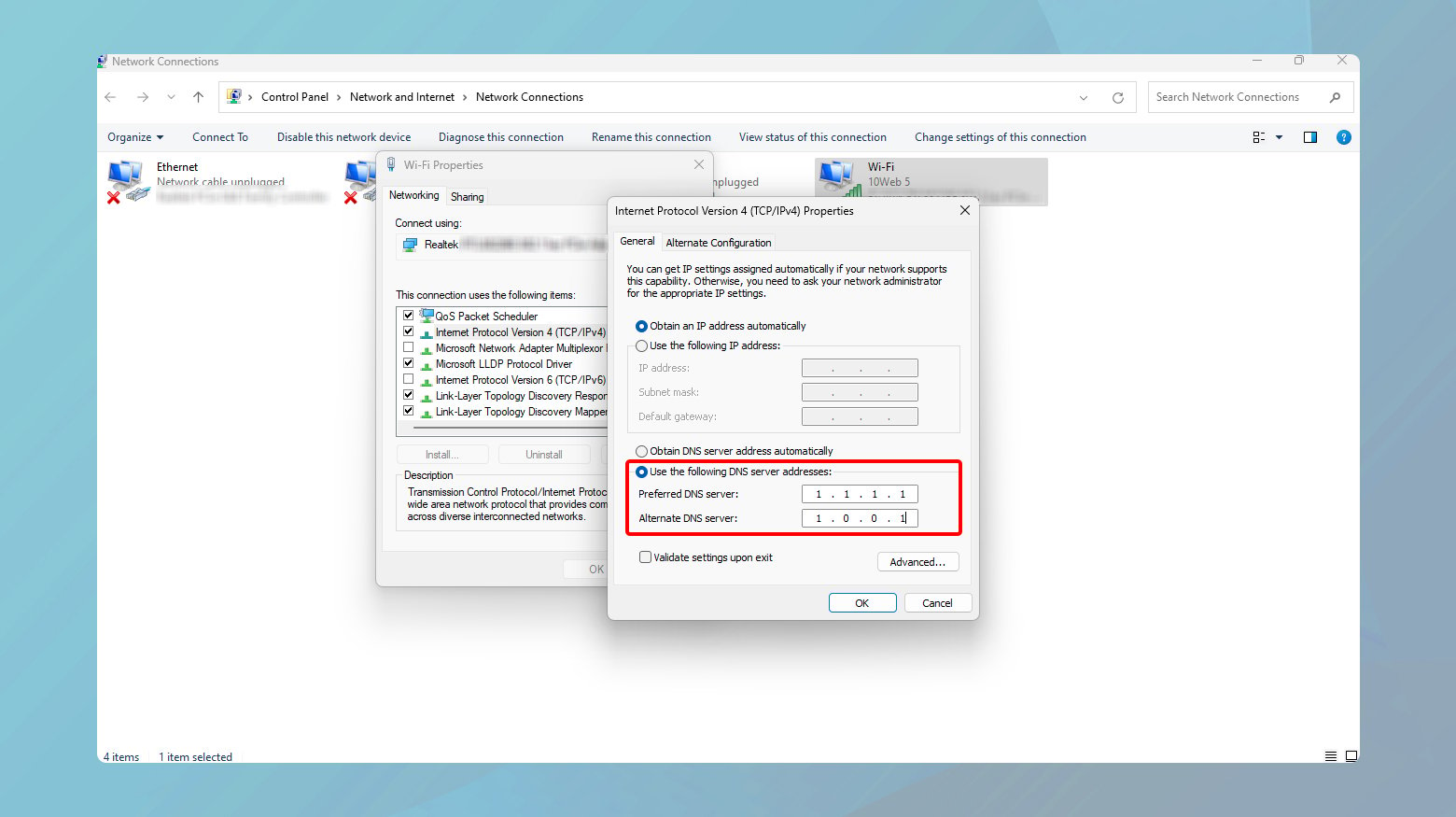
- Search for “Control Panel” in the Start menu and open it.
- Click on “Network and Internet” > “Network and Sharing Center” > “Change adapter settings.”
- Right-click your active network connection (either Wi-Fi or Ethernet) and select “Properties.”
- Scroll down to “Internet Protocol Version 4 (TCP/IPv4)” and double-click it.
- Select “Use the following DNS server addresses” and enter:
- Preferred DNS server: 1.1.1.1
- Alternate DNS server: 1.0.0.1
- Click “OK” to save your changes and close all open windows.
macOS
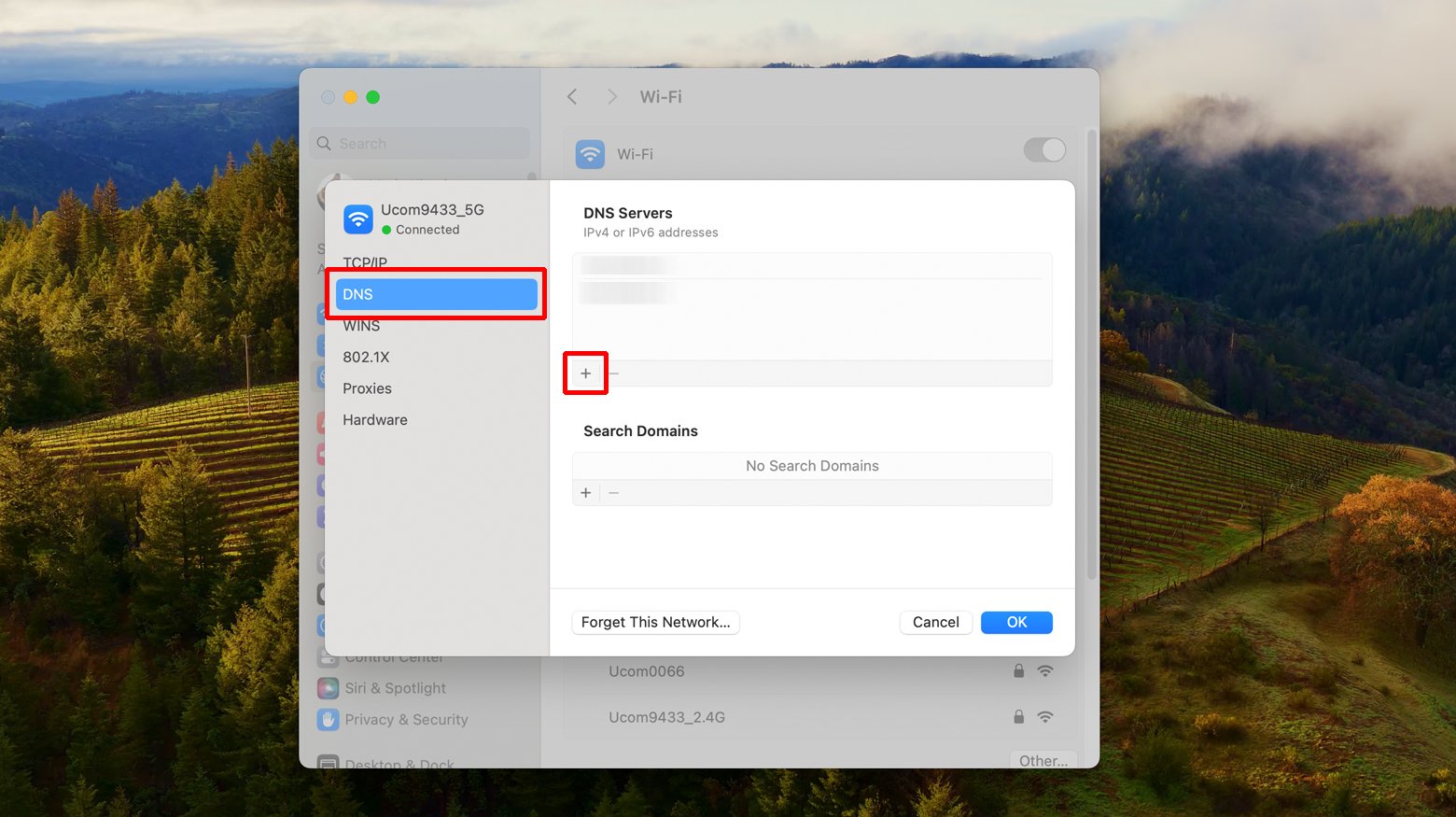
- Click on the Apple menu and select “System Preferences.”
- Click on “Network.”
- Choose your active network connection from the list on the left and click “Advanced.”
- Here, you can add new DNS servers.
- Click the “+” button and add 1.1.1.1 and 1.0.0.1 as DNS servers.
- Click “OK,” then “Apply” to update your DNS settings.
Enforce HTTPS
Tthere’s a relatively simple trick worth trying: switching from HTTP to HTTPS. This tweak might seem small, but it can have a significant impact on your web browsing experience, not just in bypassing certain errors but also in enhancing your online security. Let’s dive into why HTTPS matters and how it can help you get around Error 451.
The HTTPS advantage
HTTPS stands for Hypertext Transfer Protocol Secure. In layman’s terms, it’s the secure version of HTTP, the protocol over which data is sent between your browser and the websites you visit. The key difference is that HTTPS encrypts the data in transit, making it difficult for anyone (including your ISP) to eavesdrop on what you’re doing online. This encryption is vital for protecting sensitive transactions, like online banking or shopping, but it’s also increasingly used across all types of sites to safeguard user privacy.
Error 451 indicates that access to the requested resource is unavailable for legal reasons, such as censorship or content licensing restrictions. ISPs or governments might enforce these blocks using simple network management tools that identify and restrict HTTP traffic. Because HTTPS encrypts the data being transferred, it makes it harder for these blocks to be enforced based on content, potentially allowing you to bypass the restriction.
Manual URL change
When you encounter Error 451, look at the website’s address in your browser’s address bar. If it begins with “http://”, manually change it to “https://” and press Enter. This action attempts to establish a secure connection with the website.
Note: Not all websites support HTTPS, but the majority of modern, actively maintained sites do.
Using HTTPS everywhere extension
For a more automated approach, consider using the HTTPS Everywhere browser extension. Developed by the Electronic Frontier Foundation (EFF), this extension automatically redirects you to the HTTPS version of a website, if available.
- Visit the official website of the HTTPS Everywhere extension or your browser’s extension store.
- Search for “HTTPS Everywhere” and follow the instructions to add it to your browser.
- Once installed, HTTPS Everywhere will automatically try to use HTTPS for all your web browsing, reducing the chances of encountering Error 451.
Keep in mind
- While switching to HTTPS can help bypass Error 451 in some cases, it’s not a foolproof solution. Some blocks are implemented at a more sophisticated level, where simply using HTTPS might not be enough to gain access.
- Your ISP can still see which websites you’re visiting, even if they can’t see the specific content you’re accessing over HTTPS. For more complete privacy and to bypass more stringent blocks, consider using a VPN alongside HTTPS.
Enable a proxy server
While not as robust as a VPN, a proxy server offers a simpler way to reroute your internet connection, potentially bypassing restrictions like Error 451. Let’s explore how a proxy server works, its differences from a VPN, and how to use it effectively.
Understanding proxy servers
A proxy server acts as a middleman between your device and the internet. When you connect to a proxy server, your internet traffic is routed through it before reaching the website you want to visit. As a result, the website sees the IP address of the proxy server, not your actual IP address. This can help you access content that’s blocked in your region or by your network, as it appears as though you’re accessing the internet from a different location.
Proxy server vs. VPN
While both proxy servers and VPNs can reroute your internet traffic, there are significant differences in how they operate and the level of security they provide:
Encryption: VPNs encrypt your entire internet connection, ensuring that all data sent and received is secure from eavesdroppers. Proxy servers, on the other hand, do not typically encrypt your traffic, making them less secure.
Privacy: Quality VPN services offer strong privacy features, including no-logging policies and secure protocols. Proxy servers may not offer the same level of privacy and could potentially log your activities.
Functionality: VPNs can reroute and encrypt all the traffic from your device, including apps and background processes. Proxy servers usually only affect traffic from a specific application or browser.
How to Use a proxy server to fix error 451
- Start by searching for a reputable proxy service. There are many free and paid options available, but ensure you choose one that’s trustworthy to avoid security risks.
- Most browsers allow you to configure proxy settings directly within their options menu.
Chrome
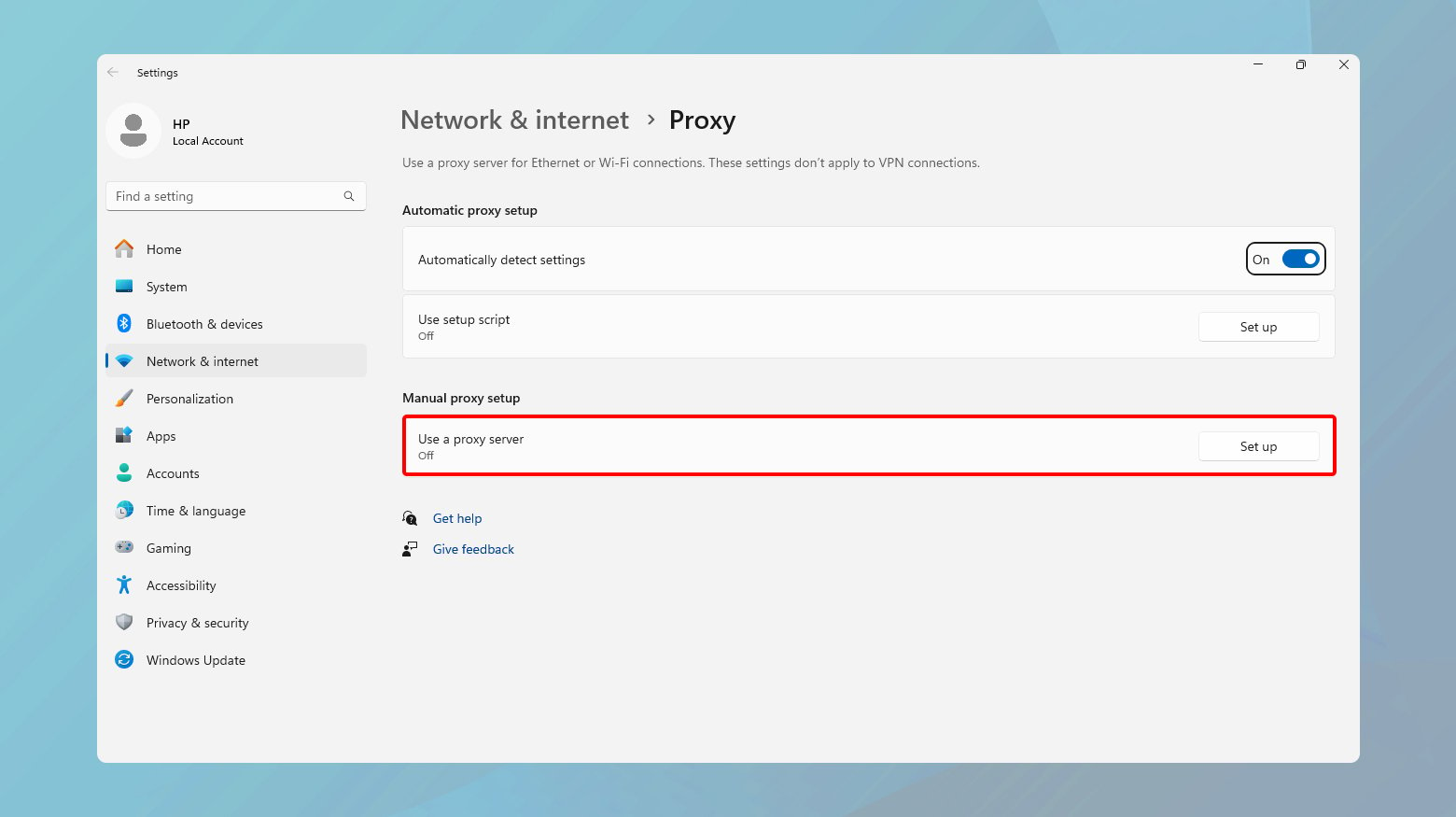
- Go to Settings > Advanced >
- System > Open proxy settings.
- From there, input the proxy server details in the LAN settings.
Firefox
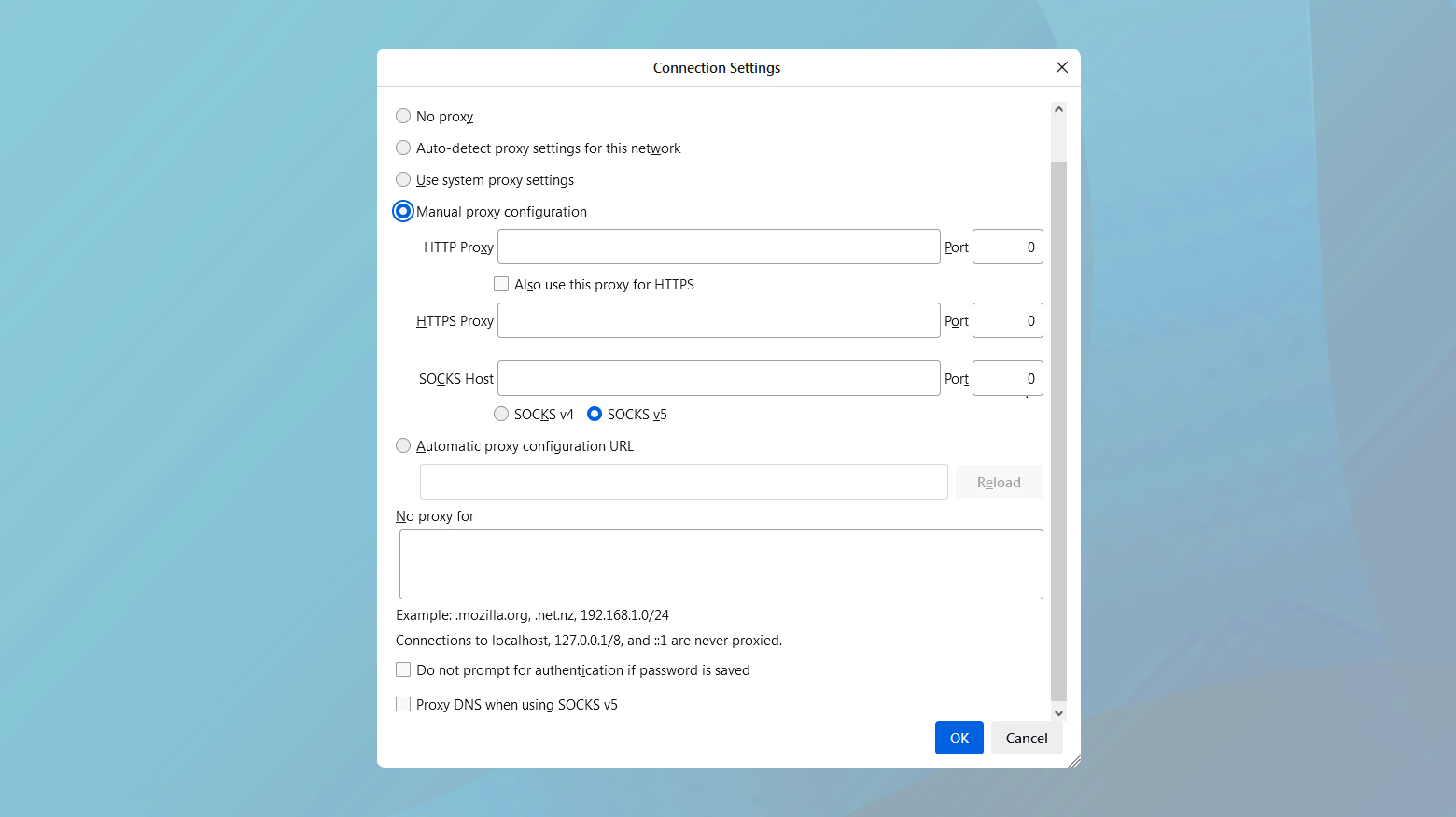
Go to Options > Network Settings > Settings, and enter your proxy server information.
After entering the proxy details, save your settings and connect. Your internet traffic should now route through the proxy server.
Navigate to the website or service that displayed Error 451. With your connection coming from the proxy server, you may now be able to access the content.
Bypass the Error 451 with Tor
Tor offers a robust solution to bypass not just Error 451 but a wide array of censorship efforts and privacy intrusions. Let’s dive into what makes Tor an exceptional choice for circumventing web restrictions and how you can use it to reclaim your access to the free internet.
Tor, short for The Onion Router, is a network designed to provide users with online anonymity and freedom. It achieves this by routing your internet connection through a series of relay servers around the world, each adding a layer of encryption, much like the layers of an onion. This process obscures your original IP address and the path your data takes. This makes it difficult for anyone to trace your online activities back to you. It’s this unique approach that allows Tor to effectively counteract government blocks, surveillance, and various forms of censorship.
To get started with Tor visit the official Tor Project website and download the Tor Browser for your operating system.
Once installed, open Tor Browser. The first time you run it, Tor will connect to the network by establishing a connection through a series of relays. This might take a moment.
With Tor Browser running, navigate to the website that displayed Error 451. You should be able to access the site without encountering the same restriction.
Considerations when using Tor
Speed: Because your connection bounces through several relays around the world, browsing on Tor might be slower compared to your regular browser. It’s a small price to pay for the level of privacy and access Tor provides.
Security settings: Tor Browser includes adjustable security levels that you can modify based on your needs. Higher security settings enhance your privacy but might limit certain web functionalities.
Legal and ethical use: While Tor is a powerful tool for privacy and freedom online, it’s important to use it responsibly and ethically. Respect local laws and the terms of service of websites you visit.
Closing thoughts
In this blog, we’ve navigated through various methods to bypass Error 451, which blocks access to web content due to legal restrictions. We covered using VPNs for location spoofing, Cloudflare’s DNS for privacy, enabling HTTPS for secure connections, proxy servers as a simple VPN alternative, and the Tor Browser for ultimate anonymity. Each solution provides a unique way to enhance internet freedom, showcasing the power of technology to overcome digital barriers and ensure open access to information online.
Say goodbye to website errors
Achieve peace of mind with 99.99% uptime on 10Web Managed
WordPress Hosting, powered by Google Cloud.














