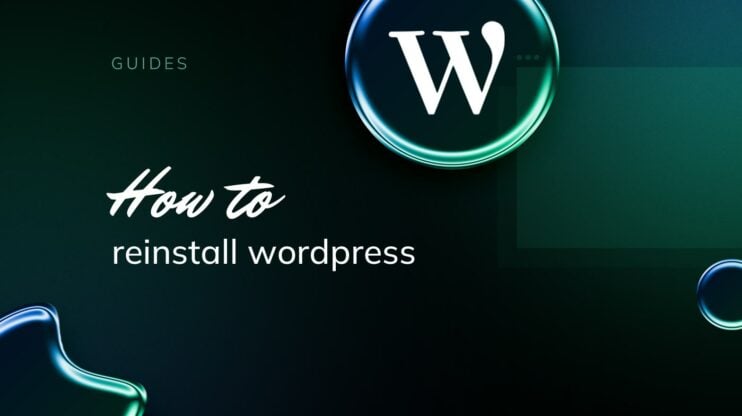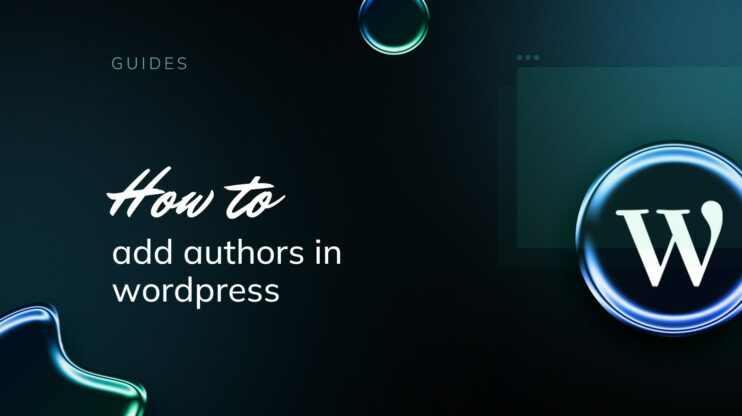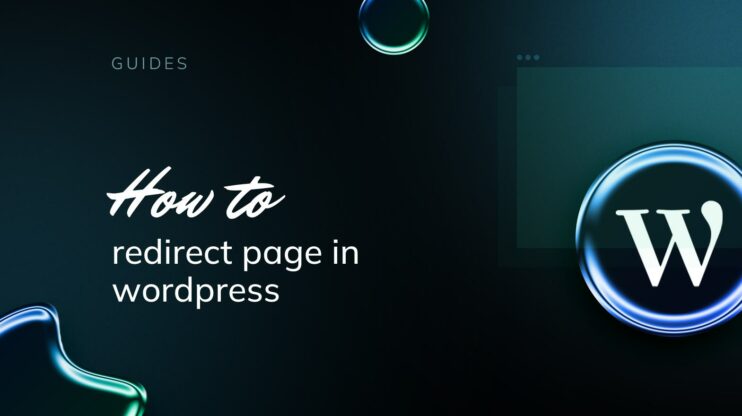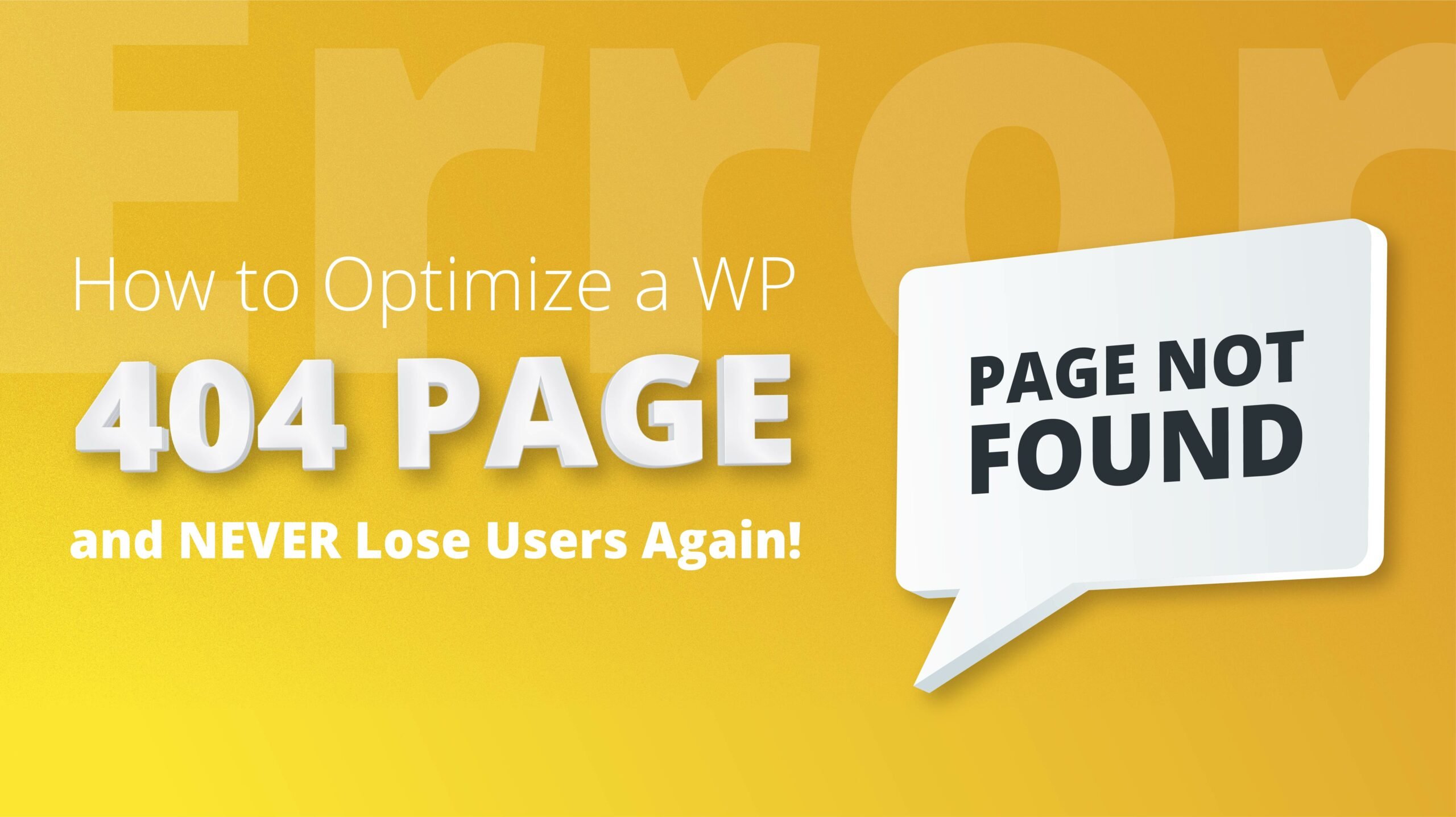I bet you’ve tried reading a website on your phone and ended up pinching, zooming, and scrolling like crazy just to find what you need. If your WordPress site isn’t playing nicely with smaller screens, you could lose visitors before they see your content. Plus, Google has a mobile-first approach now, so getting everything to look and work smoothly on phones and tablets can boost your SEO.
Improving the mobile experience starts with the right theme and plugins. A responsive theme automatically restructures and resizes your layout to fit whatever device someone’s using. Combine that with mobile-optimized plugins, and you’ll make browsing on a phone a pleasure for your visitors.
How to make a WordPress site mobile-friendly
Let’s make your WordPress site play nice on phones. If you ignore mobile users, you’ll miss out. Most folks browse on smaller screens these days, and Google takes notice. So, how to make your WordPress site mobile-friendly?
Step 1: Choose a responsive WordPress theme
First up: responsiveness. A responsive site means your layout changes with the screen size of the device being used. Think about your theme. Responsive themes automatically reshape to fit any screen size. Just head to the WordPress theme directory, search for “responsive,” and you’ll find plenty of styles and features to choose from. Select one you like, and you’ve already halfway.
Step 2: Install essential speed plugins
Some plugins can give your mobile experience a real speed boost. For example, the official Google AMP plugin transforms your posts into super-light, fast pages. If you want even more speed, the 10Web PageSpeed Booster plugin wraps in a bunch of mobile-friendly optimizations and more. The key is to choose plugins that play nicely with your theme and don’t accidentally slow down your site on mobile devices.

Build your website in 1 minute
Found inspiration? Your website is just a few clicks away. Start
with 10Web AI Website Builder to effortlessly bring your vision to life.
Step 3: Optimize images and media
Let images breathe on mobile. Nobody likes waiting for a giant photo to load. Use a plugin to automatically compress uploads (JPEG, PNG, GIF). Pair that with a CDN to serve images from nearby servers. In your CSS, add media queries so images resize (e.g., width: 100%, height: auto). Enable lazy loading so photos only load as you scroll. If you’re on 10Web, Booster handles compression and lazy loading for you. So, you can skip this step thanks to the plugin.
Step 4: Optimize navigation menus for mobile
Keep menus focused on top-level links, hiding everything else in expandable sub-menus. Use a responsive menu plugin or theme so it collapses into a “hamburger” icon on phones, and ensure all buttons and links are big enough to tap.
Trim forms to only essential fields, and pick a mobile-friendly form builder that auto-resizes inputs and buttons.
Test your layout on a phone: text, images, embeds, and any custom CSS should fit without pinching or sideways scrolling.
Step 5: Optimize mobile SEO
Since Google now crawls and ranks based on your mobile version first, you’ll want your responsive design to shine. That means compressing images, cutting load times, and making sure your pages are fast on any device.
To boost visibility, focus on a few essentials: choose a theme that adapts to any screen, shrink those file sizes so pages load fast, and trim down scripts that slow things to a crawl.
Make your website accessible across devices with these accessibility tips:
- Contrast: Ensure text contrasts well with the background.
- Scalable text: Use relative units for text size.
- Accessible menus: Menus should be easy to expand and navigate on touchscreens.
Step 6: Test your WordPress site
We covered the most important points on how to make a WordPress site mobile-friendly. All of these steps should culminate in testing the results. Here is how you check if your optimizations work.
- Run PageSpeed Insights’ “Mobile” report by entering each page URL to catch issues like slow load times, render-blocking resources, or excessive JavaScript.
- Check your site on different browsers (Chrome, Firefox, Safari) and devices (iOS, Android) to catch layout hiccups.
- Use Google Analytics to see which mobile devices people use and watch bounce rates; a high bounce rate often means the mobile experience needs work.
Advanced mobile optimization tips
The most important tactics for making a WordPress site mobile-friendly were discussed above. Now let’s explore some advanced strategies that go beyond the basics to make your mobile site faster, smoother, and more user-friendly.
- Install the official AMP plugin to serve stripped-down, ultra-fast versions of your posts on mobile.
- Cache assets in local storage and use a CDN so images and scripts load from servers closer to your visitors.
- Keep WordPress updated to the latest version so you benefit from built-in mobile performance and security improvements.
- Set your base font to at least 16px and define breakpoints at 320px, 768px, and 1024px to ensure text and layouts adapt smoothly.
- Use easily dismissible pop-ups or mobile-friendly banners instead of full-screen interstitials that block content.
- Maintain consistent branding by using flexible grids, fluid images, and a simple color scheme so your mobile site matches your desktop look.
Ready to make your site mobile-friendly?
You’ve seen how a responsive theme and smart plugins can turn pinching-and-zooming into easy scrolling, now it’s time to put it all together. Compress those images, tidy up your menus, and slim down any scripts that drag your pages down. Don’t forget to test with PageSpeed Insights and peek at your analytics.
Once you’ve nailed the basics, try out AMP, tap into a CDN, and fine-tune your fonts and layouts so everything stays crisp on any screen. Keep iterating, and you’ll not only make your visitors happy but also climb higher in Google’s rankings.
FAQ
How to make your WordPress mobile-friendly?
How do I optimize my WordPress site for mobile?
Why does my WordPress site not look good on mobile?
How to choose a mobile-friendly theme?
What plugins to use for mobile optimization?
How to optimize images for mobile?
How to test mobile responsiveness?

Build your website in 1 minute
Found inspiration? Your website is just a few clicks away. Start
with 10Web AI Website Builder to effortlessly bring your vision to life.