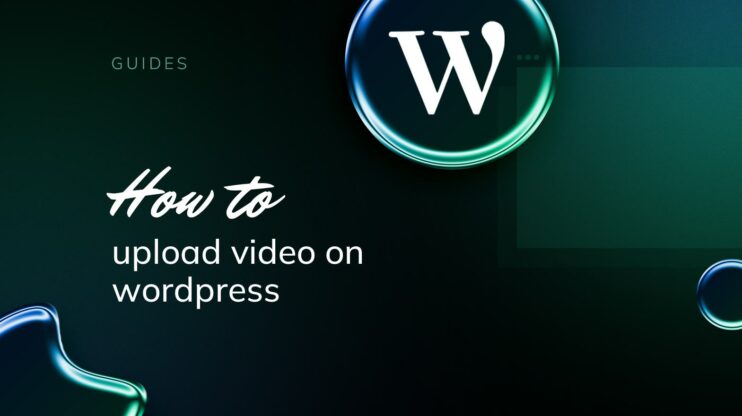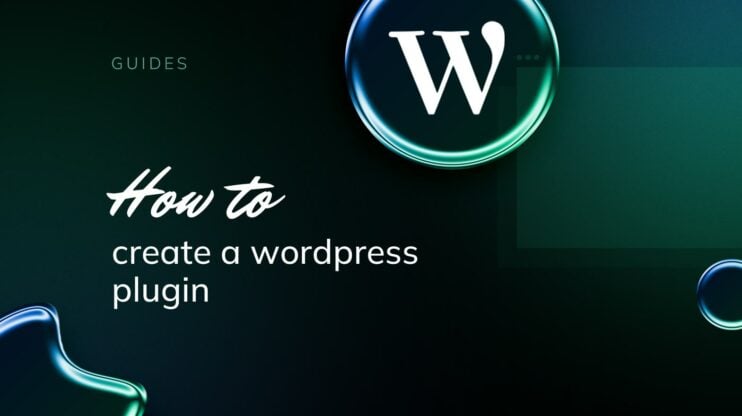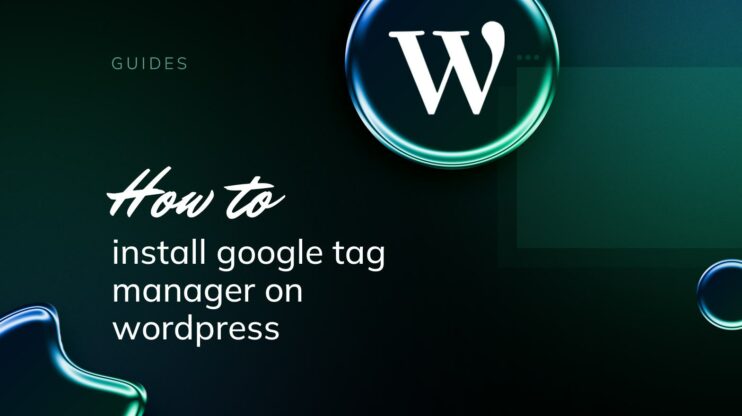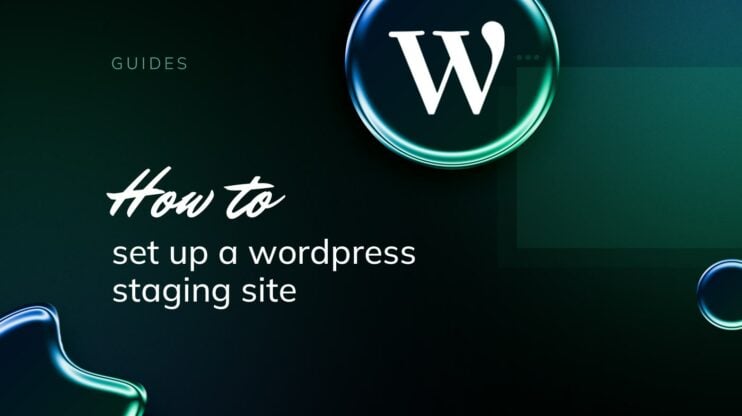Polishing your online store is crucial, and managing reviews is a key part of that process. With WooCommerce, you have diverse tools at your disposal to streamline the feedback process. This guide explains how to remove reviews from WooCommerce product page. You’ll learn why reducing customer feedback can improve the shopping experience, with simple steps to declutter your product pages and enhance store performance.
FAQ
How do I hide reviews in WooCommerce product page?
How do I get rid of the review tab in WooCommerce?
How do I remove reviews from my WordPress site?
Understanding WooCommerce reviews
In this section, you’ll gain insight into the significance of reviews in the online marketplace and discover the different types of feedback you can encounter on a WooCommerce product page.
The role of reviews in ecommerce
Reviews play a crucial role in ecommerce as they provide social proof to potential customers. Positive reviews can significantly enhance trust in your products, building a reputation that prospective buyers rely on before making a purchase.
The star rating system is a quick visual indicator of a product’s quality as perceived by previous customers, and detailed user-generated content further informs shoppers about the product experience. Negative reviews, while often perceived unfavorably, contribute to the authenticity of the product feedback and can offer you valuable insights for improvement.
Types of WooCommerce reviews
WooCommerce allows for various types of reviews, including those written by verified owners who have actually purchased the product. These reviews often carry more weight because they come from a confirmed source.
Reviews can vary, ranging from simple star ratings to extensive comments about the user’s experience. If ever you need to tidy up your product page or handle inappropriate feedback, you have the option to learn how to remove reviews from WooCommerce product page, which can be essential for maintaining your brand’s image online.
Create your custom online store in minutes with 10Web AI Ecommerce Website Builder and take your business online. 
Looking to sell online?
Main reasons for disabling WooCommerce product reviews
When managing an online store, the decision to disable product reviews on your WooCommerce site might not come easily. Before understanding how to remove reviews from WooCommerce product page, let’s see some reasons why you would choose to do so.
Brand control
Some businesses prefer to maintain tighter control over their brand’s public image. Reviews can occasionally include unfair or damaging feedback, and not all platforms offer sufficient tools to manage or respond to such comments effectively.
Simplified user experience
Removing reviews can lead to a cleaner and more streamlined product page. For stores where reviews are not pivotal, eliminating this feature can reduce page clutter, focusing the customer’s attention solely on the product details and increasing the likelihood of a sale.
Inadequate review volume
For new or niche stores, the absence of reviews can sometimes be better than having very few reviews, which might give the impression that the products are unpopular or untested.
Product nature
Some products are less dependent on peer evaluations, such as highly specialized items or commodities where brand trust is already established, and the product quality is assured.
Handling negative feedback internally
Instead of public reviews, some businesses prefer to receive feedback through direct communication channels like email or customer service portals. This allows them to handle any issues privately and efficiently, improving the service without airing issues publicly.
By turning off reviews, store owners can focus on other aspects of customer engagement and feedback mechanisms that better suit their business model and customer interaction style.
Managing WooCommerce settings
In this section, you’ll learn precisely how to navigate the WooCommerce settings to manage reviews on your product pages and how to remove reviews from WooCommerce product page. Whether you want to disable reviews entirely or adjust permissions, you’ll find the steps to tailor your WooCommerce site to your preferences.
Navigating to reviews settings
To get started, log in to your WordPress dashboard. Then, head over to WooCommerce > Settings and click on the Products tab. Here, you can find all the settings related to how your products are displayed and managed, including reviews.
Enable or disable reviews globally
If you’re looking to change review settings for every product, scroll down to the Reviews section within the Products tab. Here you can find the Enable reviews checkbox. To disable reviews on all your product pages, simply uncheck this option. Don’t forget to hit Save changes to apply your new settings.
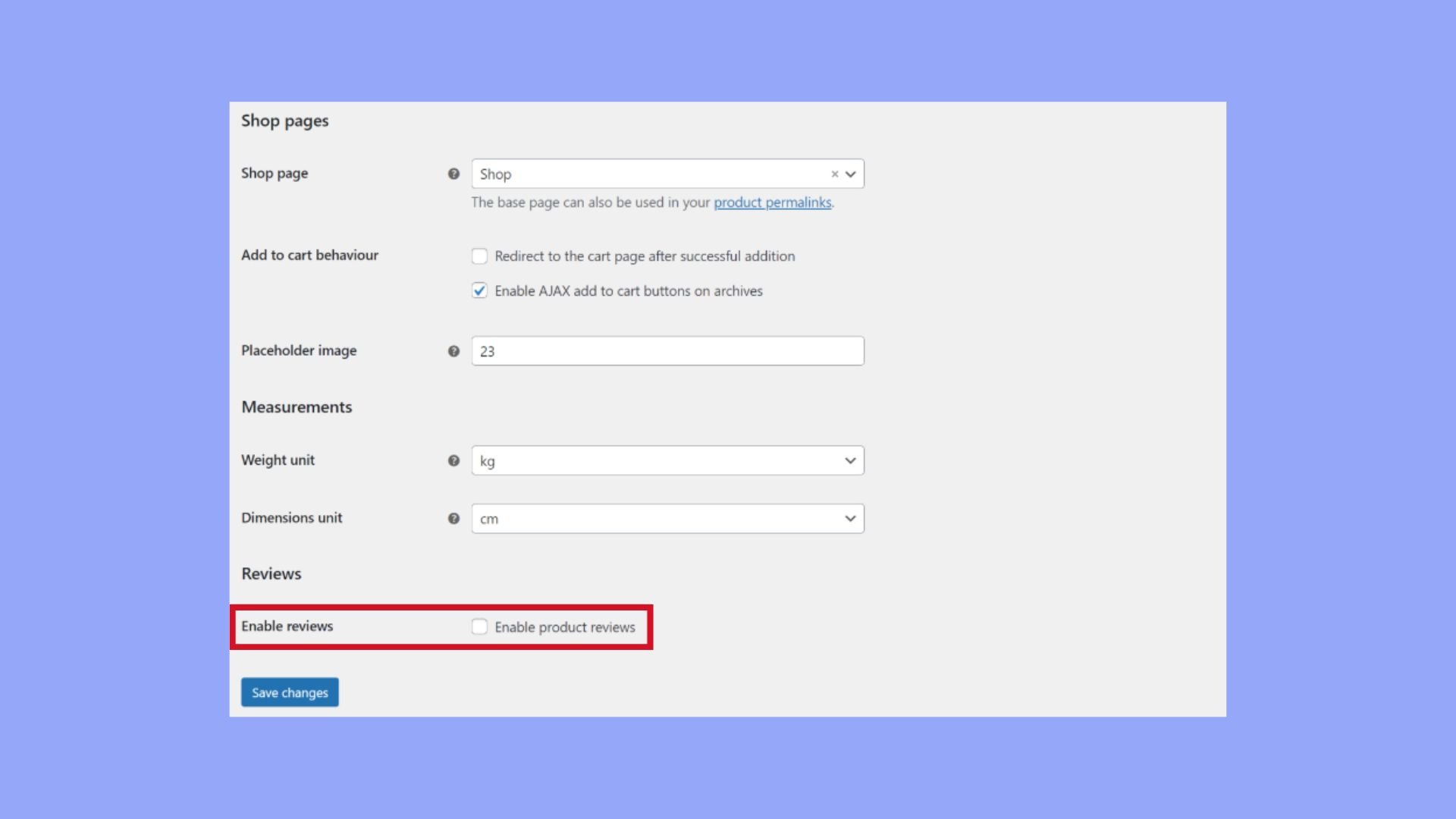
Modifying review permissions
On the same Reviews settings page, you can also control who is allowed to post reviews. If reviews are enabled, you can decide if you want to allow them from all customers or just verified buyers. These settings help you maintain authenticity and could prevent spam.
Remember, knowing how to remove reviews from WooCommerce product page starts by understanding these settings that control the review environment of your ecommerce site.
Create your custom online store in minutes with 10Web AI Ecommerce Website Builder and take your business online. 
Looking to sell online?
Editing and removing reviews from your WooCommerce product page
Managing reviews on your WooCommerce product page can be crucial for maintaining your store’s credibility. You can either quickly edit, bulk manage, or completely delete reviews depending on your needs.
Quick edit options
For minor changes, use the Quick Edit option. You can directly navigate to your Reviews section in your dashboard, where you’ll see all the reviews listed. Simply hover over the review you wish to edit and click on Quick Edit. This allows you to make fast changes to the content of the review without going into the full edit screen.
Bulk actions for review management
To handle multiple reviews at once, Bulk actions are particularly useful. On the same Reviews page, select the reviews you want to manage by ticking the checkboxes next to them. Then, choose an action from the Bulk actions dropdown menu. You can opt to Trash to delete them or select Unapprove to hide them from the product page.
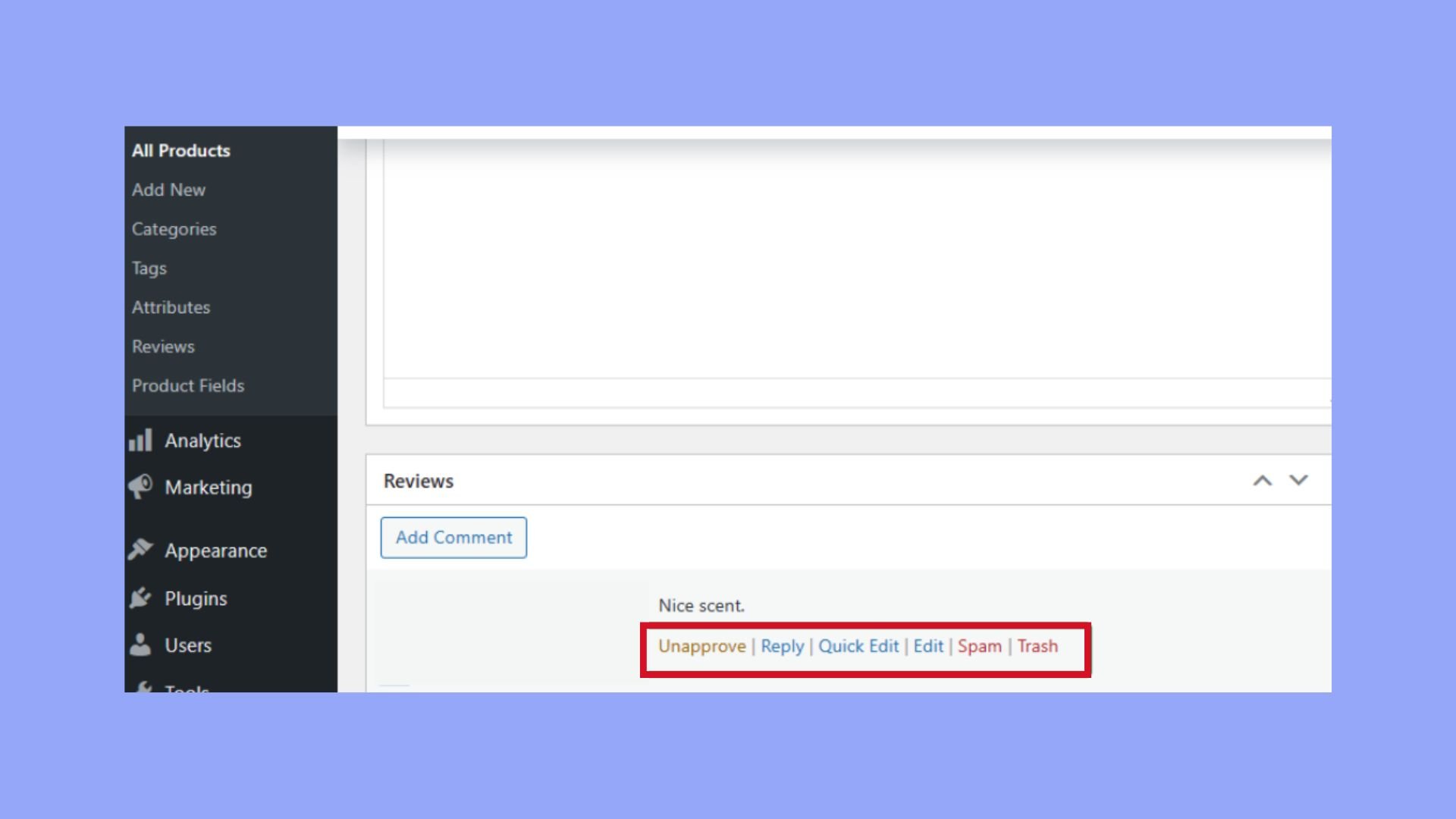
Deleting individual reviews
Sometimes you may need to remove a specific review. To do this, locate the review in the Reviews section. Here, you will have the option to click on Trash to delete the review. If you’re not quite ready to delete it permanently, you can choose Unapprove to simply hide the review from being displayed on the product page. Remember, if you decide to delete a review, it cannot be recovered once it’s been removed from the Trash.
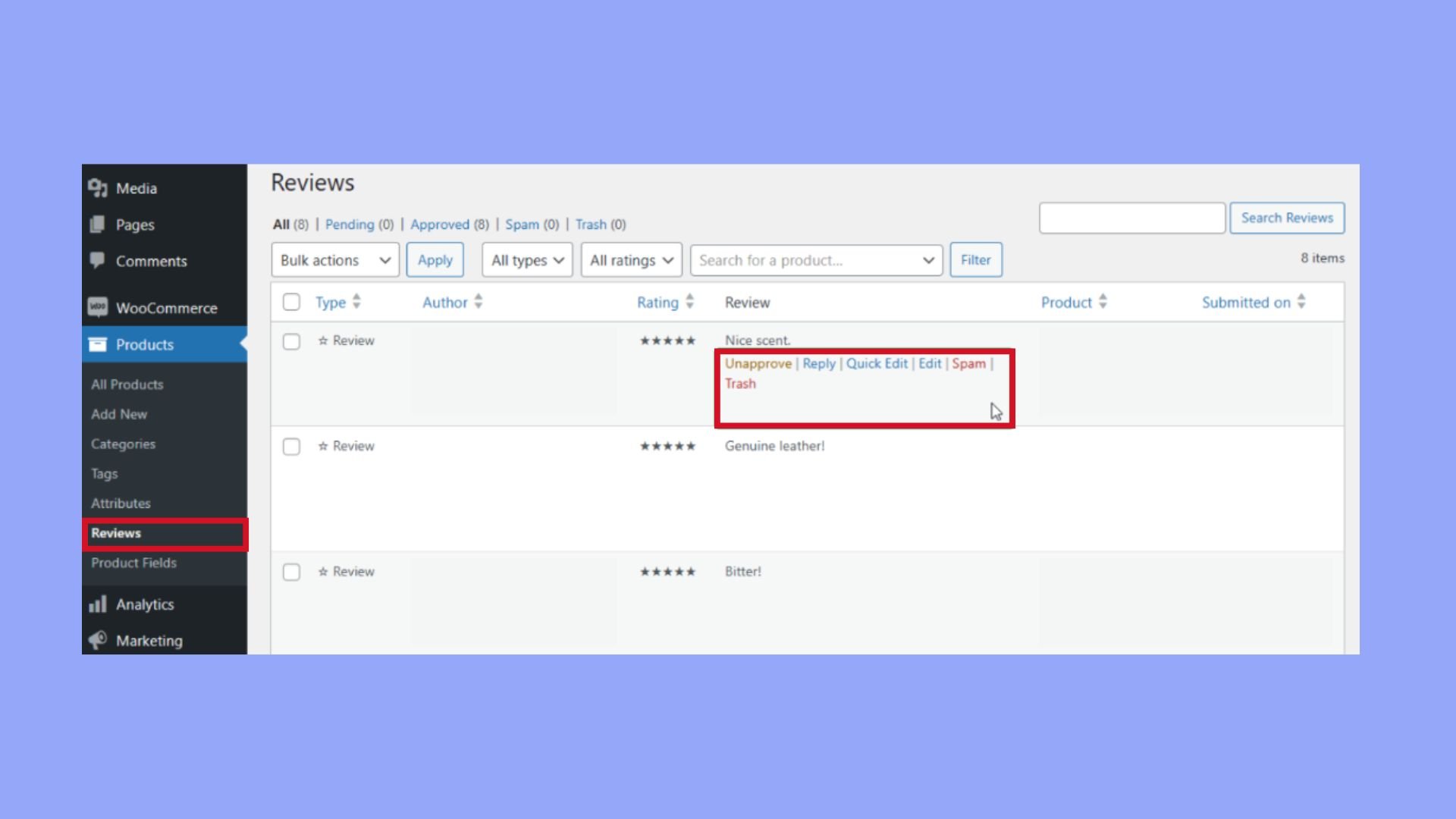
Customizing product pages
In this section, you’ll learn how to fine-tune the appearance and functionality of your WooCommerce product pages, particularly how to remove reviews from WooCommerce product page for specific items or by editing theme files directly.
Hiding reviews on specific products
To hide reviews on a single product or specific products, you’ll need to:
- Navigate to Dashboard > Products and click on the product you want to edit.
- Scroll down to the Product data panel.
- Click on the Advanced tab.
- Uncheck the Enable reviews checkbox to hide reviews for that individual product.
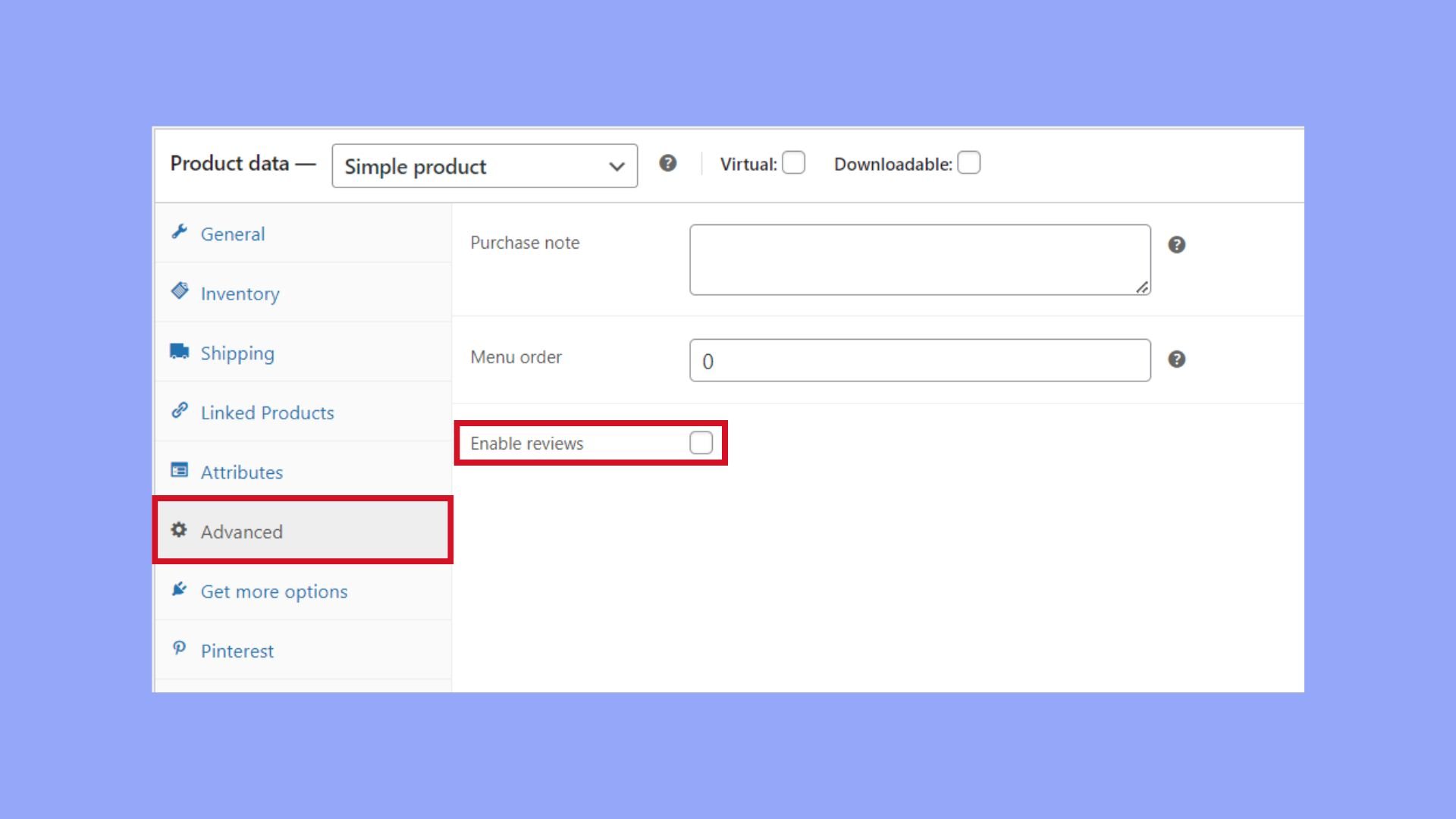
Repeat these steps for each product page where you want to hide reviews.
Editing theme files
If you’re looking to tweak the design or layout of your single product page, you may need to edit your theme files:
- functions.php: Add a custom code snippet to modify the functionality of your product page.
To hide reviews across all products:
add_filter( 'woocommerce_product_tabs', 'remove_reviews_tab', 98 );
function remove_reviews_tab($tabs) {
unset($tabs['reviews']);
return $tabs;
}
- Add this snippet to your child theme‘s functions.php to remove the Reviews tab from all product pages.
Remember, when you’re editing theme files, always work with a child theme to avoid losing changes on theme updates.
Leveraging plugins for review management
When managing your WooCommerce store, it’s crucial to have control over your product reviews for a well-maintained site and a good customer experience.
Using third-party review plugins
Finding the right WooCommerce plugin can greatly simplify how to remove reviews from your WooCommerce product page. Several third-party plugins not only allow you to delete unwanted reviews but also provide advanced features to manage them effectively. For example:
- YITH WooCommerce Advanced Reviews: Enhances the review section and allows you to set criteria for each review.
- WP Product Review Lite: Converts your post’s comments into reviews, enabling a more manageable format.
Controlling spam reviews
Dealing with spam reviews can be time-consuming. Fortunately, there are plugins designed to identify and eliminate these nuisances:
- Akismet: An anti-spam plugin that checks your comments against a global database of spam to prevent malicious content.
- Antispam Bee: Detects spam and blocks it without involving external servers, keeping your data private.
Remember to regularly check your plugins to ensure they are updated and compatible with the current version of WooCommerce to avoid any issues.
Create your custom online store in minutes with 10Web AI Ecommerce Website Builder and take your business online. 
Looking to sell online?
Advanced customization techniques
When it comes to mastering how to remove reviews from WooCommerce product page, diving into advanced customization can offer you more control over the visibility and appearance of reviews on your site.
Adding custom code to disable reviews
If you want to completely disable WooCommerce reviews from your product pages, you’ll need to modify your theme’s functions.php file. By adding a code snippet, you can deactivate reviews for all products. This method gives you a global solution, so you don’t have to turn off reviews for each product individually.
Here’s a simple step you can follow:
- Go to your WordPress dashboard and navigate to Appearance > Theme Editor.
- Select the functions.php file from the right-hand side.
- Insert the following code snippet at the end of the file:
add_filter('woocommerce_product_tabs', 'remove_reviews_tab', 98);
function remove_reviews_tab($tabs) {
unset($tabs['reviews']);
return $tabs;
}
By using this filter, you remove the Reviews tab, which effectively eliminates any hint of a review system, including the stars and rating, from your product pages.
Styling review elements
Maybe you don’t want to completely remove the reviews but simply change their appearance on the front-end. To achieve this, you’ll be diving into some custom CSS. Through your theme customizer, you can add specific styles that affect how the review elements, including the stars and rating, are displayed on your product pages.
For basic changes, you can:
- Access Appearance > Customize.
- Locate the Additional CSS section.
Below is an example CSS that hides the rating stars:
.woocommerce .star-rating {
display: none;
}
Bear in mind, it’s important to have a basic understanding of CSS when attempting these changes, to ensure you’re only modifying what’s necessary. If you’re not comfortable with coding, consider using a child theme or reaching out to a professional to avoid disrupting your site’s overall appearance.
Conclusion
In summary, this guide has outlined the various steps on how to remove reviews from WooCommerce product pages, helping you streamline your online store’s appearance and functionality. By managing these reviews effectively, you can enhance user experience and concentrate on the core aspects that genuinely drive engagement and conversions. Whether you opt to completely remove reviews or just moderate their visibility, you now have the tools and knowledge to tailor your WooCommerce site to better meet your business needs and maintain your brand’s integrity.