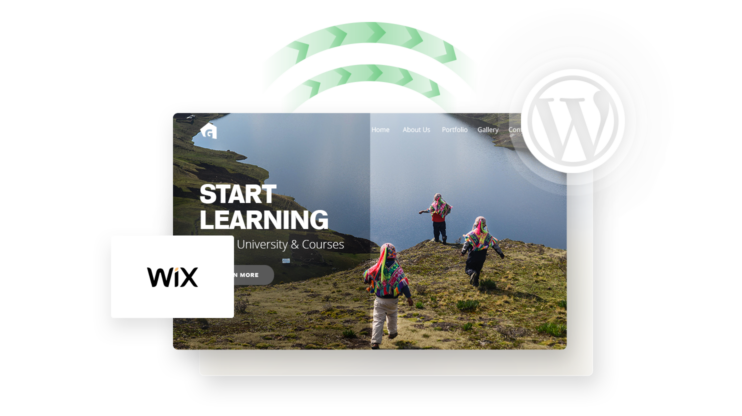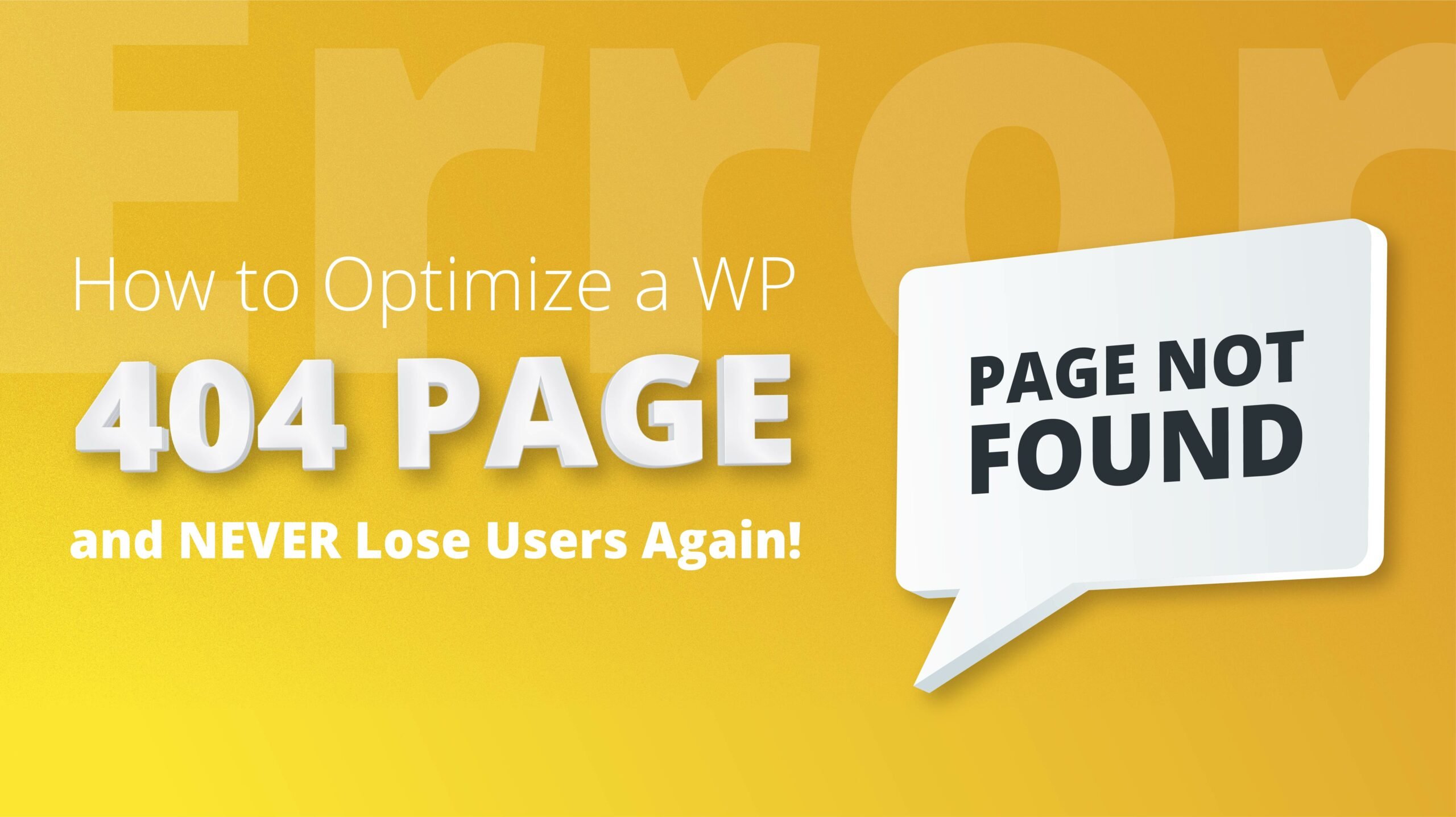As many traditional businesses discover the power of SEO and rush to establish an online presence, the web is increasingly becoming crowded with new sites and content. However, with an effective SEO strategy, marketing, and quality content, you can still increase your visibility and reach your target audience.
SEO plugins are a great way to boost your SEO efforts as they offer tools and features to enable you to implement your SEO tactics. Yoast and SEOPress are the most popular WordPress SEO plugins with millions of active installations.
Due to their closeness in features, there is often an ongoing debate about which plugin is better than the other – SEOPress vs Yoast. In this article, we will discuss the key features and functionalities of Yoast and SEOPress and compare these popular plugins side by side to help you determine the right choice for your WordPress site.
In This Article
If you’re short on time and can’t read the whole article, here is a convenient table overview of the pricing and features rated out of five depending on how advanced they are. Regardless, we still recommend reading through the article for a detailed analysis.
| Features | Yoast SEO | SEOPress |
| Meta Tags | ||
| Title and Meta Description | Free: 5/5 | Free: 5/5 |
| Meta Data Import and Export | Free: 5/5 | Free: 5/5 |
| Auto-Generation of Meta Tags | Free: 5/5 | Free: 5/5 |
| Social Media Tags / Open Graph | Premium: 5/5 | Free: 5/5 |
| Keyword and Content Analysis | ||
| Multiple Focus Keywords Analysis | Premium: 5/5 | NA: 0/5 |
| Content Analyzer | Free: 5/5 | Free: 3/5 |
| Duplicate Content Detection | Free: 4/5 | Free: 3/5 |
| Technical SEO | ||
| XML Sitemap | Free: 5/5 | Free: 5/5 |
| Diverse Structured Data/Schema | Free: 5/5 | Premium: 4/5 |
| Robots.txt and .htaccess File Editing | Free: 5/5 | Premium: 5/5 |
| Site Audit | Free: 4/5 | Premium:3/5 |
| Link Management | ||
| Internal Link Manager | Premium: 5/5 | Premium: 5/5 |
| Redirection Manager | Premium: 5/5 | Premium: 4/5 |
| Editable Canonical URL | Premium: 5/5 | Free: 4/5 |
| Noindex Tool | Free: 5/5 | Free: 4/5 |
| Tracking and Analytics | Premium: 4/5 | Premium: 3/5 |
| Insights/Analytics Dashboard | Premium: 3/5 | Premium: 3/5 |
| Rank Tracker | Premium: 3/5 | 0/5 |
| Integrations | ||
| Integrations to Other SEO Tools | Free: 5/5 | Free: 5/5 |
| Integrations to Analytics Tools | Free: 5/5 | Free: 4/5 |
| Optimized for WooCommerce | Free: 4/5 | Free: 5/5 |
| Local SEO support | Free: 5/5 | Free: 4/5 |
Yoast SEO vs SEOPress Features Comparison
Pricing
Free Version
Both plugins offer free versions with basic features that can help optimize your WordPress site. However, the SEOPress free tier focuses on more basic features such as social media sharing and redirects. Comparatively, Yoast’s SEO free version offers more advanced features, such as internal linking and content analysis.
Premium Version
For premium tiers, both plugins offer more advanced features and support. For an $99/year fee, you can get access to Yoast SEO’s premium features, updates, a year of support, and free courses.
SEOPress premium offers exciting features and support for unlimited sites from $49 per year.
Meta Tags
Title and Meta Description
The face-off of SEOPress vs Yoast SEO starts with the title and meta description feature. Both plugins offer title and meta description features in their freemium versions. A meta description is one of the first results from your page that users can see.
Using 10Web AI Writing Assistant, you can write and fix SEO and readability-related issues in your titles and meta description and get higher rankings with this SEO optimized content.
Yoast SEO gives you real-time feedback on your meta description and a Google preview section on how it will appear on Google, either on a mobile device or desktop. The green bar underneath the input field remains green when you’ve entered enough characters and turn orange if you exceed the recommended 155 characters.
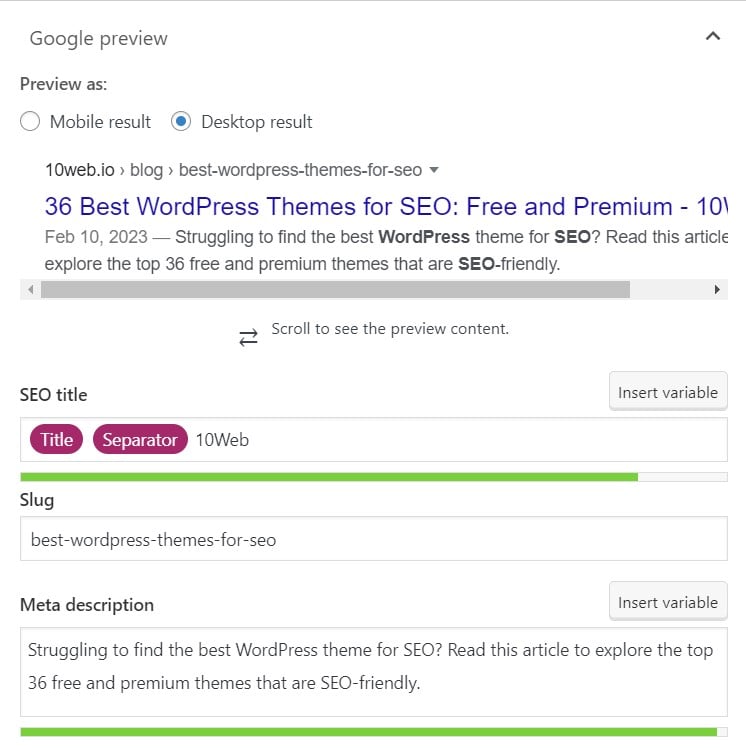
SEOPress also allows you to manage your titles and meta description for every page, post, archive page, or custom page individually or globally with a number of dynamic variables. The plugin also provides a real-time preview of your pages on search results and social media.
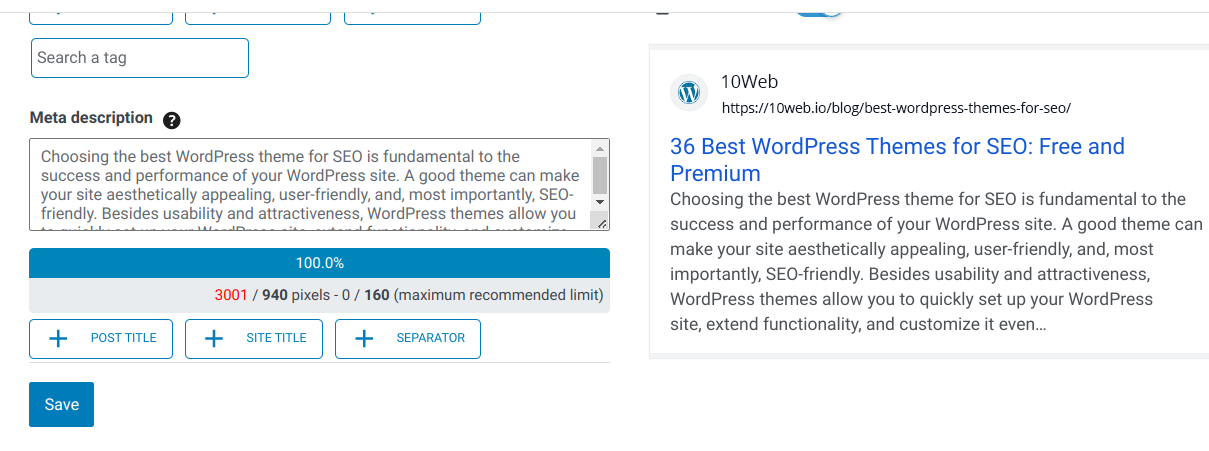
Both plugins provide similar functionality for meta titles and descriptions.
Yoast SEO: 5/5
SEOPress: 5/5
Metadata Import and Export
With this feature, you can easily import and export posts, default settings, and term metadata from one SEO plugin to another, between different websites, export to a CSV, or for backing-up purposes.
In Yoast SEO, you can easily import Yoast SEO settings, export Yoast SEO settings, and import settings from other plugins using the import and export settings from the tools page (free).
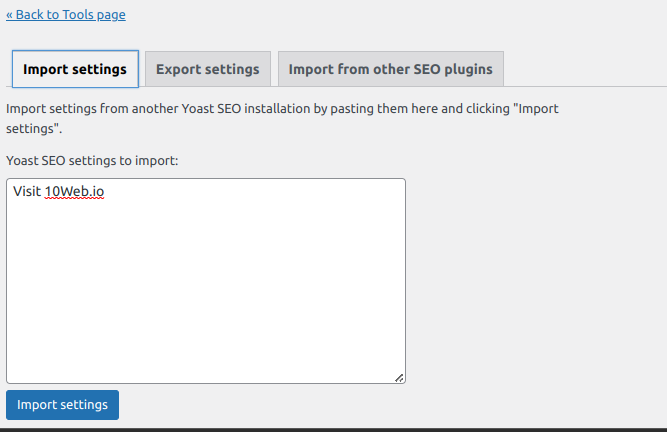
However, you need to upgrade to Yoast premium to access additional import and export functions, such as import and export redirects and key phrases.
![]()
SEOPress equally allows you to import and export settings and metadata for posts, pages, and other content types. Under the free tier, you can find this feature on the tools page.
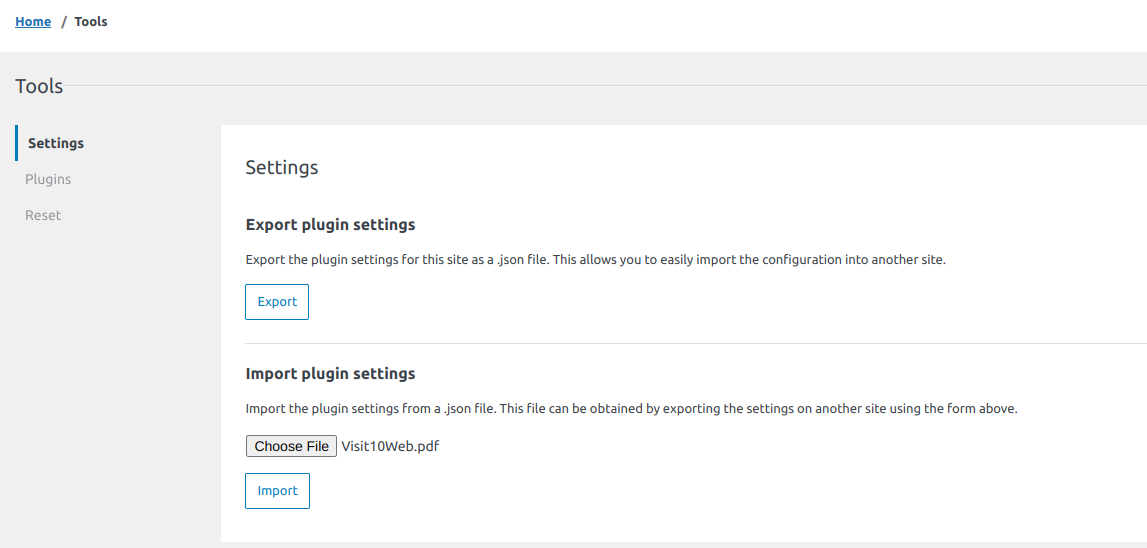
You can also import and export metadata from your post, page, single post type, or term taxonomy to a CSV file. However, you need to upgrade to SEOPress pro to access this feature.

Yoast SEO: 5/5
SEOPress: 5/5
Auto-Generation of the Meta Description
To ensure that you consistently create accurate meta titles, descriptions, and other metadata across all your pages, you can leverage the auto-generation feature of SEO plugins.
Yoast SEO plugin allows you to auto generate meta titles and descriptions using variables. To get started, you need to set up a template for titles and descriptions for all content types on your site.
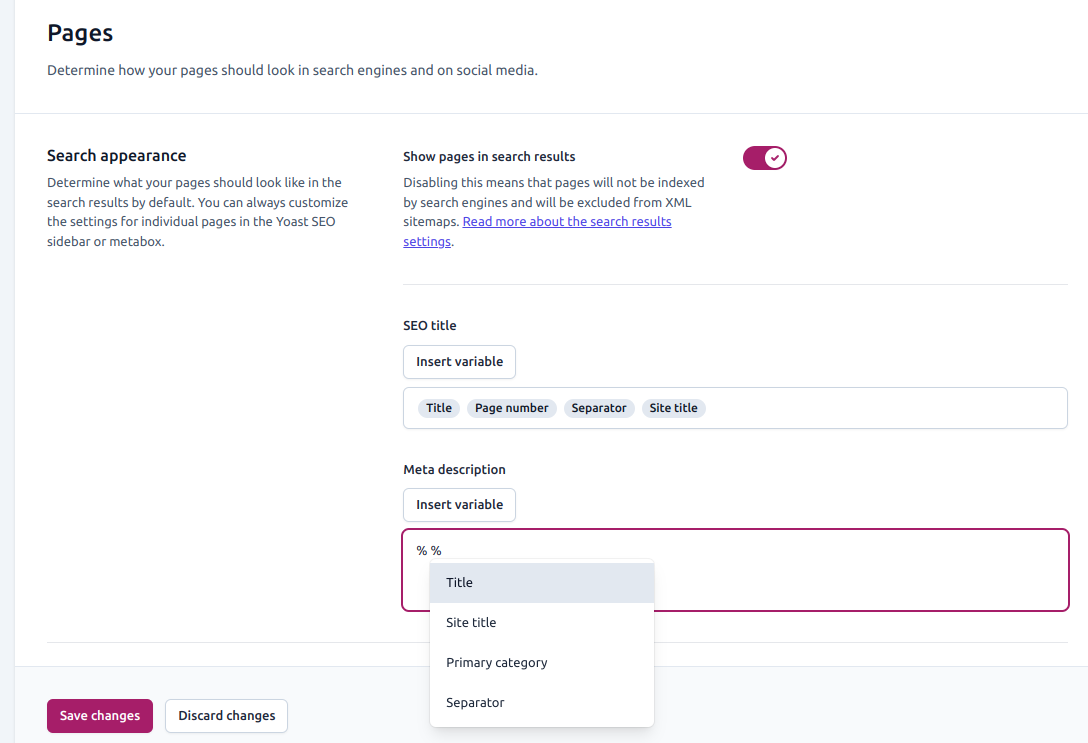
Normally you’d have to change the SEO titles and meta description manually, with these variables, you can edit a large batch of SEO elements. Yoast supports more than 50 variables for almost any situation, even for WooCommerce.
SEOPress likewise allows you to edit default meta titles and descriptions generated for new pages and posts. You can do this on the Titles and Metas page > Home.
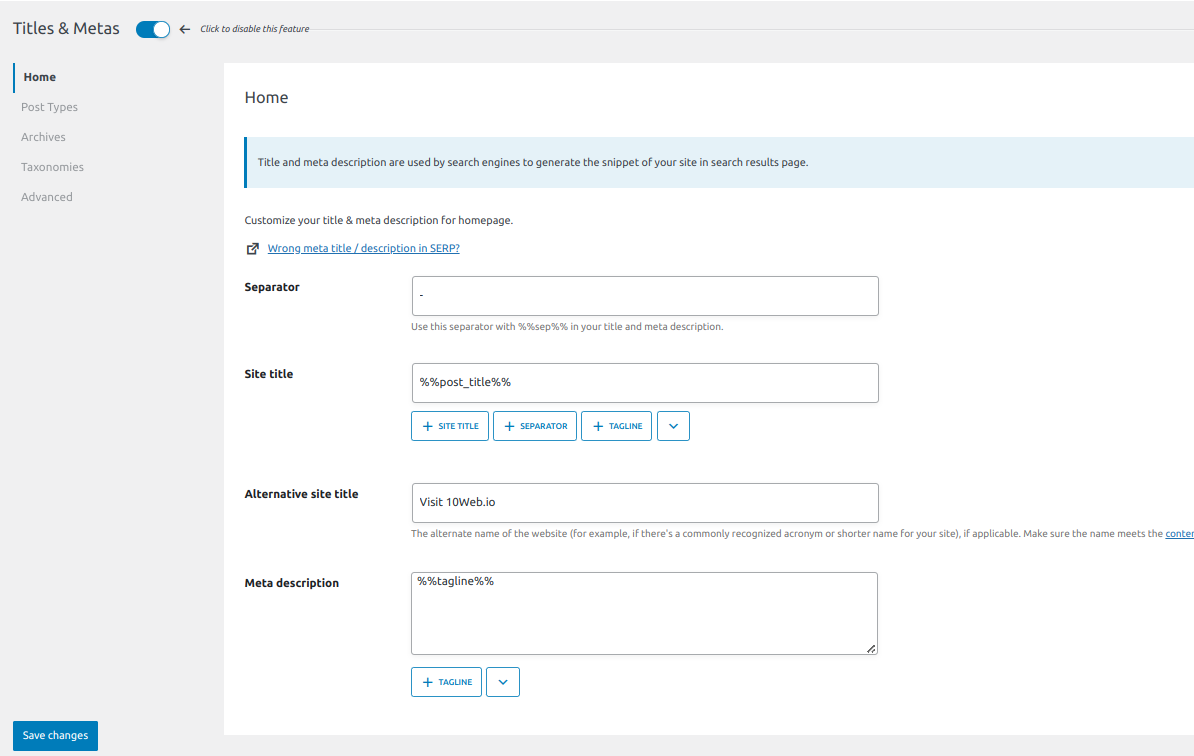
By default, all meta descriptions generated by SEOPress have the following tags %%post_title%%, %%sep%%, and %%sitetitle%%.
Alternatively, you can leverage AI technology such as OpenAI and SEOPress pro to generate titles and meta descriptions.
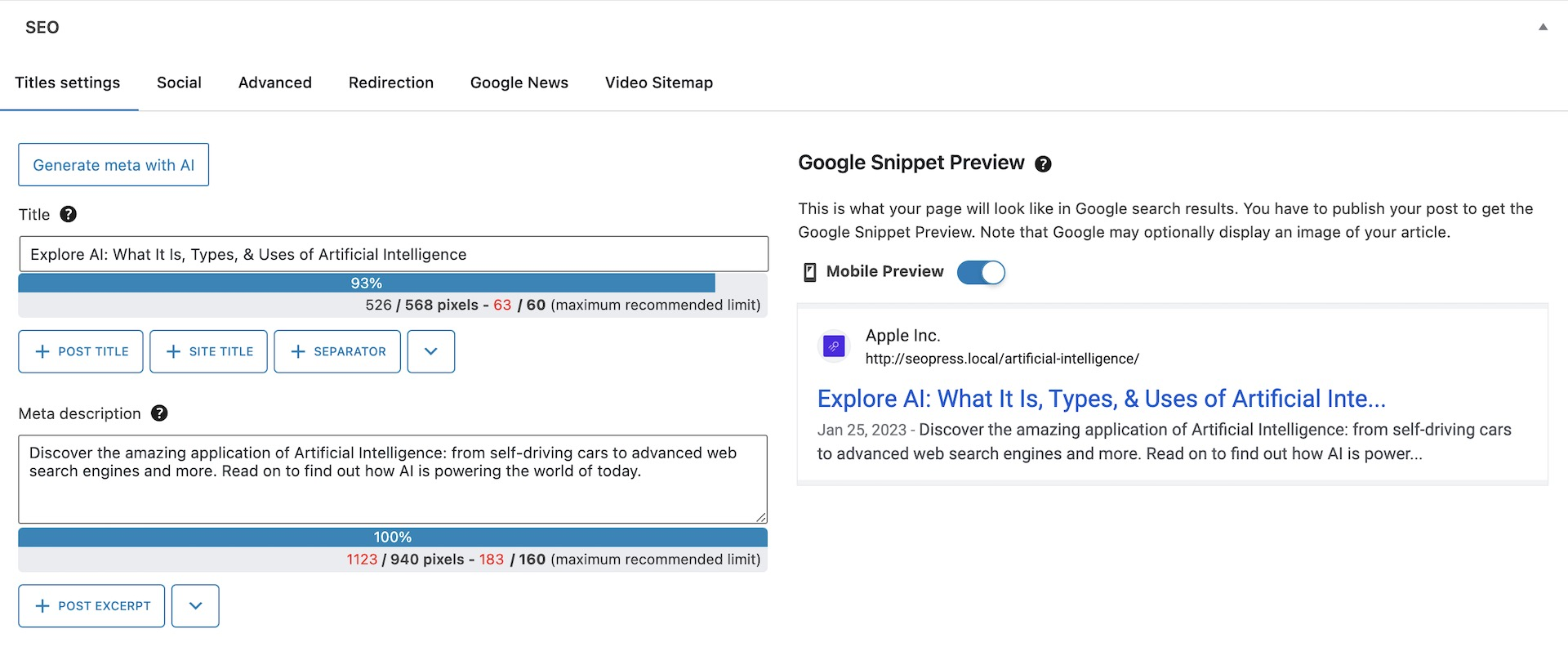
Yoast SEO: 4/5
SEOPress: 5/5
Social Media Tags / Open Graph
Social media platforms can be great tools for generating traffic to your site and reaching untapped audiences. You should use social media tags to enable social media engines to understand your content and display it correctly to their users.
The never-ending debate of SEOPress vs Yoast SEO extends to the Social media tags feature.
With Yoast SEO, you can optimize your social media posts for Facebook, Twitter, and Pinterest. On Facebook, you can determine the elements of your page that you want to be shared when someone shares your page using Open Graph.
Using the Facebook preview, you can see how your page will appear on Facebook.
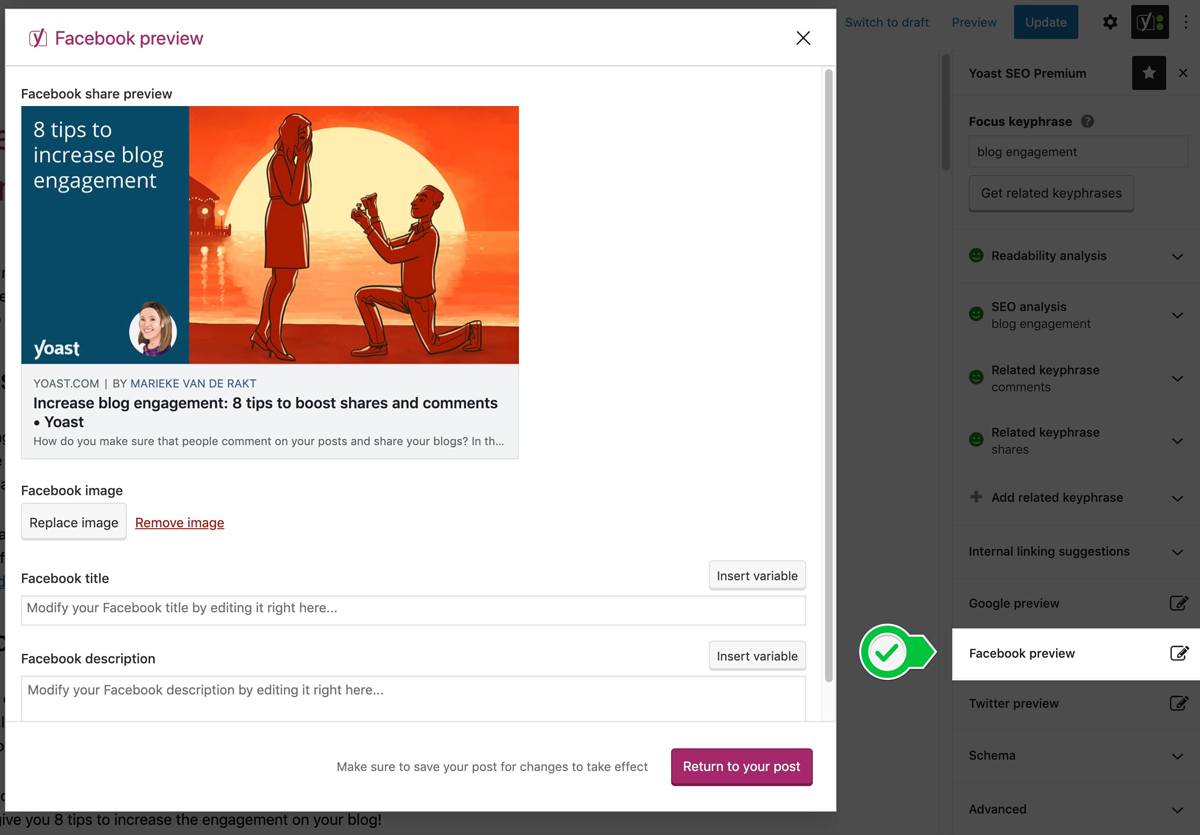
The functionality for Twitter is named Twitter cards and is quite similar to Facebook. For Twitter, you’d have to include the content/type of card, an image, description, the Twitter account of the site/publisher, the Twitter account of the author, and the “name” for the domain to show in a Twitter card.
You can also preview the post using the Twitter preview tab on the sidebar. Here is what a post would look like on Twitter.
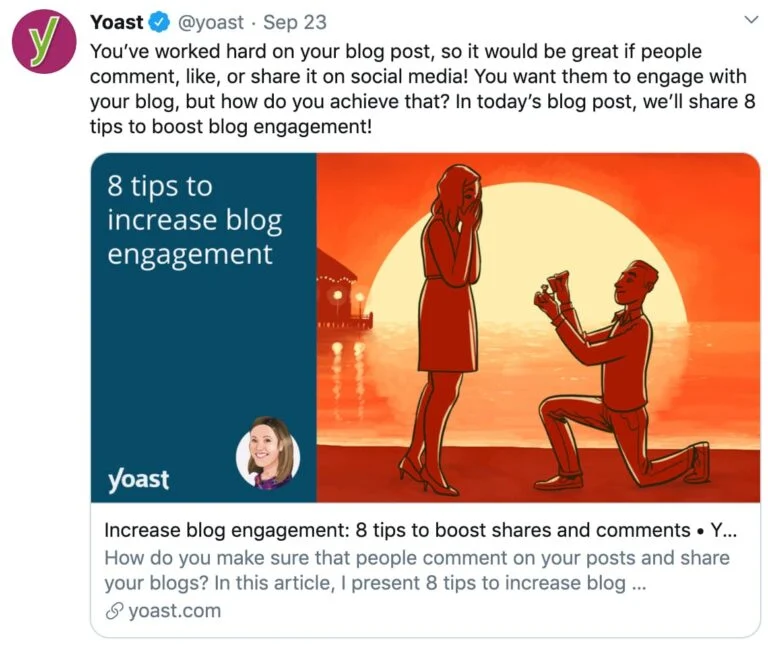
With Yoast SEO you can also use OpenGraph markup with Pinterest’s rich pins. You need to add variables like availability, currency, product name, and price to your page.
Like Yoast, SEOPress automatically generates OpenGraph metadata for sharing on social media to optimize your pages for sharing on Twitter, Facebook, LinkedIn, Pinterest, WhatsApp, and more.
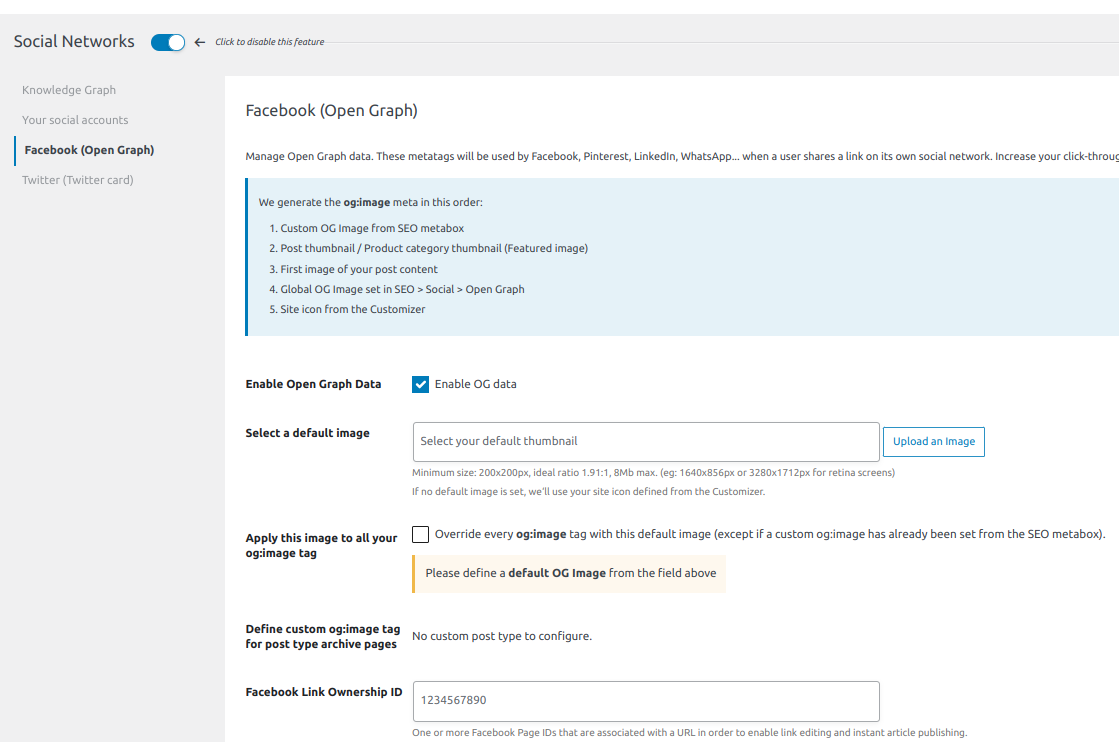
Like OpenGraph, Twitter has its own meta tags called Twitter cards that SEOPress automatically generates for you.
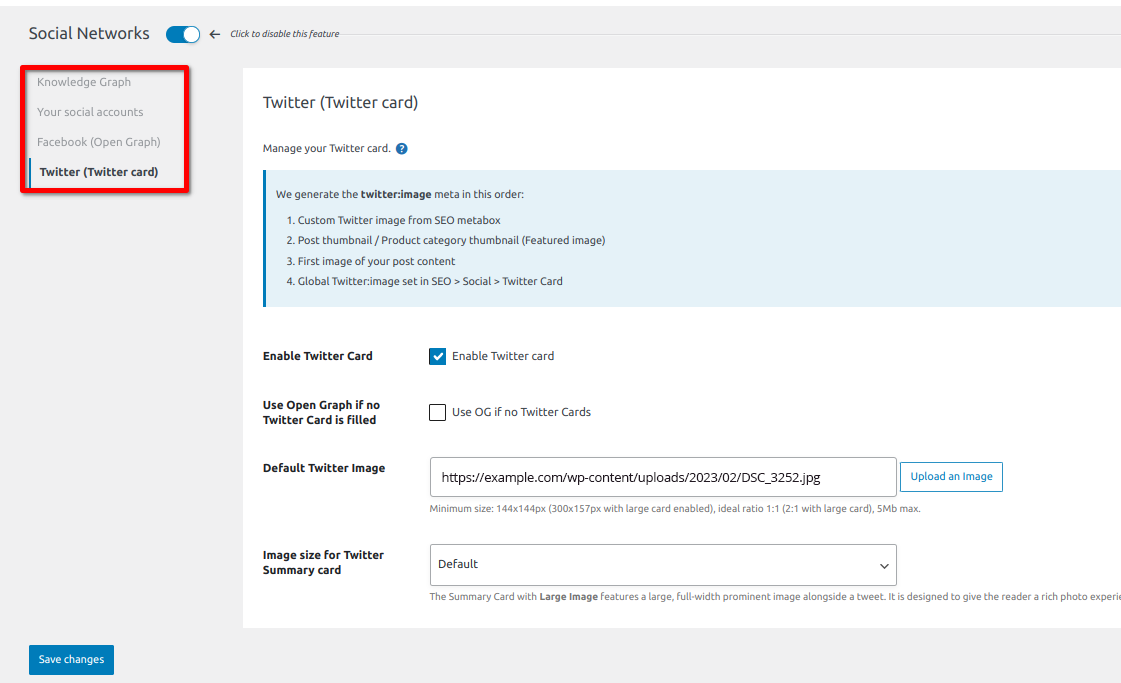
Like Yoast SEO, you can preview your content for Facebook and Twitter. You can also use the SEO meta box to ensure everything, including images and tiles, is in order and make changes before posting.
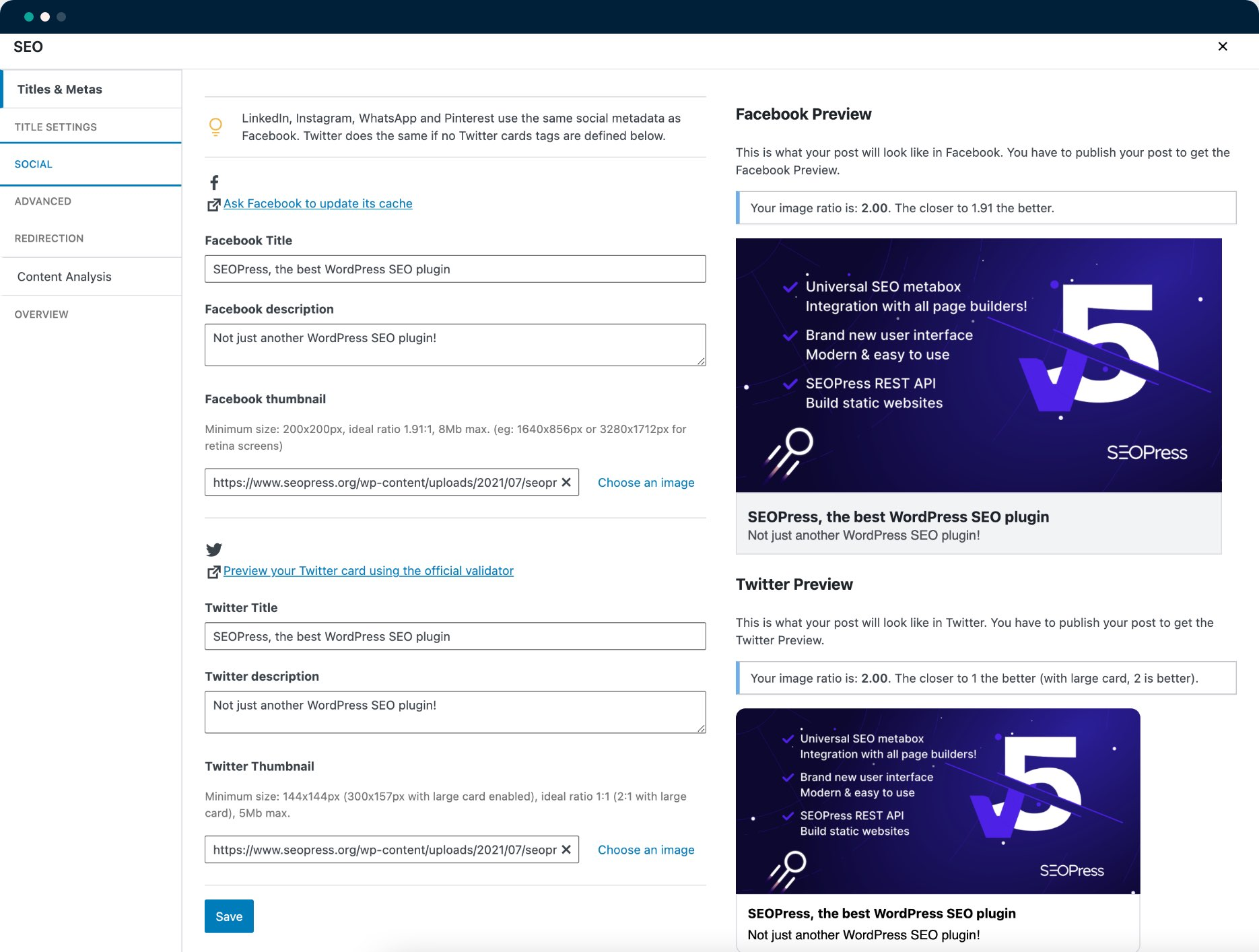
Yoast SEO: 5/5
SEOPress: 5/5
Keyword and Content Analysis
Keyword analysis is the process of analyzing and identifying phrases and words that people use to find information on a certain topic on the internet. Content analysis, on the other hand, helps ensure that your content is of high quality, relevant, and SEO-friendly.
Remember using the power of 10Web AI Writing Assistant for WordPress, you can write perfect, original, and SEO optimized content 10X faster inside Gutenberg and Classic Editor.
Multiple Focus Keyword Analysis
SEO plugins like Yoast and SEOPress have features that can help with keyword analysis and content analysis when using WordPress as your CMS.
Yoast SEO integration with Semrush makes your keyword research easier. With the Yoast free version, you can enter a focus keyphrase and receive related keywords to help you write more relevant content.
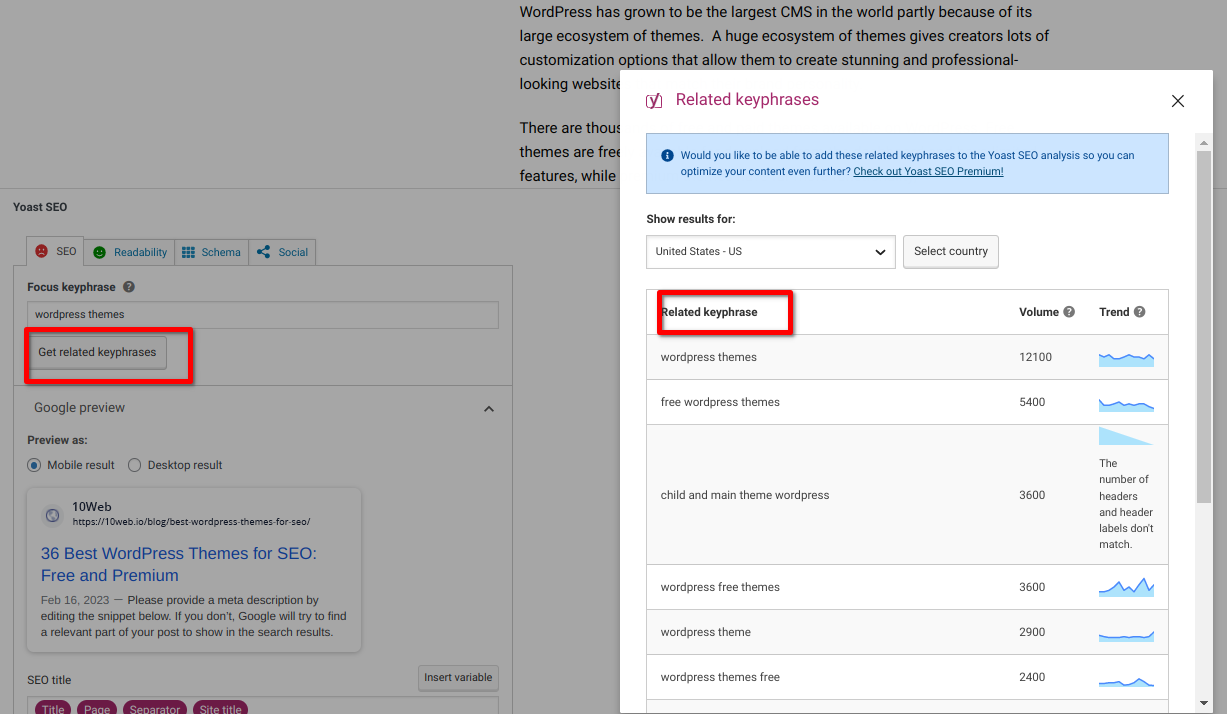
With Yoast premium, you can sound more natural by optimizing your posts for related keyphrases and synonyms. This feature also recognizes different word forms, singular and plural, allowing you to extend your multiple-keyword analysis even further.
You can enter the related keyphrases manually, as shown below.
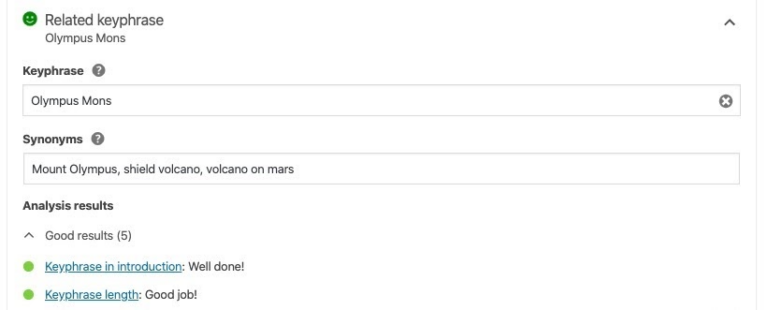
Yoast SEO: 5/5
SEOPress: 0/5
Content Analyzer
A content analyzer can help improve the quality and effectiveness of your content.
In the battle for superiority in the content analysis feature, it’s a close match between SEOPress vs Yoast.
Yoast SEO‘s content analysis tool allows you to assess different aspects of your posts and pages. Content analysis in Yoast includes a readability and SEO analysis.
When editing your post, you can scroll down to the meta box to find this feature.
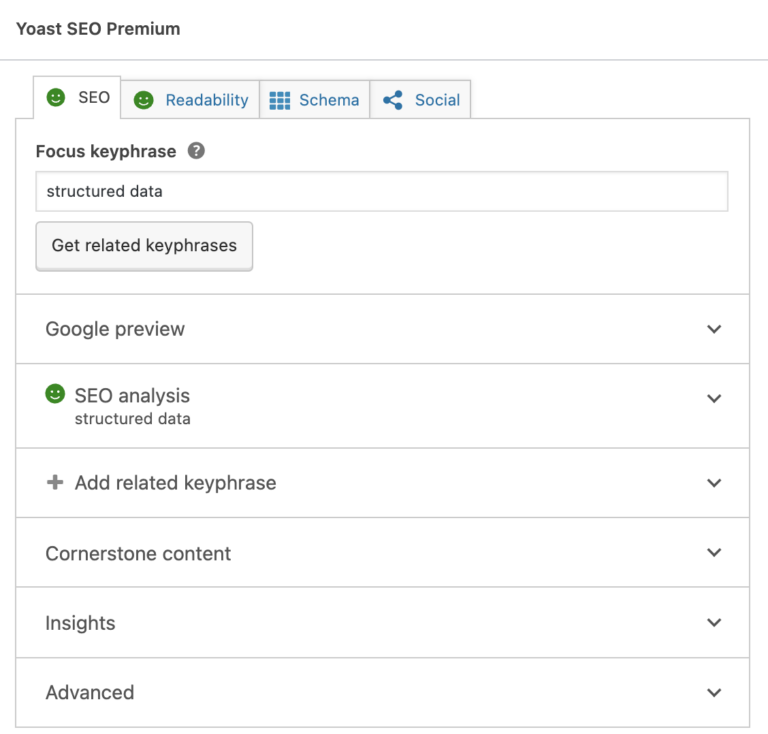
You can also perform a readability analysis to ensure that your content is easy to read and understand. Readability checks paragraph length, headers distribution, passive voice, transition words, and more.
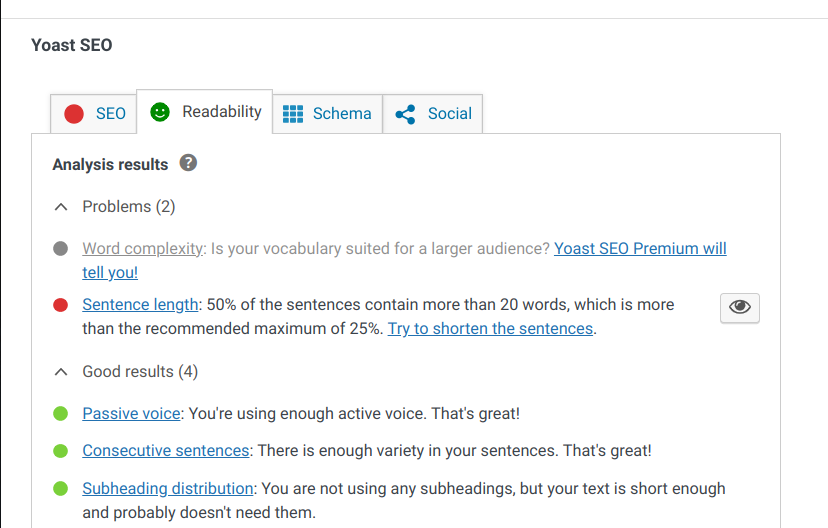
SEOPress, on the other hand, allows you to perform an extensive content analysis on your content by adding an infinite number of keywords. SEOPress then suggests corrections and improvements classified by criticality.
When editing content, you can find this feature at the bottom of the SEO meta box. Start by entering the target keyword at the top of the content box and click the refresh analysis button to analyze the page. The analysis checks 16-page elements and returns red, green, orange, or yellow.
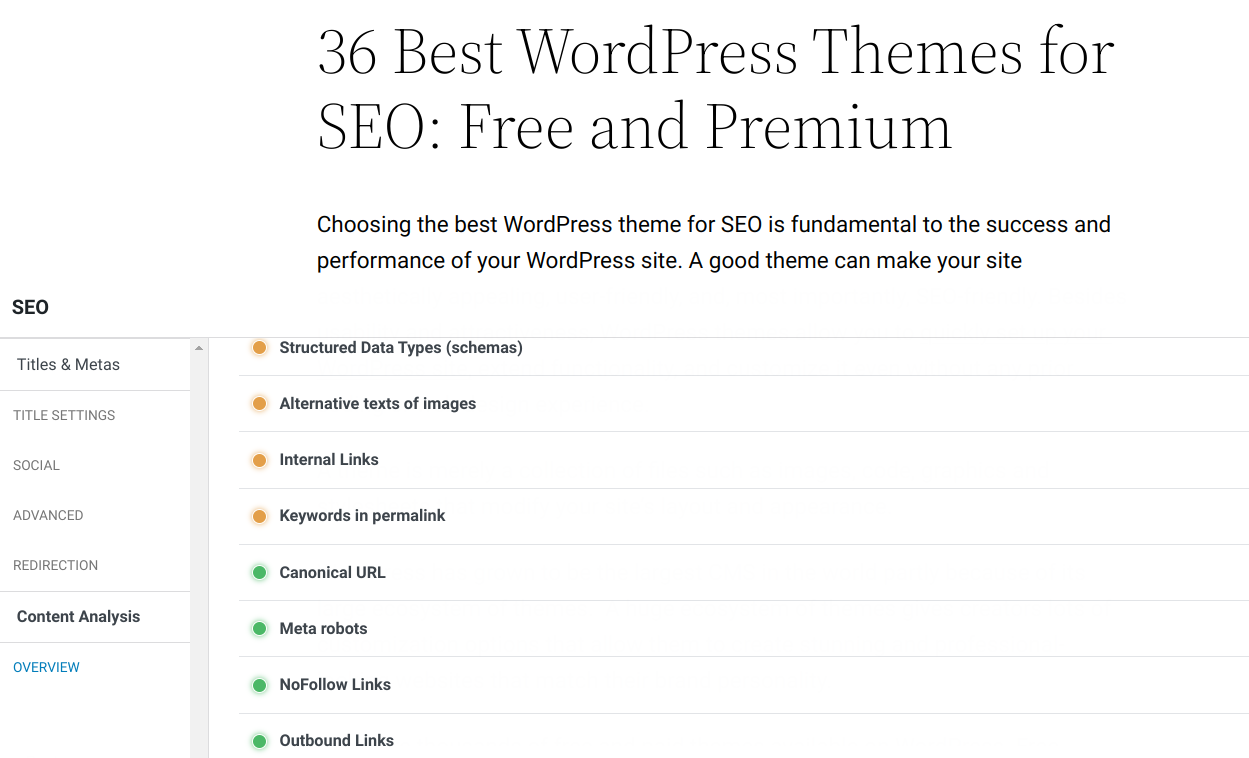
Using the power of 10Web AI Writing Assistant SEO Pack, you can fix readability and SEO issues in Yoast SEO 10X faster.
Yoast SEO: 5/5
SEOPress: 3/5
Duplicate Content Detection
Duplicate content is a nightmare for every SEO expert. Having duplicate content on your pages can affect your search rankings. Search engines struggle to determine which page to display and rank when multiple pages contain duplicate content.
Yoast SEO allows you to add a preventive snippet in your plugin’s ‘Advanced’ > ‘RSS’ section. The link in the snippet allows search engines to find a backlink to the original content.
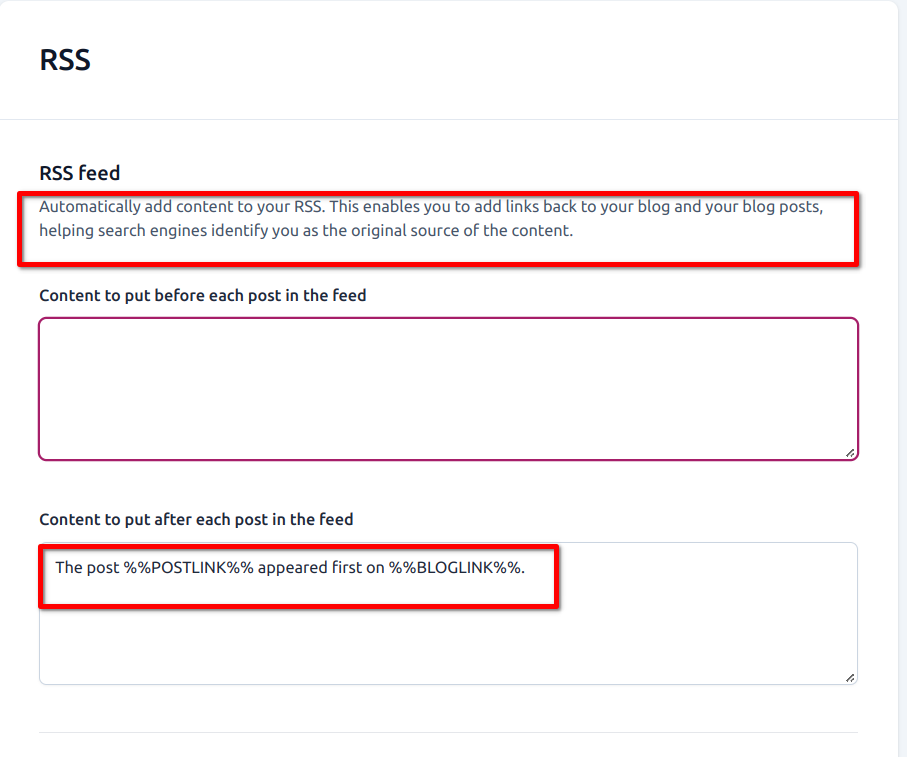
Alternatively, you can leverage other tools, such as CopyScape to detect duplicate content.
A canonical URL allows you to specify the original page of your content. SEOPress automatically generates canonical URLs based on a page’s URL. However, using the filter canonical URL feature, you can override the generated URLs and specify a different one.
On the page you’re editing, scroll down to the SEO section and click on the advanced tab, where you can specify a canonical URL for your page.
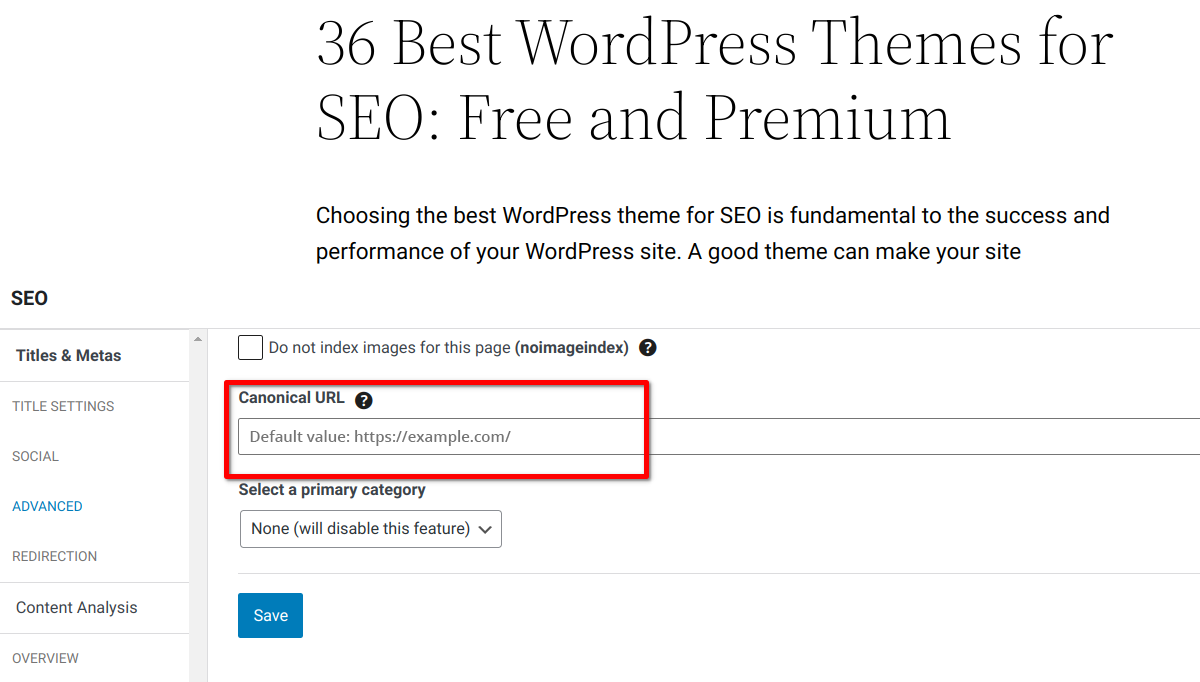
Yoast SEO: 4/5
SEOPress: 3/5
Technical SEO
Technical SEO focuses on ensuring that the technical elements of your site do not impede search engines from crawling and indexing your site.
XML Sitemap
When it comes to the XML sitemap feature, it’s difficult to determine which is better: SEOPress vs Yoast. A good XML sitemap is beneficial for SEO. An XML map can also help your search engines know which pages are important, when they were last updated or changed, and more.
With Yoast SEO, you can automatically generate robust sitemaps for all your pages. To access this feature click on Settings > SEO Feature tab. Navigate to the API section, where you can toggle this feature on and off.
Click on the “View the XML” button to view the sitemap.
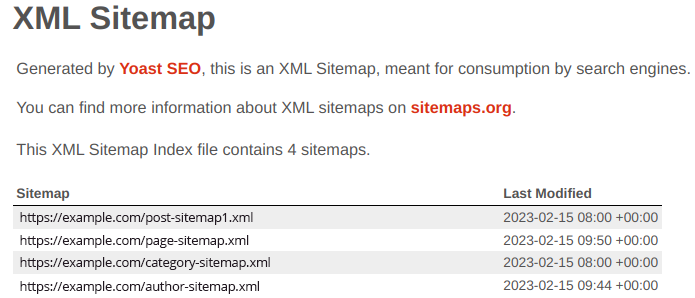
You can determine what goes into your sitemap. Visit Yoast SEO’s Settings > Content types, find your content type, and toggle off the “Show in search result button”.
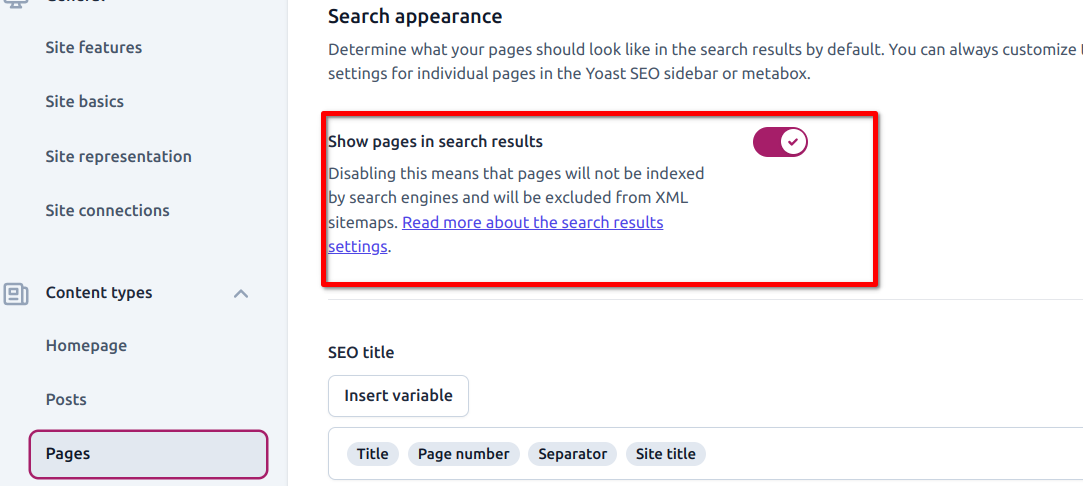
Similarly, the SEOPress XML sitemap feature allows you to create and view custom XML sitemaps for your custom pages and posts etc.
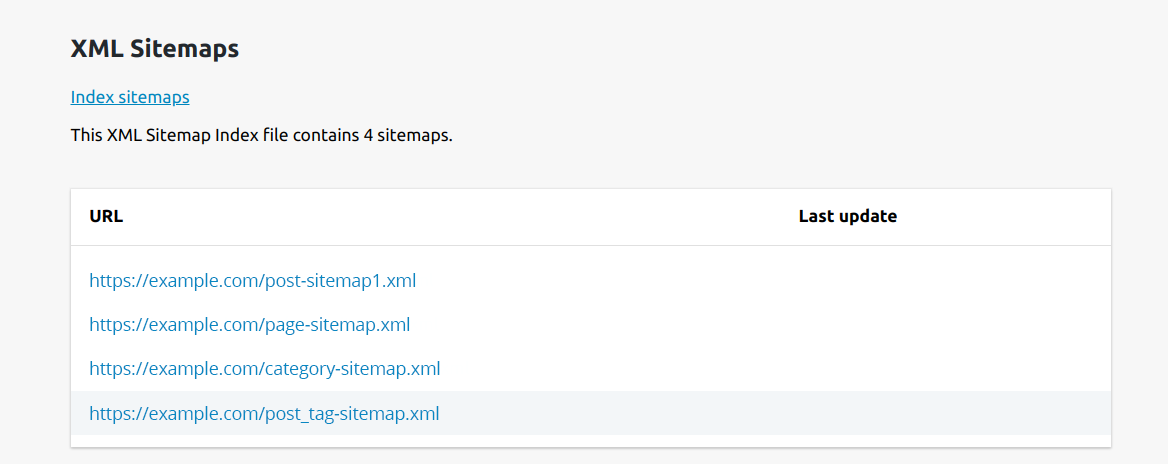
You can also configure your sitemaps under the PostTypes and Taxonomies tabs.
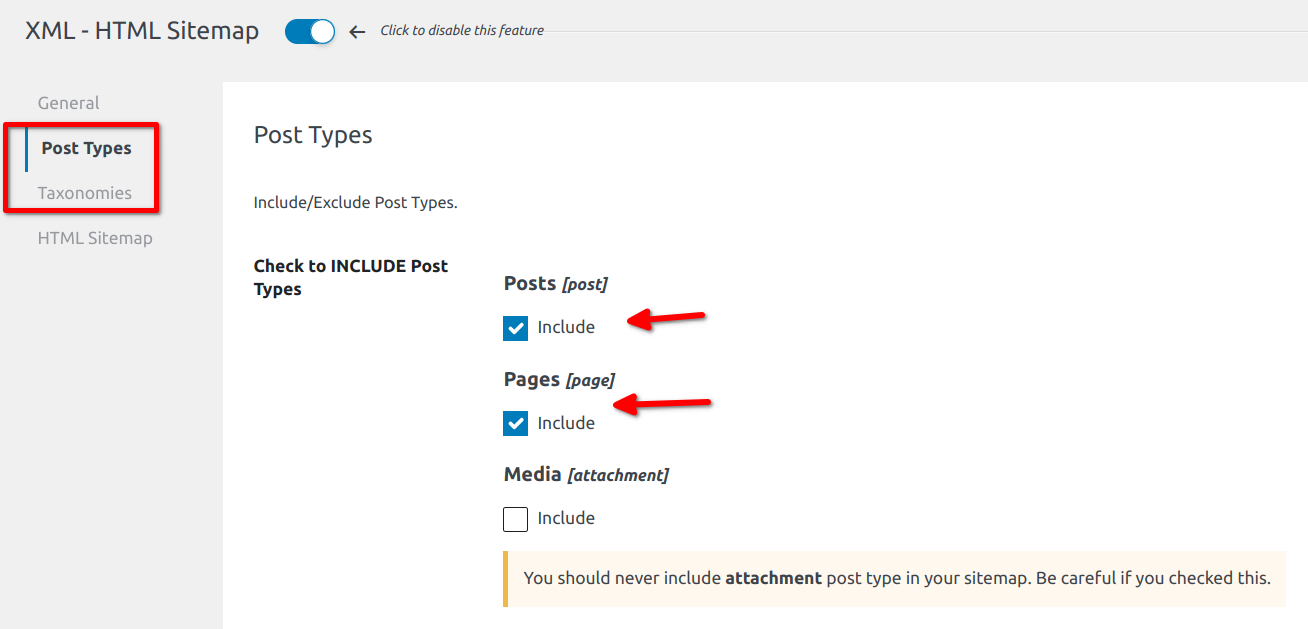
Yoast SEO: 5/5
SEOPress: 5/5
Diverse Structure Data/Schema
Schemas are structured data that you can add to your site to improve the way search engines understand your site’s content, pages, and business.
Yoast SEO Schema automatically describes your data just the way Google wants it you only need to select the type of content that you need. Yoast SEO has one of the most efficient schema frameworks with default settings that cover many applications. You can also fine-tune these settings under the Schema tab in Yoast SEO and further extend the implementation using an API.
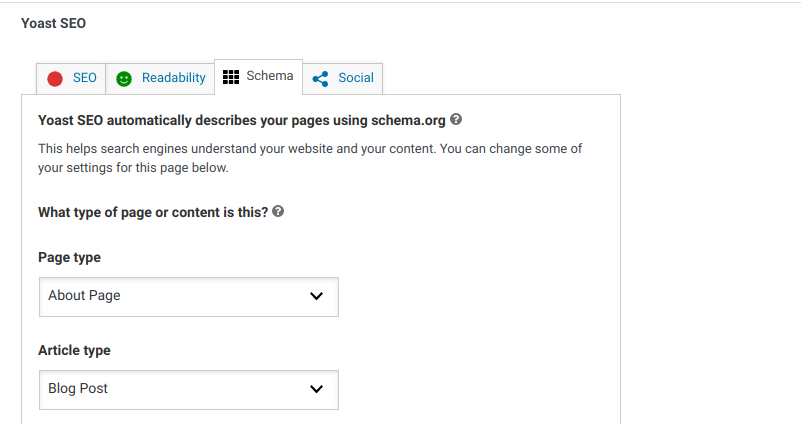
Yoast SEO add-ons also have structured data for local, video, and WooCommerce SEO.
In SEOPress there are two types of Schema manual which are added to posts and pages using the structured data meta box and the automatic Schema created from SEO > Schema > Add Schema.
SEOPress supports 14 types of schemas. You can add different schemas corresponding to your content, such as business, service, how-to, job, recipe, FAQ, event, and many more.
To enable this feature navigate to SEO > PRO > Structured Data Types (schema.org). While on this page, check “Enable Structured Data Types metabox” for your posts, pages, and custom post types.
For instance, here is how you can add a local business schema to your site.
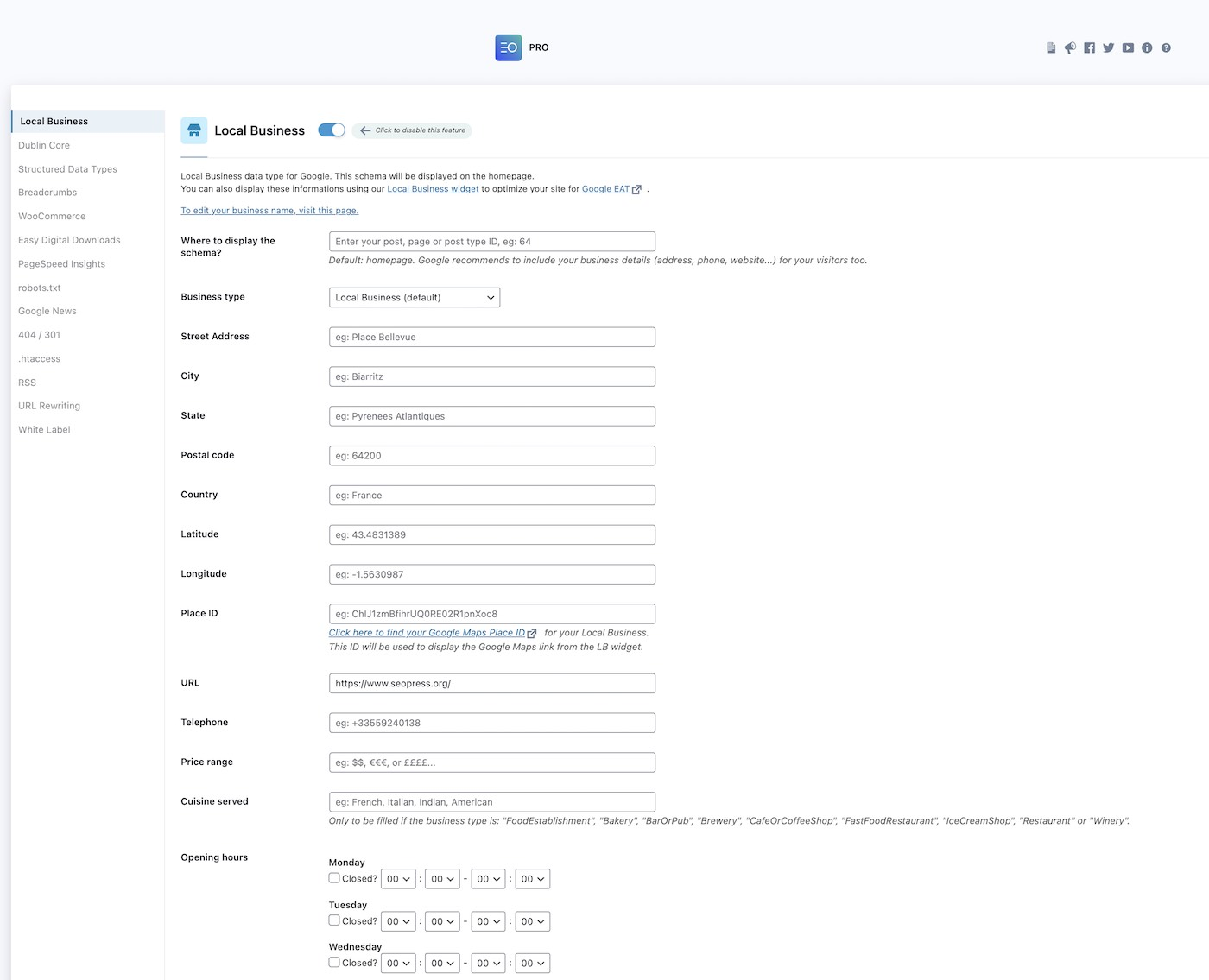
Note that you’ll need to be an SEOPress pro user to be able to access this premium feature.
Yoast: 5/5
SEOPress: 4/5
Robots.txt and .htaccess File Editing
With the robots.txt text file, you can instruct search engine crawlers on pages or sections of pages to crawl or not. The .htaccess file on the hand allows you to configure redirects, access control, and URL rewired which are important aspects of your WordPress site. You can also control how the server responds to some requests.
Yoast SEO gives you more control over your site by allowing you to edit these two types of files. By default, WordPress generates a robots.txt file. However, under the tools page, you can click on the file editor.
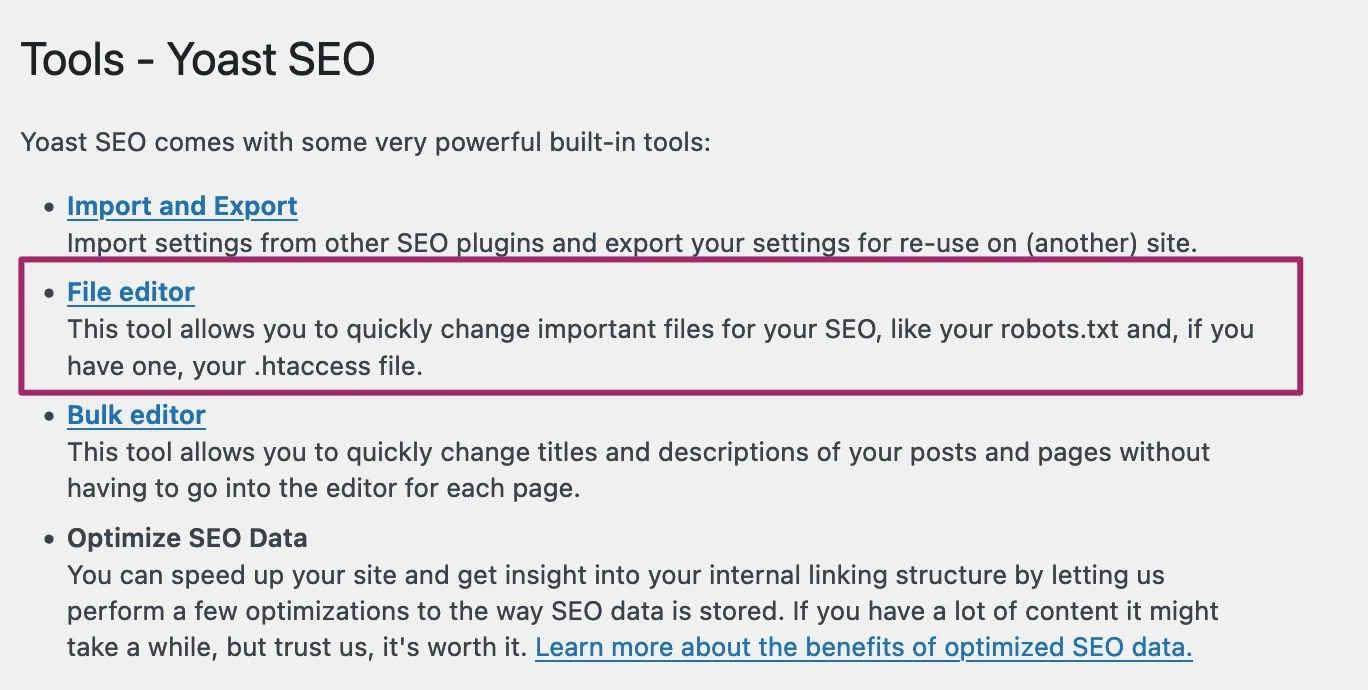
Proceed to create your robots.txt by clicking this button.
Now, you can edit your robots.txt file.
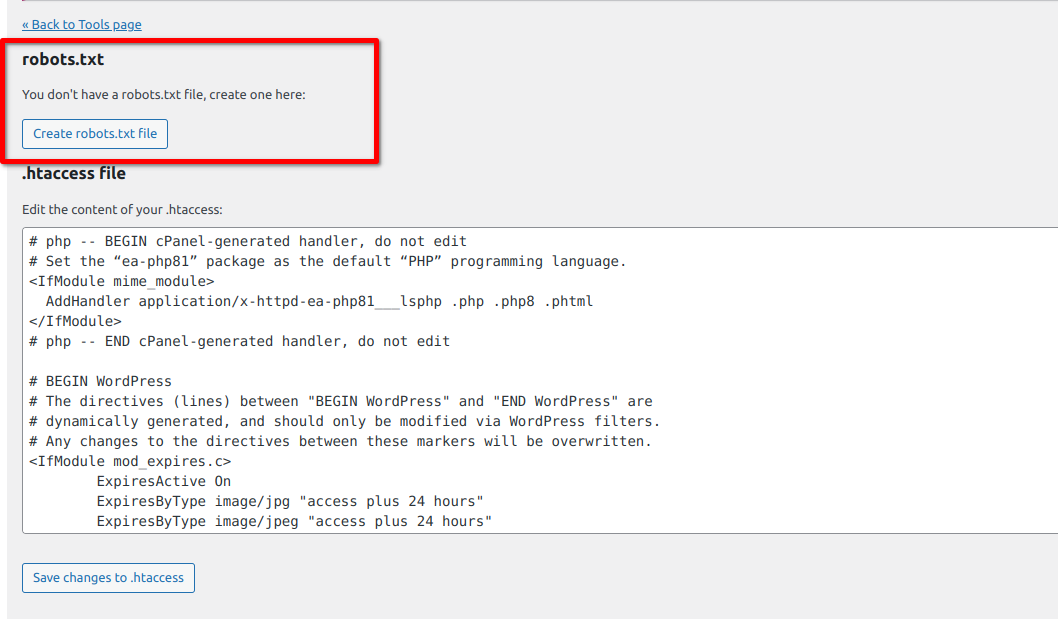
If the robots.txt is not editable, you can create a physical robots.txt file and upload it to your server.
You can also edit the .htaccess file and save it using the field editor.
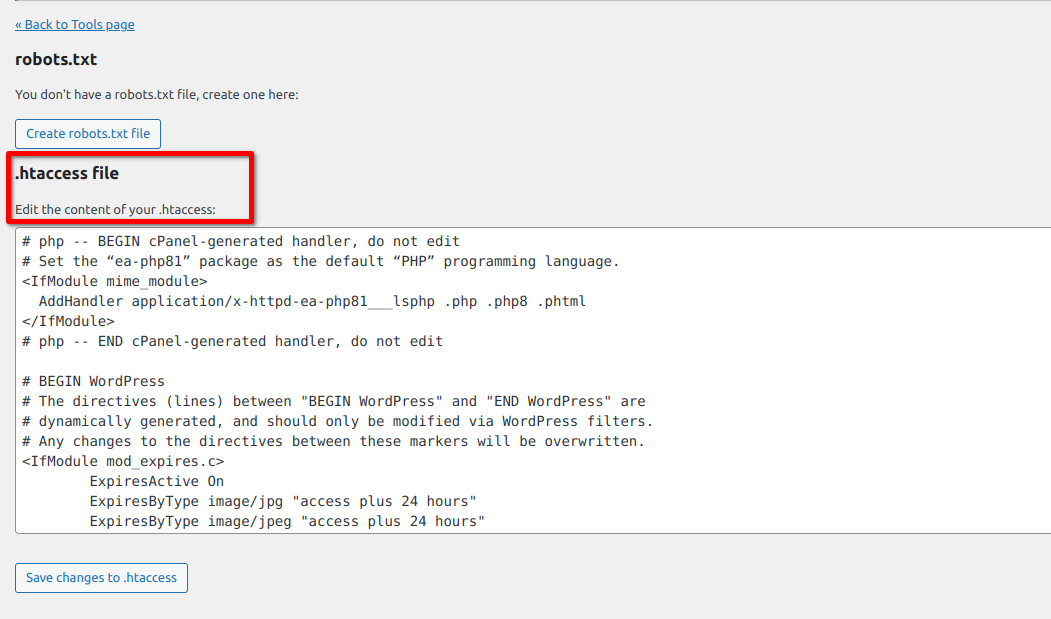
SEOPress also allows you to easily add custom rules to your robots.txt file and redirect to the .htaccess file. You can quickly tell search engines which directories to crawl, reduce your crawl budget and block crawlers from SEO tools using the page below.
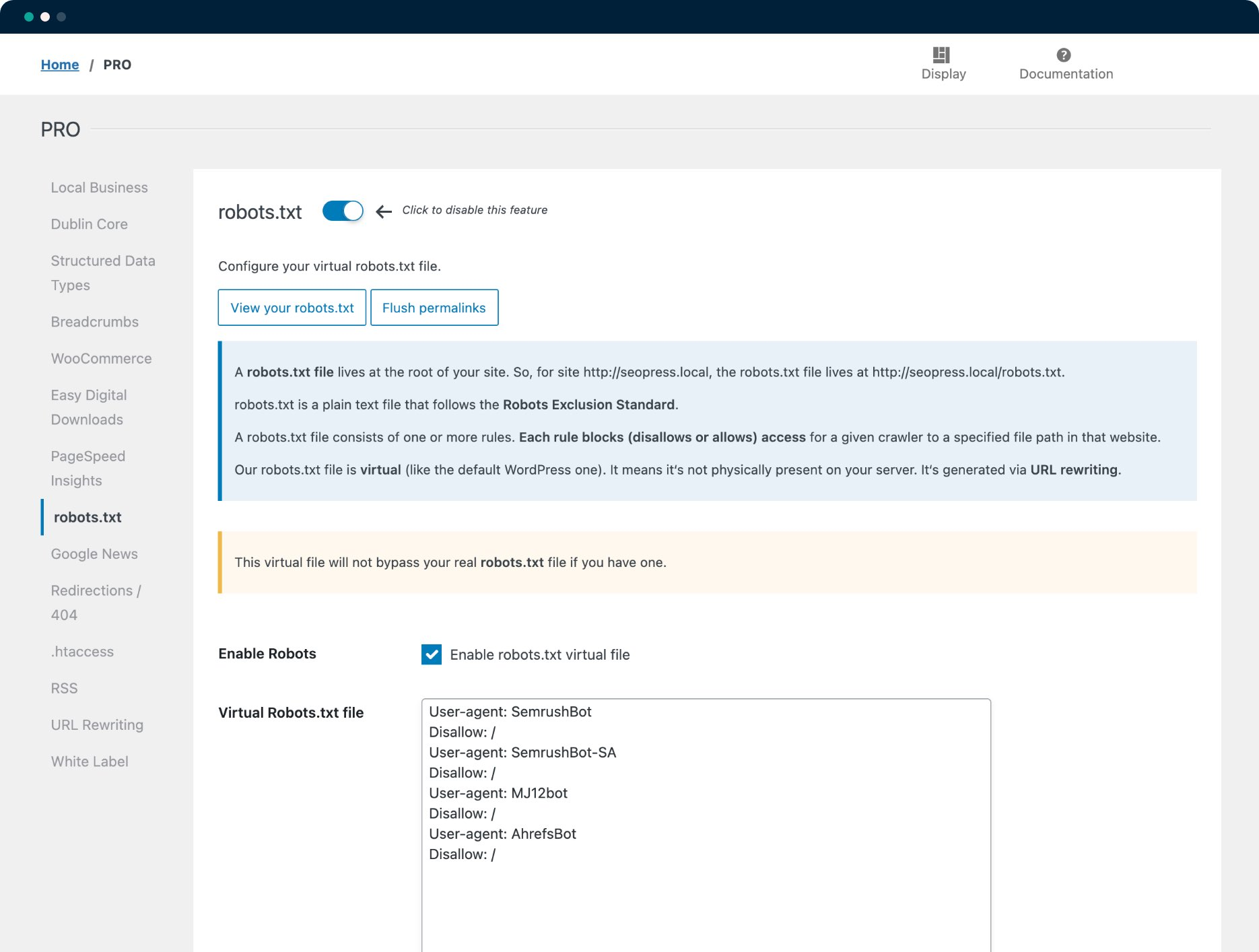
You can also edit your .htaccess file without needing to connect to your server using SFTP / SSH key and block a directory in one click, protect your wp-config.php file, and add 301 redirects using the page below.
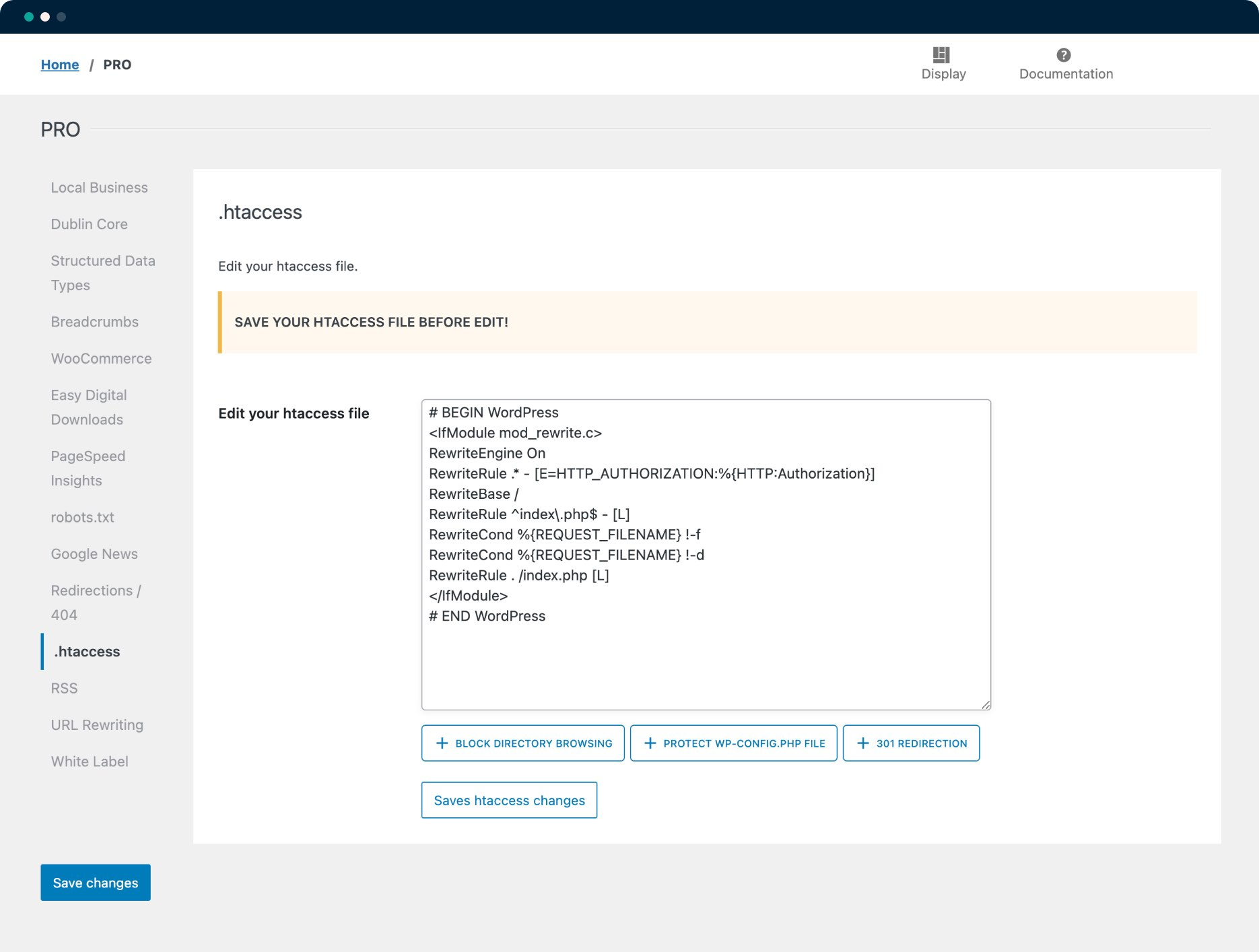
Yoast: 5/5
SEOPress: 5/5
Site Audit
A site audit helps evaluate the current status of your website, come up with actionable insights, and identify issues such as broken links or crawl errors that may be affecting performance on search engines.
Yoast SEO analysis is one of the key features that can help you identify on-page and technical issues with your WordPress site. Using this feature, you can identify areas in your website that need optimization. This analysis focuses on different on-page SEO factors, such as key phrase issues such as density, readability, and other SEO assessments, like the internal linking structure.
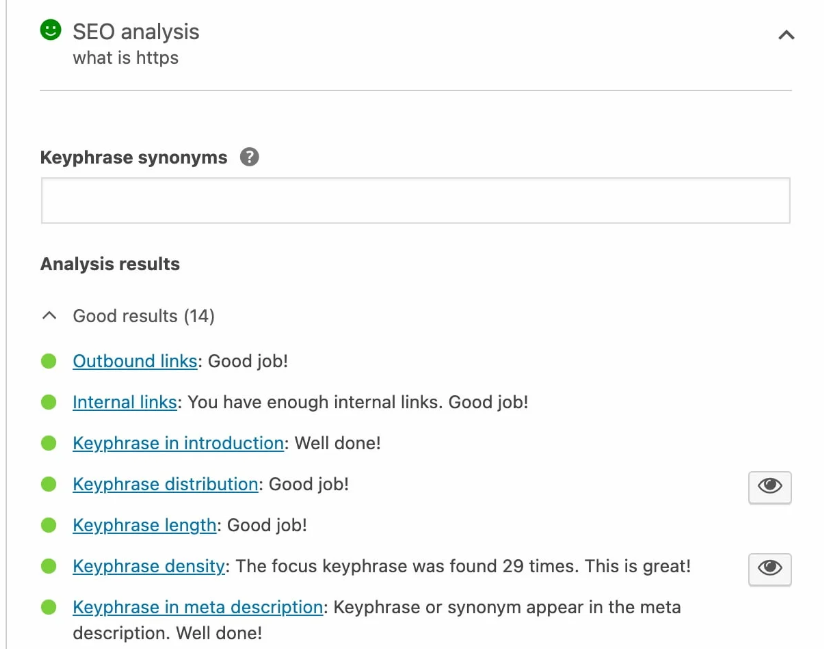
SEOPress has a partnership with marketing consultants Goodness to offer a complete WordPress audit. Depending on the size of your site, you can get an audit for one language, which will include the following:
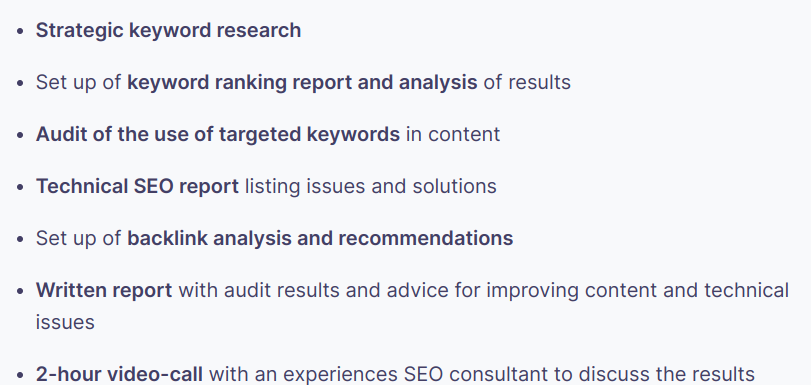
Yoast: 4/5
SEOPress: 3/5
Link Management
SEOPress vs Yoast SEO are head-to-head in terms of link management which involves both internal and external links on your site.
High-quality backlinks can establish your site as a credible source, while a good internal link structure can improve equity and help search engines navigate your site.
Internal Link Manager
With Yoast SEO internal linking tool, you can optimize your site’ internal link structure, improve your site structure, and allow for easier crawling. It is important to note that you must scan and analyze your content first.
Once this is done, you can access the linking feature from the Yoast sidebar of your post editor. You’ll find link suggestions for posts, pages, tags, and categories here.
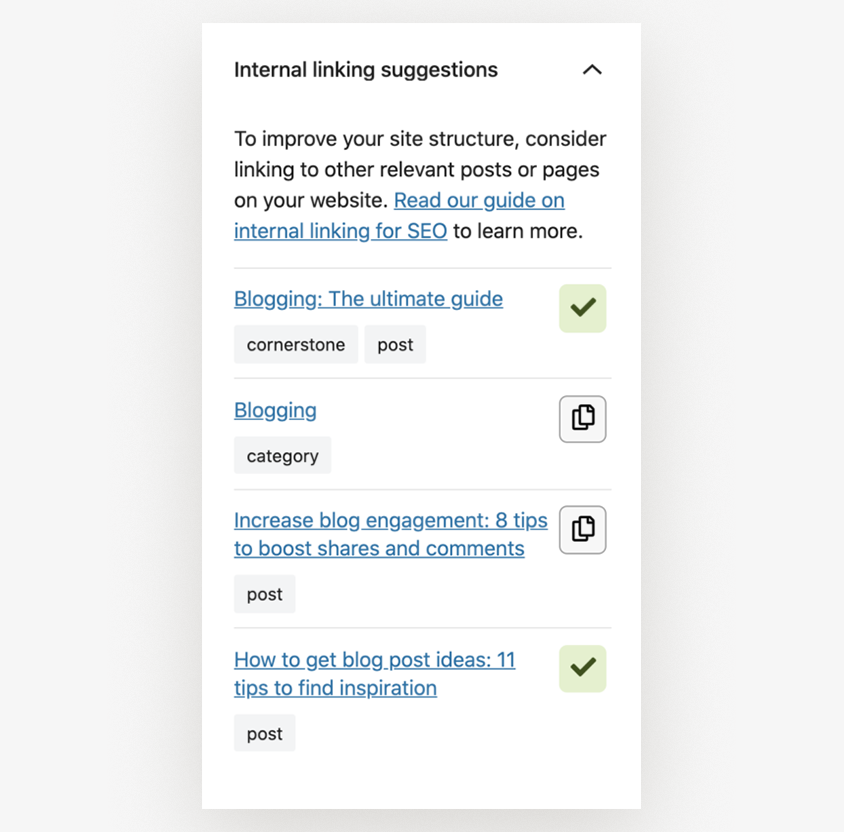
You can also add internal links using the copy-and-paste buttons.
In 2021 SEOPress also added an internal linking suggestion feature. This feature suggests links that you should include in the article being edited. You can see and copy the suggested links from the SEO meta box internal linking tab.
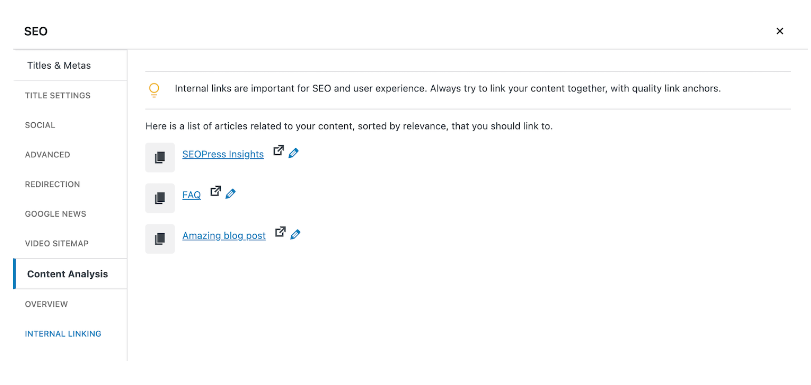
Yoast: 5/5
SEOPress: 5/5
Redirection Manager
Managing URLs on the web can be frustrating without a redirect manager. A redirect manager can help ensure that users and search engines do not get lost in your site, say, when you delete or move content.
Yoast SEO redirect manager allows you to easily delete or move content without having your users land on a 404 page. You can also configure other redirect and HTTP responses to help search engines, and scale redirects with Regex rules, and import or export redirects.
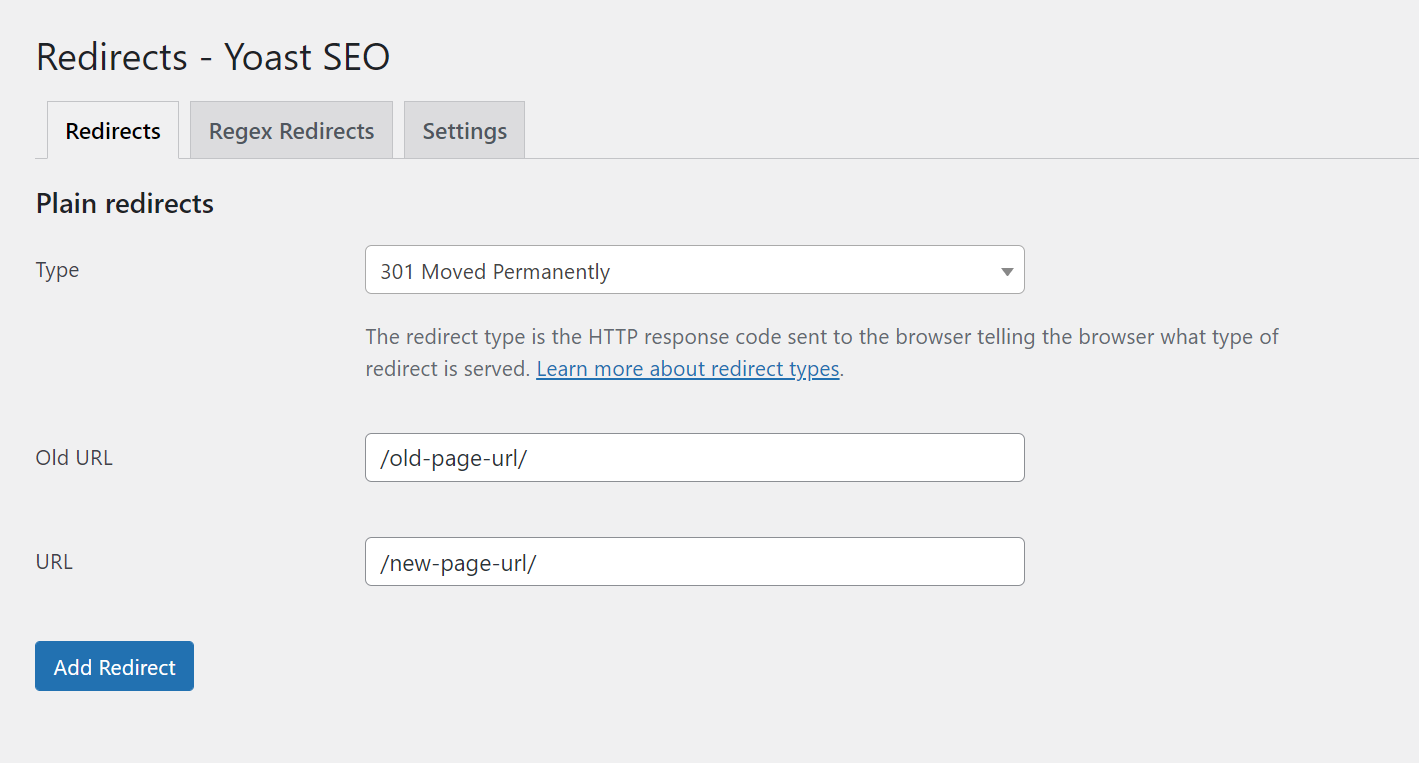
SEOPress redirect manager allows you to create 301, 302, 307, 404, and 415 redirects.
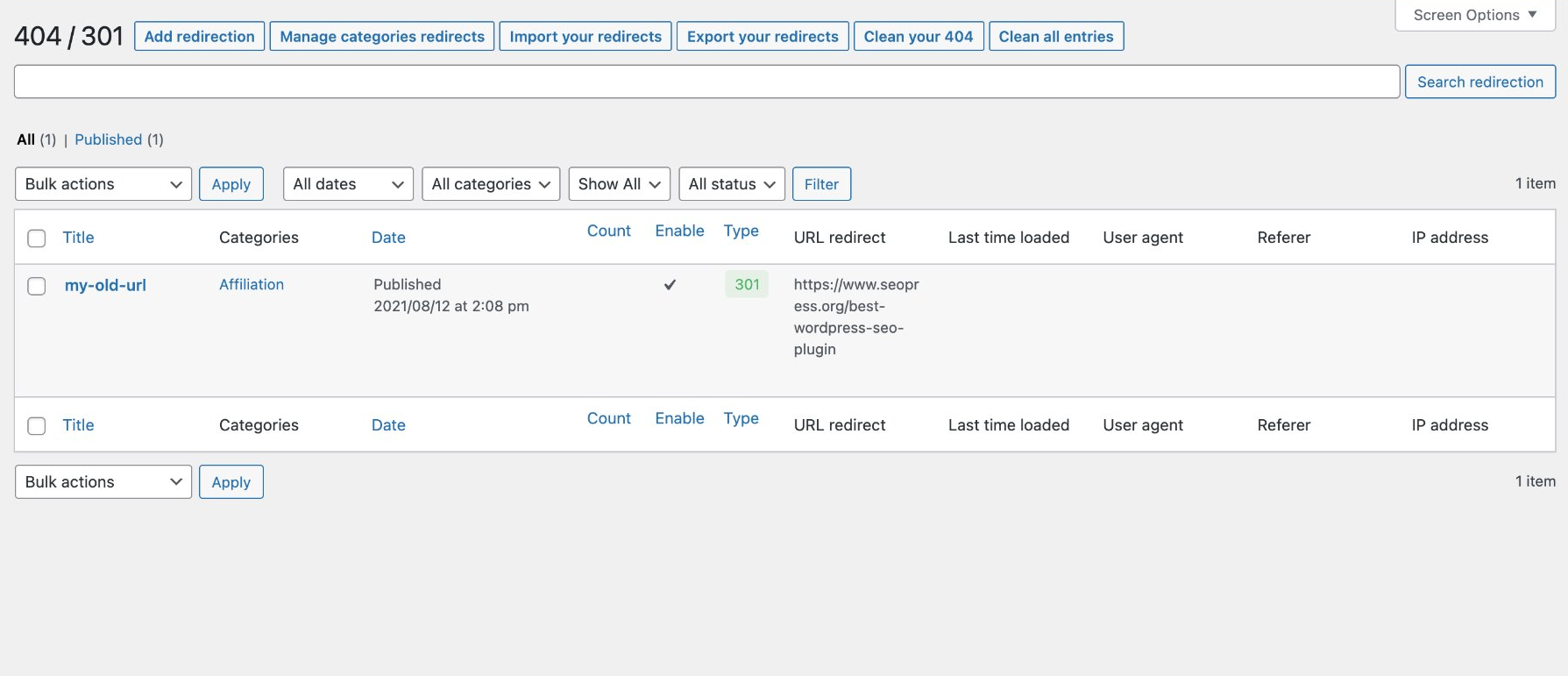
Create complex redirects with regular expressions.
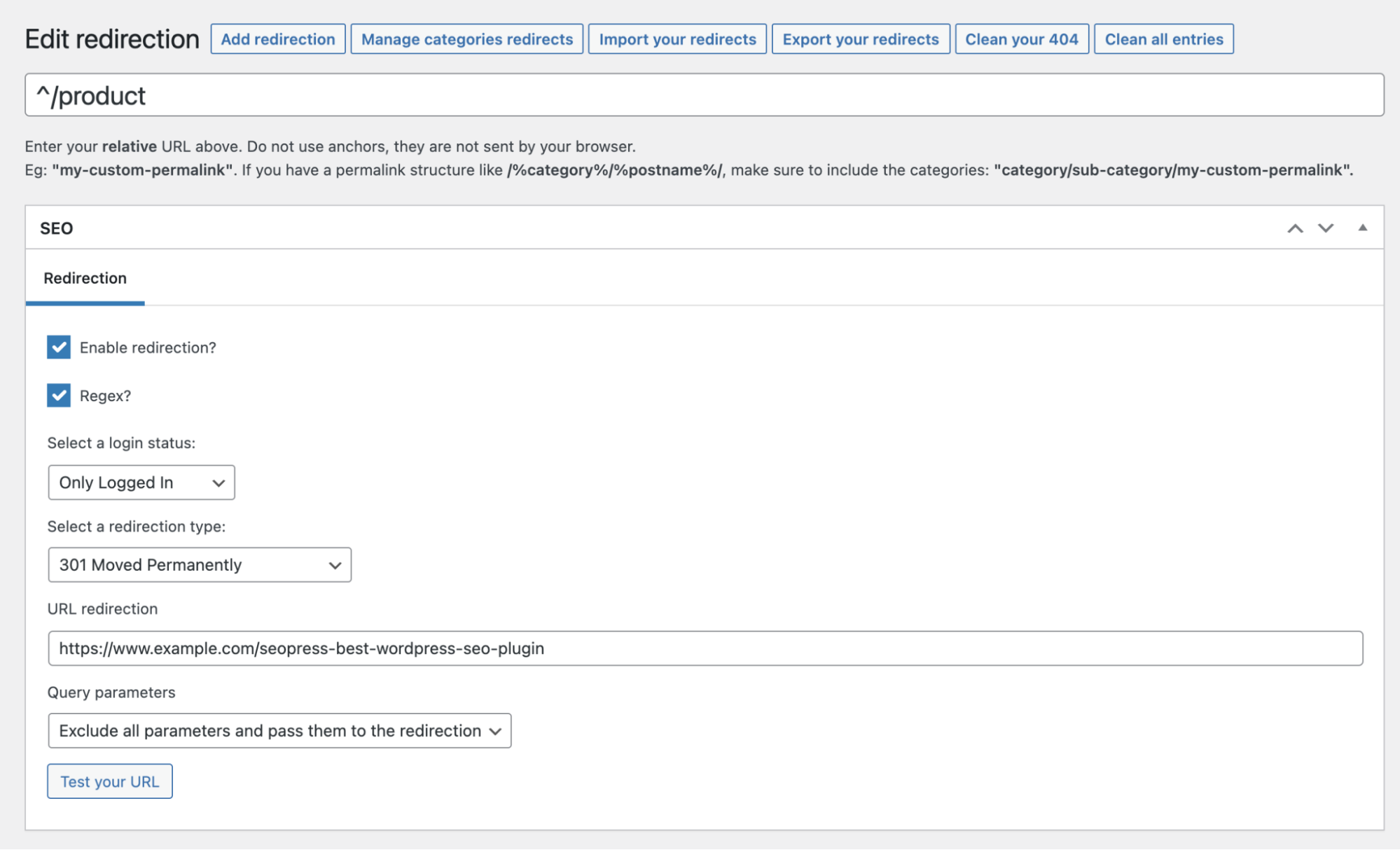
You can also import redirects from another plugin or CSV file, export redirects to a CSV or .htaccess file, or group redirects by category.
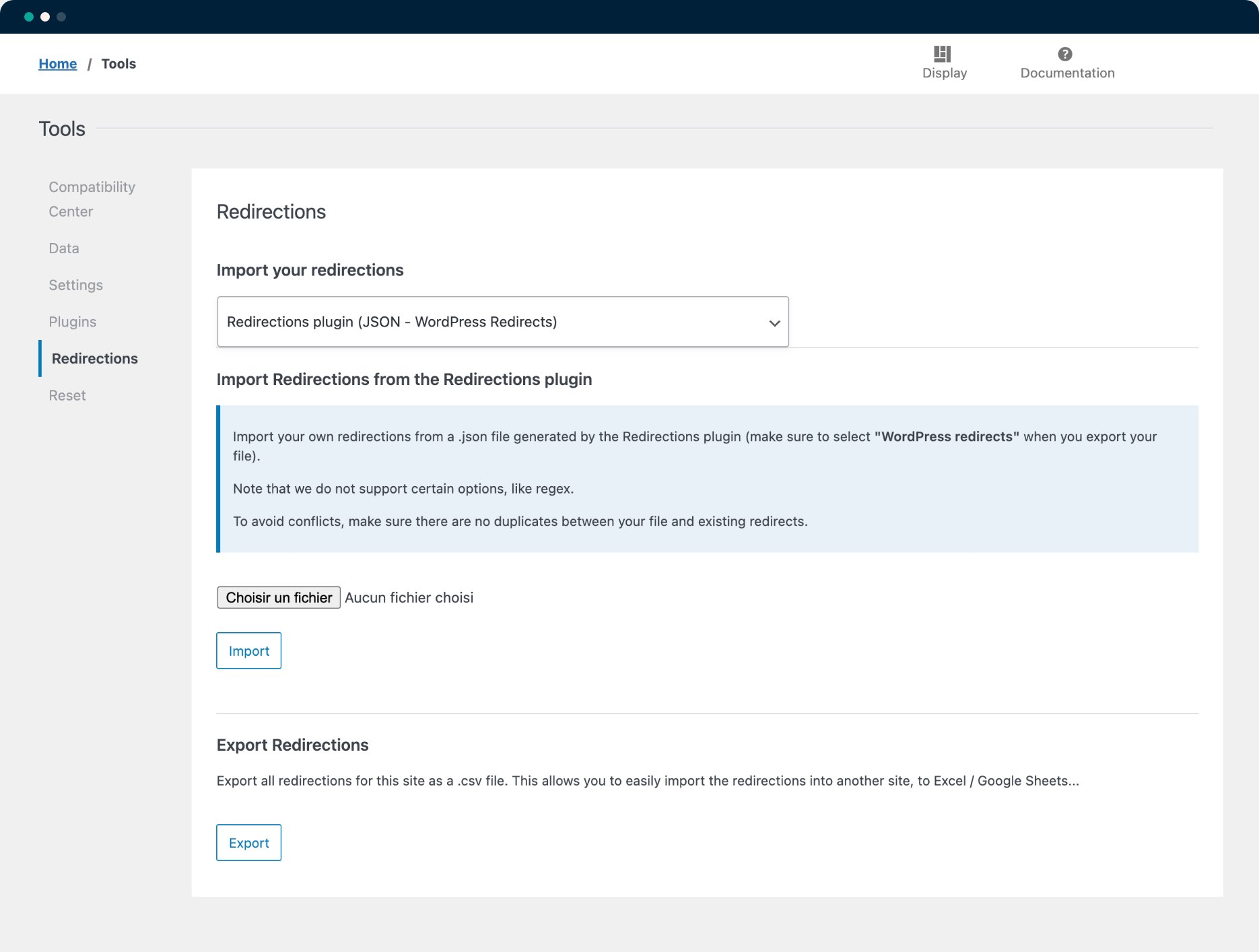
Yoast: 5/5
SEOPress: 4/5
Editable Canonical URLs
Search engines may need help identifying and indexing the main page if your content is accessible through multiple URLs. Canonical URLs allow you to specify which version of a page is primary and avoid duplicate content issues.
Yoast SEO canonical URLs feature allows you to enter and edit canonical URLs in the advanced section of the SEO meta box on the sidebar menu.
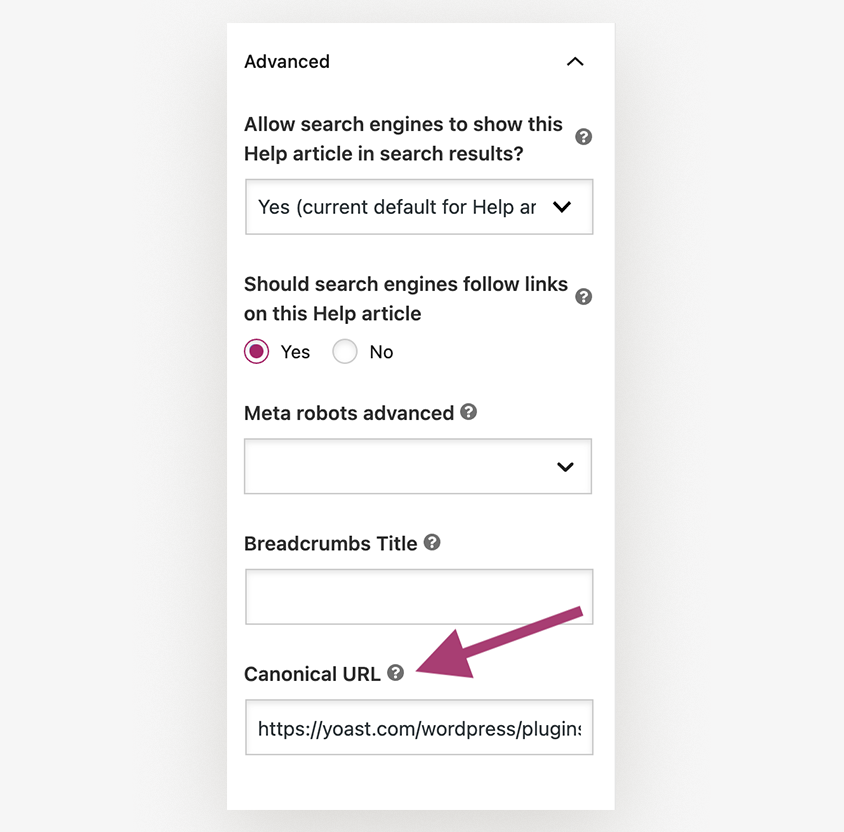
SEOPress canonical URLs feature lets you control the canonical URLs that search engines can index. SEOPress automatically generates canonical URLS based on a page’s URL. You can override the generated URLs using the canonical filter feature.
On the page editor, scroll down to the SEO section and click on the advanced tab, where you can specify a canonical URL for your page.
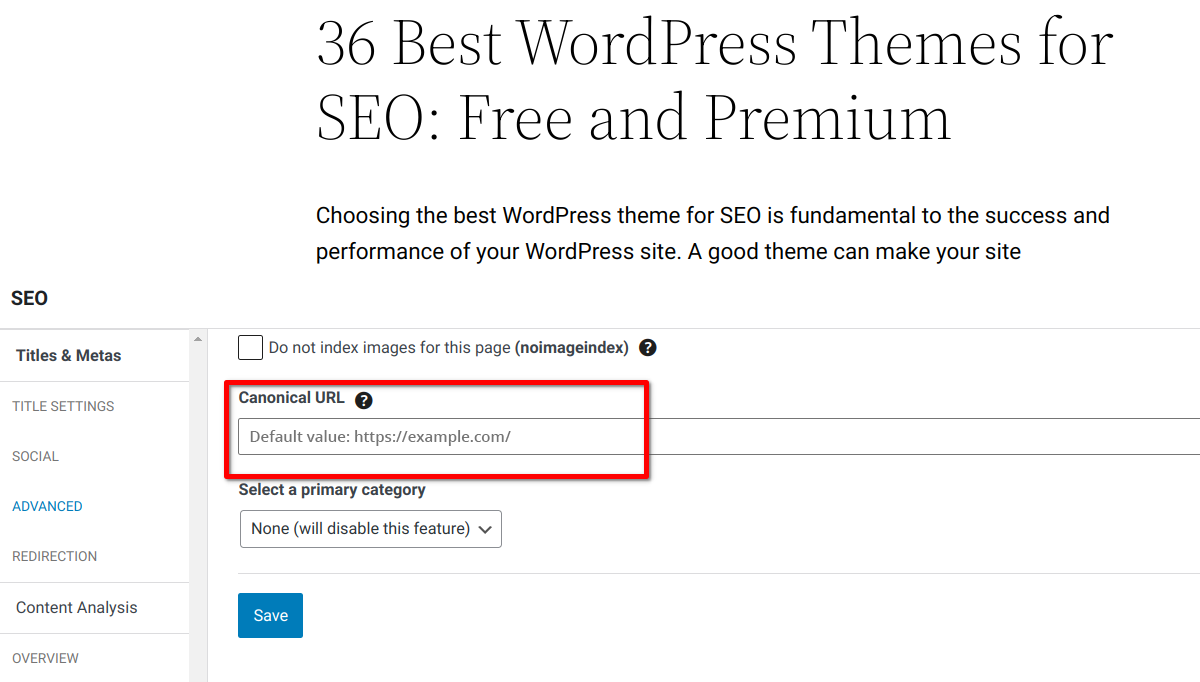
Yoast: 5/5
SEOPress: 4/5
Noindex Tool
The noindex feature allows you to instruct search engines not to index some pages of your website in the SERPs. This is great when you want to avoid displaying irrelevant or duplicate pages to your users.
Yoast SEO noindex feature allows you to keep some pages and posts out of search results. This can improve how search engines crawl your site. With Yoast SEO noindex you can noindex post types, categories, tags, and other taxonomies.
Select the type of content you want to not index from the setting page. Toggle the “Show XYZ in search results?” switch.
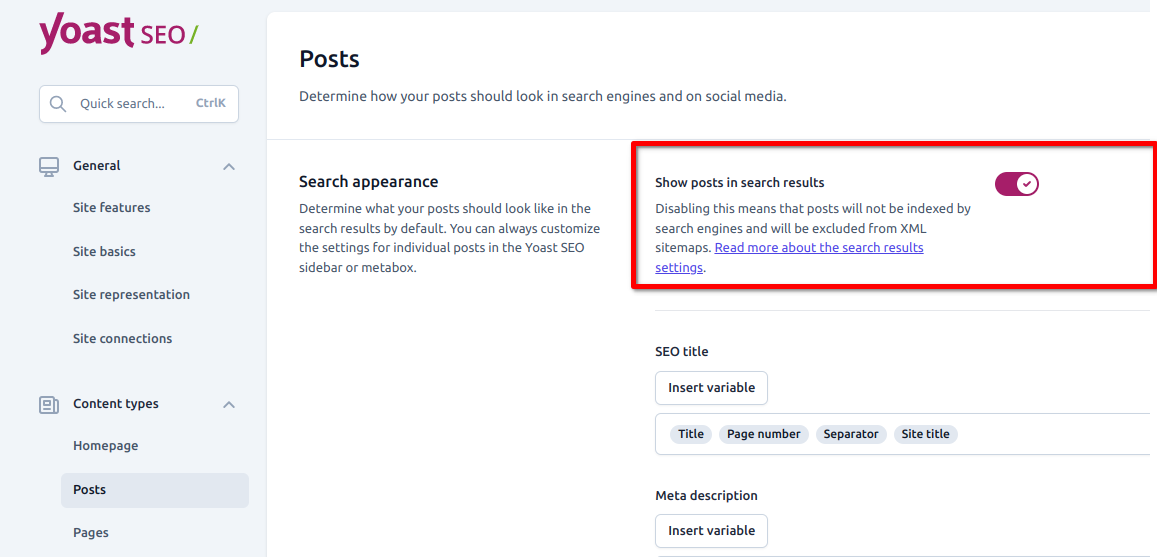
You can also noindex the entire site or individual authors.
SEOPress allows you to manage your meta robots (noindex, nofolow) from one page.
You can set your meta robots from in SEO Metabox in the Advanced tab. These settings will bypass your global settings.
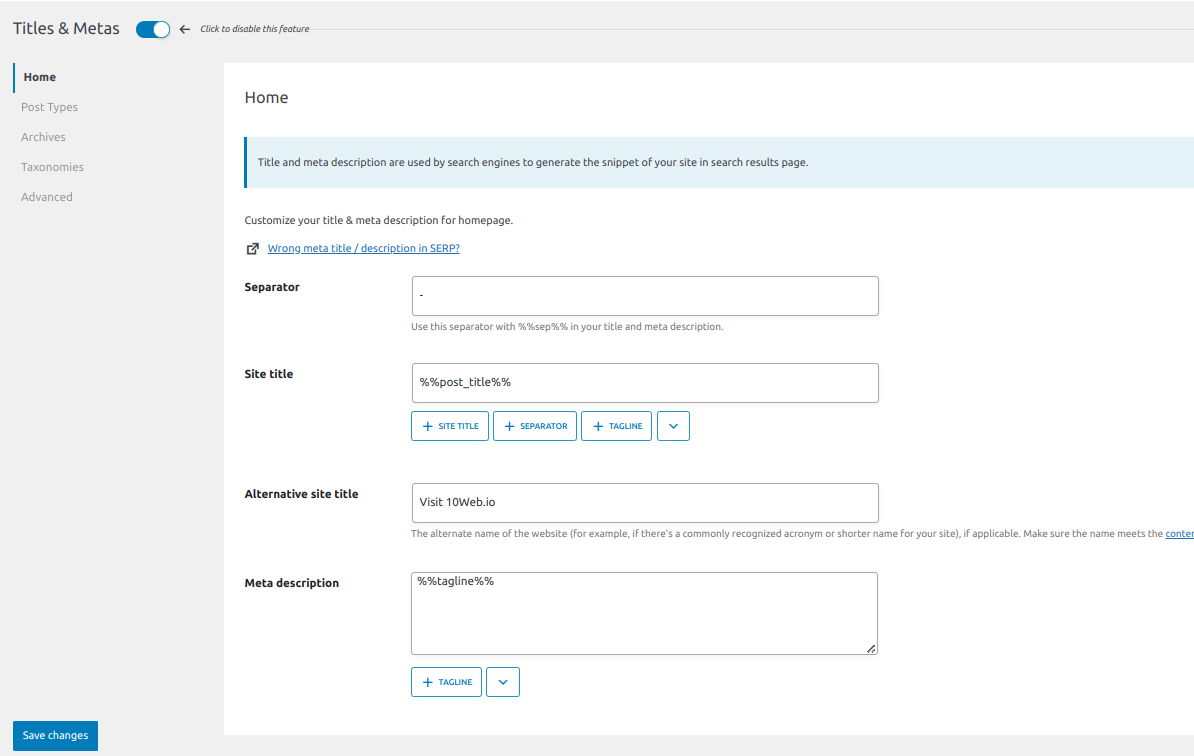
Yoast: 5/5
SEOPress: 4/5
Tracking and Analytics
Tracking and analytics provide key insights as to how users interact with your site and content. Metrics such as bounce rates, conversion rates, and traffic enable you to better understand your user needs and areas that need improvement.
Insights / Analytics Dashboard
Yoast SEO does not have a built-in analytics dashboard but allows you to connect to Google analytics easily using the MonsterInsights plugin, where you can track website traffic, user behavior, and other metrics.
MonsterInsights allows you to access all Google Analytics features and see all the insights right in your WordPress dashboard.
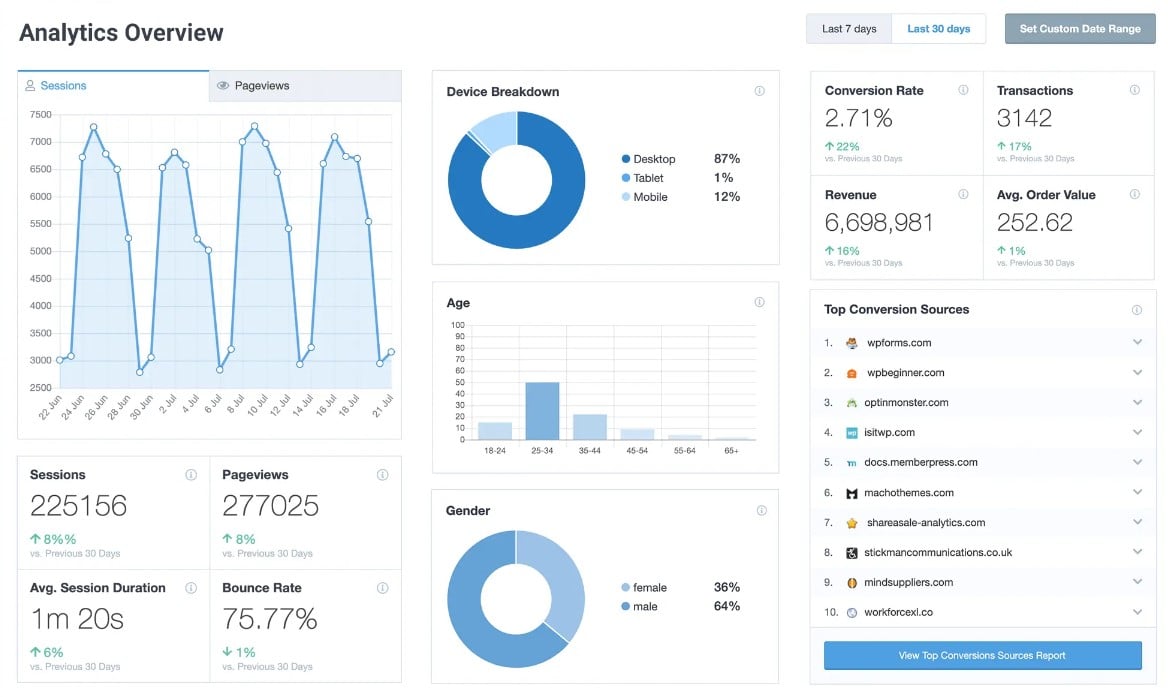
SEOPress insights is an off-site SEO plugin by SEOPress for WordPress that allows you to monitor and analyze different aspects of your WordPress site such as keyword rankings, backlinks, the performance of your competitors, and other Google trends.
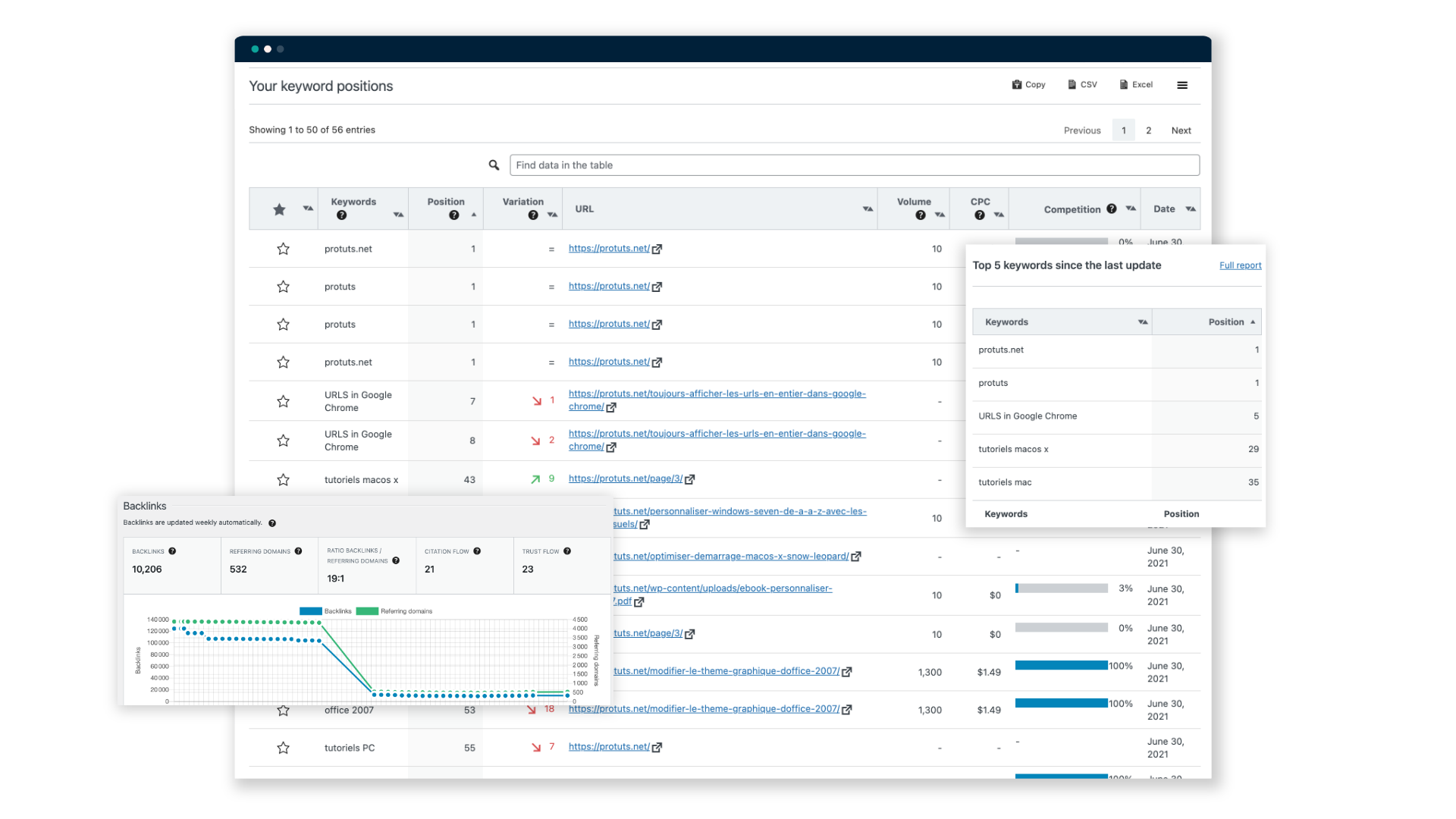
Yoast: 3/5
SEOPress: 3/5
Keyword Rank Tracker
Tracking keywords allows you to determine if your SEO efforts are working. Using a keyword tracker tool, you can determine how your website ranks for certain keywords in SERPs.
Yoast SEO integration with Wincher allows you to track how your posts rank over time. You can enable Wincher from the sidebar of your post editor. With the free version, you can track up to five key phrases.
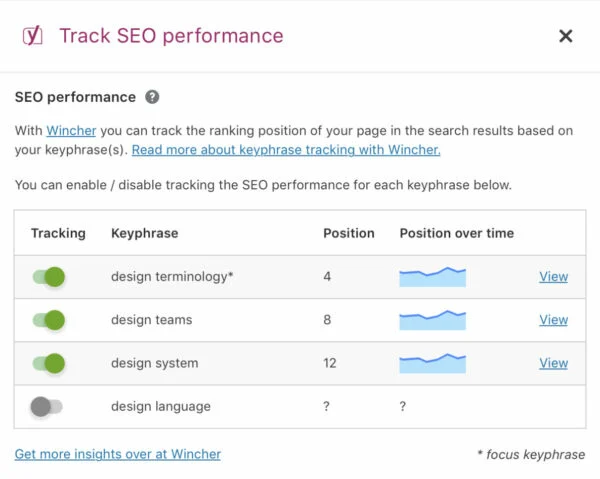
SEOPress does not have a built-in keyphrase tracker. However, you can opt for the SEOPress insights plugin that allows you to track up to 50 keywords per site.
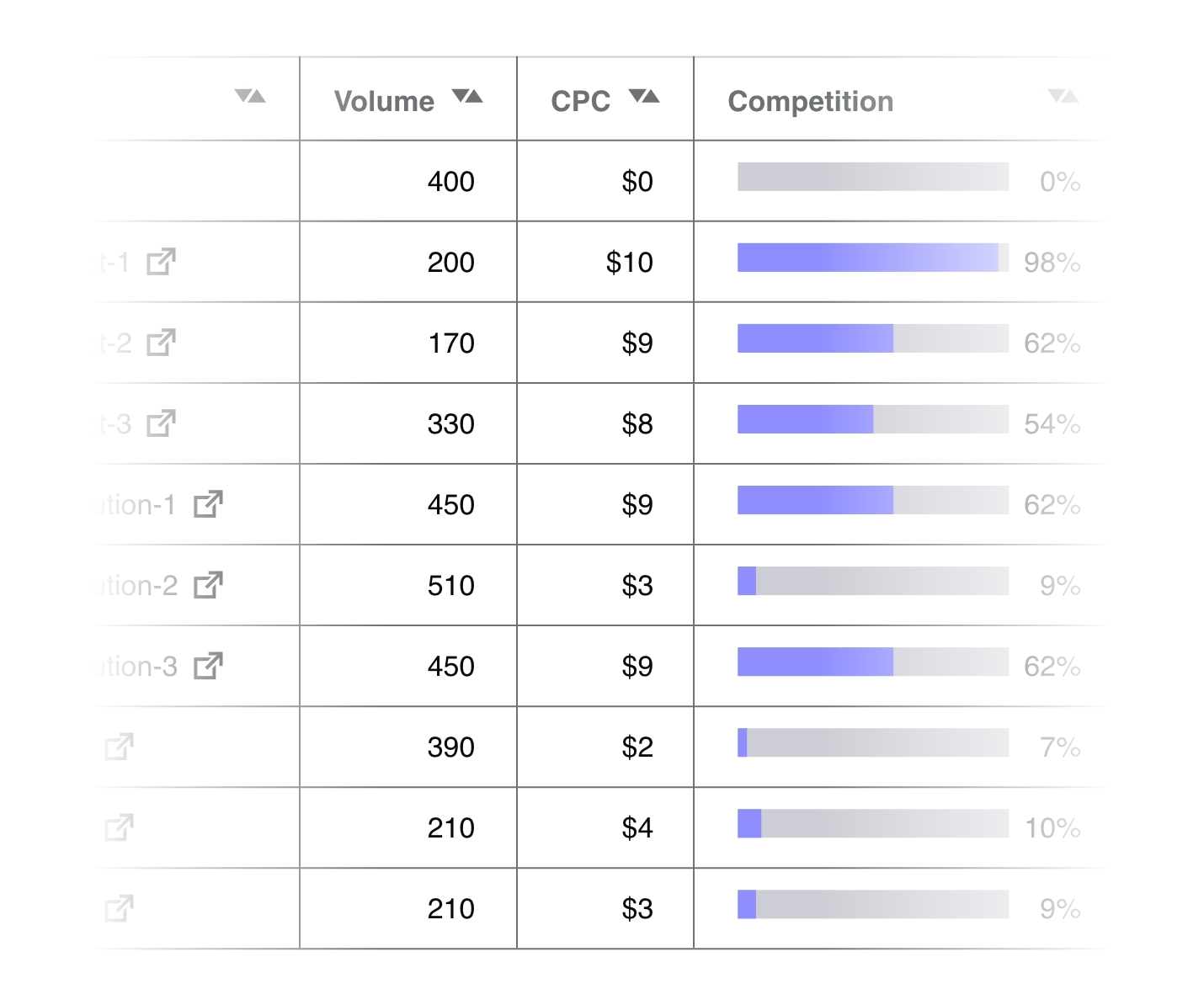
Yoast: 3/5
SEOPress: 0/5
Integrations
Integrations allow different software to work together and share functionality and data seamlessly.
Integration to Other SEO Tools
Integration tools that work with other SEO tools allow you to access more functionality that may not necessarily be available in the primary tool itself.
For instance, Yoast SEO integration with Wincher allows you to track your rankings. Other integrations include Semrush, Zapier, and Elementor, among other tools.
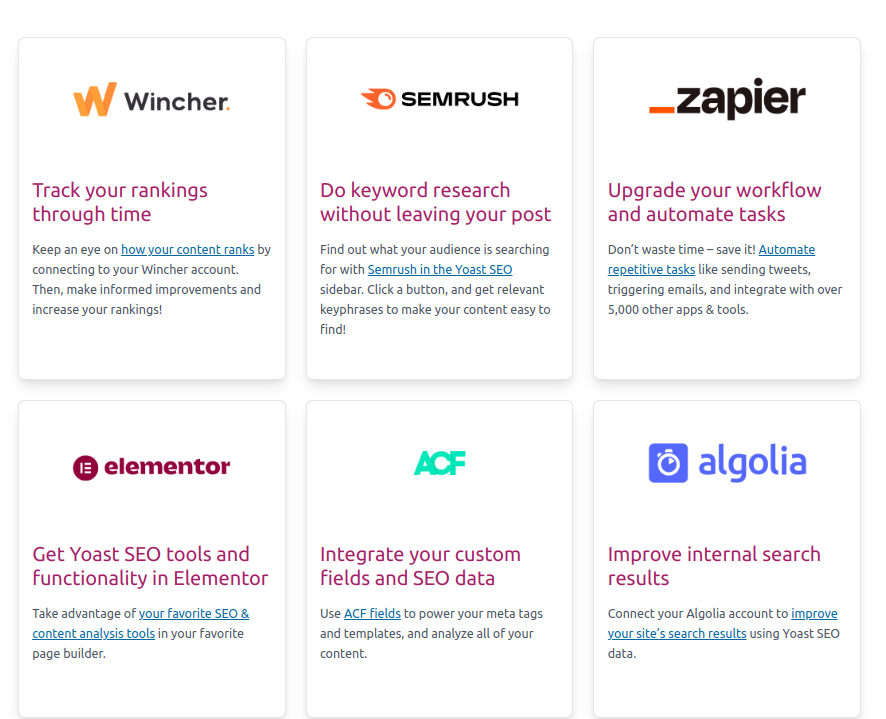
SEOPress integrations include popular page builders, translation, ecommerce, analytics, and performance tools.
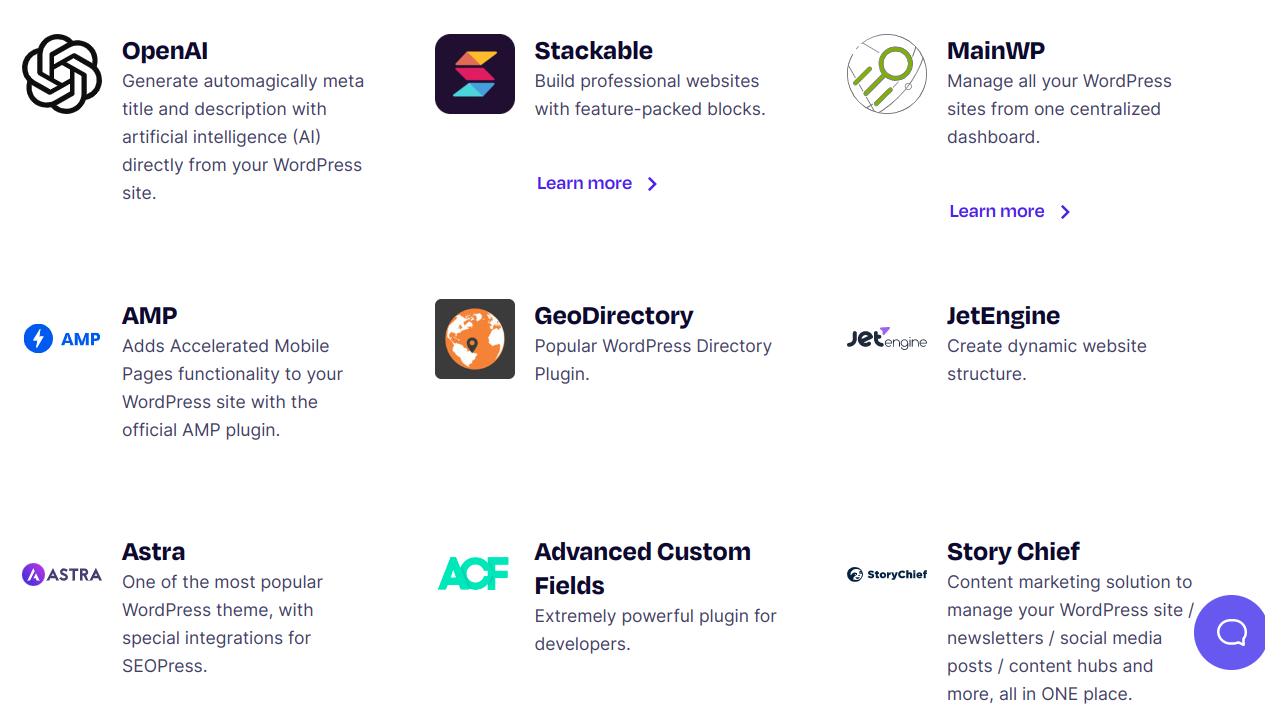
Yoast: 5/5
SEOPress: 4/5
Integration With Analytics Tools
Yoast SEO integrates with Google Analytics, allowing you easily track web performance, traffic, user behavior, and other important metrics. You can easily use Google analytics features through the MonsterInsights WordPress plugin.
SEOPress also provides integration with Google Analytics and other Analytics tools such as Matomo, allowing you to track metrics such as bounce rates, page views, and more.
Yoast SEO offers access to more advanced Google Analytics features than SEOPress. For instance, the ability to set up custom dimensions.
Yoast: 5/5
SEOPress: 5/5
Optimized for WooCommerce
The perpetual argument of SEOPress vs Yoast SEO continues on support for WooCommerce which allows you to optimize your product pages hence better rankings.
Both Yoast and SEOPress have support for WooCommerce. However, Yoast SEO has a dedicated integration extension plugin allowing you to optimize various on-page elements and additional features, such as breadcrumbs to product pages.
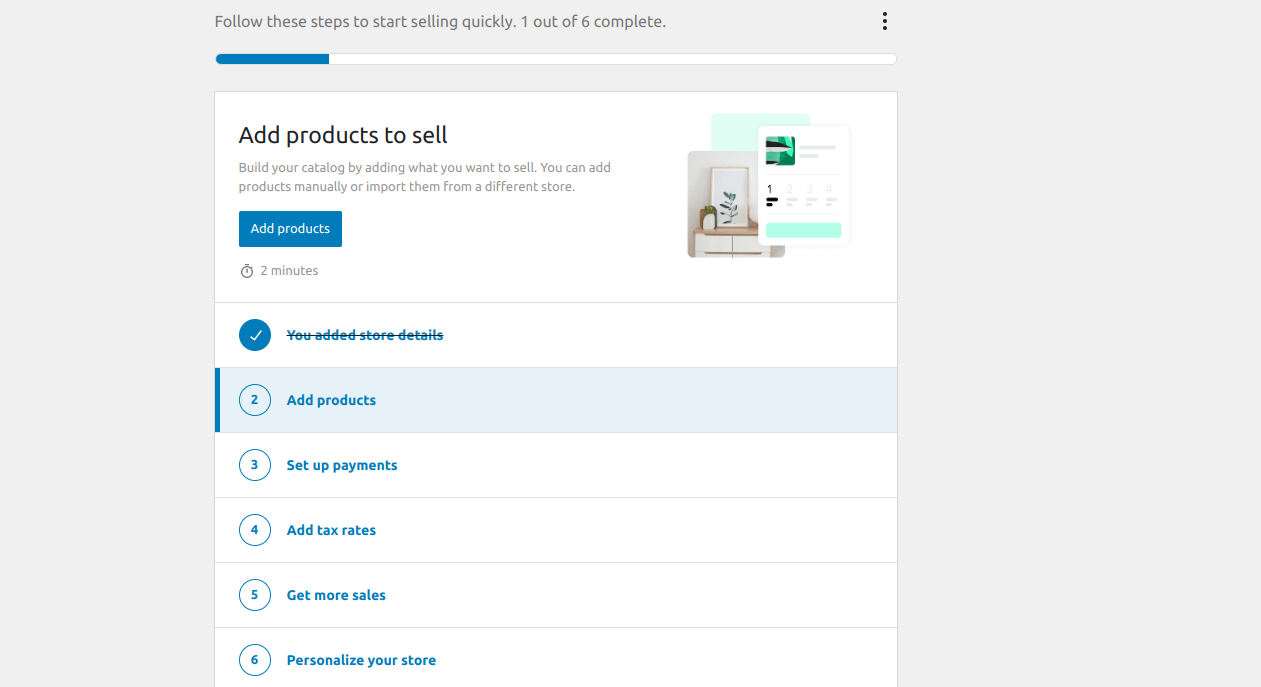
SEOPress equally integrates with WooCommerce. However, it is less expensive in terms of features than Yoast SEO. With SEOPress you can still optimize page titles and other elements.
Yoast may be a better choice when looking for more advanced-level features, such as social media metadata support and breadcrumbs.
Yoast: 5/5
SEOPress: 5/5
Local SEO Support
Both Yoast and SEOPress offer local SEO support if you’re looking to optimize your site for local search results. Yoast SEO gives you a premium local SEO plugin with incredible features, such as location-based content analysis and the ability to add Google maps to your site.
Similarly, SEOPress offers local SEO support with features like adding local business info, adding schema data to improve local search results, and more.
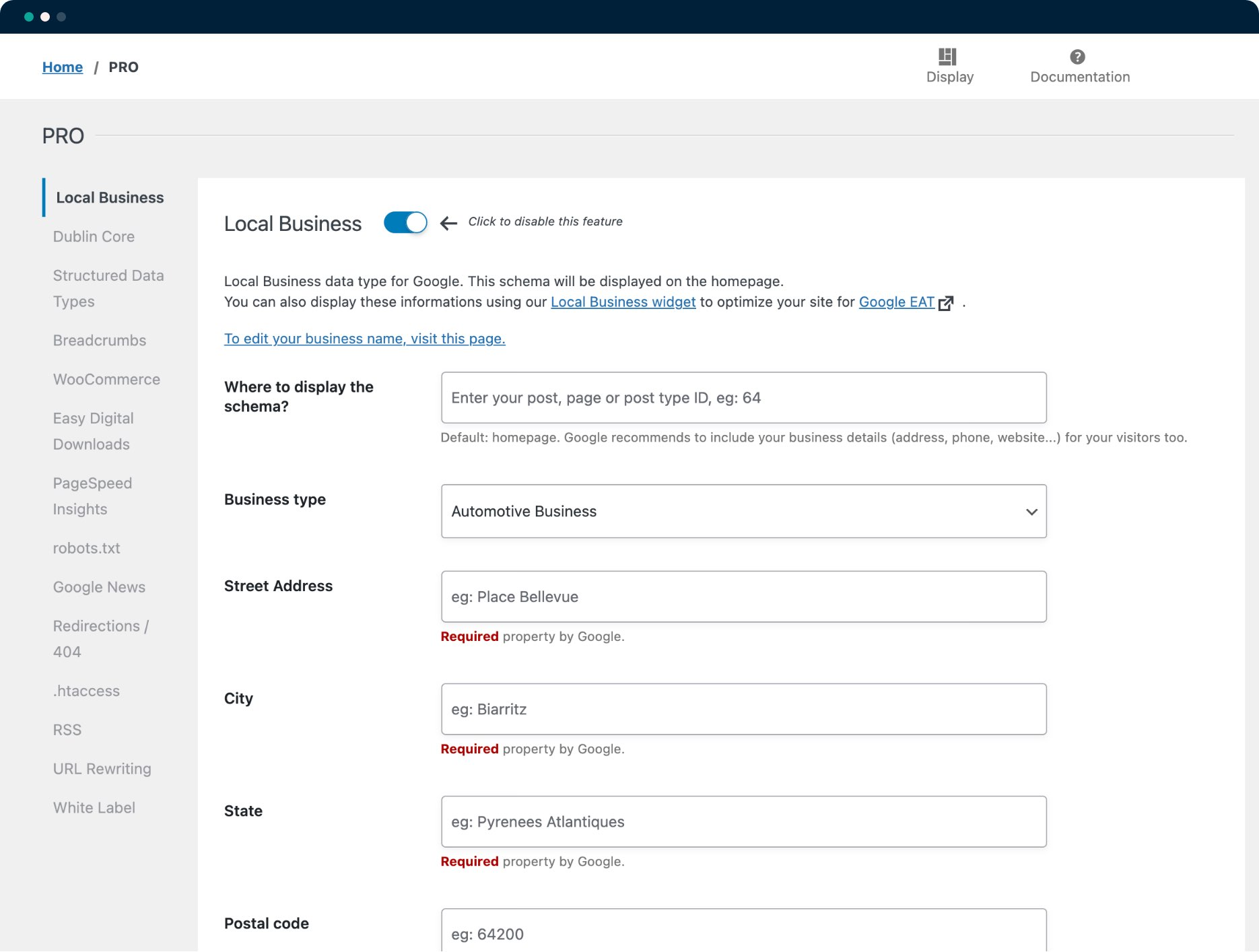
SEOPress is a great choice if you’re looking for a more straightforward solution. Otherwise, for a dedicated local SEO plugin with extensive features, the Yoast SEO plugin is a perfect choice.
Yoast: 5/5
SEOPress: 4/5
Pricing and Value Summary: Which One Is the Right Choice for You?
Both Yoast SEO and SEOPress have free and paid versions of their plugins.
With the Yoast SEO free tier, you can access basic SEO features. Yoast premium gives you access to advanced features like multiple keyword focus. The premium version starts at $99 for a year’s single site license.
SEOPress also has a free tier. The pro version includes additional features and functionality, such as redirections and WooCommerce SEO support. You can access these features and more for unlimited sites from $49/year.
When it comes to value, you’ll definitely get value for your money in either of the SEO plugins. Therefore, in terms of pricing, your choice falls to your specific budget and needs.
Both plugins have their unique strengths and weaknesses. If you’re looking for an established alternative with advanced features such as multiple keywords focus, then Yoast is the best alternative. However, SEOPress may be a better fit if you’re looking for an affordable solution with a more intuitive interface and straightforward features.
FAQ
Can I use Yoast SEO and SEOPress together?
Does SEOPress slow down your website more than Yoast?
How do I move from SEOPress to Yoast SEO?
How do I move from Yoast to SEOPress?
Are Yoast or SEOPress enough to handle all SEO tasks?