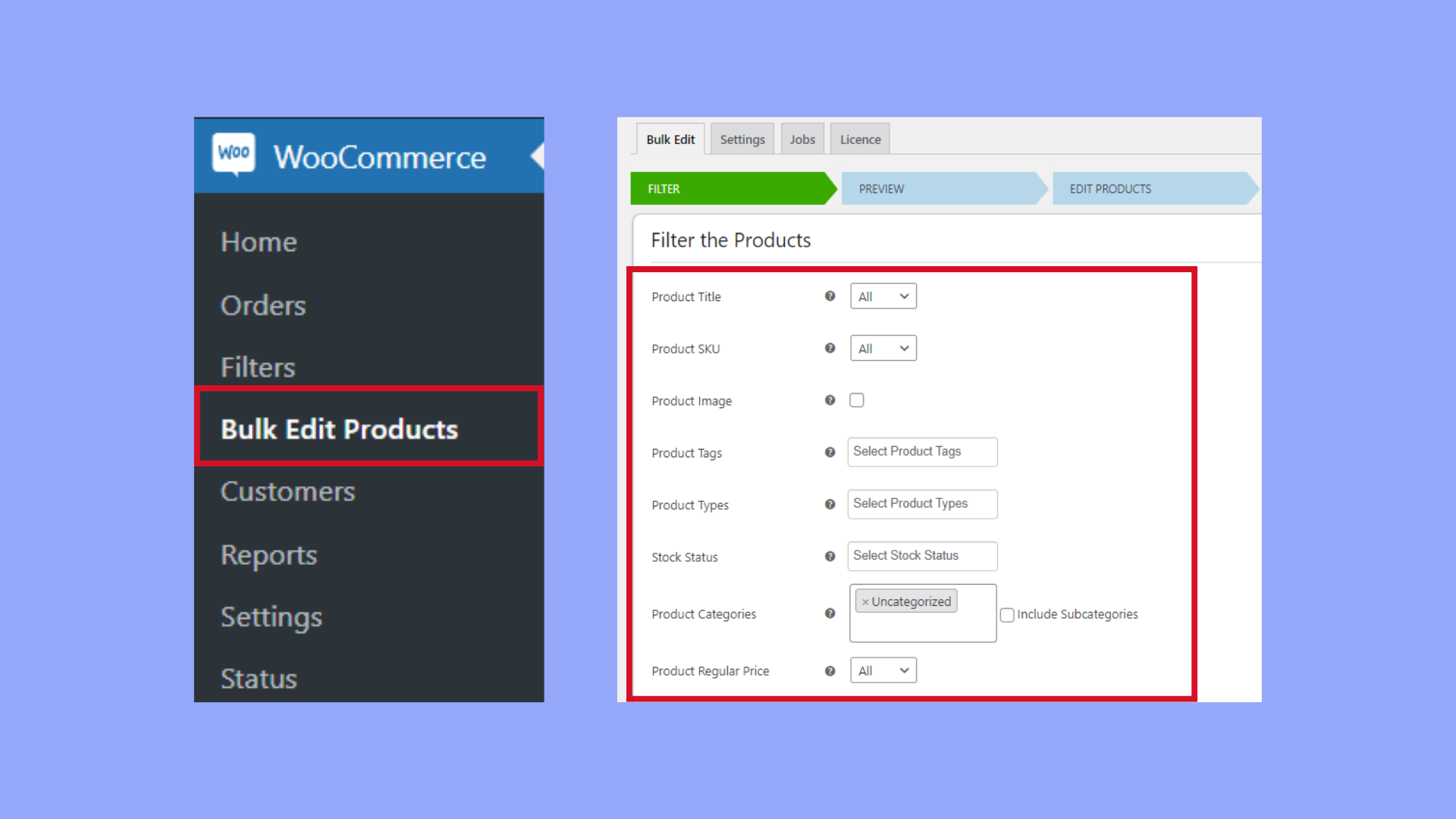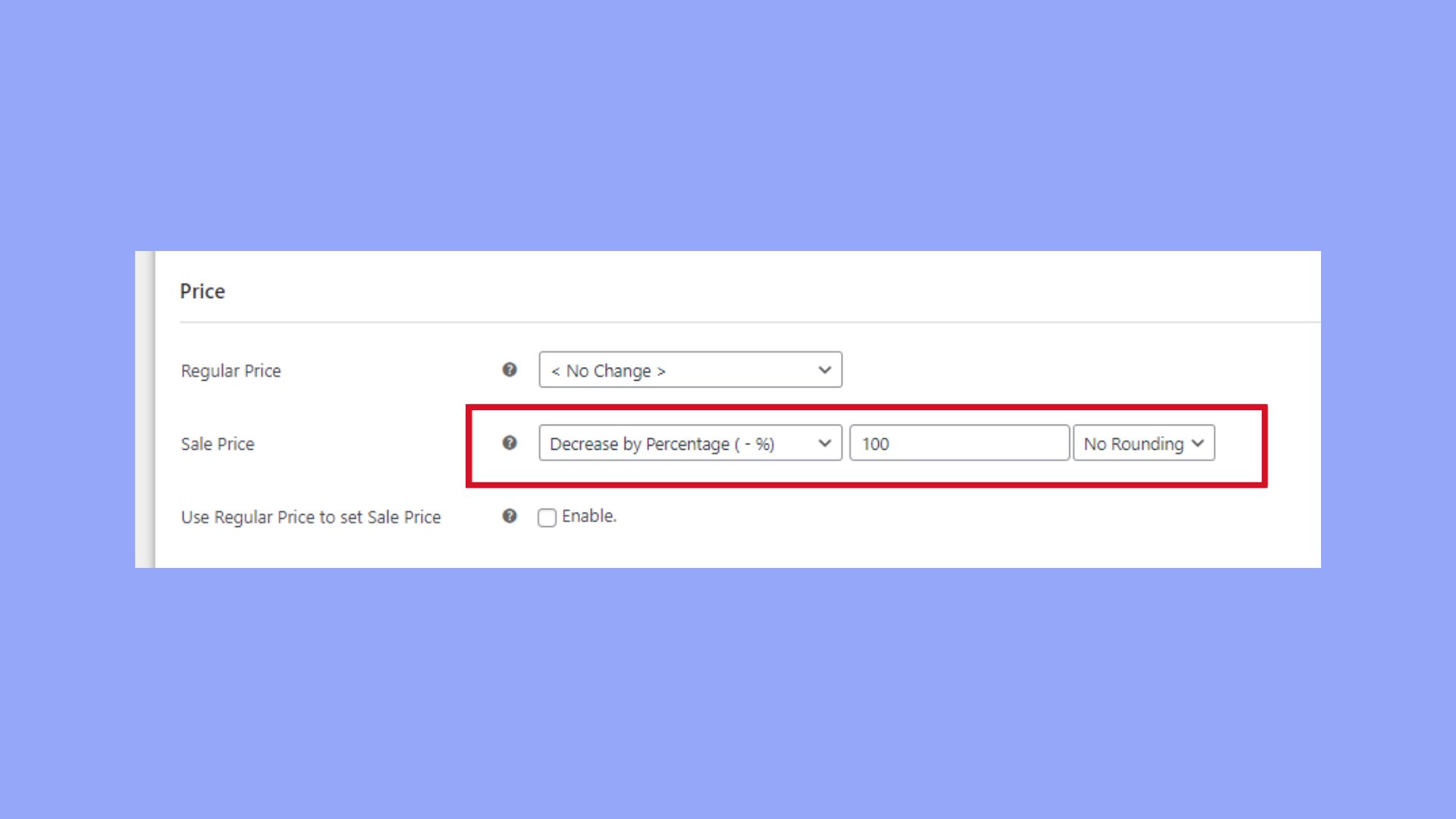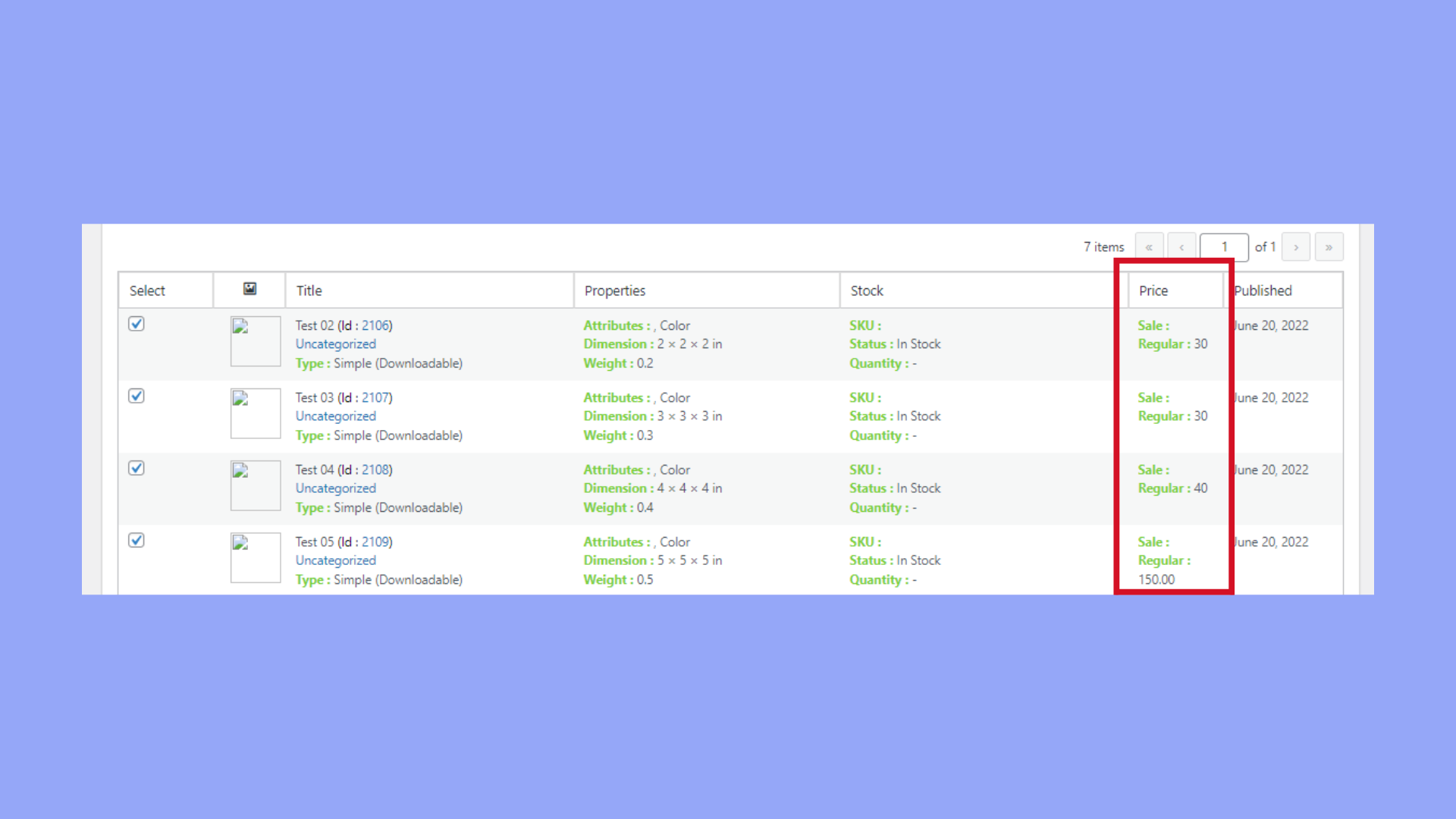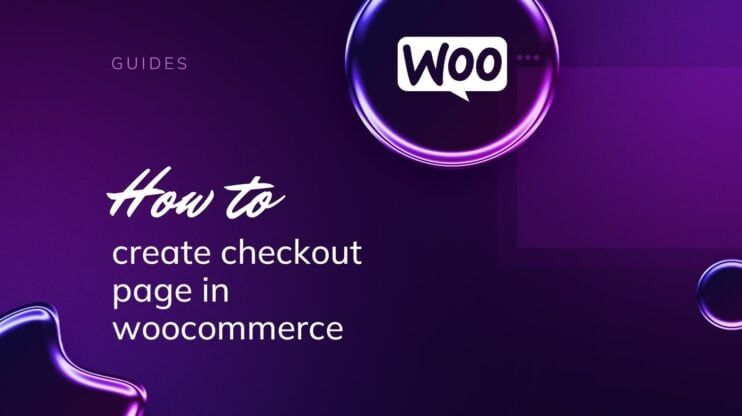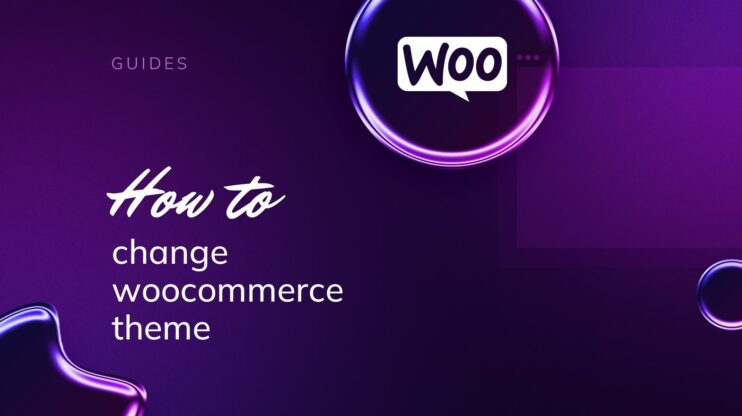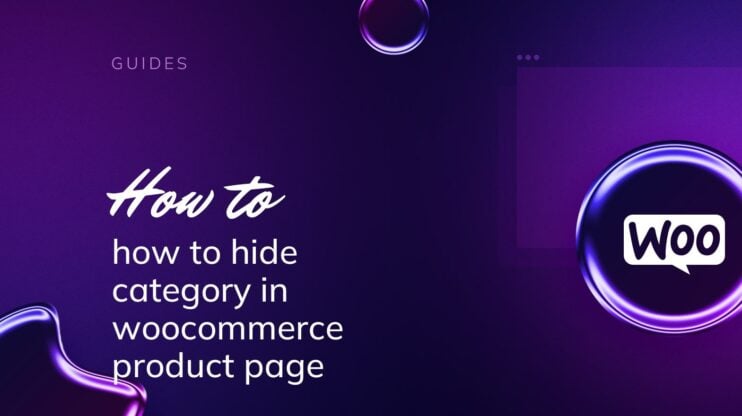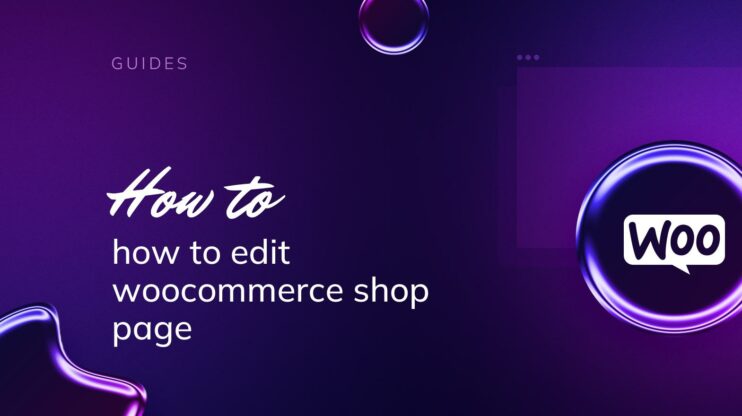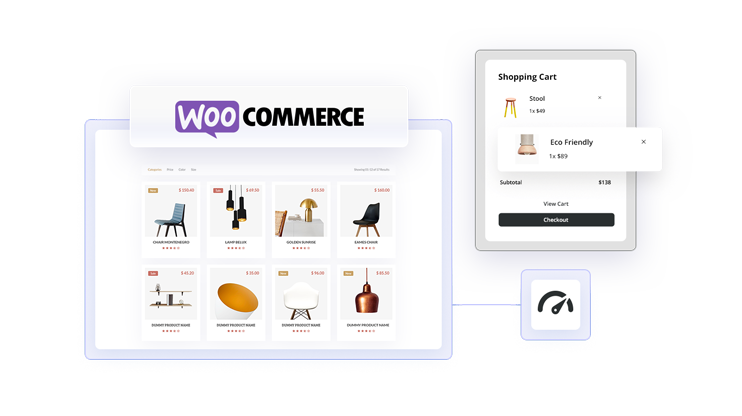Understanding WooCommerce’s pricing structure is essential for effectively managing your online store. Every product has a regular price and may also feature a temporary sale price to attract customers with discounts. Whether you’re removing sale prices or adjusting settings for an extensive inventory, knowing these fundamentals helps maintain control over your store’s pricing dynamics.
In this article, you’ll explore the essential aspects of managing your online store’s pricing structure using WooCommerce, including how to remove sale price from WooCommerce product page.

Looking to sell online?
Create your custom online store in minutes with 10Web AI Ecommerce Website Builder and take your business online.
FAQ
How do I hide sales price in WooCommerce?
How do I hide price in WooCommerce product shortcode?
How do I hide prices on WooCommerce cart page?
Understanding WooCommerce sale price removal
In the world of WooCommerce, adjusting product prices, including sale prices, is an ongoing task that needs careful attention. In this section, we’ll explore why and how to remove sale prices from your product pages.
WooCommerce sale price basics
Firstly, you should know that a sale price in WooCommerce refers to a reduced price that shoppers can take advantage of during a promotion. To find this, you’d typically navigate to the General tab under Product Data on your product editing screen.
Relevance of removing sale prices
You might need to know how to remove sale price from WooCommerce product page after a promotion ends or when you stop offering a product at a discounted rate. Removing or hiding these prices helps prevent customer confusion and maintains pricing consistency.
Potential benefits for store management
Removing sale prices can streamline your store management. By keeping your product pages’ prices up-to-date and relevant, you maintain a professional image and can potentially influence the perceived value of your products, thus impacting your store’s conversion rates.

Looking to sell online?
Create your custom online store in minutes with 10Web AI Ecommerce Website Builder and take your business online.
Implementing sale price changes
In this section, you’ll learn the specific steps required for implementing sale price changes in WooCommerce, including editing your theme’s functions.php file, using plugins, and utilizing WooCommerce’s built-in settings.
Editing the functions.php file
The functions.php file in your theme is a powerful tool for modifying your WooCommerce store. To remove the display of sale prices from your product pages:
- Access your WordPress site’s files through an FTP client or your hosting file manager.
- Locate the functions.php file in your theme’s folder.
- Add the following code snippet at the end of the file:
add_filter('woocommerce_get_price_html', 'custom_remove_sale_price', 10, 2);
function custom_remove_sale_price($price, $product) {
if ($product->is_on_sale()) {
$regular_price = wc_get_price_to_display($product, array('price' => $product->get_regular_price()));
$price = wc_price($regular_price);
}
return $price;
}
- Save your changes and upload the file back to your server if using FTP.
This code checks if a product is on sale, and if so, it displays the regular price instead of the sale price.
Using plugins for price adjustment
If you prefer not to edit code, you can use a plugin to manage how to remove sale price from WooCommerce product page:
- Navigate to your WordPress dashboard and click on Plugins > Add New.
- Search for a WooCommerce price management plugin, such as WooCommerce Hide Price or ELEX WooCommerce Advanced Bulk Edit Products, Prices & Attributes.
- Install and activate the plugin of your choice.
- Follow the plugin’s instructions for removing or hiding sale prices on product pages.
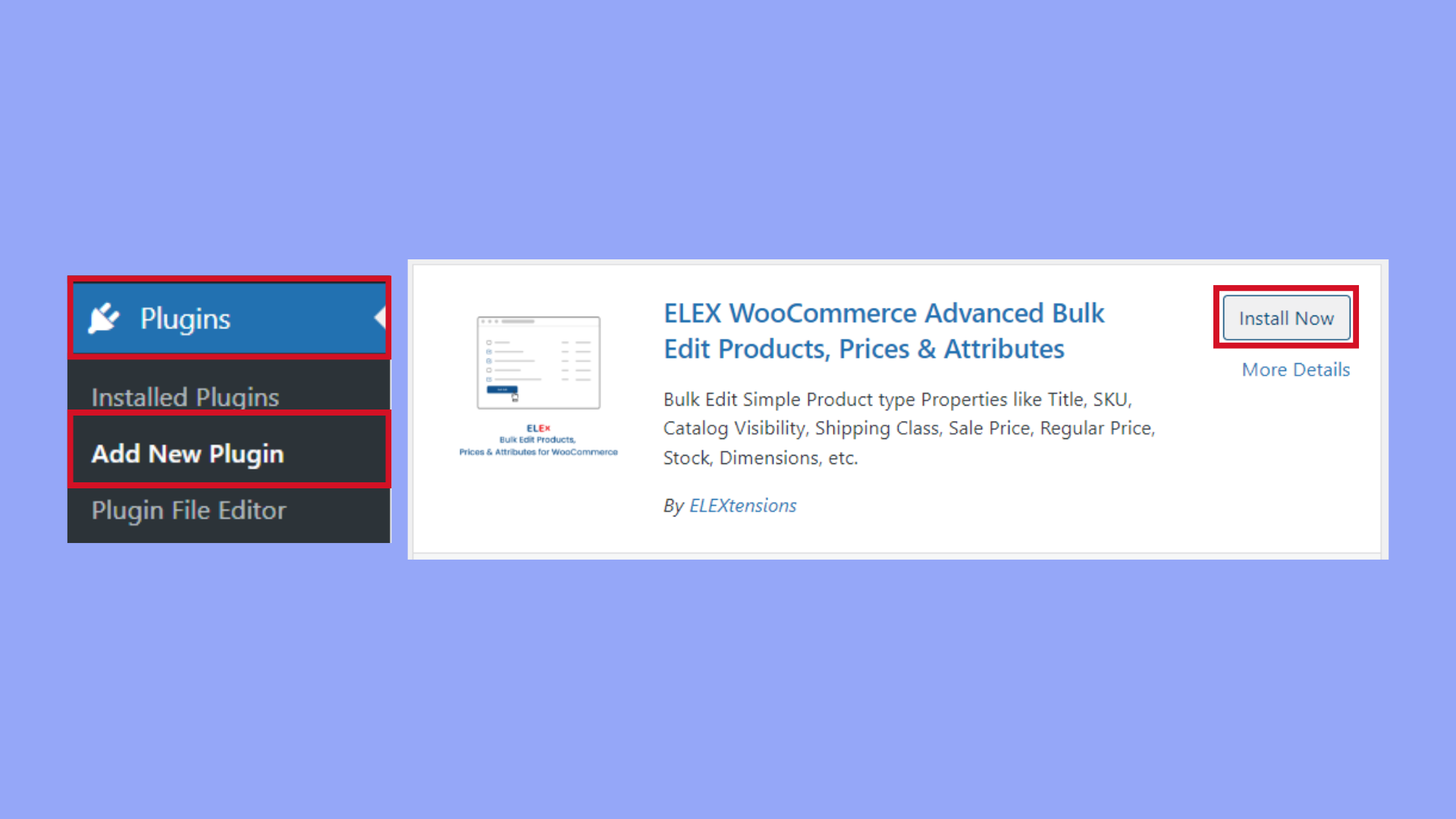
Plugins often offer bulk edit features, allowing you to remove sale prices from multiple products at once. Here’s a simple guide for using the WooCommerce Bulk Edit Products:
- Navigate to WooCommerce > Bulk Edit Products on your WordPress admin panel to access the plugin settings.
- Use the filtering options to sort your products based on criteria such as Product Title, Regular Price, Type, Categories, Attributes, and Attribute terms. Adjust these filters according to your specific needs.

- After setting your filters, click on Preview Filtered Products to see how the filtered products will appear.
- To edit specific products, adjust the filters accordingly and use the preview to confirm your selection. If you want to select all products in your store, leave all filter fields blank.
- The preview screen will display the products that meet your filter criteria. If you need to make changes to your selection, you can click the Back button to return to the filter settings. If the selection is correct, click the Continue button to proceed to the editing phase.

- On the editing screen, scroll down to the Price section. To remove the sale price from multiple products, update the Sale Price field by setting the decrease by percentage option to 100.

- Confirm and apply the changes. The plugin will automatically update the products by removing their sale prices.

Customizing through WooCommerce settings
In some cases, you may find options to hide prices in WooCommerce settings without writing any code or installing a plugin:
- Go to WooCommerce > Settings in your WordPress dashboard.
- Click on the Products tab and look for pricing options.
- If available, select the option to hide or remove sale prices and save changes.
Keep in mind that options in the WooCommerce settings may vary based on the theme and plugins you are using.
By following the above methods, you can successfully implement sale price changes on your WooCommerce product pages.
Advanced customization techniques
When you want to refine your WooCommerce store’s appearance, knowing how to remove sale price from WooCommerce product page can enhance the buyer’s experience. Advanced methods such as CSS customization and user role specific alterations can be used to achieve this.
CSS tricks to hide sale prices
To hide sale prices via CSS, you’ll work with your theme’s style sheet. This is a safe approach that doesn’t affect your core WooCommerce functionality.
- Access your WordPress dashboard and navigate to Appearance > Theme File Editor.
- In the theme editor, find and select your theme’s
style.cssfile. Consider using a child theme to ensure updates to the parent theme do not overwrite your customizations. - Insert the following CSS code to hide the sale price:
.woocommerce span.onsale { display: none !important; } - Click on Update File to save your changes. The sale prices should now be hidden from your product pages.
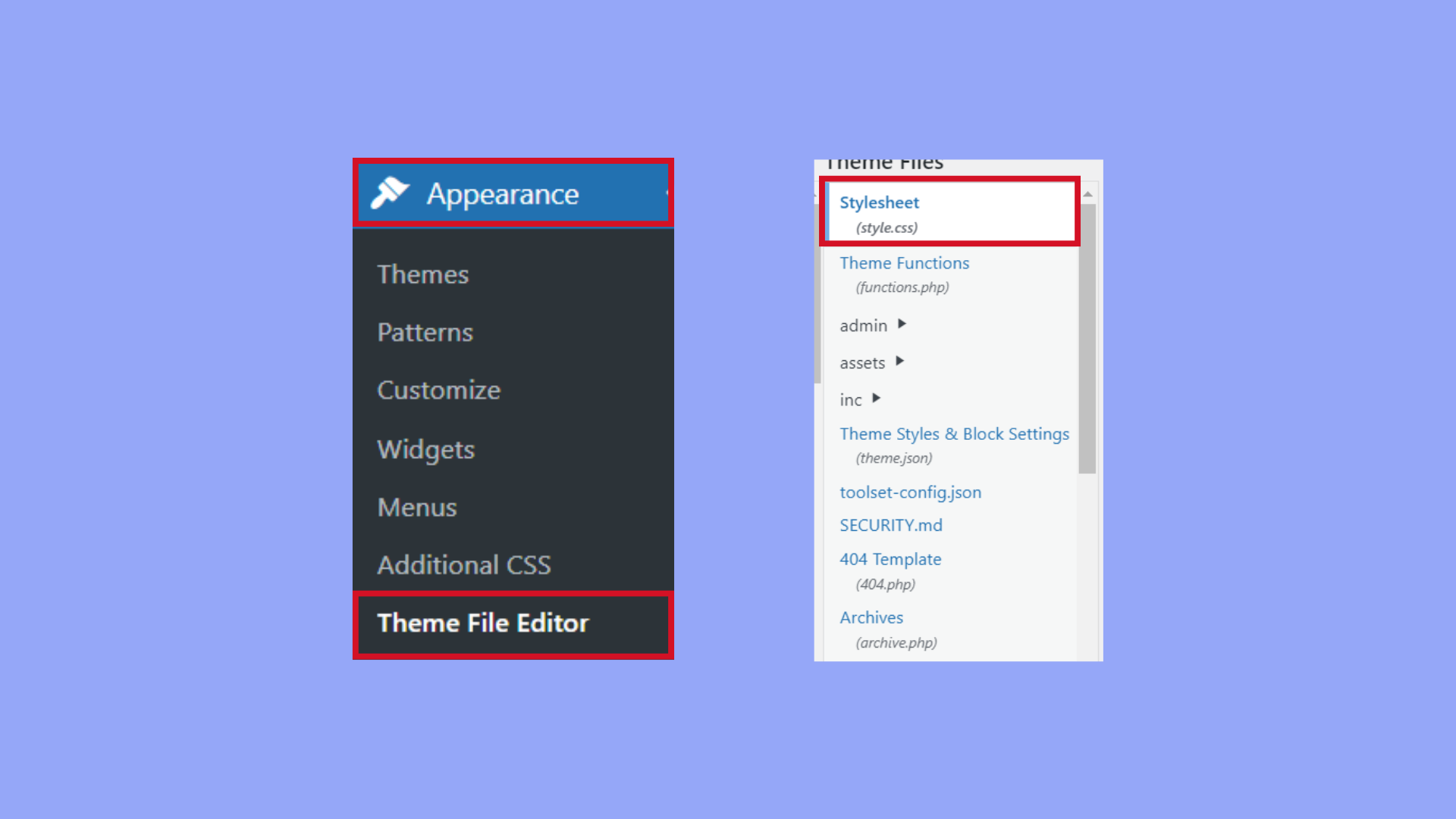
Remember that CSS changes can be theme-specific. If you switch themes, you’ll need to reapply your customizations.
Alterations for user roles
To target specific user roles like wholesalers or retail customers, you can tailor their experiences differently.
- Commit to using a child theme to prevent losing customizations when updating your main theme.
- Use a plugin or custom code to add conditional logic based on user roles to your WooCommerce templates.
Example of a conditional statement in PHP:
if ( current_user_can('wholesaler') ) {
// Custom text or CSS to hide sale price
}
- For custom code, access your child theme’s
functions.phpfile via Appearance → Theme Editor and insert the code with the proper hooks.
By applying these advanced techniques, you can customize the display of sale prices on your WooCommerce product page, ensuring that it aligns with your business strategy and customer needs.

Looking to sell online?
Create your custom online store in minutes with 10Web AI Ecommerce Website Builder and take your business online.
Strategic price display based on user role
As a WooCommerce store owner, it’s essential to tailor the shopping experience to different types of customers. By adjusting the visibility of product prices and setting exclusive pricing, you can create a strategic environment that caters to various user roles.
Exclusive pricing for registered users
Providing special pricing to registered users incentivizes account creation and loyalty to your store. You’ll want to create distinctive price points for different user roles such as wholesale or retail. Here’s how to get started:
- Identify the User Roles that will receive exclusive pricing. You might already have roles like “wholesale” or “member” set up in your store.
- In the WooCommerce dashboard, go to Products, and select the product you want to adjust.
- Use role-based pricing plugins or custom code snippets to set conditional pricing rules for each user role.
- Test to make sure that when a registered user logs in, they see their exclusive prices, while others do not.
Implementing members-only pricing
Members-only stores can provide a sense of exclusivity and can be used to hide product prices from public view. To set up members-only pricing, follow these steps:
- First, you need to establish a members-only section or entire store by adjusting the visibility settings on your products.
- Go to the Products page and click the product you want to modify.
- Scroll down to the product data section and find the pricing options.
- To remove the sale price from the WooCommerce product page, you can simply clear the sale price fields.
- However, to strategically hide the price based on user role, you’ll use a plugin or custom code to define which roles can see prices and which can’t.
- Update your settings and apply changes, ensuring that only specified user roles like “member” can view the prices, while it remains hidden for others.
By implementing these strategies, you craft a shopping experience that meets the expectations of different customer segments, from registered users to wholesale buyers or members.
Avoiding common pitfalls
When altering your online store settings to remove sale prices, it’s crucial to navigate carefully to avoid creating new issues that could detract from the customer experience or affect your store’s operation.
Avoiding unintended consequences
- Identify your needs: Before you learn how to remove sale price from WooCommerce product page, consider why you’re doing it. Removing prices entirely could lead to confusion if customers can’t find pricing information when they expect it.
- Backup your store: Always back up your store before making changes. This ensures you can restore the original state if the changes have unintended effects.
- Use the correct removal method: Directly editing code or using CSS to hide prices may cause problems with SEO or updates. Instead, use dedicated WooCommerce options or plugins designed for this purpose.
- Test changes thoroughly: After removal, check your product pages from a customer’s point of view to ensure other information such as SKU or stock status is still visible.
Maintaining a user-friendly experience
- Clearly communicate changes: Notify your customers about the price removal through your site’s notifications or blog to maintain transparency.
- Offer alternative ways to get price information: If you’re hiding prices for certain customers, ensure they have an easy way to see the prices, such as by logging in or contacting customer service.
- Maintain visual balance: Removing prices can leave a visual gap on the product page. Consider adjusting the layout to keep the page aesthetically pleasing.
- Monitor customer feedback: Keep an eye on customer feedback and be ready to tweak the changes you’ve made to ensure the shopping experience remains intuitive and satisfying.
Following these steps helps prevent disrupting the smooth operation of your store or negatively impacting the customer experience when you remove sale prices.
Conclusion
Mastering WooCommerce’s pricing options, particularly learning how to remove sale price from WooCommerce product page, is vital for maintaining control over your store’s presentation. You’ve learned about the significance of distinguishing between regular and sale prices, accessing and adjusting product settings, and utilizing custom code or plugins to modify pricing displays.
These insights equip you with the knowledge to control pricing dynamics efficiently, which can enhance your operational strategies and help adapt your pricing to meet market demands. Use these tools and strategies to maintain a competitive edge, optimize your store’s performance, and ensure your pricing tactics align with your overall business objectives.