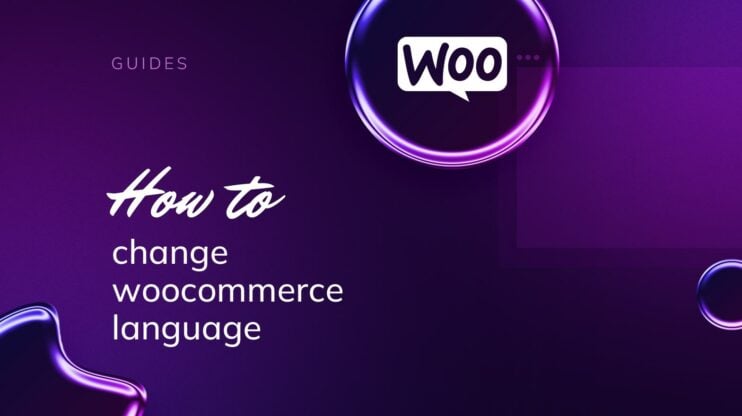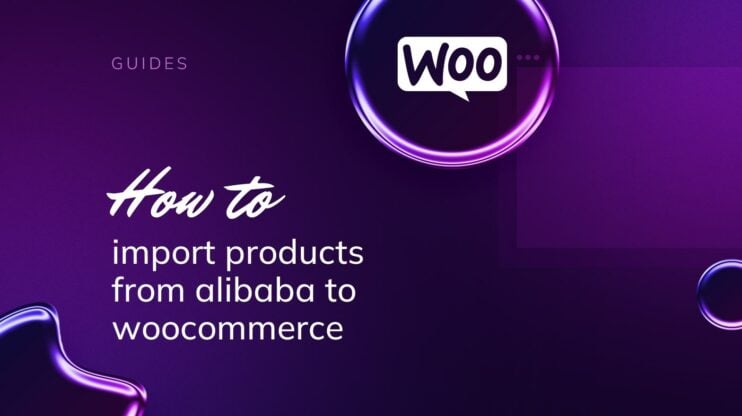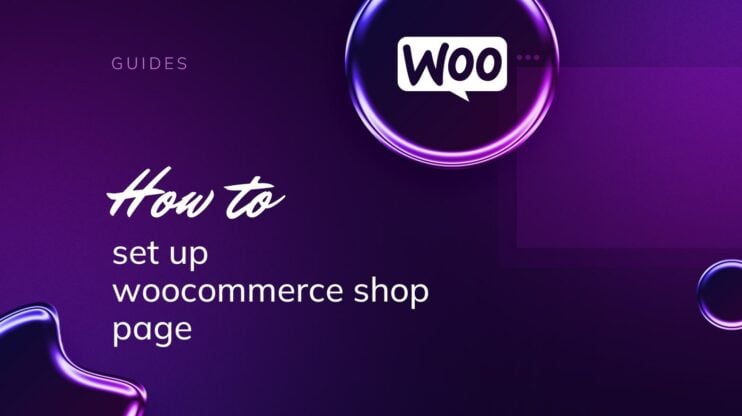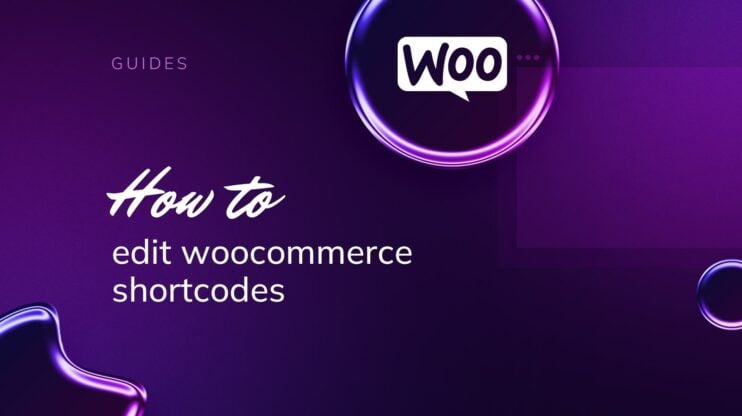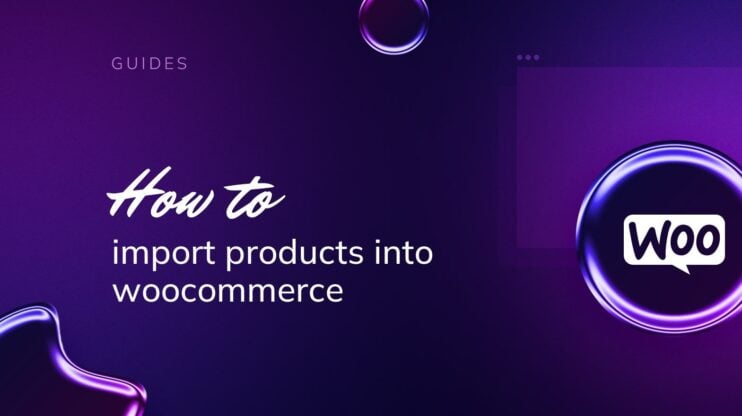Boost your WooCommerce store’s performance by learning the art of showcasing related products. From upsells and cross-sells to plugin enhancements, effectively leveraging these features can elevate your customer’s shopping experience and significantly increase your revenue.
This guide explores key strategies and technical steps to set related products in WooCommerce, display product recommendations, and maximize sales potential.

Looking to sell online?
Create your custom online store in minutes with 10Web AI Ecommerce Website Builder and take your business online.
FAQ
How does WooCommerce decide related products?
How do I use linked products in WooCommerce?
How do I add a related product to WordPress?
How to show related products in WooCommerce single product page?
Understanding related products in WooCommerce
When managing an online store with WooCommerce, it’s key to know how to effectively display products that complement or enhance what customers are currently viewing. This not only improves the customer experience but can also increase your average order value and revenue.
Definition of related products
Related products are a set of items that are presented to customers as suggestions that are similar, supplemental, or superior to the product they are currently viewing. In WooCommerce, this takes three forms: Upsells, Cross-sells, and related products linked by similar tags or categories.
Upsells are premium products that you suggest as alternatives on the product page, usually of higher quality or price. Meanwhile, Cross-sells are items that complement the main product and are shown on the cart page.
For example, if a customer is purchasing a laptop, a cross-sell might be a case or an external mouse. Lastly, Related products are generated automatically. These products appear based on shared tags and categories and are typically shown on the product page.
Benefits of using related products
Setting up related products in your WooCommerce store enhances the shopping experience by offering shoppers tailored choices that could meet their needs better than what they originally considered. Strategically suggesting Upsells can guide customers toward higher-end alternatives, potentially increasing your revenue. At the same time, offering Cross-sells encourages customers to purchase additional items that relate to the one they’re interested in, thereby increasing the average order value.
Both strategies help cultivate a more dynamic, responsive, and personalized shopping experience, encouraging customers to explore and discover more of what your store has to offer.
How to set up related products in WooCommerce
When you’re running an online store, showcasing related products effectively can increase your revenue without being overly aggressive. This can be done by adding upsells and cross-sell techniques within WooCommerce. Below are detailed steps to help you set up related products in WooCommerce.
Navigating to Product data
To begin, log into your WordPress dashboard and select Products > All Products.
Click on the product you want to set related items for. On the product edit page, scroll to the Product data section. This is where you can manage all the settings related to that particular product.
Using the linked products tab
Within the Product data panel, click on the Linked Products tab.
Under Upsells, add higher-priced or upgraded versions of the product. Simply type the name of the product you wish to upsell and choose the correct one from the suggestions that appear.
Next, under Cross-sells, add complementary products. Type the name of the product you want to cross-sell and select it from the list that pops up.
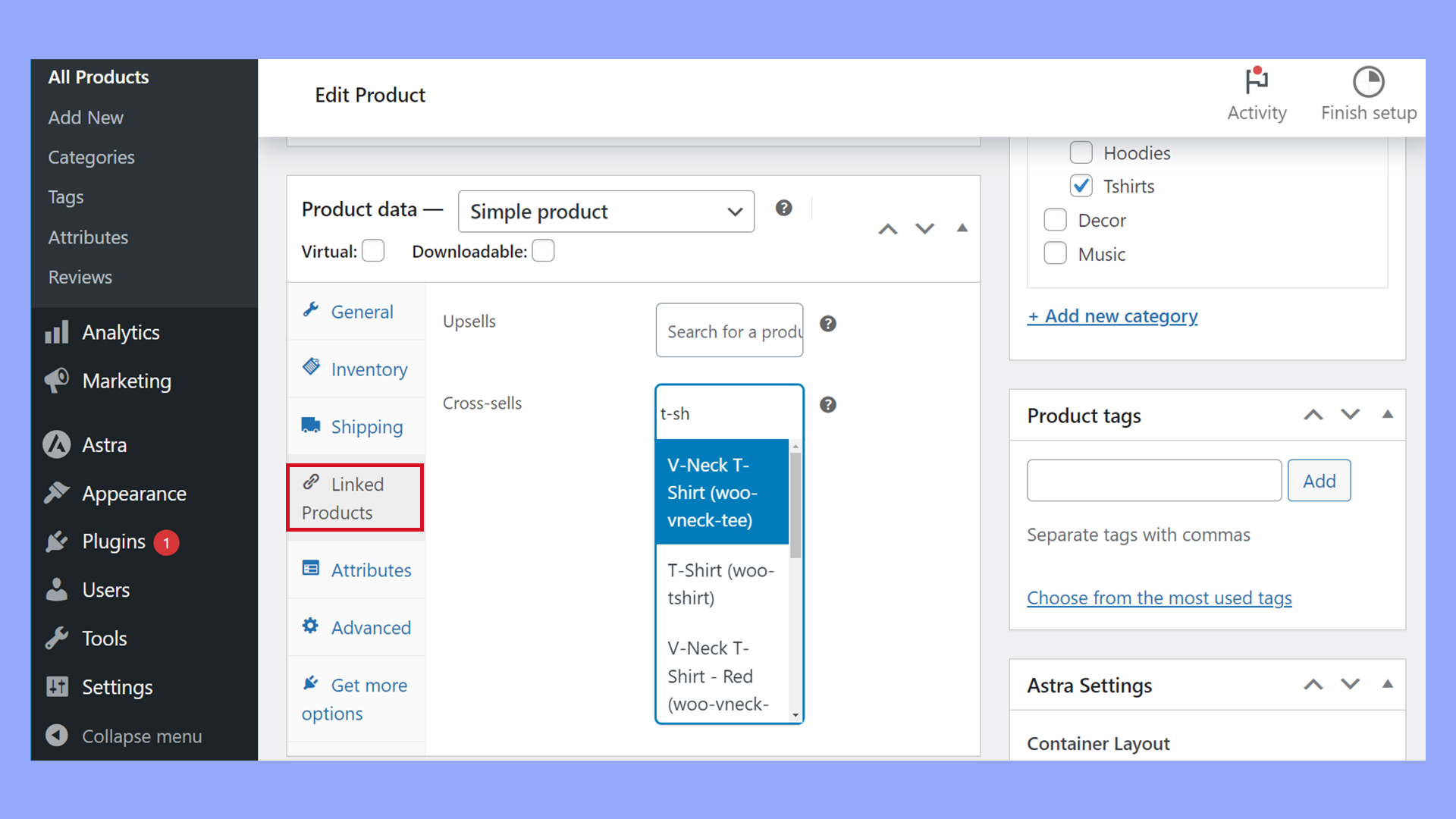
Determining product relationships
While you’re setting up cross-sells and upsells, decide how you want to relate products.
For upsells, pick items that offer more features or benefits than the chosen product, which might interest the customer in making a higher-value purchase. Meanwhile, for cross-sells, consider items that complement the original purchase, such as accessories or related products, which the customer might also need.
Take advantage of product categories and tags and ensure that products that should appear related are in the same category or share the same tags.
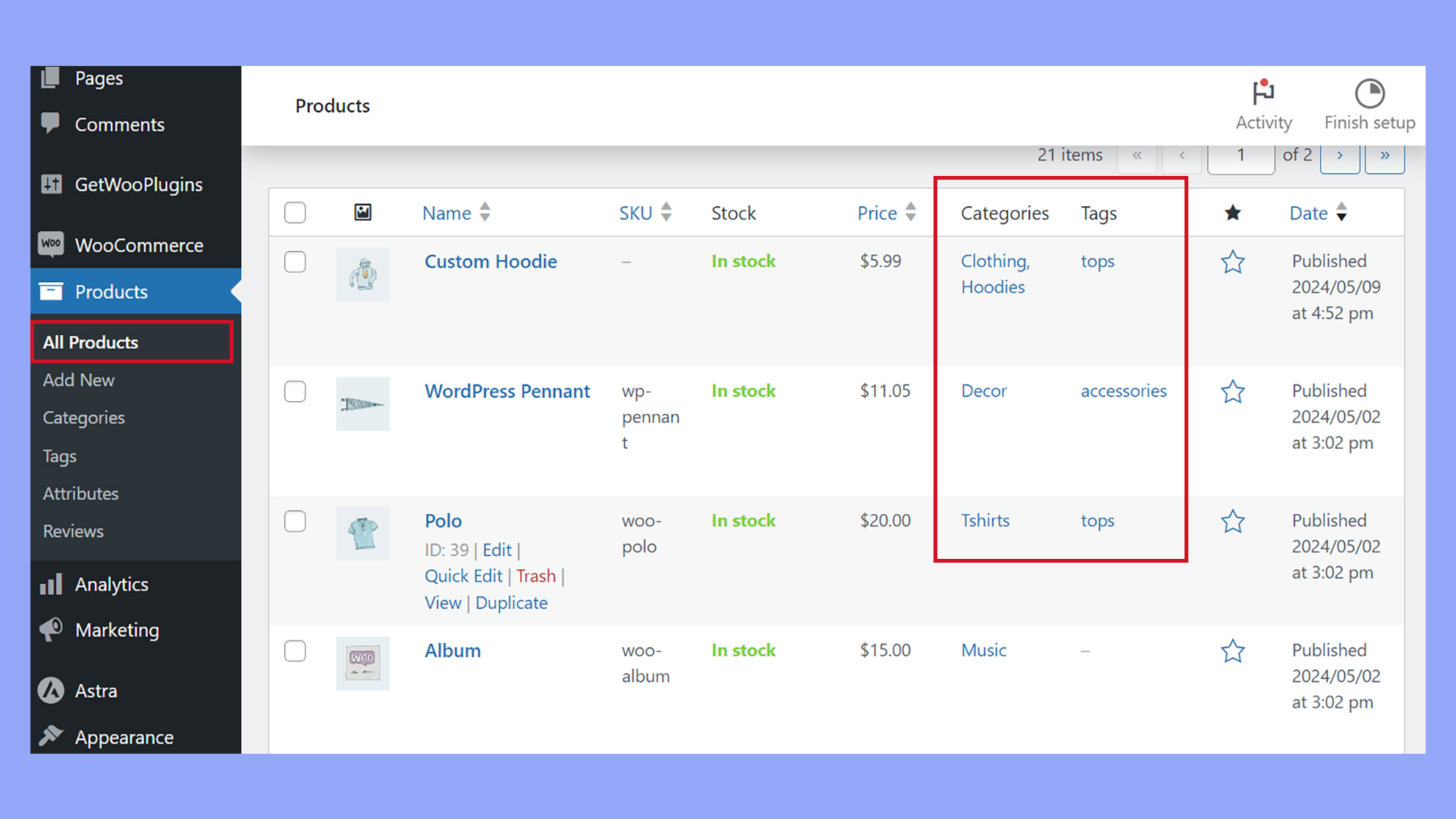
WooCommerce automatically generates Related products based on associated categories and tags.
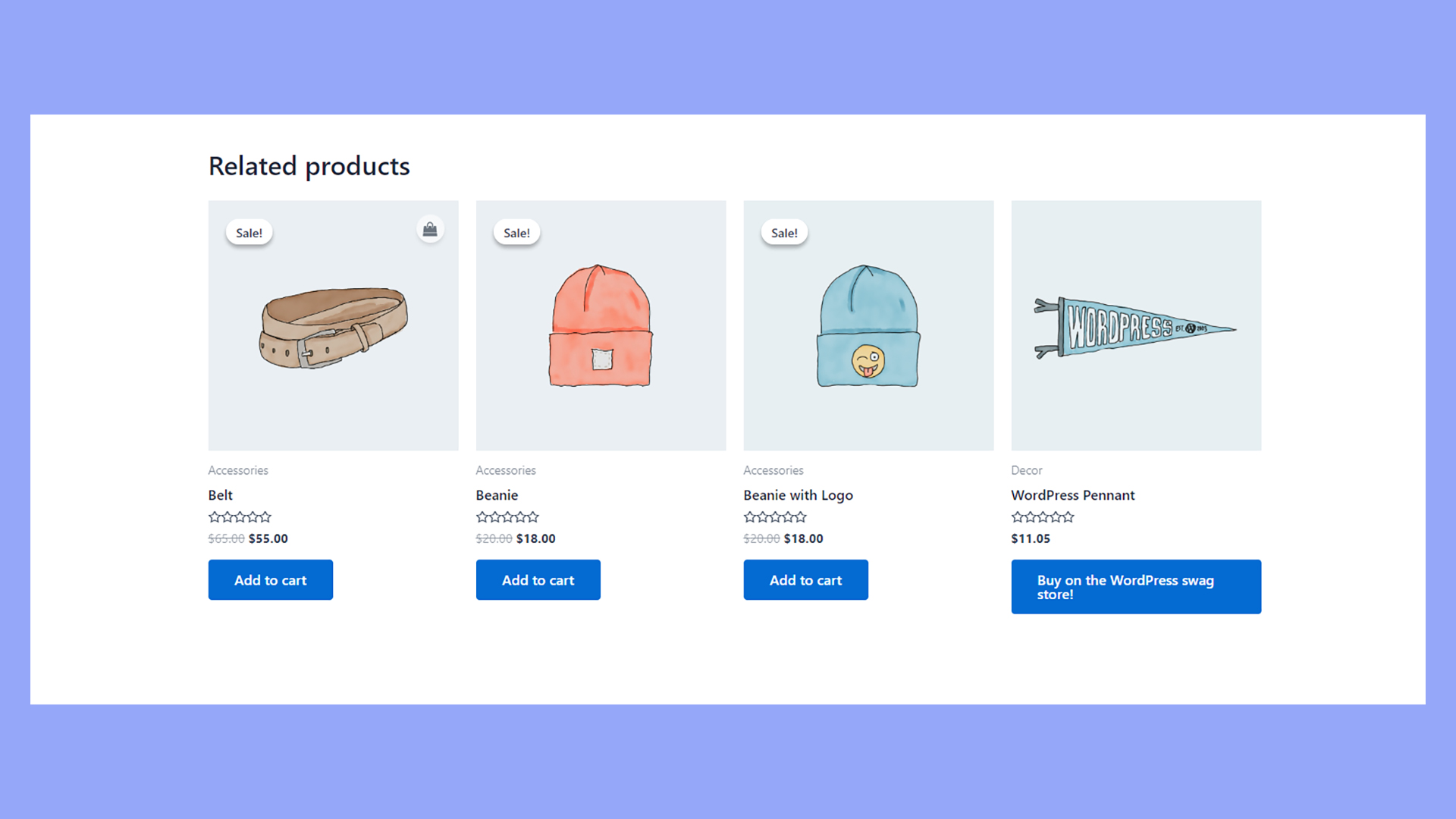
After you have added your related products, click on the Preview Changes button to see how they look on your live site. If you’re satisfied with the appearance, hit the Update button to apply the changes to your WooCommerce store.
Customizing related product features
In the landscape of ecommerce, personalizing your customer experience is essential. You can streamline your WooCommerce store by setting up related product features to enhance your marketing strategies and potentially increase your revenue through cross-selling and upselling.
Implementing WooCommerce plugins
To elevate the functionality of related products in your WooCommerce store, you can incorporate plugins that offer automated suggestions and add a more dynamic presentation for related products.
Related Products for WooCommerce by WebToffee enables you to add sleek product sliders to your content. It auto-displays products using tags, categories, or attributes to enhance visibility and appeal.
For more nuanced control, Booster for WooCommerce offers cross-selling and upselling features that extend beyond WooCommerce’s default offerings. You can fine-tune the number of products shown, their arrangement, and the display layout.
Moreover, for bundle promotions, WooCommerce Boost Sales plugin assists you in creating attractive bundles at discounted prices, encouraging customers to purchase more by offering related items combined for savings.
Adjusting default related product settings
WooCommerce comes built-in with basic upselling and cross-selling capabilities.
Should you wish to deactivate WooCommerce’s default related products to use another method, such as via a plugin or custom code, you can typically find this option within the plugin’s settings or by adding custom functions to your theme’s functions.php file or through a code snippets plugin.
Customizing these settings allows you to set up related products in a way that aligns with your marketing strategies and store design.
Maximizing ecommerce potential with related products
To enhance your online store’s performance, focusing on your product pages is crucial. By strategically employing upselling and cross-selling techniques, you can significantly increase the average order value and improve the shopping experience on your ecommerce platform.
Enhancing product pages
Your product pages are the heart of your ecommerce store. They provide an opportunity to showcase your items and convince visitors to make a purchase.
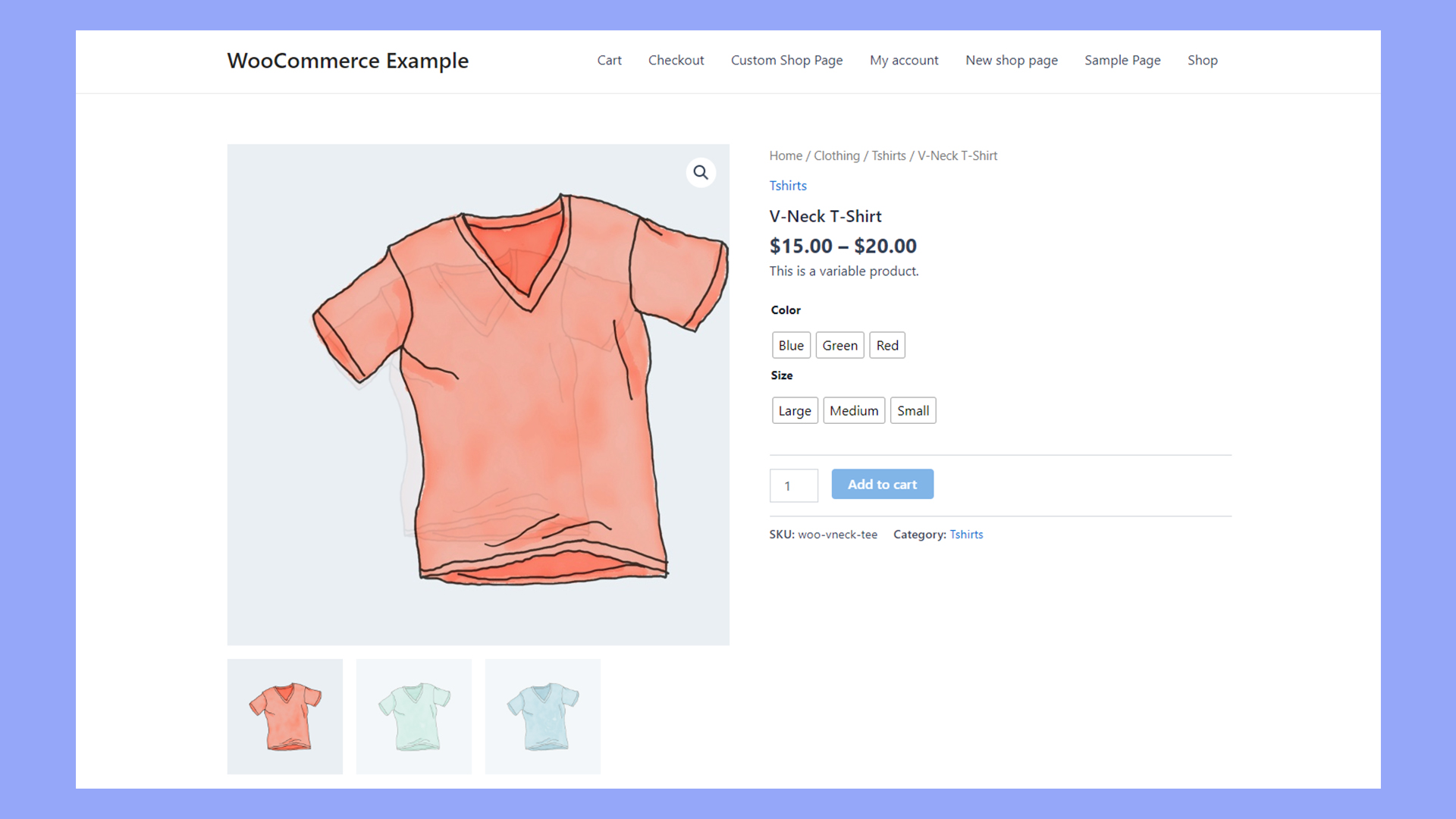
Single product pages should be designed to inform and entice your customers by including high-quality images, detailed descriptions, and relevant product information. Implementing a clear structure and easy navigation helps customers find what they need quickly.
Use bullet points for key features to help users scan the content easily. Also, include customer reviews to build trust and provide social proof.
Leveraging upselling and cross-selling
Upselling encourages customers to purchase a more expensive item, while cross-selling suggests related products. Both enhance customers’ shopping experience and increase sales.
For upselling:
- Suggest upgraded or premium products on the product pages.
- Highlight the benefits and value of a higher-priced item.
For cross-selling:
- Display related products that complement the current product view.
- Set related items on the cart page to encourage additional purchases before checkout.
Both strategies should feel like a natural extension of the customer’s buying journey and add value to their shopping experience. Being friendly and customer-oriented in your approach can make your marketing efforts feel more like helpful recommendations rather than aggressive sales tactics.
Technical integration and customization
Technical integration and customization of related products in WooCommerce may require familiarity with plugins, themes, and light coding to enhance the shopper’s experience with relevant and personalized options.

Looking to sell online?
Create your custom online store in minutes with 10Web AI Ecommerce Website Builder and take your business online.
Showing related products with shortcodes
You can enrich your pages and product descriptions by using Elementor and shortcodes.
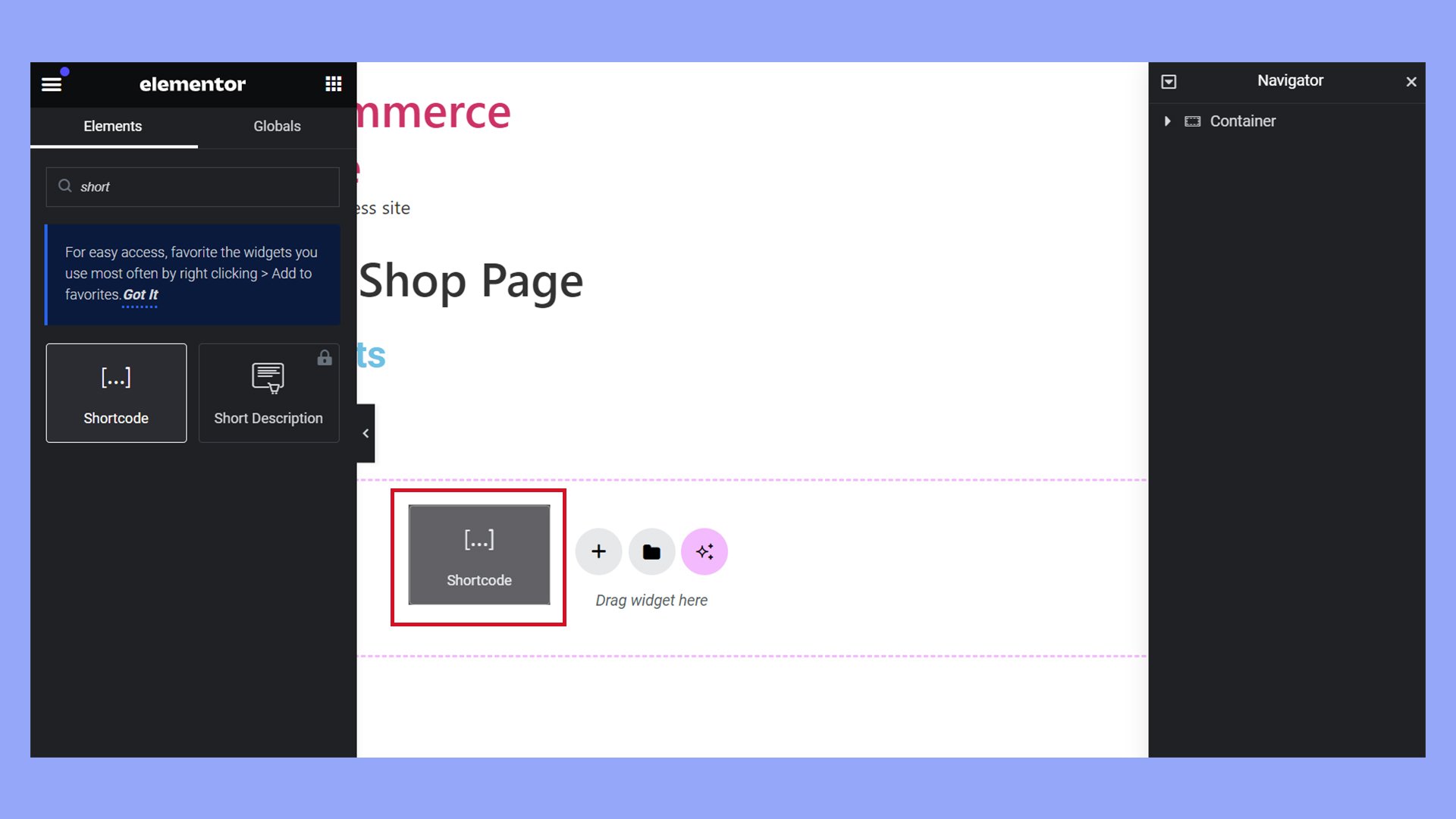
To customize related products, access your WordPress dashboard and open the Elementor editor for the page you wish to edit.
Here, you can insert shortcodes provided by WooCommerce or third-party plugins to display related products exactly where you need them.
While there’s no dedicated WooCommerce shortcode for related products, you can use the [products] shortcode with the category or tag attribute to show related products from a specific category, which often serves a similar purpose as related products. For example:
[products category="your-category-slug" limit="4" columns="4"]
- Category: Replace
"your-category-slug"with the slug of your desired product category. - Limit: Number of products to display.
- Columns: Number of columns in the grid.
An example using the tag attribute to display products with a specific tag.
[products tag="your-tag-slug" limit="4" columns="4"]
Replace "your-tag-slug" with the slug of your desired product tag.
Alternatively, you can use this same method to create customized product pages, product category pages, and more. You can also add shortcodes in the block editor instead of a page builder like Elemetor.
Developing custom functions
Sometimes, you need to go beyond default options and create custom solutions to create a truly customized shopping experience.
You can add custom functions to your theme’s functions.php file or, better yet, use a site-specific plugin for more advanced customizations.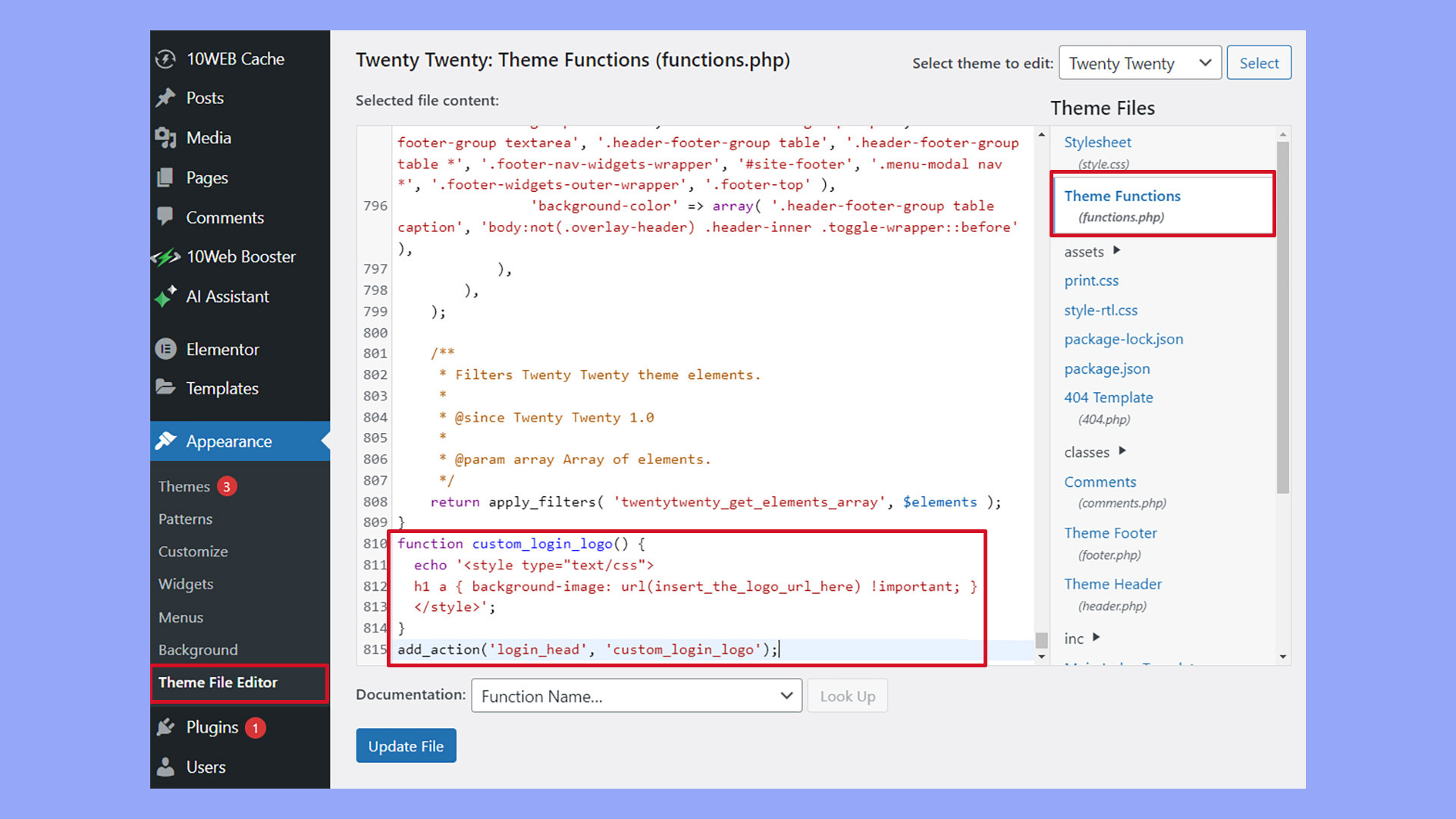
When creating custom functions for related products, make sure to:
- Access your site’s backend via FTP or a File Manager provided by your hosting service.
- Locate your
functions.phpfile in your theme’s folder or in your custom plugin. - Write new functions that hook into WooCommerce’s related products feature. For instance:
add_filter('woocommerce_related_products_args', 'custom_related_products_args');
function custom_related_products_args($args) {
$args['posts_per_page'] = 4; // Number of related products
$args['columns'] = 4; // Number of columns for related products
return $args;
}
This example modifies the number of related products and their column layout. With your adjustments in place, related products will better reflect your store’s unique needs and brand. Always back up your site before making any changes.
Best practices for showing related products
Creating an engaging visual display for showing related products on your WooCommerce site can greatly enhance the shopping experience and potentially increase sales. This section will guide you through setting up related product sliders and previewing changes to ensure that everything looks perfect before going live.
Configuring related product sliders
Using Product sliders is a dynamic way to display related products on your WooCommerce store. They allow customers to easily browse through recommendations without navigating away from the product page.
Several extensions and plugins can help you display a related product slider in WooCommerce. YITH WooCommerce Product Slider Carousel adds a responsive product slider that showcases related products with customizable options. WooCommerce Products Slider allows you to create sliders with multiple layout options and animation effects. Slider Revolution is a powerful tool for creating advanced sliders, including those for related products.
WooCommerce Product Carousel, Slider & Grid Ultimate offers versatile carousel and slider options with various design and layout customizations. WooCommerce Related Products Slider is designed specifically for creating related product sliders, focusing on enhancing product visibility. WPB WooCommerce Related Products Slider provides an easy method to add a related products slider with numerous customization options. Lastly, Product Slider for WooCommerce enables the creation of responsive sliders with diverse styling and integration features.
Showcasing cross-sell items in the cart
Streamlining your WooCommerce checkout process can significantly enhance the shopping experience by efficiently guiding customers through their purchase journey.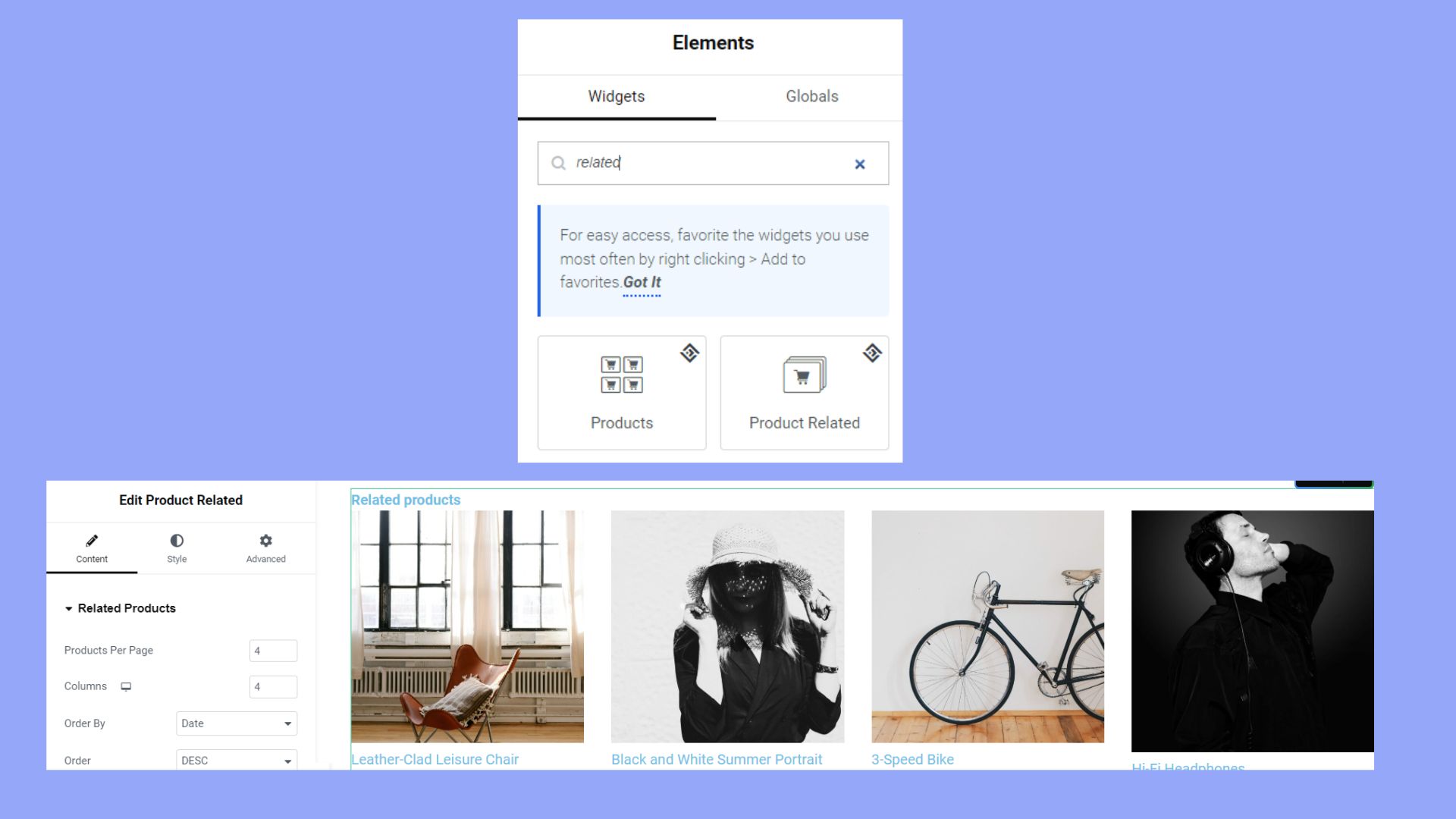
WooCommerce automatically displays cross-selling products on the cart page. You don’t need additional configuration for this feature.
To make the most of this built-in feature, all you need to do is set up cross-sell products in the product’s Linked Products tab.
Optimizing the checkout page experience
For a smooth and speedy checkout process, it’s pivotal to optimize the checkout page.
You can reduce the number of steps and information inputs needed by customers. Minimize distractions by limiting upsells and keeping the design clean.
One way to optimize is to use a one-click purchasing button directly on the product page, bypassing the cart page for faster transactions. While skipping the cart page means less opportunity to get related products in front of buyers, you may benefit from less cart abandonment.
For this, consider using a plugin such as WooCommerce Checkout on Popup Pro.
The Pro version of this plugin can streamline the checkout experience by displaying the checkout page inside a popup, thus avoiding the additional page load of navigating to the cart.
Conclusion
Learning how to set related products in WooCommerce can transform your online store, enhancing customer experience and boosting sales. We invite you to try these strategies and share your experiences or questions in the comments. Let’s build a community of WooCommerce success together!