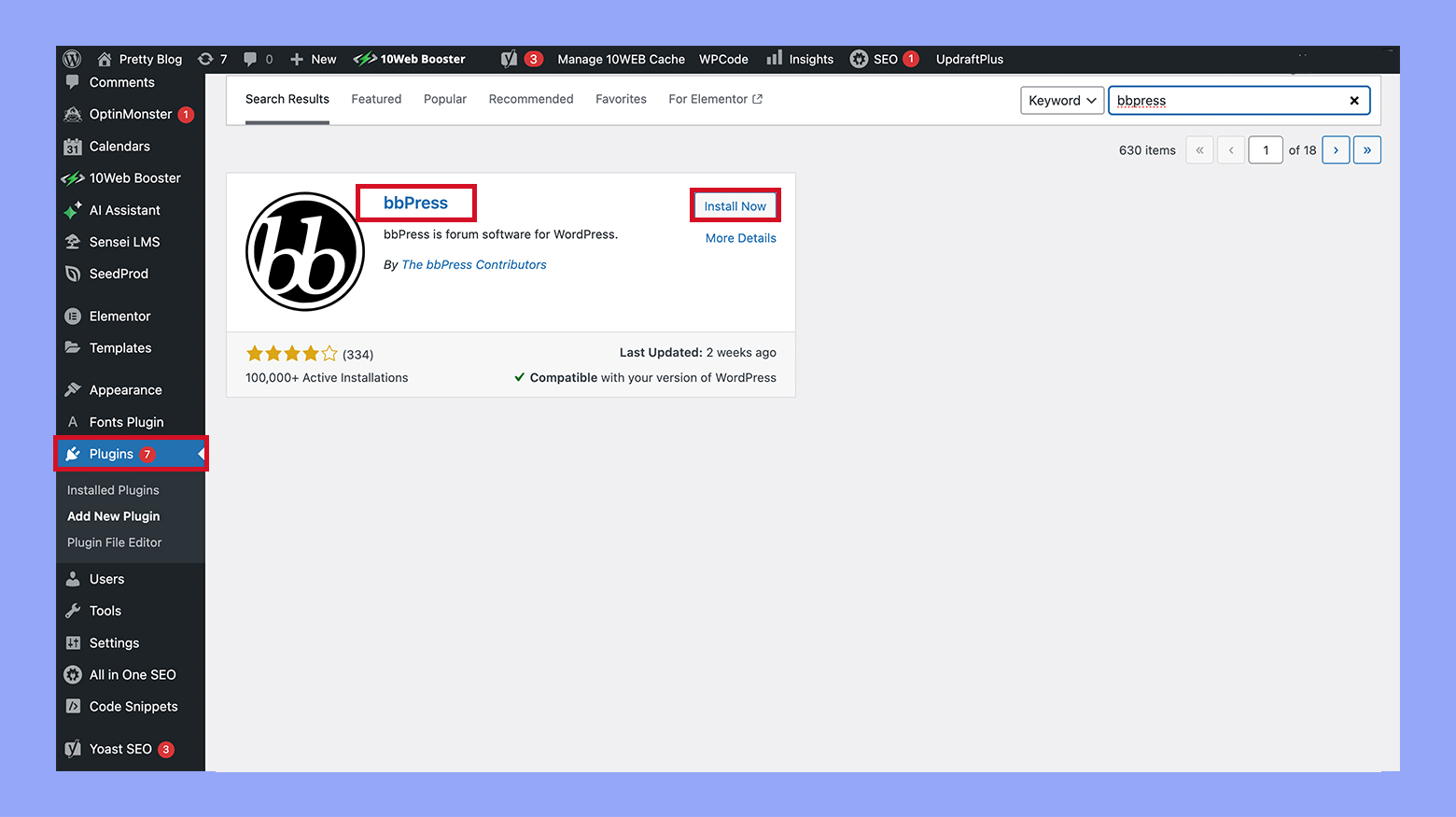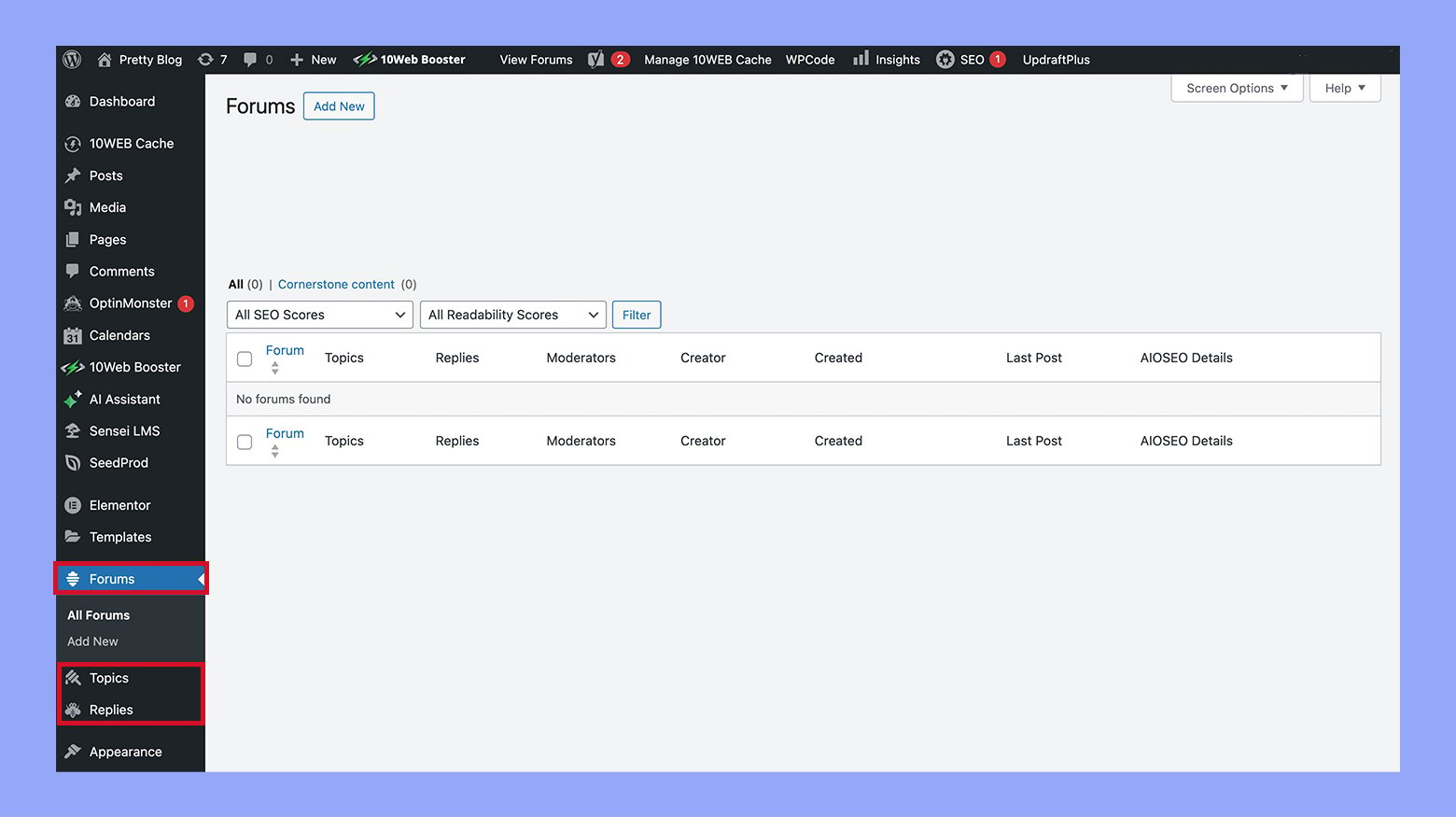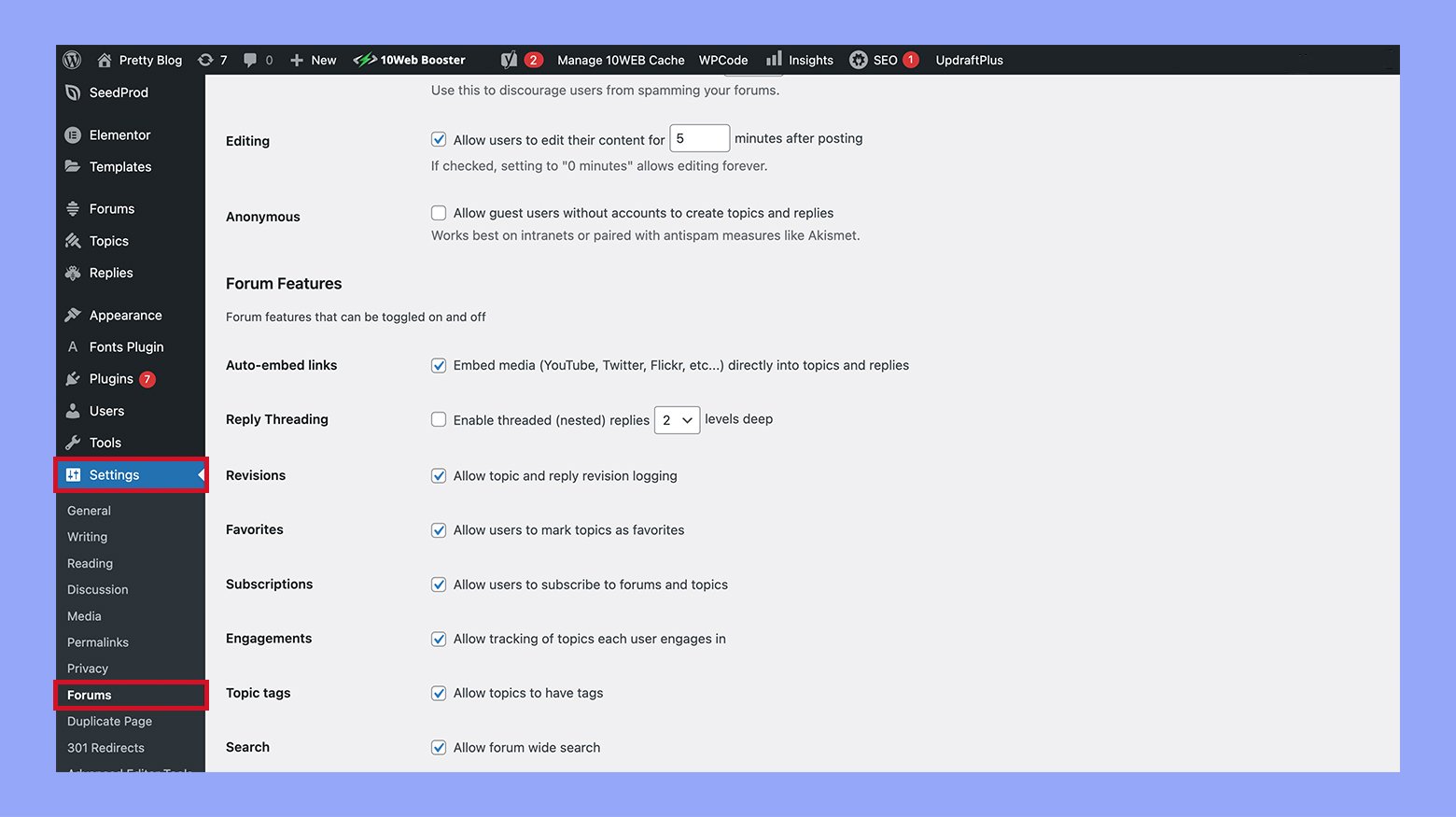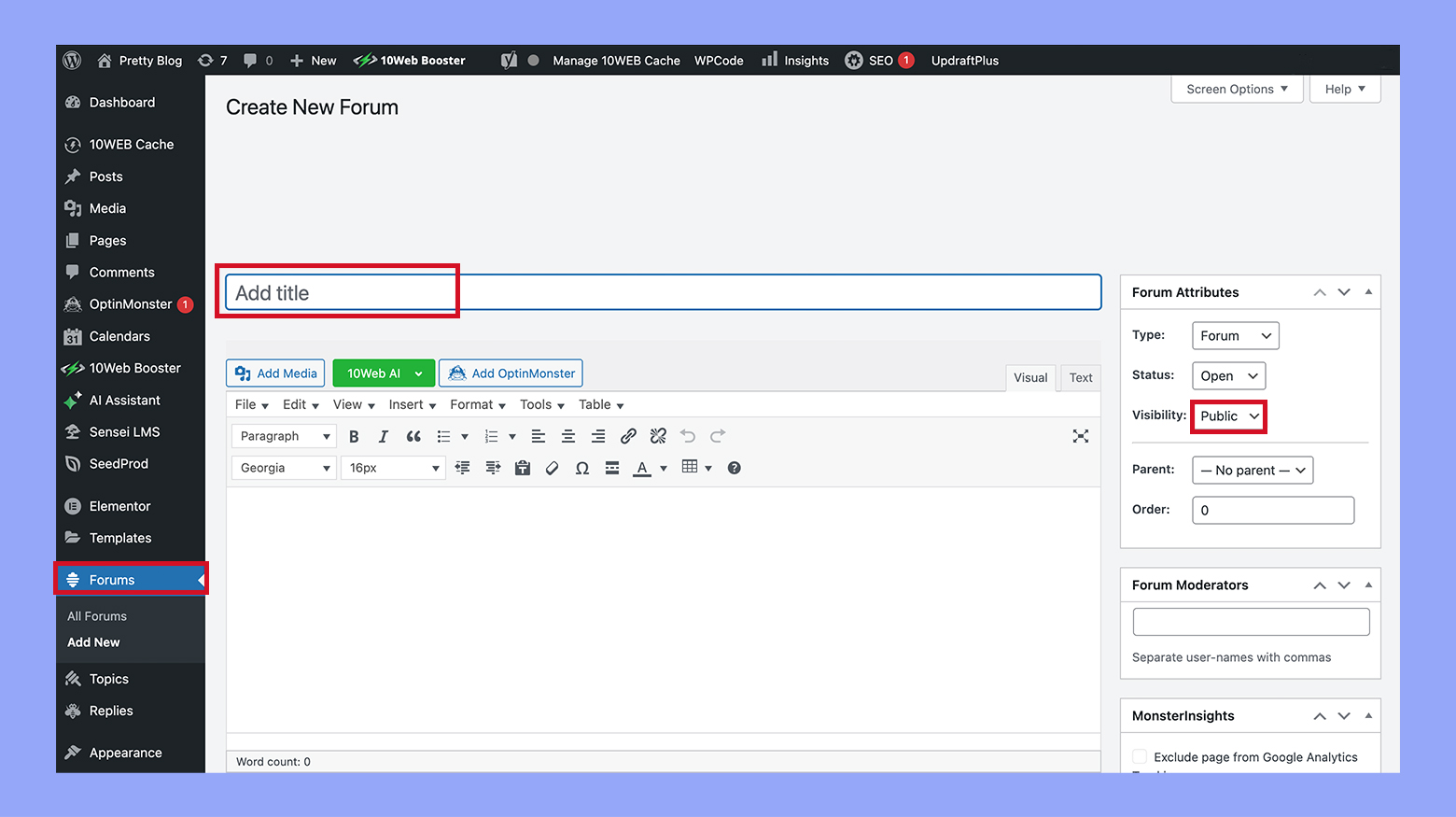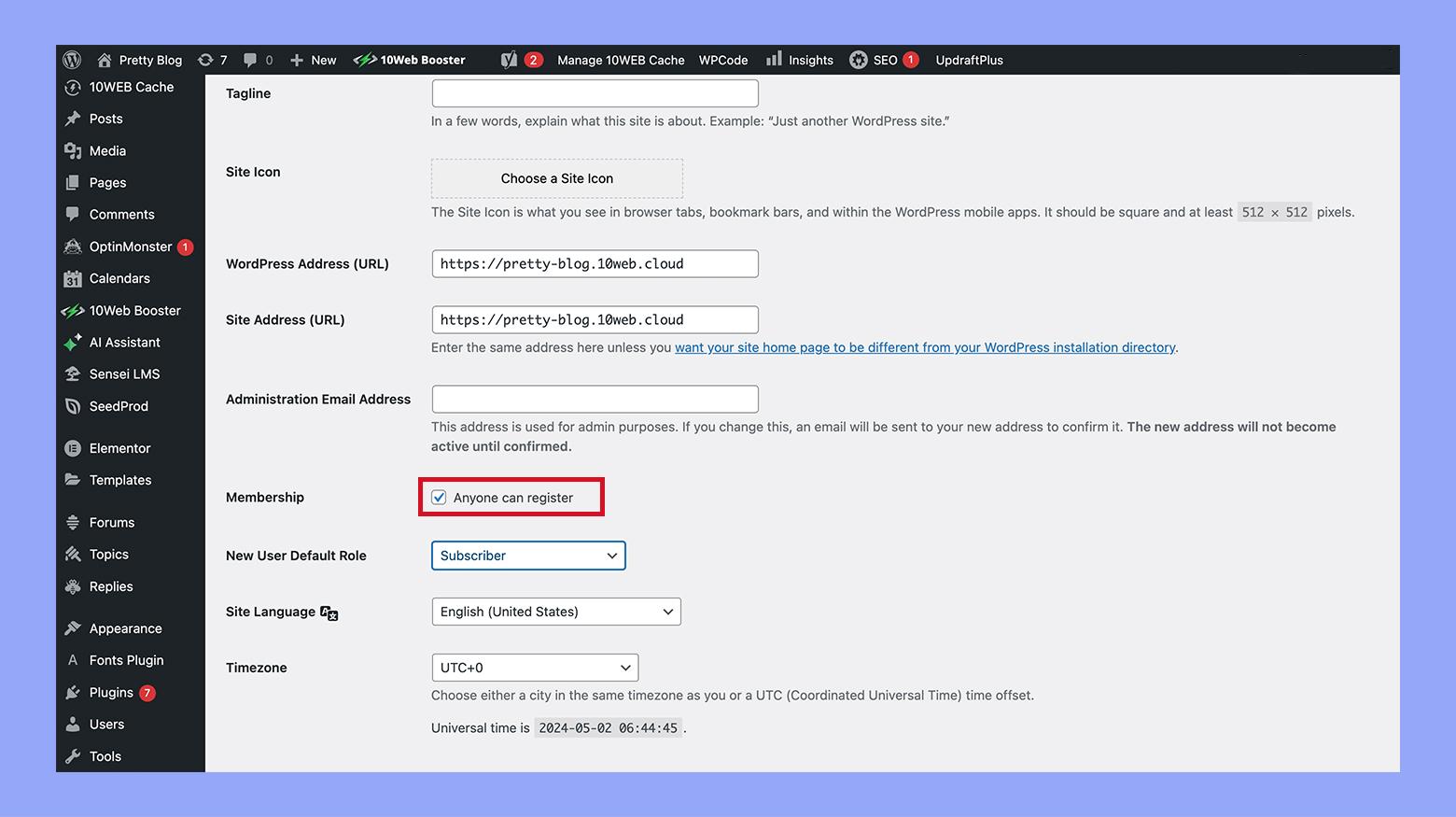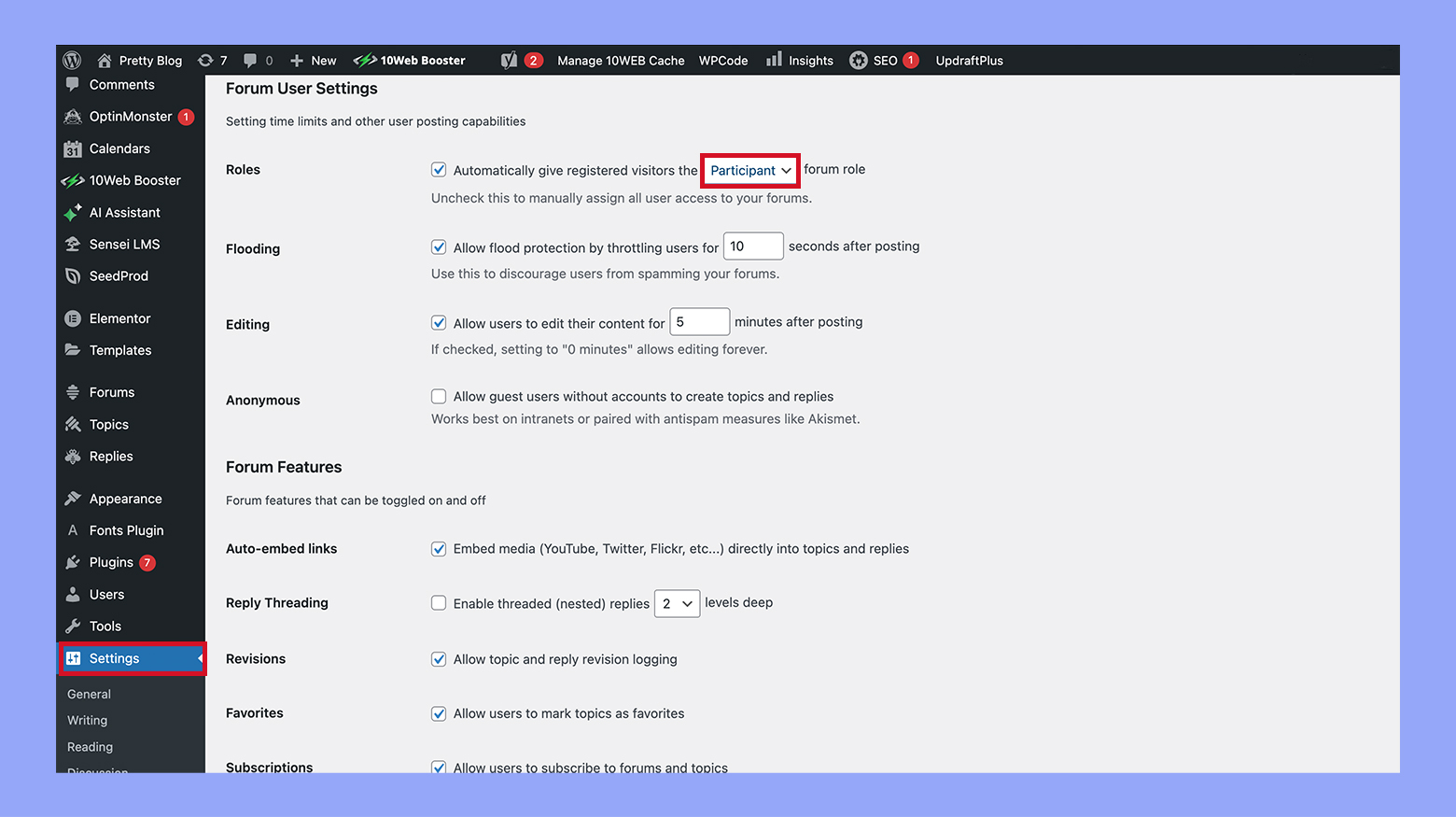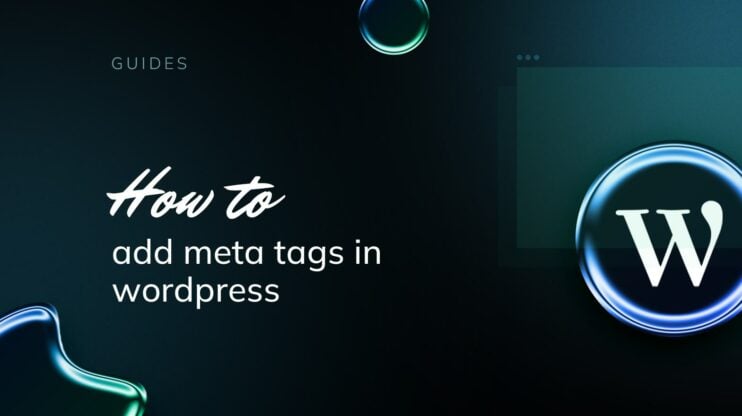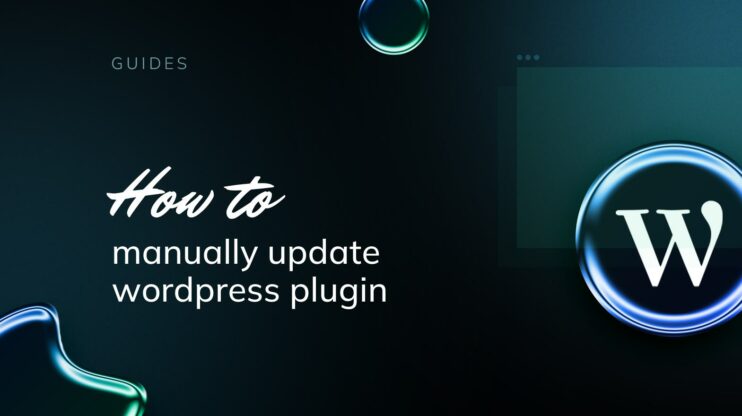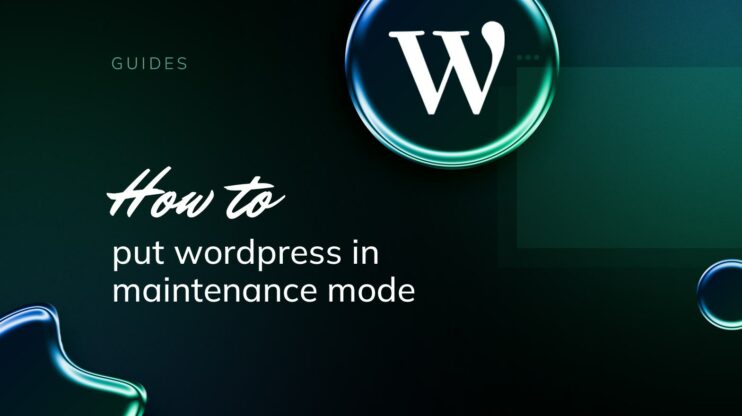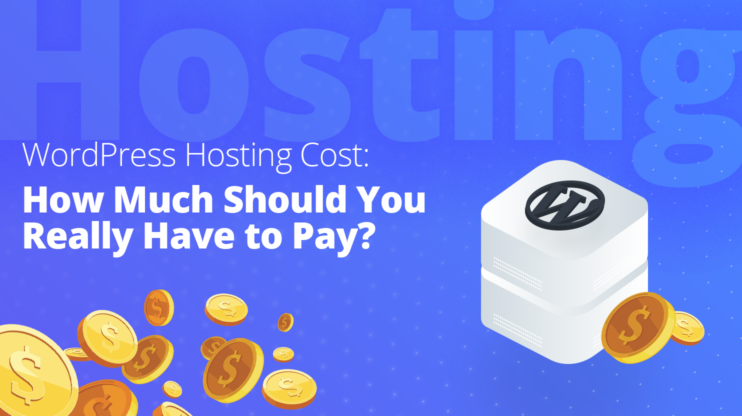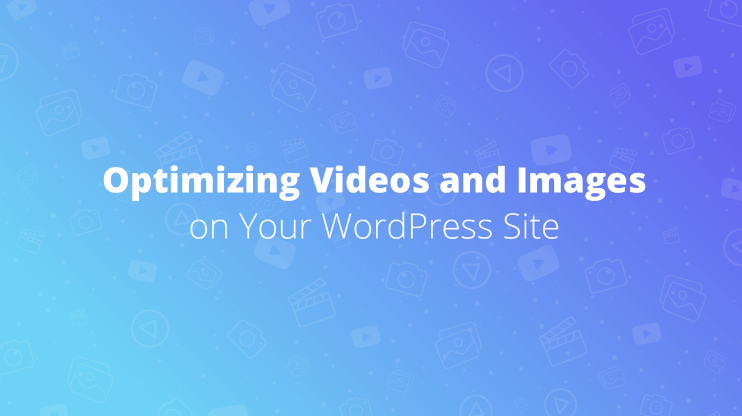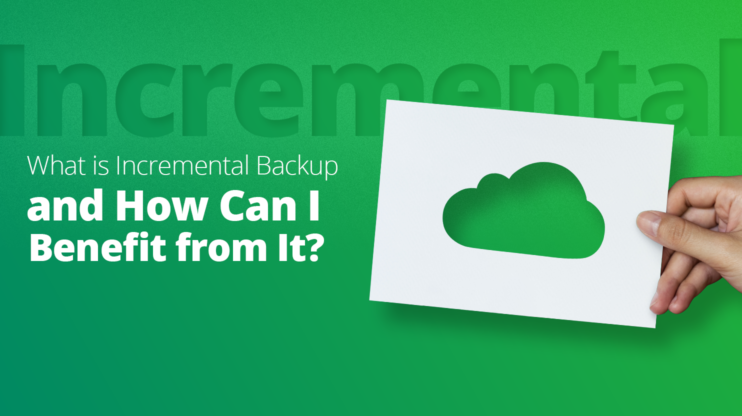Creating a forum on your WordPress site can transform it into a vibrant hub for user interaction and community engagement. This quick guide will introduce you to the essentials of setting up a forum using WordPress, the world’s most popular content management system, known for its flexibility and user-friendliness. Whether you are looking to foster a sense of community, provide a platform for customer support, or simply enhance your website’s engagement, this guide will walk you through the key steps on how to create a forum in WordPress site.
FAQ
Can I create a forum in WordPress?
How do I create a forum page?
Is WordPress forum free?
What is a WordPress forum?
WordPress forums are dedicated platforms within a WordPress website where users can engage in discussions, pose questions, and share knowledge. As a user-friendly content management system, WordPress makes it straightforward to integrate a forum, largely facilitated by plugins like bbPress.
Forums consist of several key components:
- Topics: Essentially the subjects under discussion, these form the core of any forum.
- Posts: User-submitted messages within each topic, allowing a conversational flow.
- Members: Registered participants who post topics and replies, contributing to the community.
- Moderators: Users with the authority to oversee the forum, ensuring rules are followed.
Adding a forum to your WordPress site brings numerous benefits. It encourages community building and vibrant, topic-centered dialogues. Plus, user-generated content can enhance your site’s value and search engine visibility. Integrating a forum is generally accomplished through plugins, which help to manage the forum architecture with minimal need for code.
Why create a forum in WordPress?
Creating a forum on your WordPress site can be a powerful tool for fostering community engagement and providing a space for users to exchange ideas. Here’s why you might consider adding a forum to your site:
- User interaction: A forum allows your visitors to interact with each other, sparking discussions and building a sense of community.
- Support platform: For businesses, forums can serve as a customer support hub, where users help each other and share solutions.
- Content generation: Users create content for you through their discussions, enriching your site with a variety of topics and keywords, which can improve SEO.
- Expertise sharing: Establish yourself as an authority by providing a platform where knowledge can be shared, questions can be answered, and resources can be provided.
Benefits
- Engagement: Increase user time spent on your site.
- Feedback: Gain direct insights into user needs and preferences.
- Authority: Build trust by creating a space for knowledge sharing.
Considerations
- Moderation: Remember that you’ll need to invest time in moderating content to ensure a positive environment.
- Activity: Regular participation from you can help keep the forum lively and engaging.
By integrating a forum into your WordPress site, you stand to gain a dynamic component that can serve multiple purposes, enhance your site’s value and user experience.
9 steps on creating a forum in WordPress
Step 1: Choosing the right forum plugin
When you decide to add a forum to your WordPress site, selecting the right plugin is crucial. A forum plugin will enable you to create a community platform where your users can interact, ask questions, and share ideas. The most popular forum plugin is bbPress, known for its simplicity and integration with WordPress.
- Ease of use: bbPress is designed to be easy to install and activate. It merges seamlessly with your existing WordPress site, which means you won’t need to modify your website drastically to accommodate it.
- Customization and settings: With bbPress, you get easy access to settings that allow you to manage your forums efficiently. You can adjust permissions, create multiple forums, and configure posting rules right from your dashboard.
- Performance: Given that it’s built by the creators of WordPress, bbPress is optimized for performance. It ensures that your forum operates smoothly without putting too much strain on your server’s resources.
Remember, before you activate any plugin, always check compatibility with your WordPress version and theme. Here’s a quick checklist:
- Compatibility: Ensure compatibility with current WordPress version.
- Support: Look for recent updates and active support.
- Features: Confirm it has the features you need.
These considerations will help you choose a forum plugin that best suits your site’s needs. Making the right choice will keep your forum running smoothly and your community engaged.
Step 2: Installing and activating the forum plugin
Creating a forum on your WordPress site involves a straightforward plugin installation and activation process. Here’s a simple guide to get you started with the bbPress plugin, a popular choice for adding forum functionality.
First, you’ll need to log in to your WordPress dashboard. Once you’re in, navigate to the Plugins section on the left-hand menu. Here, you can manage all your site’s plugins.
Installing the bbPress plugin
- Find and click on Add New at the top of the Plugins page.
- In the search bar, type in bbPress and press enter.
- Click on Install Now next to the bbPress plugin. WordPress will download and install the plugin for you.

- After the installation, the Install Now button will change to Activate. Go ahead and click it.
- The bbPress plugin is now active, and you will see Forums, Topics, and Replies menu items in your dashboard. You can adjust settings to suit your forum preferences.

- To configure, navigate to Settings under the Forums section in your dashboard.
Remember, you don’t need to make any immediate changes to the configuration unless you have specific requirements. bbPress will set up the basics, like a main forum page, as soon as you activate it.
And just like that, you’ve installed and activated the forum plugin on your WordPress site! Next, you can start customizing your forum’s layout and structure, or dive right into creating your first discussions.
Step 3: Setting up your forum structure
Creating a welcoming and organized space for discussion in your WordPress site begins with structuring your forum effectively. Using bbPress, a popular forum plugin that integrates with WordPress, you can set a strong foundation for community interaction.
Firstly, navigate to the Settings section within bbPress. Here, you can modify various settings to align with your vision for the forum, such as:
- Defining the number of topics and posts per page.
- Setting the visibility and access permissions for your users.

Organize your forum by creating categories and forums. Think of categories as broad topics and forums as specific discussions within those topics. To do this:
- Go to Forums > Add new.
- Fill in the forum’s title and description.

- Assign the forum to a category to keep related topics together.
A safe and structured forum also involves managing user roles and permissions. Here’s how you do it:
- Assign moderators to keep an eye on discussions.
- Set user roles, like spectator, participant, or keymaster, to define what actions each user can perform on the forum.
Remember, by taking the time to set up your forum wisely, you’re paving the way for vibrant and meaningful interactions on your WordPress site. Happy forum building!
Step 4: Customizing forum appearance
Creating a visually appealing forum on your WordPress site involves a few key steps to ensure that it matches the overall style and branding of your website. Integrating bbPress with your WordPress theme allows for a seamless user experience.
The first thing you’ll want to do is choose a theme that is bbPress-compatible. Many themes offer out-of-the-box support for bbPress, and some even have special styling options to help tailor the look of your forum.
Once you’ve selected a theme, dive into the settings to begin customization. Here, you can configure basic options like colors and fonts to match your branding. To do this, navigate to Appearance > Customize in your WordPress dashboard.
For more refined control over your forum’s layout, you can use CSS to style different elements. If you’re not familiar with code, consider using the Additional CSS section in the WordPress customizer, where you can enter custom styles that apply directly to bbPress elements.
Don’t forget to use widgets and shortcodes to add dynamic areas to your forum. By going to Appearance > Widgets, you can drag and drop widgets into forum-specific areas of your site, like the sidebar or footer. Use shortcodes to insert forum elements into pages or posts quickly.
To help forum members easily navigate through topics and categories, set up a clear navigation menu. Add menu items by going to Appearance > Menus. Here you can create menus that include links to different parts of your forum, making sure everything is accessible and user-friendly.
Remember, a great-looking forum encourages engagement, so take the time to customize your forum’s appearance to create a welcoming environment for your community.
Simplify WordPress with 10Web
Automate manual work with 10Web Managed WordPress Hosting and 10Web AI Website Builder. Optimize your WordPress website effortlessly.
Step 5: Managing user registration and roles
When starting to create a forum in WordPress, it is crucial to manage user registration and user roles in order to maintain security. Here’s how you can handle these aspects efficiently.
Setting up user registration
To allow people to participate in your forum, first, enable user registration:
- Navigate to Settings > General.
- Check the box next to Anyone can register.

- Then Navigate to Settings > Forums and select the default role for users, commonly set to Participant.

Managing user roles
WordPress and forum plugins like bbPress come with several predefined roles, including:
- Keymaster: Full access to forum administration
- Moderator: Can edit and moderate forums but not alter site settings
- Participant: Can create and reply to topics
- Spectator: Can only read the forums
To manage these roles:
- Go to Users > All users to assign or change roles for individual users.
- Use plugins to create new roles or modify permissions if the default roles don’t fit your needs.
By monitoring and adjusting user roles and permissions, you can maintain a safe and ordered forum environment where every user knows their boundaries and possibilities.
Step 6: Engaging and moderating your community
Creating a forum on WordPress is just the initial step. Your next priority is to build and sustain a lively community. Start by actively participating in discussions to encourage users to engage. Your involvement shows commitment to the community and helps spark further conversation.
To engage your users:
- Prompt discussions: Ask open-ended questions that encourage users to think and provide detailed responses.
- Recognize contributions: Highlight excellent comments or user-generated content to make your members feel valued.
- Provide support: Quickly address questions or issues in your support forum to maintain trust.
As for moderation, clear and consistent guidelines are key. This sets the expectations for behavior within your community and helps you to moderate effectively.
Moderation best practices:
- Establish clear rules: Outline what is considered spam, acceptable content, and behavior.
- Empower moderators: Have a team of trusted moderators to help monitor comments and discussions.
- Encourage self-moderation: Allow users to report issues and give feedback on what they’d like to see in the forum.
While fostering engagement, it’s essential to keep a lookout for spam or inappropriate content that could disrupt the community atmosphere.
Remember, engaging with your members and providing a well-moderated space encourages a thriving forum where everyone feels welcome to contribute.
Step 7: Enhancing forum features and extensions
Once you have your basic forum structure, you might find that you want to add more features to enhance user engagement and manage your forum effectively. Extend the capabilities of your forum with additional plugins and extensions.
- bbPress extensions: Numerous bbPress extensions can help extend your forum’s functionality. These extensions can add features like private messaging, user ranks, and topic subscriptions to keep your users engaged.
- wpForo: Looking for a different forum layout or additional features? wpForo offers multiple view choices that can help you create a clean Q&A-type environment on your forum. It’s known for user and admin tools that promote a dynamic and interactive community.
- Asgaros Forum: If you prefer a lightweight option, Asgaros Forum can be a suitable choice. It offers a straightforward way to add a discussion board to your website without overcomplicating the process. Easy to set up and manage, Asgaros maintains a balance between functionality and simplicity.
- BuddyPress integration: If your goal is to build a social network around your forum, integrating BuddyPress will provide social features like friend connections, activity streams, and user profiles. This enhances the community feel of your forum and can keep users coming back.
To add these features, navigate to Plugins > Add new from your WordPress dashboard. Search for the plugin you’re interested in, and click Install Now followed by Activate. Always remember to backup your website before making major changes.
When extending your forum, focus on addons that will benefit your community’s growth and support a friendly user experience. Not every feature will be necessary, so choose what aligns best with the needs of your users.
Step 8: Integrating forums with social media
When you create a forum in WordPress, linking it with social media can greatly enhance its visibility and foster an active online community. Social media platforms like Facebook and X provide a vast audience to engage with and draw traffic back to your forum.
To integrate your forum with social media:
- Enable sharing buttonsIn your WordPress settings, you can add social sharing buttons that allow users to easily share forum content. Look for plugins that offer this feature, and make sure they are compatible with your forum software.
- Cross-promote on social platformsConsistently share your forum’s content on your social media pages. When you post new threads or interesting discussions on your forum, create social media posts to promote them.
- Embed social feedsConsider embedding your X feed or Facebook updates on your forum. This helps to keep your content dynamic and encourages users to follow your social media profiles.
- Implement social loginMake it easier for users to join your forum by integrating social login options. With plugins, users can sign up or log in using their social media accounts, streamlining the process.
- Create social media groupsEstablish groups on platforms like Facebook to complement your forum. This can help in cultivating a more tightly-knit community that remains active across different online spaces.
| Task | Description |
| Social Sharing | Add buttons for Share on Facebook and X this |
| Cross-Promotion | Post forum highlights to your social media pages |
| Social Feeds | Embed your social media activity on your forum |
| Social Login | Enable login via social networks for ease of access |
| Dedicated Groups | Set up social media groups to mirror your forum |
Remember, consistency is key. Stay active, post regularly, and you’ll see your forum community and your social media following grow in tandem.
Step 9: Monitoring and analyzing forum performance
To effectively manage your forum on WordPress, it’s crucial to monitor and analyze performance metrics regularly. This not only helps to understand user engagement but also aids in optimizing your forum for better search engine rankings.
Analyzing user engagement: Keep track of how members are interacting with the forum by observing the number of posts, responses, and active threads. High levels of activity can indicate a thriving community, while low engagement may require you to foster more interaction or provide more valuable content.
- Topics with the most replies
- Number of new registrations
- Active users over a certain period
Using Google Analytics: Integrate Google Analytics with your WordPress forum to gain insights into user behavior. By examining metrics like bounce rate, session duration, and revisits, you can determine what works and what could be improved.
- Average time spent on the forum
- Traffic sources
- Page views per visit
Monitoring SEO performance: Ensure your forum pages are indexed properly by search engines to attract organic traffic. Use SEO tools to analyze keyword ranking, and make adjustments to your content strategy accordingly. Regularly update your forum and encourage the use of relevant keywords in discussions to boost search engine optimization.
Gathering feedback: Encourage users to provide feedback about their experience. Use polls or surveys to collect opinions, which can help you understand what features or improvements are desired.
Implementing regular checks using these methods will help you maintain a vibrant forum community and ensure content relevance, leveraging insights to continually improve your site’s performance. Keep these pointers in mind as you work on engaging your audience and optimizing for search engines.
If you are looking for fast and reliable hosting for your website featuring a forum, you can consider 10Web’s BuddyBoss Hosting. It is a great choice for anyone looking to build an active online community using WordPress. It integrates seamlessly with BuddyBoss, which is known for its strong social networking and community features. This combination not only improves your WordPress site but also gives you the tools you need to create a customizable and engaging community.
Additionally, 10Web provides expert support, which is essential for solving problems and getting the most out of the platform. This makes it perfect for anyone serious about creating a professional and interactive online community. Whether you’re starting a small group or growing a large network, 10Web’s BuddyBoss hosting has everything you need to succeed online.
Conclusion
Integrating a forum into your WordPress site using plugins like bbPress is a straightforward yet impactful way to enhance user engagement, provide valuable customer support, and boost your site’s SEO through user-generated content. By carefully setting up and managing your forum, you can create a thriving community where users feel encouraged to participate, share insights, and connect over common interests. While thinking on how to create a forum in WordPress, keep in mind the power of forums to transform your website into a lively, engaging platform that adds significant value to your digital presence.