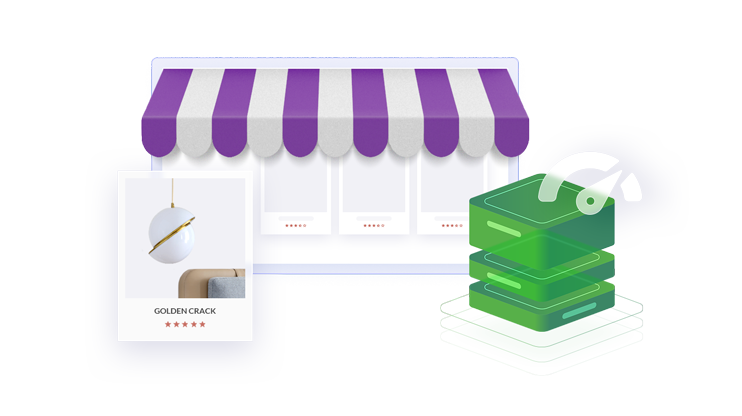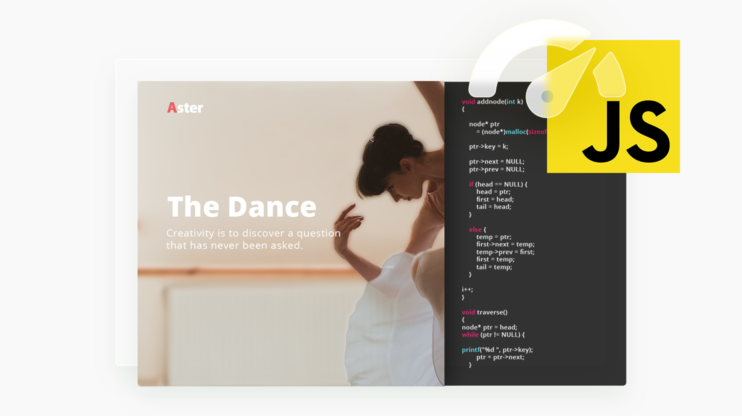Choosing the best WordPress theme for SEO is fundamental to the success and performance of your WordPress site. A good theme can make your site aesthetically appealing, user-friendly, and, most importantly, SEO-friendly. Besides usability and attractiveness, WordPress themes allow you to quickly set up your WordPress site, extend functionality, and customize it even without any prior coding or web design experience.
A theme is merely a collection of files such as images, code, graphics and stylesheets that modify your site’s layout and appearance.
WordPress has grown to be the largest CMS in the world partly because of its large ecosystem of themes and website templates. A huge ecosystem of themes gives creators lots of customization options that allow them to create stunning and professional-looking websites that match their brand personality.
There are thousands of free and paid themes available on WordPress. Free themes are freely available for download from the dashboard and have limited features, while premium themes have far more functionality, support, updates, and security features.
In this guide, we will explore features that an SEO-friendly theme should have and highlight free and paid themes that are SEO-friendly.
In This Article
- 9 Features That an SEO-Friendly WordPress Theme Should Have
- High PageSpeed and Green Core Web Vitals
- Mobile-Friendly and Responsive Design
- Important SEO Plugins Support
- Proper HTML Attributes (Headlines, Pagination, Alt Tags, Etc.)
- Proper Internal Linking (Horizontal and Vertical)
- Schema Markup
- Tools for Creating Interactive and Engaging Content
- Social Sharing Functionality
- Regular Updates
- Best Free WordPress Themes for Better SEO Performance
- Best Premium WordPress Themes for Better SEO Performance
- Conclusion
9 Features That an SEO-Friendly WordPress Theme Should Have
High PageSpeed and Green Core Web Vitals
As part of its continued efforts to improve user experience, Google released the Core Web Vitals (CWV) to help site owners measure the quality of users’ experience on the web. High Page speed is also a decisive factor in giving your users a good experience.
Although there are a ton of other factors that influence page speed and your web vitals, the choice of the theme may also have an impact. Poorly designed and coded themes may cause your site to load slowly, which is not good for user experience and certainly for SEO.
Get a 90+ PageSpeed score and improve Core Web Vitals for any WordPress site with 10Web Booster’s website speed optimization. 10Web Booster automatically optimizes the speed of any WordPress site, bumping it up to the 1% of the world’s fastest loading websites that pass Core Web Vitals assessments.
Want to speed up your website instantly?
Get 90+ PageSpeed Score automatically with 10Web Booster ⚡
On any hosting!
A high score in CWV and site speed ultimately impact how your site is ranked in search engine results pages (SERPs).
Mobile-Friendly and Responsive Design
A majority of internet traffic comes from mobile devices compared to desktop devices.
In 2016, Google adopted a mobile-first indexing approach that was later adopted for the entire web in 2018. A mobile-first approach means that Google crawls and indexes sites by prioritizing the mobile version of the websites.
A mobile-friendly theme can also dynamically change and render page elements based on the user’s viewport.
Besides accessibility, usability, and good user experience, a theme with a mobile-friendly and responsive design can also help with SEO. This is because, over time, Google has strengthened mobile-friendliness as a ranking factor.
While most WordPress themes purport to be fully responsive and mobile-friendly, this claim may not be true for some. It is important to check the responsiveness of a theme before installing it.
Important SEO Plugins Support
SEO plugins such as Yoast SEO, SEO press, All in One SEO Pack, and many others make your life easier when implementing different SEO strategies. These plugins offer numerous features such as content insights, keyword research, sitemap creation and meta generation to further help with optimizing your site.
You must choose a theme that supports the SEO plugins needed to keep your site optimized and visible on the SERPs. You can check the theme’s documentation to ascertain compatibility with the SEO plugins you need to use.
Proper HTML Attributes (Headlines, Pagination, Alt Tags, Etc.)
Headings (h1 to h6) allow you to structure content on your Webpage and signal to search engines the importance of different sections on a page. Proper use of alt tags on images can also improve accessibility and also allow search engines to crawl and index your site’s images on image search results.
While WordPress has set high requirements for theme developers, some themes fail to enforce best practices when using HTML attributes and tags. This can eventually affect your SEO efforts. To ensure that your theme properly uses HTML attributes, you should choose a theme designed for SEO and use Yoast SEO to analyze content on your site and identify sections where HTML tags are improperly used.
Proper Internal Linking (Horizontal and Vertical)
Internal linking refers to using hyperlinks to connect content from one page of your site to another.
Proper internal linking allows users to discover more content or products, improving the browsing experience. In addition to improving user experience, proper internal linking enables search engines to understand the structure and relationships between different pages on your site.
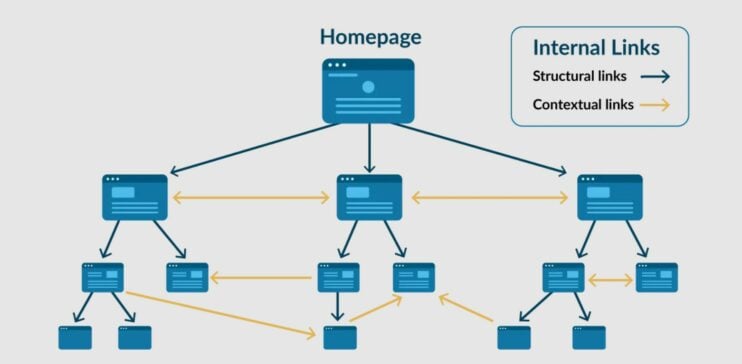
Ideally, a good theme should provide automatic linking for breadcrumb navigation and allow you to easily add, edit and remove internal links from your content.
Schema Markup
Schema markups are structured data that may be represented in different formats such as Microdata, RDFa, and JSON-L and provide additional information to search engines about the content on your page.
Search engines can use the context provided in the schema to return more relevant and accurate search results. Getting search engines to display your site in search results can improve your click-through rates and traffic to your site.
When choosing a theme, it is important that you also consider a theme with a built-in schema mark to avoid the hassle of adding a schema to the site yourself.
Tools for Creating Interactive and Engaging Content
Creating interactive and engaging content gives your users a positive experience, which can lead to more engagement and possibly more leads. Keeping users engaged on your site and the content will likely lead to more conversion rates.
Search engines are likely to rank your site higher if you keep creating engaging content.
However, it is not easy to consistently create quality and engaging content that will keep users coming back to your site. This is why choosing a theme that provides tools and features, such as audio and video players, accordions, image galleries, and sliders, is important.
Whether you’re a newbie on the platform or an experienced WordPress user, such tools make creating interactive and engaging content easier, more enjoyable and less time intensive.
Social Sharing Functionality
Social media is a great tool for creating engagement on your content and driving more traffic to your site. Sharing content on social media allows you to reach an audience that may not necessarily search for your content through regular search engines.
Having a theme with social media sharing functionality allows users that find your content useful to share it with their peers or followers. It is important to note that users can only share content if they think it is beneficial. Reaching new audiences can drive more traffic and increase your site’s visibility.
A high number of shares across social media can indicate to search engines that your site is credible and thus rank it higher. When choosing a theme for your site, ensure that it includes share buttons on popular social media platforms such as Twitter, Facebook or LinkedIn.
Regular Updates
There are several reasons why using themes and plugins that receive regular updates can be beneficial. WordPress continues to evolve, and from time to time, several updates and fixes are released. Choosing a regularly updated theme guarantees continued compatibility even as WordPress evolves.
Security is also an important aspect when choosing a theme. As the number of malicious attacks and vulnerabilities continues to increase, it is important to choose a regularly updated theme to fix any bugs and threats that may arise.
Frequent updates indicate that the theme developer is committed to updating and releasing new features. New features enhance performance and introduce new functionality and elements to keep your site fresh and up to date and enhance SEO.
Best Free WordPress Themes for Better SEO Performance
1. Hello Elementor
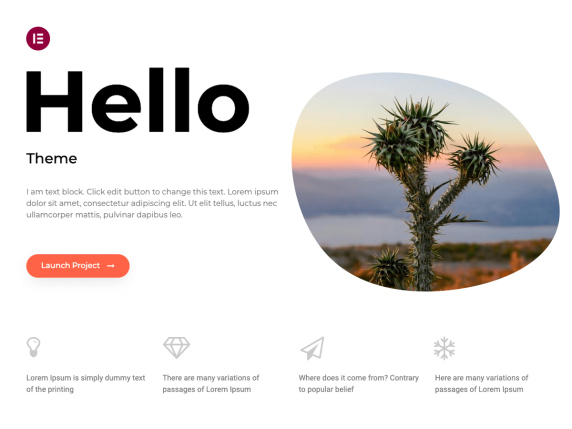
Hello Elementor is a freemium theme built to work in harmony with the popular page builder Elementor. The theme is also compatible with Gutenberg. With 100+ creative designs, you can kickstart your website with a theme designed for performance and total design freedom.
🔍 Built with clean code and a lean design in mind, your WordPress site can benefit from this theme and significantly boost your SEO efforts. Other features that make the Hello Elementor the best WordPress theme for SEO include a responsive design to give users a seamless experience on all devices and support for SEO plugins such as Yoast.
Key features:
- RTL ready.
- WooCommerce compatibility.
- Child theme support.
- Customizations via the Elementor page builder.
- Customizable header and footer.
2. Simple
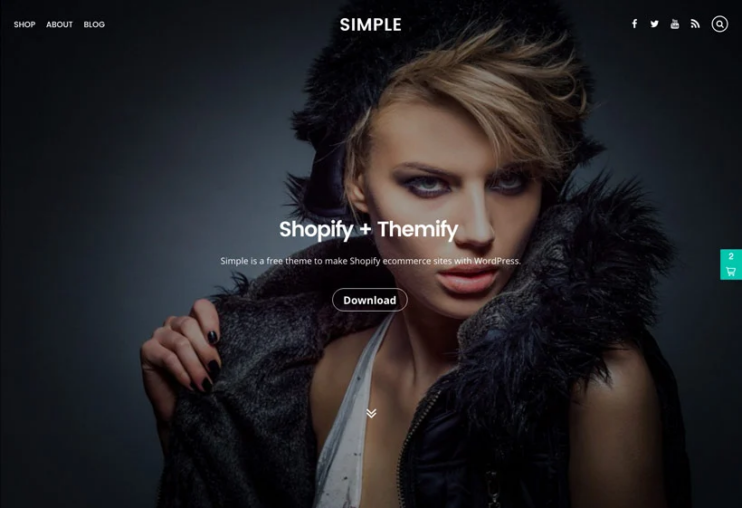
Simple is a free WordPress theme by Themify that is designed with simplicity in mind. Although this theme is designed to easily turn your WordPress site into a store where customers can buy products without having to visit Shopify using the Shopify Buy Button, it is also flexible enough for regular static pages and blogs.
🔍 With Simple, you can design your WordPress site using a drag-and-drop interface and add cool features such as parallax scrolling, video background and animations. Simple is fully responsive and carefully coded with SEO best practices in mind. This will ensure that your site is fast and user-friendly.
Here are more features that make Simple the best WordPress theme for SEO:
- Access to 400+ Google web fonts.
- Auto theme updates.
- Support for WooCommerce.
- Social icons for sharing.
- Multilingual support.
- Child theme support.
Simple has a free version and a developer version starting from $69 per year.
3. OceanWP
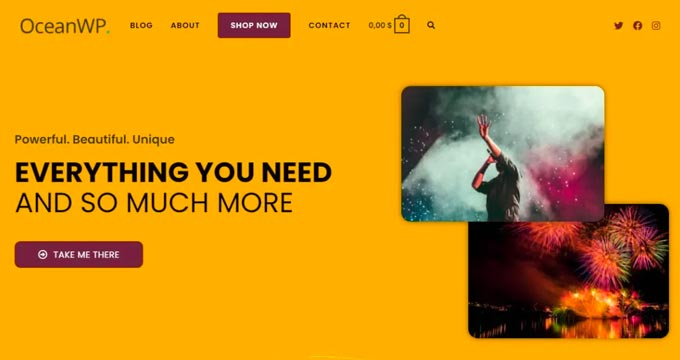
A lightweight multipurpose WordPress theme with an SEO-friendly design. It is a highly extendable and beginner-friendly theme that you can use to build beautiful yet professional WordPress sites. You can build just about any site, from blogs, personal websites, corporate sites, and WooCommerce storefronts.
🔍 And it does not stop here; OceanWP is responsive, and you can edit settings on all devices and adheres to the best SEO practices. This and its lightweight nature make it the best WordPress theme for SEO.
Key features:
- RTL and Translation ready.
- Unique WooCommerce features.
- Support for popular page builders such as Elementor and Divi.
- Fully customizable and includes 7 customizable headers.
This theme is free but offers paid support and additional commercial upgrades.
4. Zakra
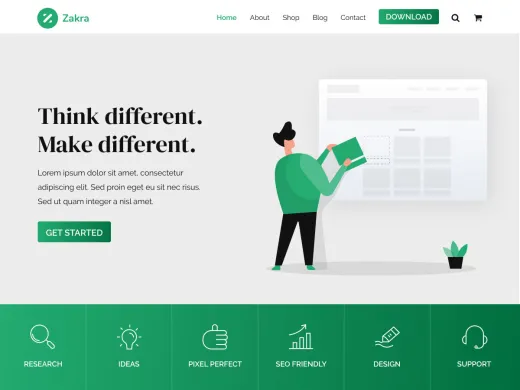
Zakra is another flexible and modern theme offering multiple multipurpose templates for editors like Elementor, Gutenberg and Brizy. While at it, this theme also gives you over 70 starters (free and premium) to enable you to create sleek and professional-looking sites.
🔍 With these starters sites, you could build personal blogs, business websites, portfolios or WooCommerce stores. Zakara is SEO friendly and supports major SEO plugins such as Yoast that you can use to optimize different elements of your WordPress site.
Key features:
- Works well with editors like Gutenberg and Elementor.
- WordPress Multilingual Plugin( WPML) and translation ready.
- Suitable for niche-specific websites.
5. Kadence
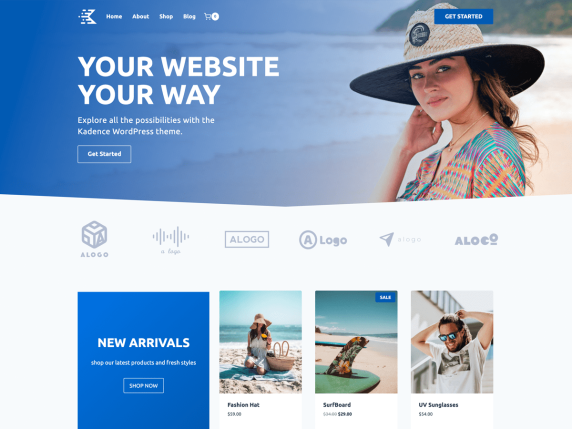
Kadence is a lightweight that allows you to create fast-loading, accessible and yet beautiful WordPress sites. With this SEO theme, you can quickly spin up websites using its full features library of beautiful templates that are easily customizable.
Kadence also integrates with the most popular plugins allowing you to build on WordPress even much quicker. Additionally, it features a header and footer drag-and-drop builder to make your work much easier.
Key features:
- Live editing.
- Custom layouts.
- Pre-built menu designs.
- CSS preloading.
- A Global color pallet and button settings.
Free but offers additional paid commercial upgrades.
6. Neve
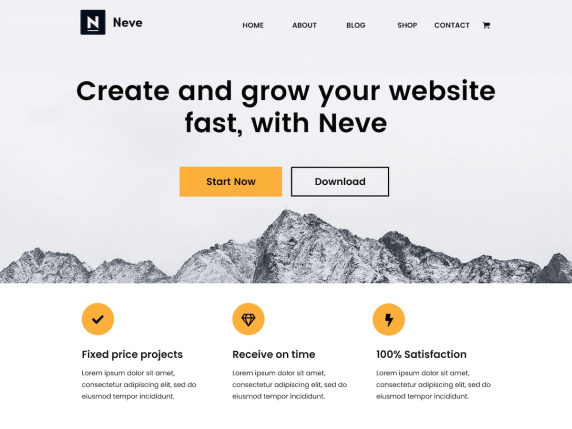
Neve is a highly extendable and multipurpose theme that will enable you to create just about any type of WordPress site. Neve stands out due to its mobile-first approach, responsiveness and full AMP optimization that allows WordPress sites to load perfectly on any site.
🔍 Neve is among the best WordPress themes for SEO, thanks to features like its lightweight nature, minimalistic design and highly SEO-optimized code that allows sites to rank higher on SERPs.
Key features:
- Works well with popular page builders.
- WooCommerce ready.
- RTL and translation ready.
- Custom header and footer design.
- Quality code and super fast performance.
Free but offers additional paid commercial upgrades.
7. PopularFX
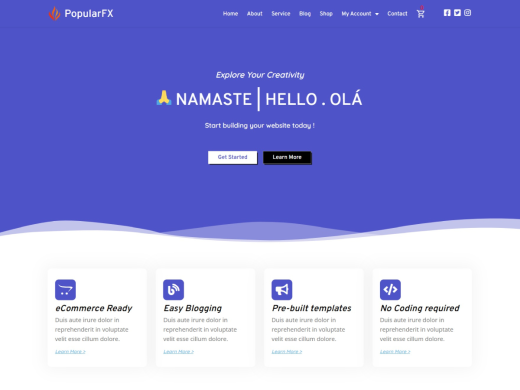
PopularFX is a lightweight, fully customizable theme with a drag-and-drop builder interface. PopularFX provides powerful design options and tools to build all sorts of beautiful websites. PopularFX is perfect for personal and business websites, and with the visual editor, you can design your website just the way you need it.
🔍 With less code use, the PopularFX theme is lightweight and loads pages faster. This makes PopularFX a great WordPress theme for SEO.
Key features:
- An inline-editing feature that makes it easy to remove text.
- Visual animation effects to make your site more attractive.
- Revision, undo and redo features.
- Easy customization with 30+ widgets.
This theme is free but offers additional paid commercial upgrades.
8. GeneratePress
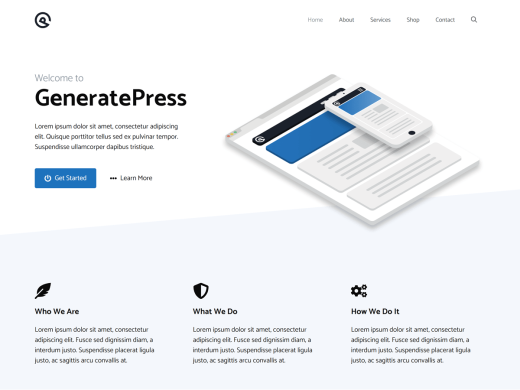
With 500,000+ installs, GeneratePress is among the most popular themes on WordPress, known for its lightweight nature, usability and focus on speed. Without sacrificing usability, it provides the best performance for WordPress sites that is beneficial for SEO and user experience.
🔍 GeneratePress is fully responsive and maintains high code quality standards and integration of only well-coded plugins not to impact SEO. GeneratePress is definitely among the best WordPress theme for SEO and speed if you care about your site’s performance and SEO.
Key features:
- Compatibility with best page builders.
- Compatibility with most high-quality WordPress plugins like WooCommerce.
- Translation capabilities to over 25 languages.
- Compatible with favorite SEO plugins.
- Customization options for colors, typography, fonts and more.
This theme is free but offers additional paid commercial upgrades.
9. Ashe
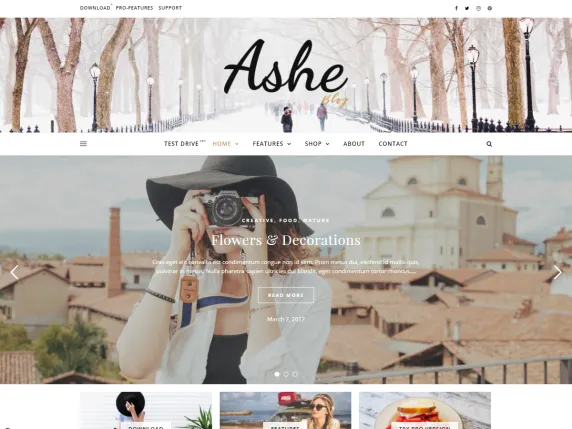
Ashe is a personal and multi-author theme with a minimal and mobile-friendly layout that is perfect for personal, lifestyle, health & fitness, food, cooking, bakery, travel, beauty, fashion, wedding, photography, news, small business website and any other kind of blogs.
Despite its minimalistic nature, Ashe supports WooCommerce, allowing you to set up an online store. Ashe also works well with major page builders such as Beaver Builder, Divi and Elementor.
🔍 If you’re wondering whether this theme is among the best free themes in WordPress for SEO, Ashe is a fully responsive theme, has a clean, modern design and is coded with the best SEO practices in mind.
Key features:
- Compatible with popular plugins.
- RTL and translation support.
- Widget support.
- Mobile-friendly layout.
- Flexible header.
10. Customify
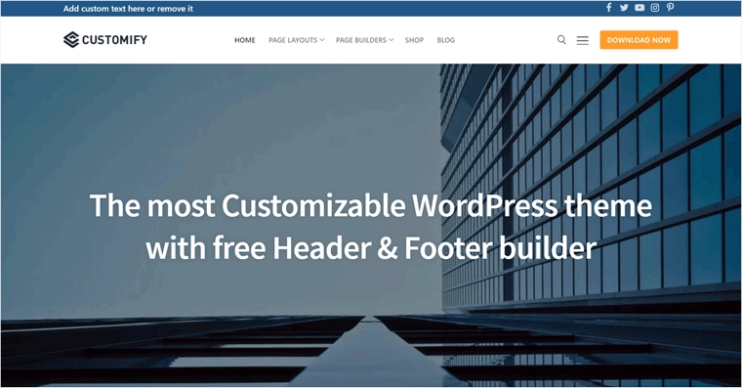
Customify is an intuitive and highly customizable theme designed with usability in mind. This theme is super flexible and multipurpose, allowing you to design your WordPress site to match your imagination and brand.
🔍 Designed with best SEO practices in mind, Customify is responsive and lightweight in nature, guaranteeing speed and a good experience for your users.
Key features:
- Compatible with SEO plugins like Yoast.
- WooCommerce integration.
- Works great with page builders.
- WYSIWYG Header & Footer builder.
- Header & footer builder.
11. NewsMag
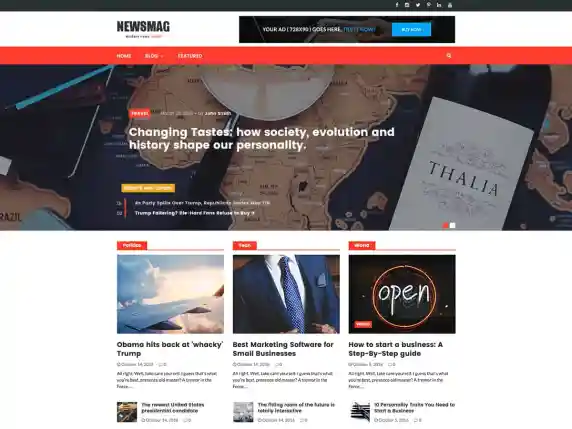
NewsMag is a magazine, news or blog theme with a clean, modern design that makes it easier to create and publish content. This theme allows you to choose from 4 different blog page styles that are all mobile-friendly.
🔍 NewsMag is an SEO-friendly WordPress theme. Apart from its responsiveness, this theme uses clean SEO practices, which allows your site and content to rank higher on SERPs.
Key features:
- Customizable front page.
- Widgestized sidebar and footer.
- Advanced custom fields.
- Custom colors and Google fonts support.
- Dynamic widgets.
Some sources offer NewMag as a free theme, while others sell it as a premium theme with additional features and support.
12. Hueman
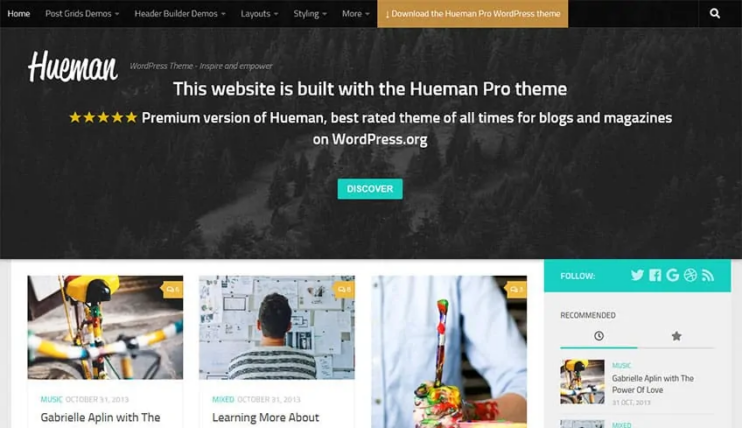
With 70k+ websites worldwide using Hueman, it is undoubtedly one of the best free WordPress themes for SEO. You can use this theme to put together a simple blog or magazine or build a corporate website with many features.
🔍 The Hueman theme loads faster and is responsive on mobile devices, allowing visitors to enjoy browsing your site, which is good for SEO. This theme also has an intuitive layout and comes with a drag-and-drop builder with plenty of customization features.
Key features:
- Flexible layouts.
- Sidebars widgets.
- Social media sharing buttons.
- WooCommerce compatible.
Hueman has a free version. You can opt for the paid version for advanced customization and more.
13. Blossom Magazine
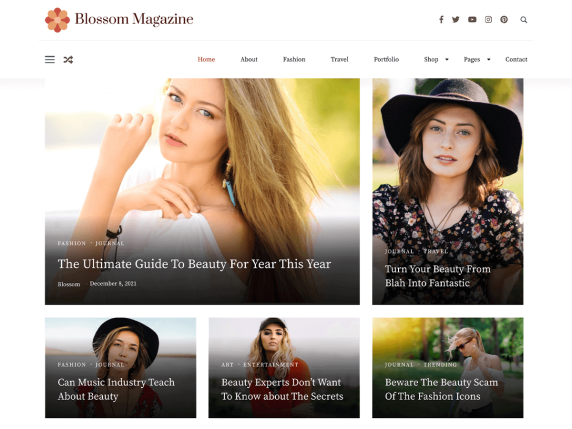
A simple but powerful and versatile theme that you can use to create stunning niche-related websites(magazine, food, travel, health, fashion, lifestyle) and many more.
It has a user-friendly interface with a built-in demo template to help set up and customize your site in minutes.
🔍 Look no further if you’re looking for a theme with built-in SEO features to help your site rank. The Blossom theme includes schema integration and is optimized for speed and performance, ranking it among the best free theme in WordPress for SEO.
Key features:
- Translation ready.
- Plenty of widgets.
- WooCommerce integration.
- Compatible with Elementor and Gutenberg editors.
- Responsive and mobile-friendly.
14. Shapely
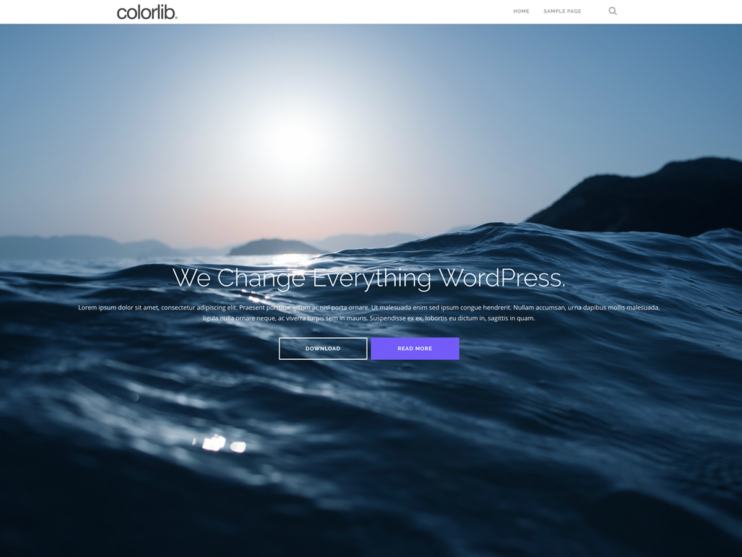
Shapely is a one-page WordPress theme that is very versatile and by far one with the most advanced customization functionality compared with other free themes available today. Shapely has many homepage widgets that you can use to add parallax sections, call to action or testimonials.
🔍 Shapely is an SEO-friendly WordPress theme with well-optimized code and structure. It is also fully responsive and mobile-friendly, allowing users to access your site from any device.
Key features:
- Supports free and premium WordPress plugins such as WooCommerce and Yoast.
- Flat and responsive design.
- Retina-ready design.
- Translation ready.
- Unlimited font and color options.
15. OnePress
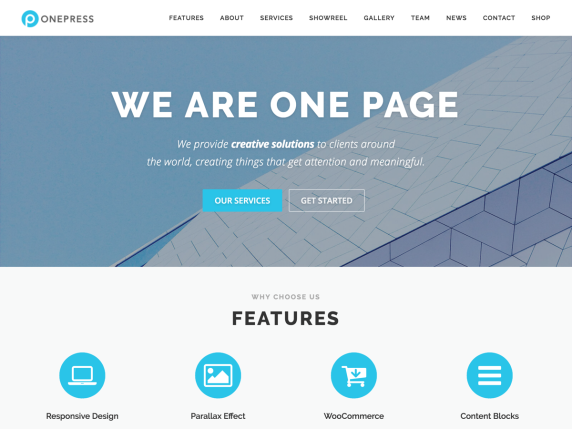
OnePress is a one-page SEO-optimized theme with outstanding features perfect for building individual portfolios, product showcases, digital agency projects and more.
Using this theme, you can change various design aspects of your WordPress site with the built-in customizer.
Key features:
- Localization features.
- Page speed optimized.
- Custom page templates.
- Custom widgets.
- Parallax effect.
16. Schema Lite
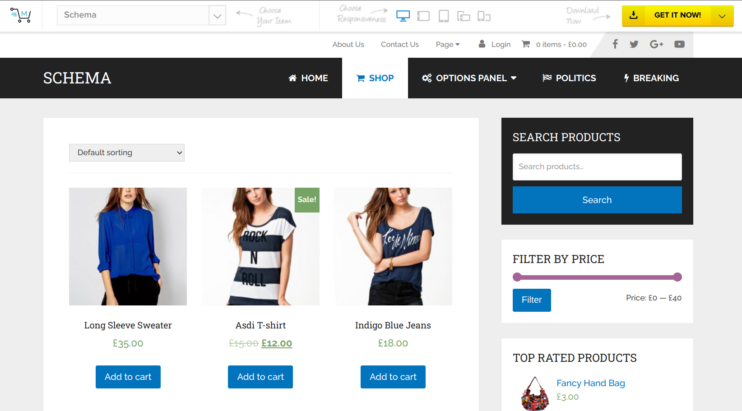
One of the most popular and fastest WordPress SEO themes. Bundled with features such as widgets, a custom options panel, shortcodes and a pixel-perfect design you can set up your site without much hassle.
🔍 Schema lite also includes snippets to help your site rank higher, coupled with its high-quality and lightweight code, responsiveness and fast load times, making it among the best WordPress theme for SEO.
Key features:
- Compatible with Elementor builder.
- Ad management.
- Built-in system review.
- Custom CSS .
- Translation ready.
17. Kale
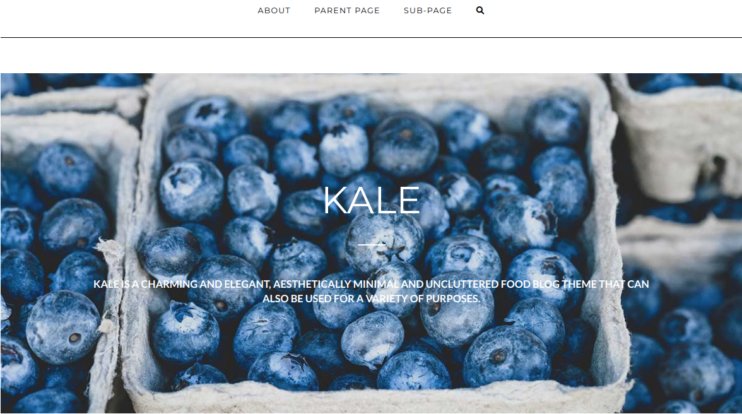
Kale is a super clean and aesthetically minimal theme designed for those that do not want to clutter their site with several design elements. This theme can be used to create a portfolio, recipes or fashion tips, run a lifestyle, parenting or cooking blog with neat layouts.
🔍 Kale is a fully responsive theme that is super easy to set up and optimized for search engines. Due to its lead design, Kale is among the best free theme in WordPress for SEO.
Key features:
- Built-in customizer and menus.
- RTL support.
- Integration with popular plugins like Yoast SEO.
- WooCommerce friendly.
- Banner/slider color overlay options.
Best Premium WordPress Themes for Better SEO Performance
1. Astra
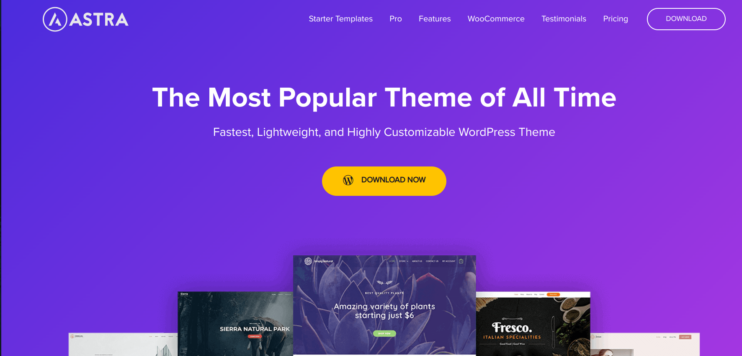
Astra is an SEO-friendly, lightweight and fully customizable premium WordPress theme with a free version. Currently, among the most popular themes on WordPress, Astra allows you to build beautiful personal portfolios, blogs, business websites, and any other kind of website.
With Astra, you can access hundreds of templates and customization features such as colour, fonts, topography, layouts, headers, footers, menus, widgets and more. Astra is a theme built with SEO in mind and includes features to help improve your site’s rank and visibility.
🔍 Some features that make Astra the best WordPress theme for SEO include built-in support for schema markup, responsive design and customizable header and footer and the ability to add header or footer scripts.
Astra theme also supports SEO plugins such as Yoast SEO and HubSpot to help you optimize your posts and pages for search engines.
Key features:
- Multi-lingual support.
- Page builders compatibility like Elementor.
- WooCommerce support.
- Support for top SEO plugins.
Pricing starts at $47.
2. Divi
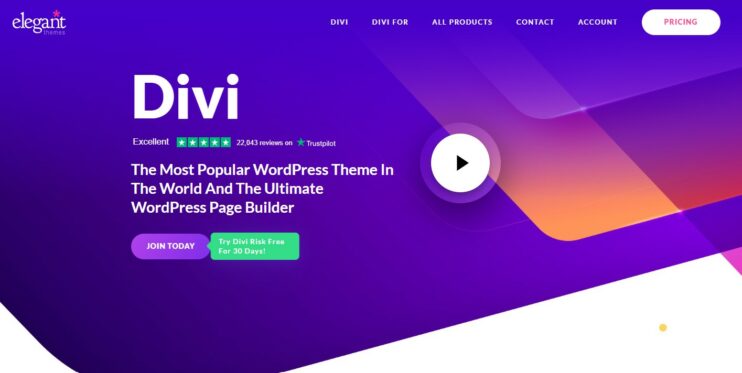
A premium flagship and multipurpose theme from Elegant themes that is now the most popular theme in the world, according to Builtwith.com. Divi is known for its intuitive design, allowing professionals and beginners to build and customize unique designs.
Unlike other themes, Divi is more than just a theme. It gives you an advanced editor that replaces WordPress’s standard editor and allows you to create your site without writing a single line of code. With Divi, you can customize your site much faster using its powerful, super-flexible visual editor.
🔍 Divi is an SEO-friendly theme and includes features such as a responsive design, built-in XML site map, Canonical URLs, support for structured data and built-in support for schema markup. These features make Divi an SEO friendly WordPress theme.
Key features:
- Customizable layouts.
- Customizable footer and header.
- Drag and drop content editor.
- Fast loading speed.
- Customizable layouts.
Pricing starts at $89 per year for a single website license.
3. Schema Pro
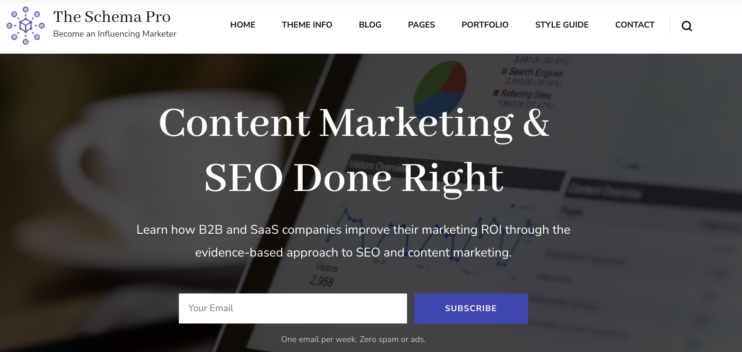
Schema is a premium high, performing and SEO-friendly theme. Schema is known for its lightweight design that prioritizes speed and lean design while still providing many customization options.
This theme is perfect for blogging and provides an elegant and simple design that makes it easy to publish content.
🔍 Schema is packed with features designed to help your site rank higher on SERP these features qualify it among the best WordPress theme for SEO and speed. Some features that make Schema theme the best WordPress theme for SEO include clean and well-organized code, built-in markup support, fast loading speed and responsive design.
Key features:
- Breadcrumb support.
- Integration with page builder Elementor.
- Integrated social media sharing options.
- Well documented.
Pricing for this theme starts at $39 for unlimited sites, but there is a free lite version.
4. Hestia Pro
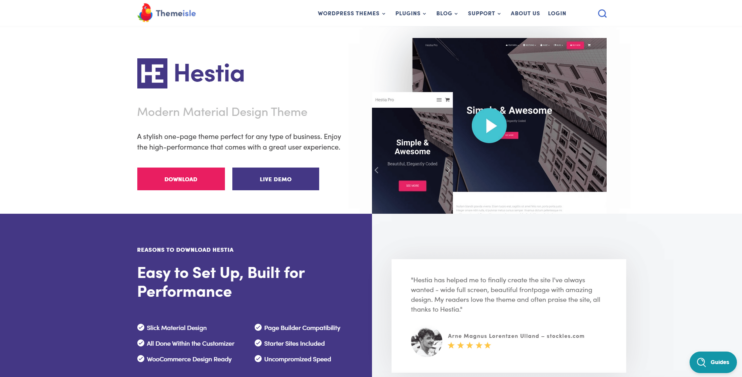
Hestia is a one-page modern material design theme. If you love slick material design features, then this theme might be just what you need.
Hestia is Gutenberg-ready and gives you full customization flexibilities when building simple or complex sites. Apart from that, this theme is compatible with other popular page builders such as Elementor, Divi Builder, Beaver builder and more.
Hestia Pro has WooCommerce integration and out-of-the-box designs to build your online store.
🔍 When it comes to SEO, Hestia is optimized for speed and has a fully crawlable homepage, good code structure, SEO-friendly custom content blocks, good content organization and is compatible with popular SEO plugins such as Yoast.
Key features:
- Extended footer and header options.
- Custom layout builder.
- Translation compatibility.
- Extra WooCommerce features.
The freemium version of this WordPress theme is available on WordPress.org, while the pro version pricing starts at $69.
5. MH Magazine
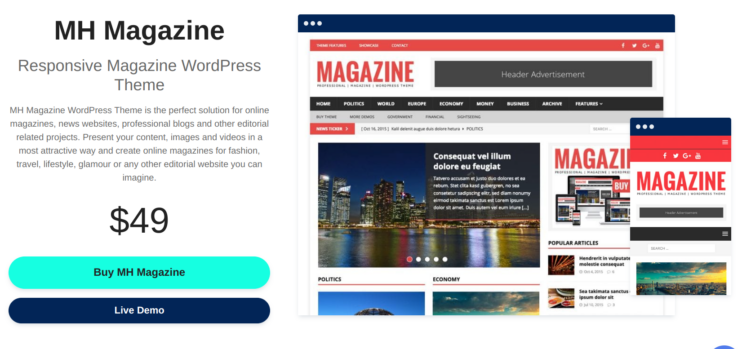
As the name suggests, MH Magazine is a clean all-in-one solution for editorial work and is one of the modern SEO friendly WordPress themes. This theme is perfectly suited for creating professional blogs, online magazines, websites and other related projects. Using this theme, you can present your content alongside images and videos and make your site as attractive as possible.
🔍 Besides the flexible layouts that allow you to take control of your design process, this theme is also among the best WordPress themes for SEO and speed. Here are some features that make this theme stand out for SEO purposes, starting with the code quality, mobile-friendly and responsive design, flexible layout options and compatibility with modern browsers.
Other key features include:
- Includes popular custom widgets and several other widget locations.
- It is translation ready.
- Advanced layout and color options.
- Support for Google web fonts.
- Child theme ready.
You can get this theme starting from $49.
6. The Gem
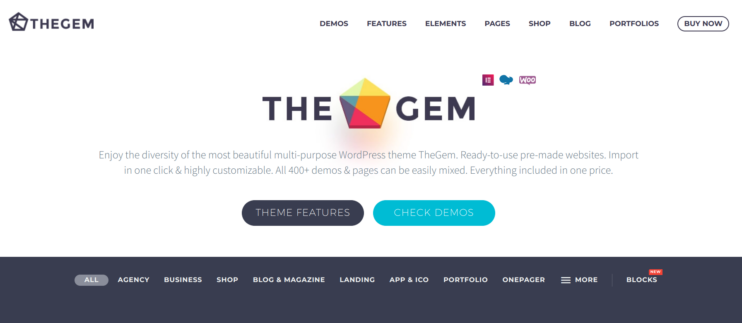
The Gem is a multipurpose theme for those who wish to create stunning WordPress sites without spending much time on customization. The Gem includes 400+ prebuilt demo websites that you can adopt and customize on the fly without writing a single line of code.
This theme is perfectly crafted and provides unique designs for building corporate websites of any size or a simple blog for photography. The Gem also includes a fully featured WooCommerce store.
🔍 Even with all the many eye-popping design features and layouts, the Gem theme is still incredibly fast, making it suitable for SEO websites that offer great user experience. Apart from the responsive design, the Gem theme is compatible with popular SEO plugins. The code quality is also SEO optimized and supports popular builders such as Elementor and WP Bakery.
Other key features:
- RTL and Multi-language support.
- Unlimited font and color options.
- Integrated layer slider.
- Header and footer designs.
You can buy this theme for $59 from ThemeForest.
7. SEO Crawler
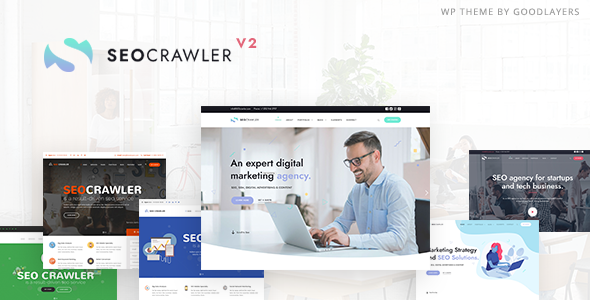
SEO Crawler is a great SEO agency WordPress theme. It is also suitable for developing sites for digital marketing, online marketing, social media, blogging, portfolios and more. You can choose from beautifully designed layouts that suit different needs and use the drag-and-drop features to build your WordPress site in no time.
🔍 This theme is a great option for building fully responsive and SEO-optimized WordPress sites with fluid layouts. SEO crawler is built on a mobile-first approach and includes support for popular SEO plugins such as All in One SEO, Rank and Yoast.
Key features:
- Powerful, customizable admin panel.
- Drag and drop interface using GoodLayers builder.
- Unlimited sidebars.
- Ability to import and export widget and theme options.
- Full support for WooCommerce and Google fonts.
Pricing for this theme starts at $64.
8. Genesis Pro
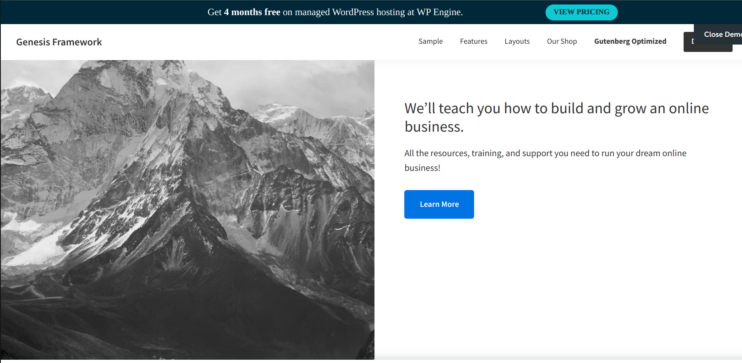
Genesis is an incredible WordPress SEO theme if you want to make sure that your site ranks well in SERPs. With an array of designs built on HTML5, Genesis allows you to build fast-loading sites exactly the way you want.
🔍 The builders of this theme have gone an extra step to make Genesis cleaner and more lightweight to guarantee that load times are in milliseconds. Faster load times are good for user experience and SEO.
Genesis theme also automatically adds a schema markup, allows you to control SEO titles, add breadcrumbs, and add no-index tags to content on your site.
Key features:
- Customer widgets .
- Unique layout options.
- Pre Styled for WooCommerce.
- Can add Genesis as a child theme without affecting SEO benefits.
- Smart design architecture to achieve the best rankings.
Pricing for this theme starts at $364/year for access to all Studio-Press themes.
9. GrowthPress 
GrowthPress is an all-around marketing and growth SEO theme. Built with an integrated page builder and an intuitive drag-and-drop interface, this theme has all the tools you need to build a functional user-friendly website.
🔍 GrowthPress is responsive and fits on all viewports, and is optimized and written in clean code to ensure that your users have the best experiences. These features make Growth among the best WordPress theme for SEO and speed.
To boost your conversion rates, GrowthPress includes widgets and call-to-action sections to increase contact with your customers.
Key features:
- Easy to customize and developer friendly.
- Supports popular plugins such as Contact Form 7 and WooCommerce.
- Custom sidebars and widgets.
- Optimized for local SEO and approved by Google’s mobile-friendliness test.
- Translation and RTL support.
Pricing for this theme starts at $79 for the personal theme.
10. Ewebot – SEO Marketing Digital Agency
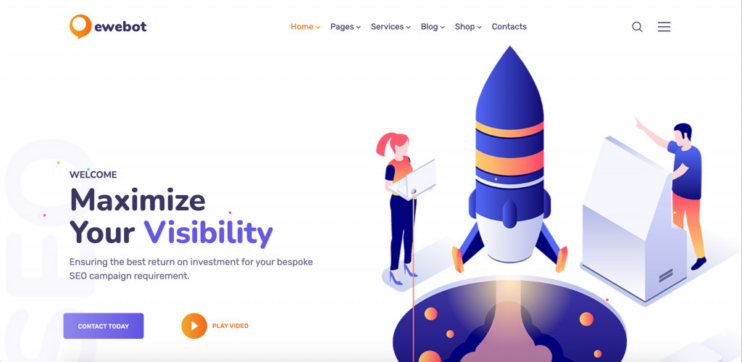
Ewebot is a theme that uses a flat design to give you colourful websites perfect for marketing services, SEO, optimization, web analysis and more. The theme gives you 12+ prebuilt stunning homepages to choose from and customizable advanced theme options.
🔍 The theme is also integrated with the powerful Elementor drag-and-drop builder and the WPDaddy header and footer builder. Ewebot is optimized for fast performance by having a good structure and well-written code making it a good WordPress theme for SEO.
Key features:
- Smart demo import.
- WooCommerce support.
- Awesome inner pre-designed layouts.
Ewebot pricing starts at $69 for a regular license.
11. Webify
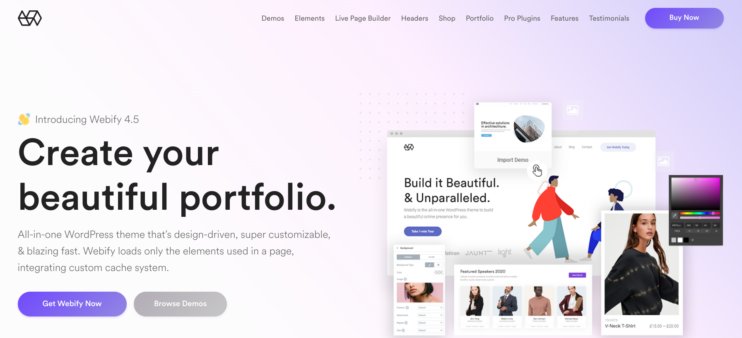
Webify is a super flexible theme that comes with a range of options for customizing layouts, font, colour and styling. With this theme, you can build clean business websites using the dynamic template builder in no time.
🔍 Webify is a fully responsive theme designed with SEO standards in mind allowing you to create high-performing SEO-friendly sites using this theme.
Key features:
- Parallax effect.
- Solid typography.
- Integration with WooCommerce.
- Compliance with GDPR.
For a regular license, Webify goes for $59.
12. Pofo
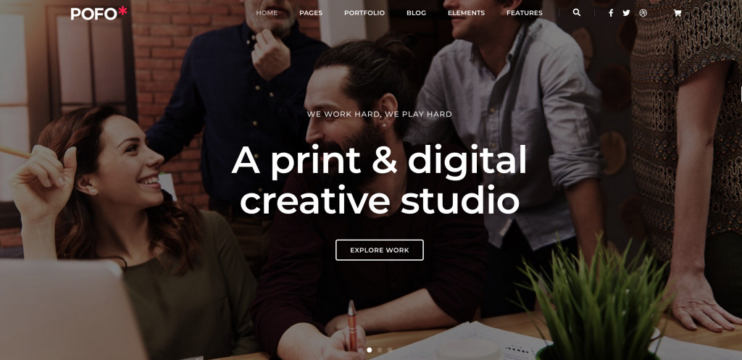
If you have been planning to create a visually stunning website that is carefully crafted to the detail to properly represent your brand then this theme is for you. Pofo focuses on modern web design, creativity and user experience to help your brand stand out.
🔍 Apart from the meticulous design and one-click import that allows you to set up your site in minutes, Pofo is carefully optimized to give the best SEO results that guarantee visibility on search engines. This includes images, cache, database optimization and sticking to the best coding practices.
Key features:
- Drag and drop WYSIWYG power.
- WordPress customizer.
- WooCommerce support.
- Plugin bundle offer.
- Customizable sidebars widgets.
For a regular license, Pofo goes for $59.
13. Ultra
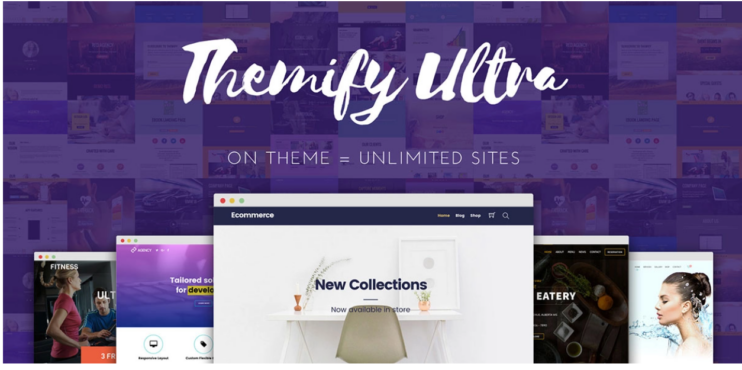
Ultra by Themify is a multipurpose theme that allows you to take control of your design process and create a modern, stylish website without needing any coding or designing experience.
🔍 With just a click single click, you can transform the design on your site using design skins and premade demos setups that include settings, content, menus, widgets and more. Ultra is carefully coded and optimized for SEO, allowing your site to rank higher.
Key features:
- Drag and drop builder.
- Google fonts.
- Social sharing icons.
- WooCommerce support.
The standard version of this theme goes for $59.
14. Spencer
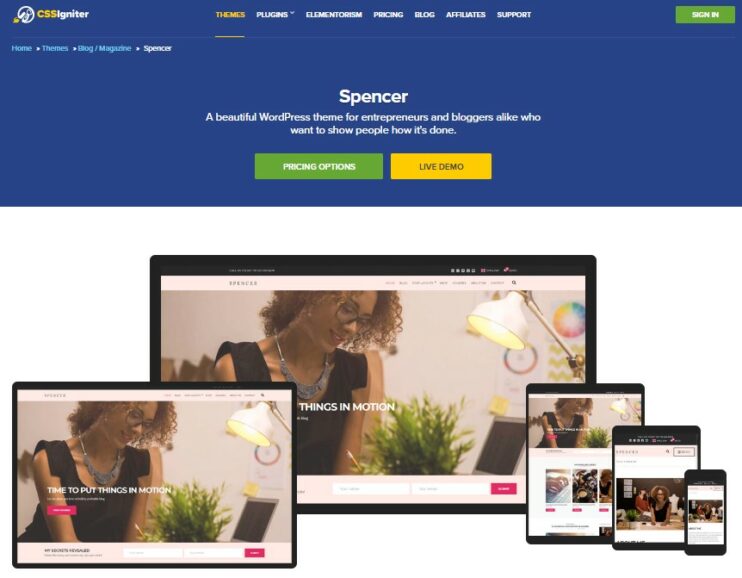
Spencer is a beautiful WordPress theme for blogging, digital marketing and more. Built on top of the Ignition framework, this theme allows you to customize every detail of your site.
🔍 The Spencer theme is compatible with the Block and Elementor editor, allowing you to create pixel-perfect sites at speed. Built for speed, SEO optimized with a mobile optimized design, Spencer is the perfect SEO theme for WordPress.
Key features:
- RTL and Translation ready (WPML, Weglot, Polylang).
- Click demo import.
- Custom colors and Google fonts options.
- Sticky menu and flexible headers.
- Constant updates.
The Spencer theme goes for $34 a year.
15. Corporate
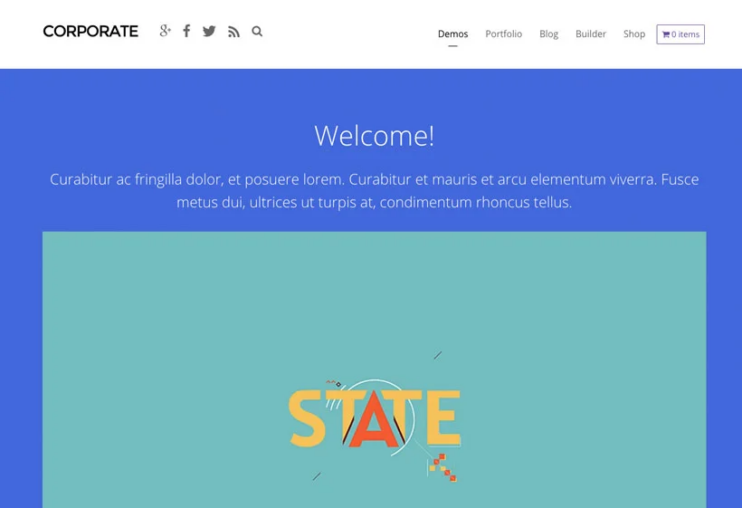
Corporate by Themify, as the name suggests,s is a professional-looking theme designed for portfolios, photographers, businesses, general company websites and more. Packed with features such as video backgrounds, animations, and icons, this theme is ideal for virtually any type of website.
🔍 The Corporate theme is fully responsive and carefully coded with SEO in mind making it a great SEO WordPress theme for SEO agencies and experts.
Key features:
- Google fonts and share icons.
- Auto theme updates.
- Drag and drop builder.
- Demo import.
- WooCommerce support.
- WPML compatible.
The standard version of this theme goes for $59.
16. Brook – Agency Business Creative WordPress Theme
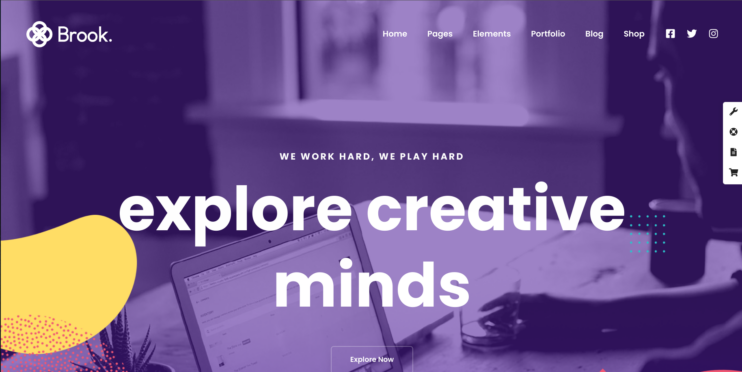
Brook is a versatile WordPress theme with an emphasis on diversity, creativity and efficiency in building WordPress sites. With a rich ecosystem of 30+ customizable homepage elements, 20+ layouts and a mega menu, Brook is a theme you can rely on to create a strong brand.
🔍 A responsive design, customizable header and footer where you can include keywords, easy integration with popular SEO plugins and clean code are just some of the features that can help improve your site’s SEO.
Key features:
- Premium plugins bundle.
- WooCommerce support.
- Unlimited colors.
- Child theme ready.
- Infinite scrolling.
Regular license starts from $59.
17. Infinity Pro
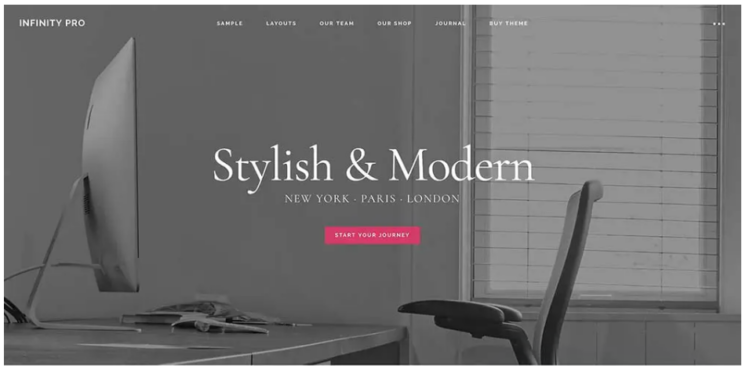
An elegant and responsive theme designed for businesses that wish to elevate their brands and establish a solid online presence. Packed with unique theme options and a theme customizer, you can use this theme to set up your website and customize it in minutes.
🔍 Infinity Pro is SEO optimized and mobile-friendly, allowing your site to be accessible from any device.
Key features:
- Customizable header.
- Widgets.
- Pre-styled for WooCommerce.
- Gutenberg optimized.
For just $360/year, you get access to all Studio-Press themes.
18. Sydney
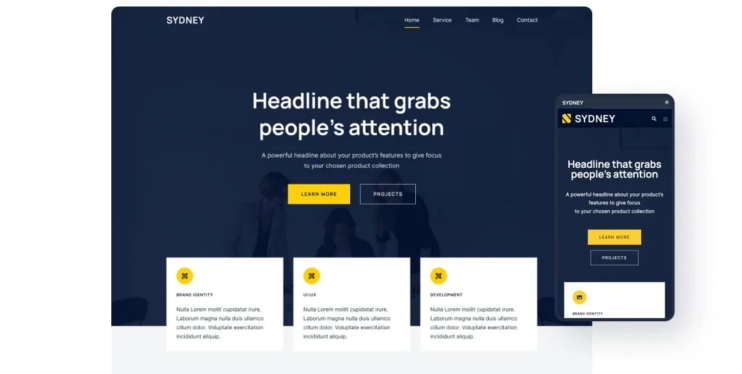
Sydney is a simple but powerful theme by aThemes. It is one of the fastest-loading WordPress themes out there, offering useful features such as layout control, logo upload, full-screen slider, header image, sticky navigation and much more.
🔍 If you’re looking to create elegant sites which are easy to customize, you should consider this theme. Sydney is definitely among the SEO friendly WordPress themes that you can rely on to improve your site visibility.
Key features:
- Mobile-responsive design.
- Customizable header and footer.
- WooCommerce features.
- Extra Elementor widgets.
Sydney pro pricing starts at $69/year for a 1-personal license.
19. Avada
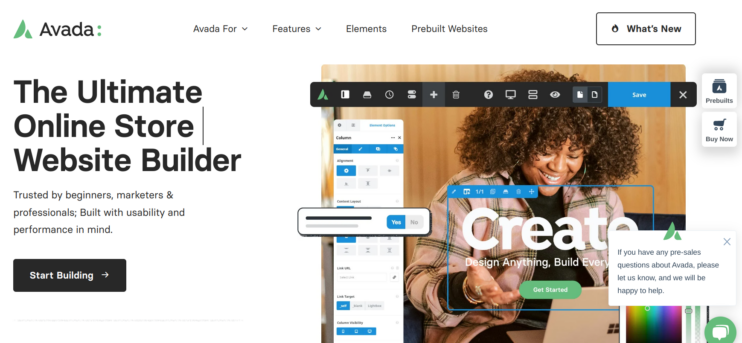
Avada is one of the best WordPress themes for SEO and is trusted by beginners, marketers, and professionals on the platform. Built with usability and performance in mind, Avada is lauded for its flexibility, speed, ease of use, and integrated page builder.
With Avada, you can design and launch your site using an all-in-one live visual builder without coding knowledge. The Avada theme comes with a built-in page builder, among other features like form builder, popup builder, WooCommerce builder, and premade websites.
🔍 Designed with SEO practices in mind. Avada is also one of the best WordPress themes for SEO and speed. Avada is 100% fluid and mobile-responsive and works with third-party plugins for SEO, such as Yoast.
Key features:
- Layout sections.
- WooCommerce integrated.
- 120 + Design elements.
- Advanced sterling and animations.
Pricing starts at $69 for the regular license.
Conclusion
Finding the best WordPress theme for SEO and speed can aesthetically enhance your site and also boost your search engine rankings. In this guide, we have highlighted a wide range of free and premium WordPress themes that are SEO friendly. With this guide, you’ll have a strong foundation for comparing themes in terms of speed, responsiveness and their level of customization. Be sure to carefully consider your needs, goals and budget before making the ultimate decision.
Want to speed up your website instantly?
Get 90+ PageSpeed Score automatically with 10Web Booster ⚡
On any hosting!
Speed up your website instantly
Speed up your website instantly
-
Automatically get 90+ PageSpeed score
-
Experience full website caching
-
Pass Core Web Vitals with ease



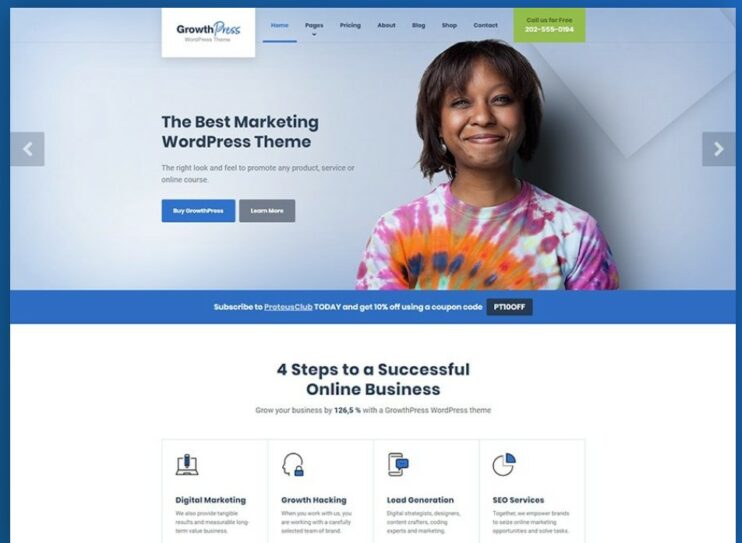


 Automatically get 90+ PageSpeed score
Automatically get 90+ PageSpeed score 




![Featured image for How to Make WooCommerce Faster [29 Tips and Tricks] article](https://10web.io/blog/wp-content/uploads/sites/2/2024/04/make_woocommerce_faster-742x416.jpg)