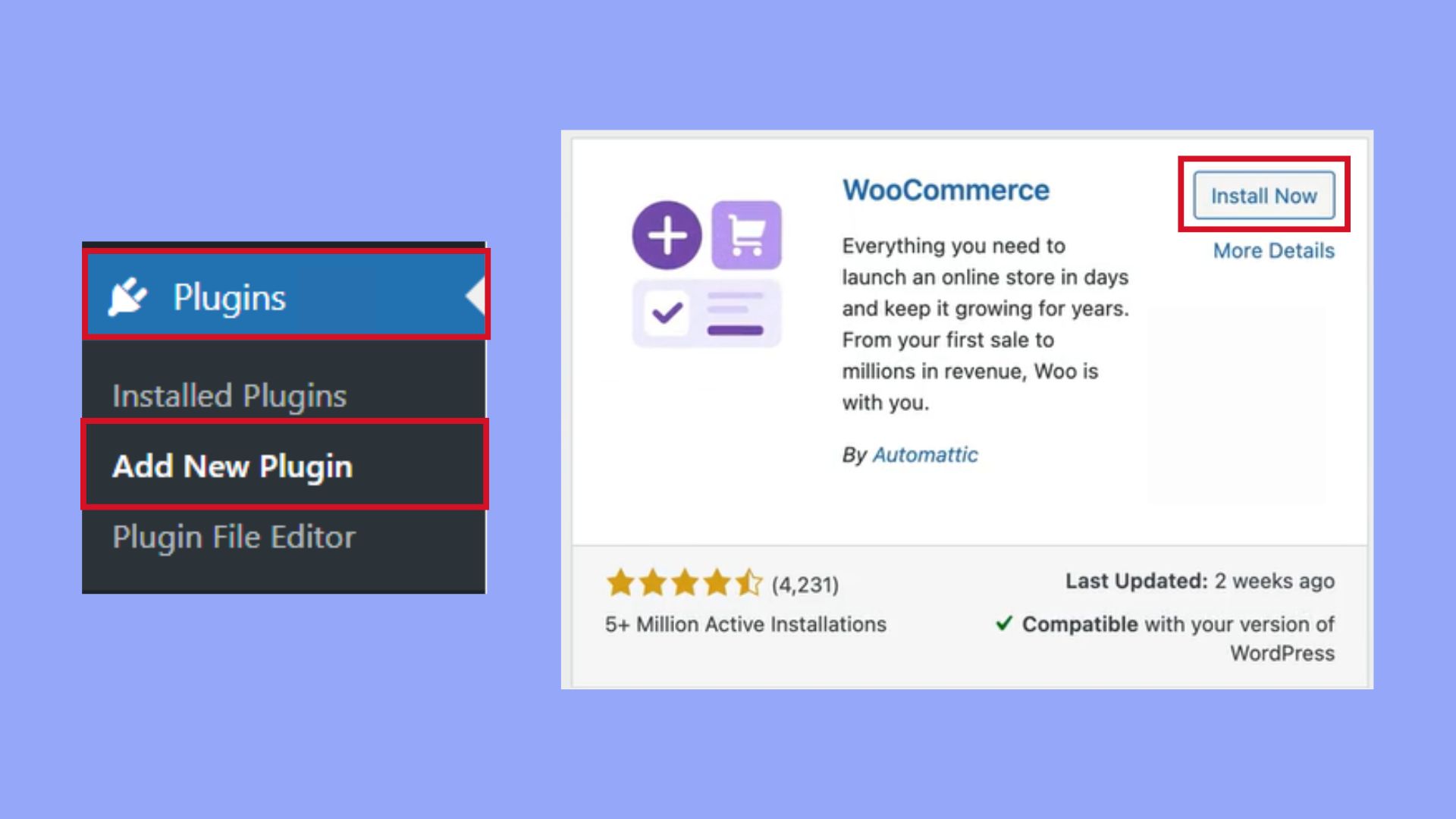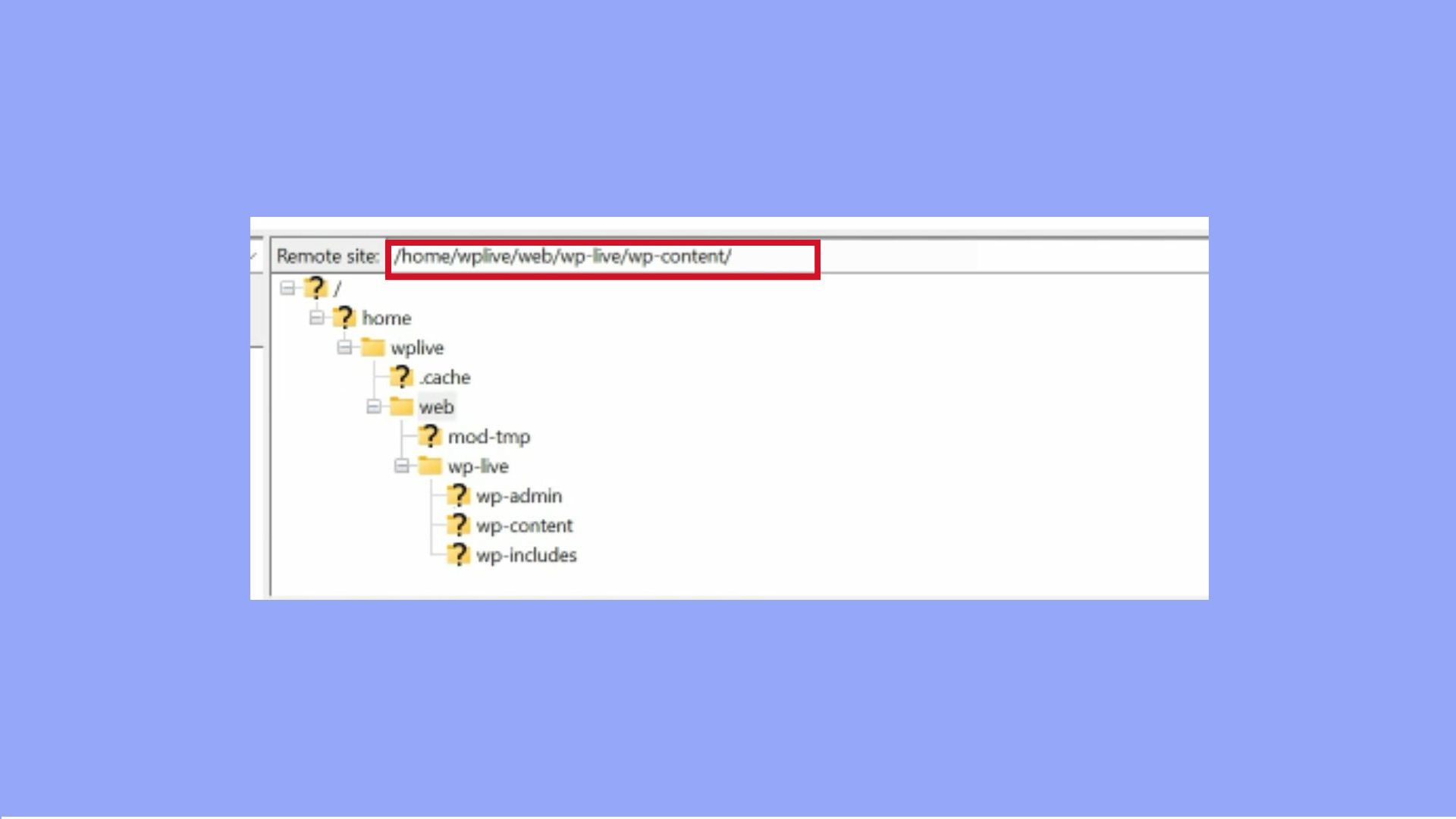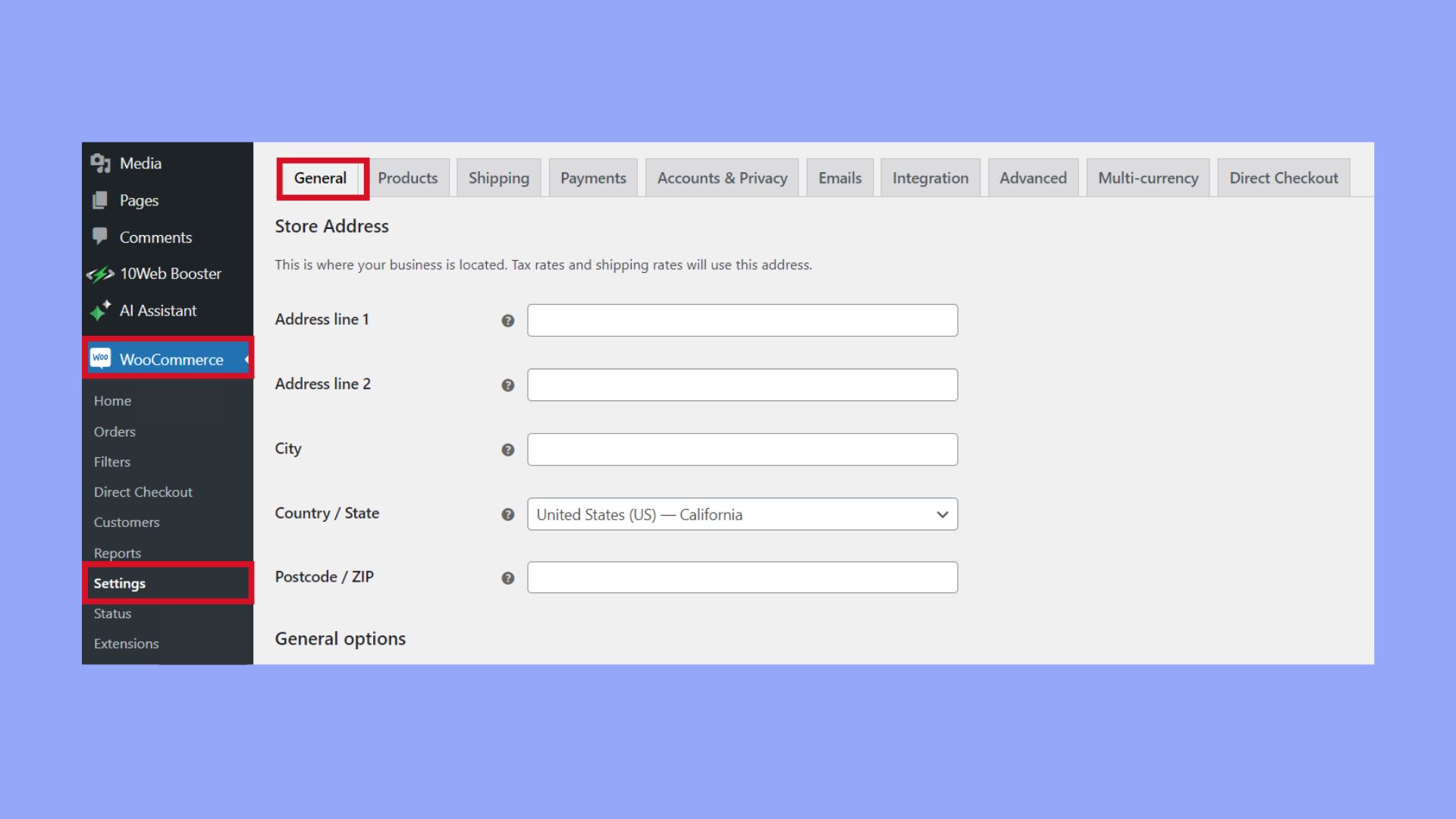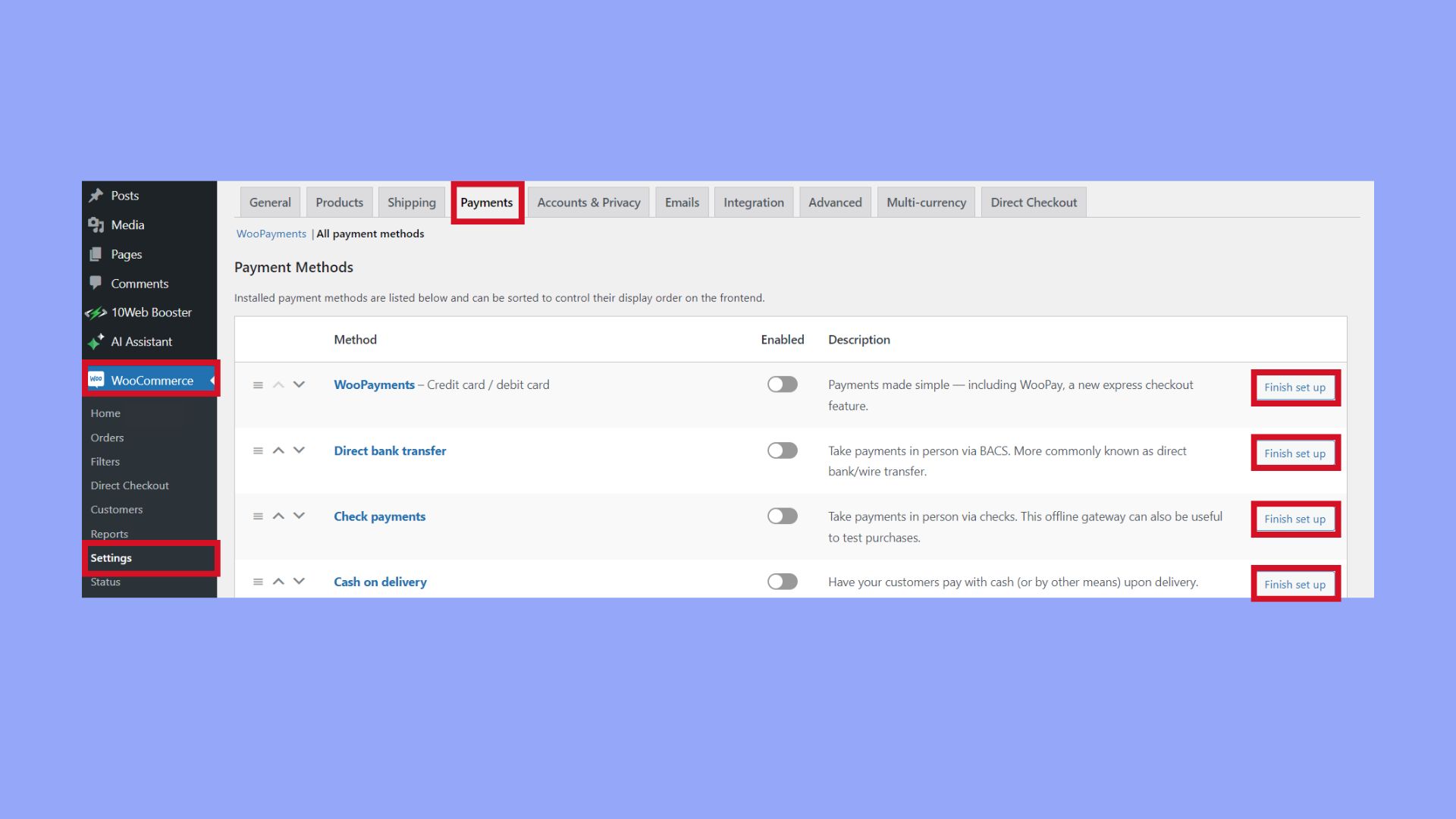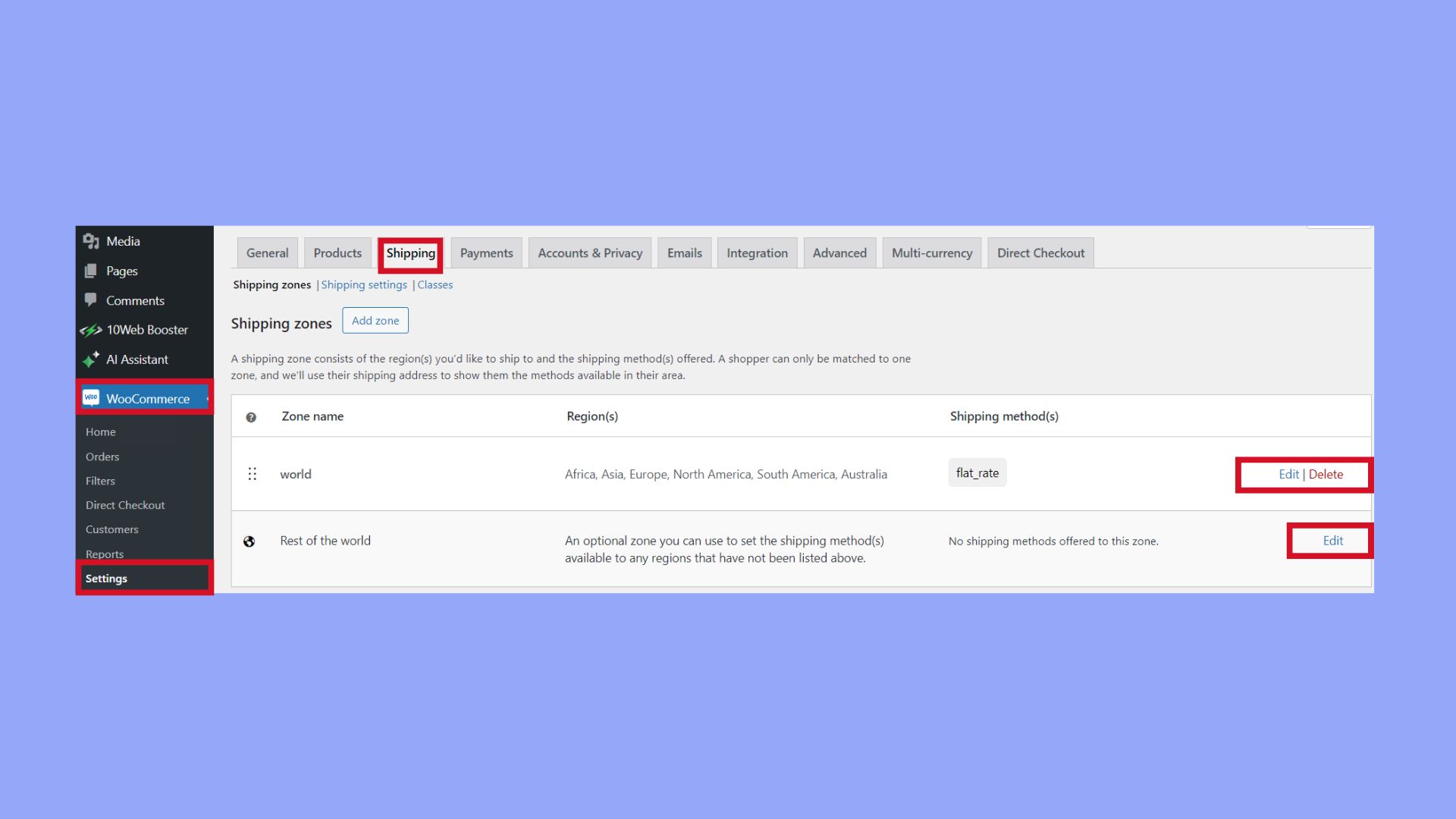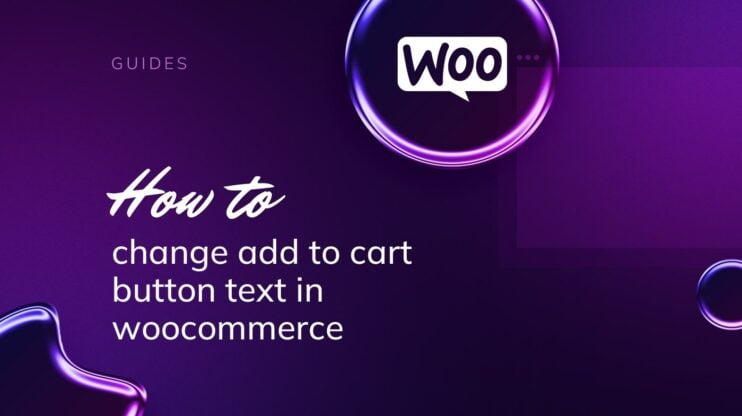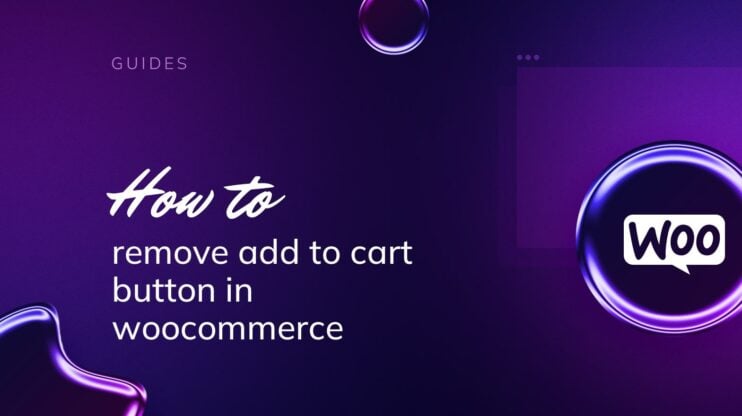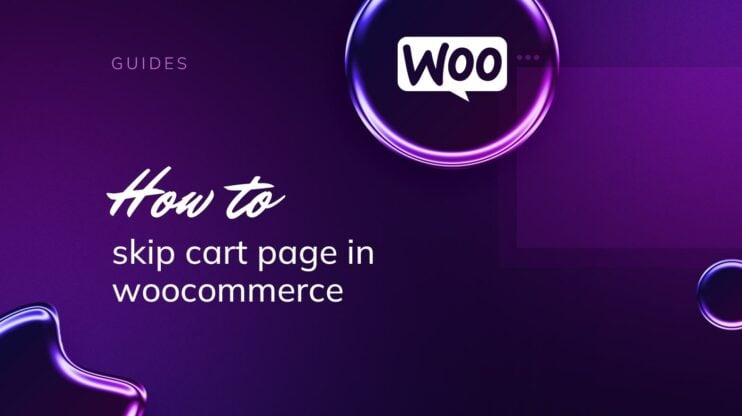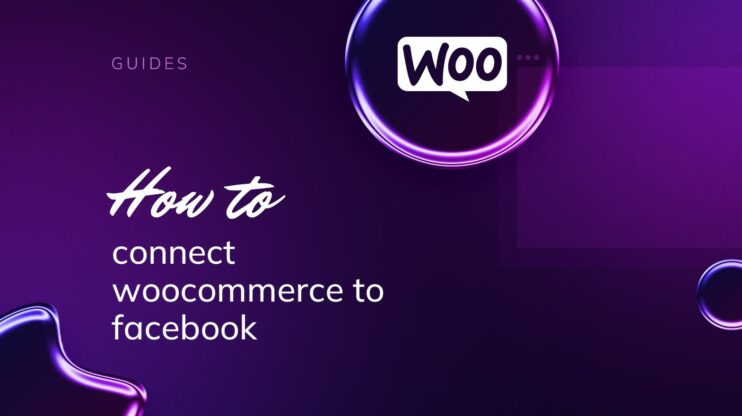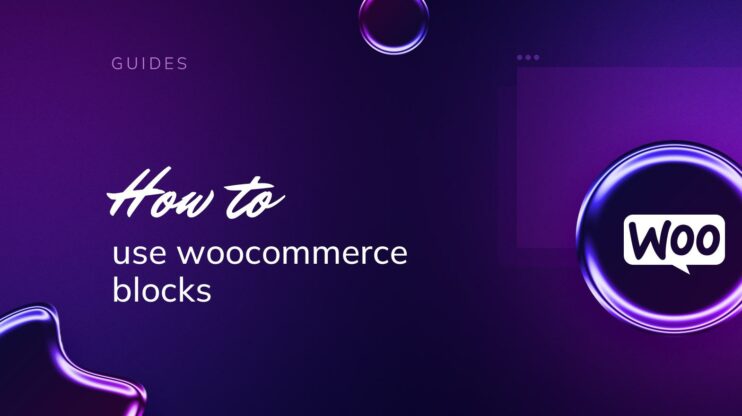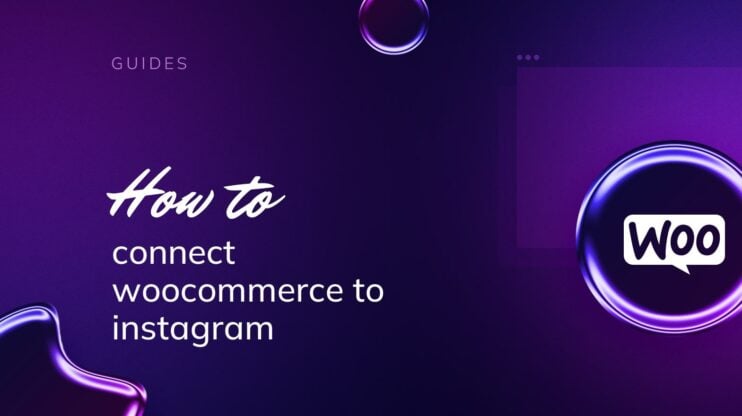WooCommerce is a powerful ecommerce solution for WordPress, enabling users to easily transform their website into an online store. This article covers everything from how to install WooCommerce plugin in WordPress, configuring essential settings, and enhancing functionality with extensions, to optimizing performance and securing your store. Whether you’re a beginner or an experienced developer, this guide will help you build and maintain a successful online business.

Looking to sell online?
Create your custom online store in minutes with 10Web AI Ecommerce Website Builder and take your business online.
FAQ
How do I add WooCommerce to an existing WordPress site?
How to manually install WooCommerce extension?
Is WooCommerce a plugin on WordPress?
Is the WooCommerce plugin free on WordPress?
WooCommerce explained
WooCommerce is a powerful, flexible ecommerce plugin for WordPress. It’s free and customizable, perfect for selling physical products, digital goods, or services. Key features include product listings, shopping carts, secure checkout, and payment gateways. With numerous extensions and themes, you can easily enhance your store’s functionality and design.
Setting up WooCommerce is straightforward. After installing the plugin, you can add products, set prices, and manage inventory. WooCommerce supports various payment methods, including PayPal, Stripe, and direct bank transfers. It also offers shipping options, tax calculations, and customer management tools.
WooCommerce’s flexibility allows you to scale your store as your business grows. You can integrate with marketing tools, analytics, and social media platforms to boost your online presence. The plugin’s extensive documentation and support community make it easy to find help and resources when needed. Whether you’re a beginner or an experienced developer, WooCommerce provides everything you need to build a successful online store.
Prerequisites and preparations
Before diving into how to install WooCommerce plugin in WordPress, ensure that you’ve covered the necessary ground to set up a seamless and efficient online store. Getting these preliminary steps right from the beginning will save you time and trouble down the line.
Hosting and domain requirements
To run a WordPress website, you’ll need a reliable hosting service that fulfills the WooCommerce and WordPress server requirements. Choose a WordPress hosting plan that suits the scale and needs of your website. 10Web offers a variety of plans, including free and paid options, with different levels of customization and support. While choosing a hosting, look for the following:
- PHP version 7.2 or greater
- MySQL version 5.6 or greater OR MariaDB version 10.1 or greater
- HTTPS support
- An SSL certificate to securely handle transactions
Additionally, choose a domain name that represents your brand and is easy to remember. You can check the availability of a certain domain with 10Web.
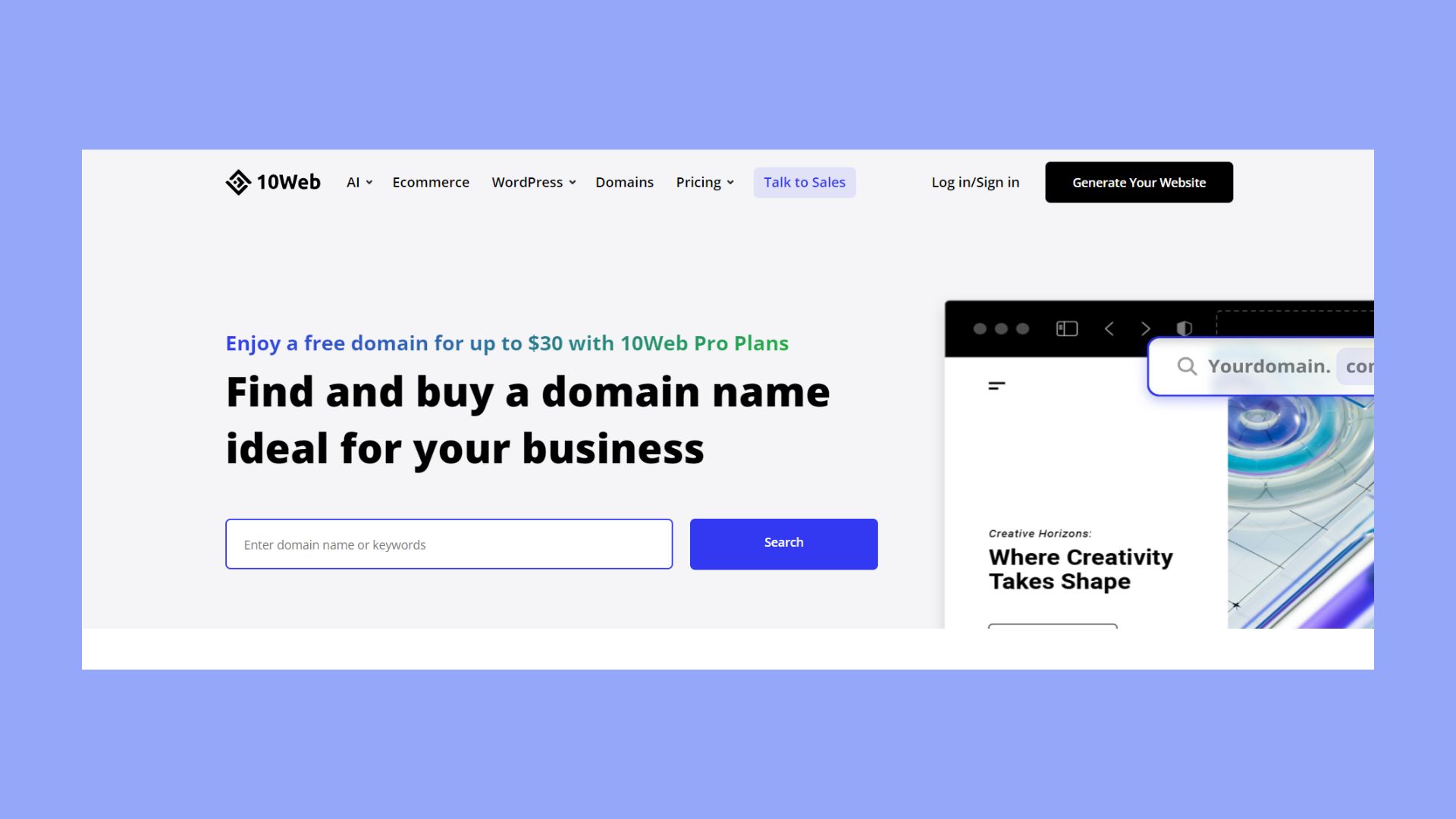
After you have chosen the domain name, you’ll need to purchase and verify access to your new domain. If you are using 10Web, you can easily purchase a domain directly from your dashboard. Simply go to the Domains page, click on the Add new domain dropdown menu, and choose Get new domain. Check the availability of your desired domain and explore the options 10Web provides. 10Web WordPress plans come with a free domain for the first year.
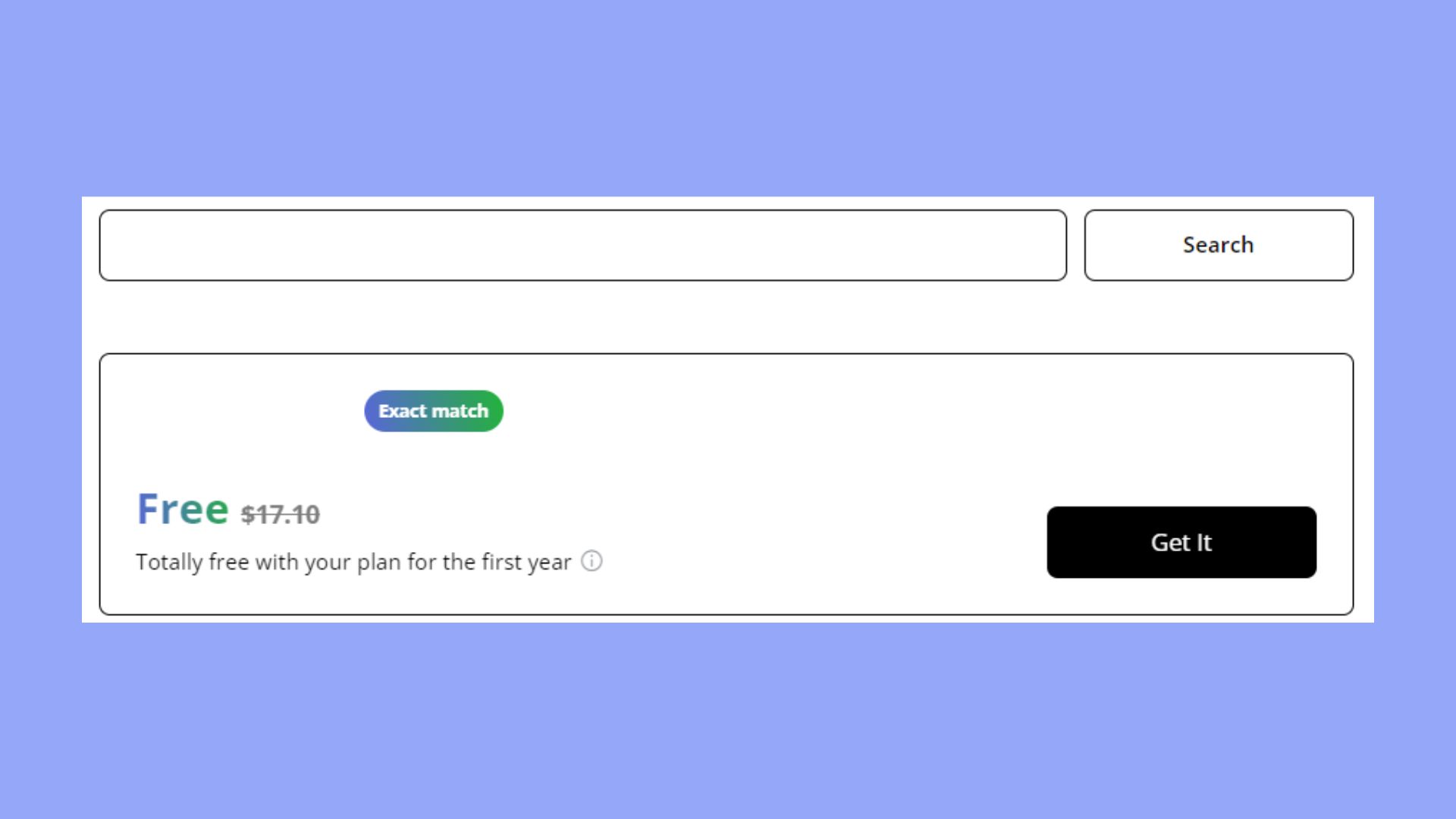

Looking to sell online?
Create your custom online store in minutes with 10Web AI Ecommerce Website Builder and take your business online.
WordPress installation
Before installing WooCommerce, WordPress must be installed on your hosting account. Here’s a quick checklist to follow:
- Select a hosting provider offering one-click WordPress installation.
- Secure your selected domain through your host.
- Complete the WordPress installation process via your host’s control panel.
- Make sure you update WordPress to the latest version for better compatibility and security.
Theme selection and customization
With WordPress installed, the next step is selecting a theme that is compatible with WooCommerce. Not all themes are created equal, so pick one that suits your ecommerce vision.
- Choose a theme: Look for themes labeled as ‘WooCommerce compatible’.
- Customize your theme: Tailor the design to match your brand, ensuring a pleasant shopping experience for your customers.
Remember, a well-chosen theme not only enhances the visual appeal of your website but also plays a significant role in the user experience.
Installing WooCommerce plugin
When it comes to expanding your WordPress site into an ecommerce store, installing the WooCommerce plugin is your first step. It is a user-friendly process that can be completed in various ways to suit your preference and skill level.
Installation via WordPress dashboard
Begin by logging into your WordPress dashboard to access the plugin installation interface. Here’s how you can install WooCommerce directly from the dashboard:
- Navigate to Plugins and click on Add New.
- In the search bar, type
WooCommerceand press Enter. - Locate WooCommerce in the search results and click on Install Now next to the plugin.
- After installation is complete, click on Activate to activate WooCommerce on your site.

- Follow the on-screen instructions to set up WooCommerce with the initial setup wizard.
Manual installation via FTP
If you prefer or need to install WooCommerce manually, follow these steps using FTP:
- Download the WooCommerce plugin to your computer from the WooCommerce page on the WordPress.org plugin repository.
- Unzip the downloaded file to a folder on your computer.
- Using an FTP client, connect to your web hosting server.
- Navigate to the
wp-content/pluginsdirectory on your server.
- Upload the unzipped WooCommerce folder to the
pluginsdirectory on your server. - Go back to your WordPress dashboard, navigate to the Plugins section, and you should see WooCommerce listed there.
- Click on Activate to enable the WooCommerce plugin on your site.
Using WP-CLI for installation
For developers and those comfortable with command line interfaces, installing WooCommerce with WP-CLI can be a quick method:
- Connect to your server via SSH.
- Navigate to your WordPress site’s root folder.
- Execute the WP-CLI command
wp plugin install woocommerce --activate.
After installation using any of the mentioned methods, WooCommerce will prompt you to go through its onboarding wizard to help set up your store.
Remember, understanding how to install WooCommerce plugin in WordPress is crucial for launching your online store and embracing the world of ecommerce. Thanks to WooCommerce’s flexibility, you can choose the installation method that best fits your comfort level.

Looking to sell online?
Create your custom online store in minutes with 10Web AI Ecommerce Website Builder and take your business online.
Initial setup configuration
After you install the WooCommerce plugin in WordPress, setting up your online store involves a few important steps. These configurations are crucial in ensuring that your store operates smoothly, meets your business requirements, and provides customers with a seamless shopping experience.
General WooCommerce settings
- Go to WooCommerce > Settings from your dashboard.
- Here you can adjust your shop’s General settings such as store location, selling locations, and currency options.

- Make sure to click Save changes once you’ve configured your settings.
Payment gateways configuration
- Under the WooCommerce > Settings menu, select the Payments tab.
- Enable preferred payment methods for your store by toggling the relevant options.
- Configure each payment gateway by clicking on Finish Set Up and entering the necessary details.

- Remember to save your payment settings after configuration.
If you are a 10Web user, the same can be done with your 10Web dashboard by accessing Payment methods, and clicking on Set Up or Manage to configure a specific payment method.
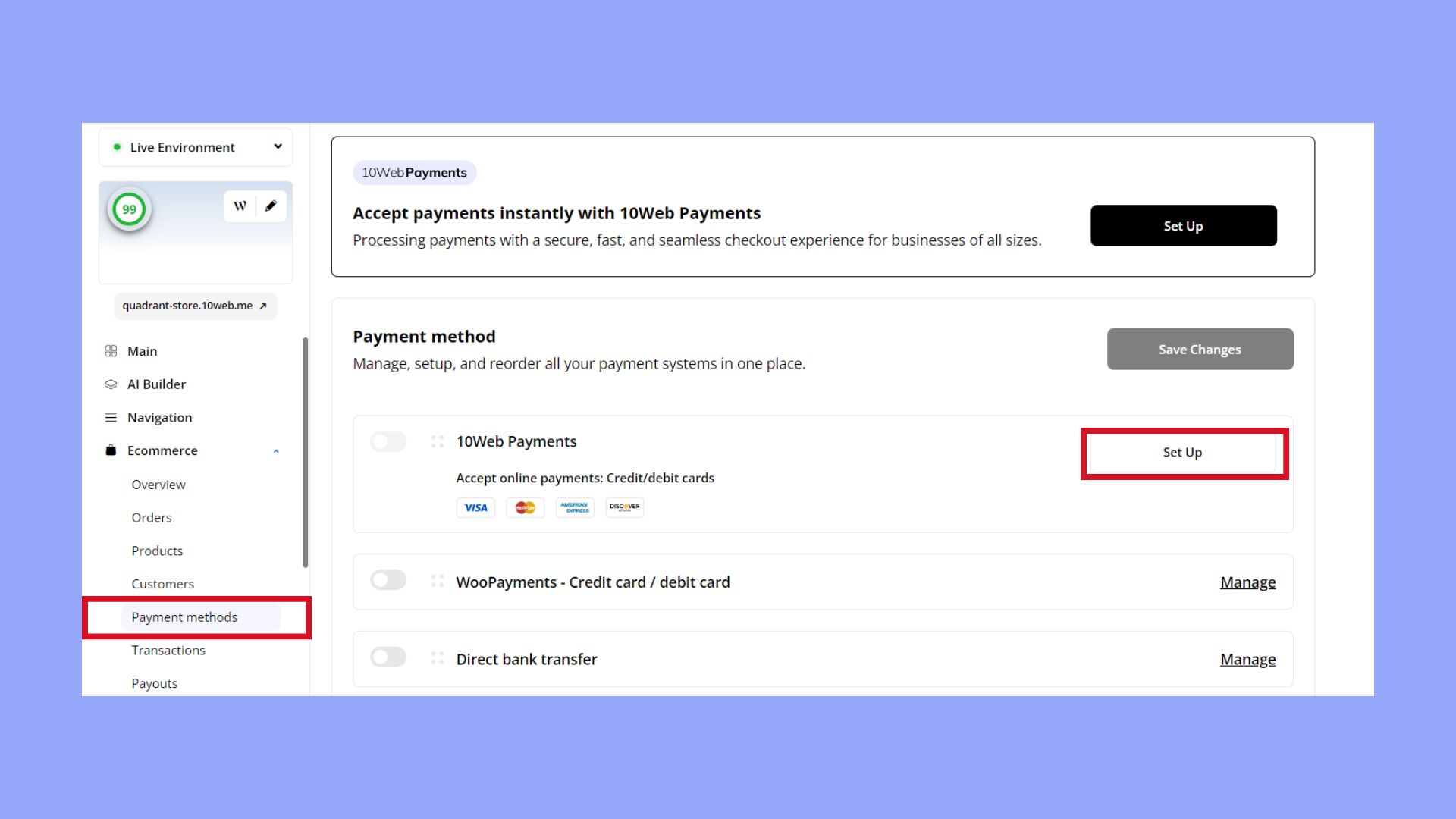
Here you have an opportunity to use 10Web Payments. With 10Web Payments, businesses of all sizes can process payments securely and quickly. You can enjoy an uninterrupted checkout experience that ensures your transactions are both safe and efficient. By using 10Web Payments you also can do a Test Payment before going live, which allows you to test the transaction and ensure a smooth process before letting your customers try it.
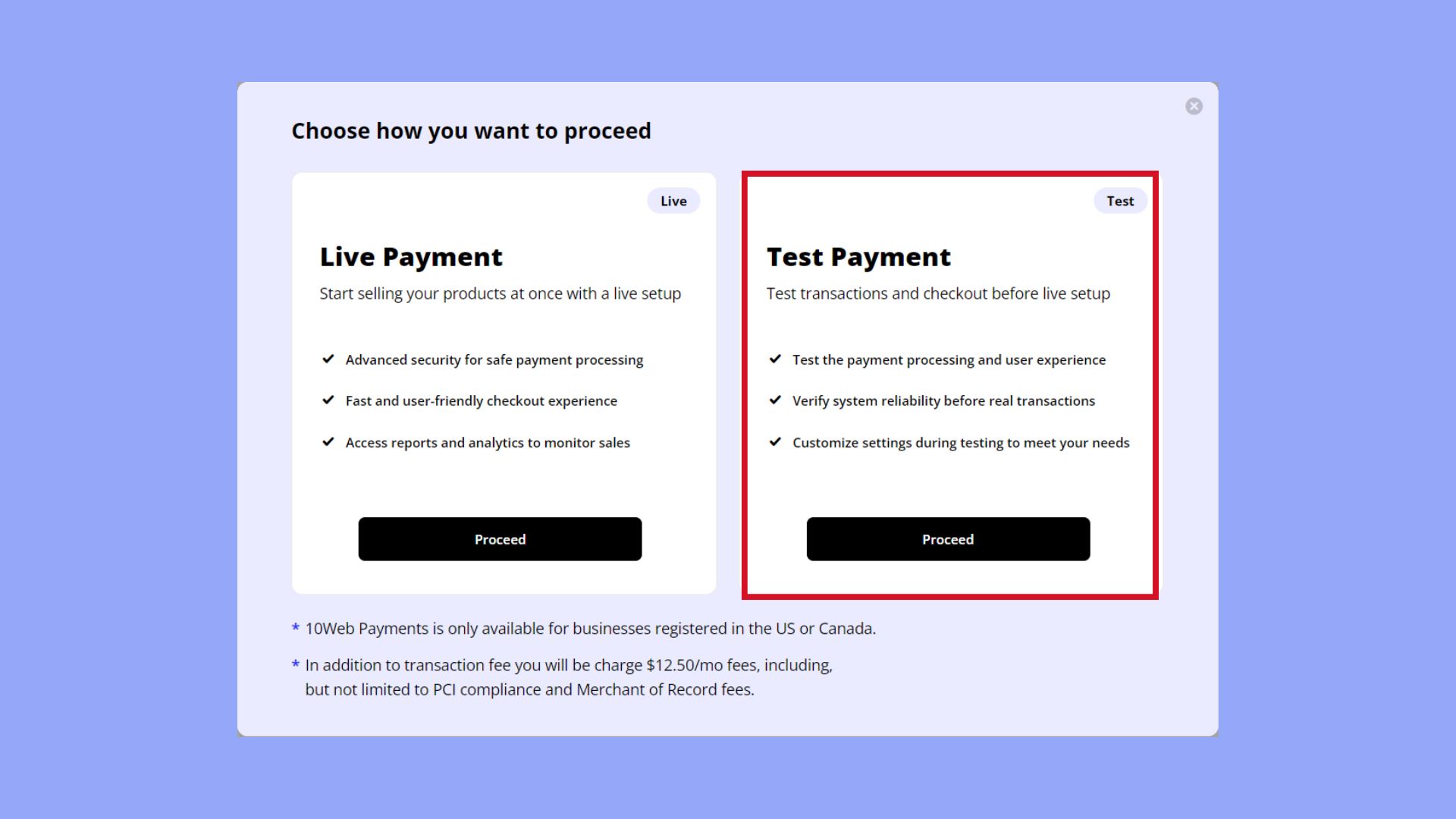
Tax settings configuration
- Stay in the WooCommerce > Settings area and click on the Tax tab to configure tax settings.
- Here, you can define whether you’ll be entering prices inclusive or exclusive of tax.

- Set the tax rates applicable to your store, adding different tax classes as required.
- Apply the changes by hitting the Save changes button.
Shipping options configuration
- Navigate to WooCommerce > Settings and select the Shipping tab.
- Add your shipping zones and match them with specific shipping methods and rates.

- Customize the shipping options based on the needs of your ecommerce store.
- Secure your settings with the Save changes button.
Throughout this process, you’ll find the setup of WooCommerce to be user-friendly and designed to help you get your online commerce up and running. Remember to periodically review and adjust these settings as your store grows and your needs evolve.

Looking to sell online?
Create your custom online store in minutes with 10Web AI Ecommerce Website Builder and take your business online.
Enhancing the WooCommerce experience
Enhancing your WooCommerce store involves extending its functionality beyond the basics. It’s about making the most of complementary tools and features to meet your customers’ needs and drive more business.
Choosing and configuring extensions
To maximize your store’s potential, you’ll want to explore the range of available extensions. Whether it’s improving your checkout process or adding sophisticated shipment tracking, extensions enable you to tailor your commerce experience. Here’s how to choose and install the right ones:
- Visit the WooCommerce extensions store: Browse categories that align with the features you want to add.
- Check compatibility and reviews: Ensure an extension works with your version of WooCommerce and has positive feedback from users.
- Purchase or download: Follow the prompt to Buy now or Download.
- Navigate to your WordPress dashboard: Go to Plugins > Add New to upload and activate your extension.
- Configure settings: Customize the extension from the settings page under WooCommerce > Settings > Extensions.
Integrating marketing tools
Marketing tools are key to driving traffic and increasing sales. WooCommerce integrates with various marketing plugins to help enhance your promotional strategies:
- Email marketing: Capture emails and send newsletters.
- SEO: Optimize your product pages for search engines.
- Social media: Connect your store to platforms like Facebook or Instagram.
To integrate these tools, search for plugins that are specifically designed for WooCommerce and configure them according to your marketing strategy.
Setting up subscriptions and memberships
For product types that require regular payments or exclusive access, WooCommerce supports subscriptions and memberships:
- Install the WooCommerce subscriptions extension: This adds recurring payment functionality to your products.
- Acquire the WooCommerce memberships plugin: It allows you to create members-only areas and content on your site.
- Create subscription products: Use Products > Add New and select Subscription from the Product Data dropdown.
- Set up membership plans: Under WooCommerce > Memberships, create various levels and restrict content accordingly.
By following these steps and tips, you’re well on your way to enhancing the experience of your WooCommerce-powered ecommerce site. Remember, a well-rounded store is not just about how to install WooCommerce plugin in WordPress; it’s also about how effectively you utilize extensions and marketing tools to create a robust online selling platform.
Maintaining and updating
Managing a successful ecommerce store with WooCommerce requires consistent maintenance and updates. Here you’ll learn how to ensure your store is secure, backed up, and up to date.
Security best practices
Security should be your top priority when running an online store. Here’s how you can maintain a secure WooCommerce shop:
- Regularly update WooCommerce, your theme, and plugins to the latest versions.
- Use strong, unique passwords for your WordPress admin and hosting accounts.
- Employ security plugins to monitor and protect your site from threats.
- Limit login attempts and use two-factor authentication for added security.
Backing up store data
Loss of data can be catastrophic for your WooCommerce store. Here’s how to safeguard your store data:
- Choose a reliable backup plugin or service for WordPress that includes both database and files.
- Set automatic backups on a schedule that suits the frequency of updates to your store.
- Ensure backups are stored in a secure, off-site location.
- Regularly test your backups by restoring them to a staging environment.
Updating WooCommerce and extensions
Keeping WooCommerce and its extensions up to date ensures optimal performance and security. Here’s how to update WooCommerce plugin:
- Before updating, make sure to backup your store data.
- In your WordPress dashboard, go to Plugins and find WooCommerce.
- If an update is available, click on Update Now.
- After updating, check your store to ensure everything is functioning as expected.
- Repeat the process for any WooCommerce extensions you may have.
Remember, updating is an essential part of how to install WooCommerce plugin in WordPress successfully.
Optimizing WooCommerce performance
After successfully learning how to install WooCommerce plugin in WordPress, it’s essential to ensure that your online store runs smoothly and efficiently. Optimizing WooCommerce performance is critical in providing a better user experience and improving your website’s ranking in search results.
Employing analytics for insights
Tracking your website’s performance with analytics can give you valuable insights into customer behavior and help you make data-driven decisions to enhance your ecommerce effectiveness. To utilize analytics:
- Ensure you have an Analytics extension like WooCommerce Google Analytics installed for integrated commerce insights.
- Regularly review reports to identify trends, such as which products are popular or any stumbling blocks in the checkout process.
Improving search results and SEO
For better visibility in search results and to optimize your ecommerce SEO:
- Use strategic keywords related to your products in page titles, descriptions, and product content to boost your organic search ranking.
- Implement rich snippets through plugins to enhance how your products appear in search results, making them more appealing to potential customers.
Optimizing for speed and efficiency
Speed is a crucial factor for user experience and search engine optimization. Here are specific ways to optimize your website for speed:
- Choose a WooCommerce-specific hosting solution to ensure your site has the resources it needs to run effectively.
- Compress images before uploading to reduce load times without sacrificing quality.
- Minimize the number of plugins and ensure they are updated to the latest version for security and performance.
- Optimize your database regularly with tools like WP-Optimize to keep it running efficiently.
By focusing on these key areas, you can ensure that your online store offers a seamless experience for users and ranks well in search results, driving more traffic and sales to your WooCommerce site.

Looking to sell online?
Create your custom online store in minutes with 10Web AI Ecommerce Website Builder and take your business online.
Troubleshooting and support
When setting up your online store, you might run into issues with how to install the WooCommerce plugin in WordPress. Here’s how you can find help and get back on track.
Common WooCommerce issues
Your experience with WooCommerce is generally smooth, but occasionally, issues may arise. Here are some common problems and how to address them:
- Plugin conflicts: Disable all plugins except WooCommerce and switch to a default theme to see if the issue persists.
- Installation errors: Ensure your WordPress environment meets WooCommerce’s minimum requirements.
- Payment gateway issues: Check for correct gateway setup and API keys.
- Email notification problems: Verify your email settings in WooCommerce > Settings > Emails.
Accessing WooCommerce documentation
The WooCommerce documentation is your comprehensive guide to all features and functionalities.
- Visit WooCommerce Documentation for detailed guides and tutorials.
- Check the Troubleshooting Section for solutions to specific problems.
Contacting support team
If you can’t solve an issue on your own, WooCommerce’s support team is ready to assist you.
- Ensure you’ve tried the relevant troubleshooting steps.
- Go to the WooCommerce.com Support and submit a ticket.
- Provide a clear and detailed description of your issue for faster resolution.
Growing your WooCommerce store
When you’ve learned how to install WooCommerce plugin in WordPress, the next step is to focus on growing your online store. Maximizing revenue and expanding your sales reach require leveraging the power of multiple sales channels and diving into WooCommerce analytics.
Expanding to multiple sales channels
To increase your online store’s potential, considering expanding to multiple sales channels. Here’s how you can begin:
- Connect to marketplaces such as Amazon and eBay through WooCommerce extensions to tap into their vast customer base.
- Integrate social media platforms like Facebook and Instagram. You can sell directly on these networks, reaching customers where they spend a significant amount of time.
- Explore drop-shipping options, which allow you to sell products from other vendors on your store, thus broadening your inventory without additional stock management.
- Consider subscription services if it fits your business model, which provides a steady revenue stream and builds a loyal community.
Understanding WooCommerce analytics
Gaining insights into your store’s performance can drive strategic decisions to further grow your sales. WooCommerce analytics offer deep dives into your data:
- Sales reports: Track revenue, orders, and average order value over time. Look for trends to understand what drives your sales.
- Customer insights: Identify your most valuable customers and see how they interact with your store. Use this data to tailor your marketing efforts.
- Product analysis: Find out which products are performing well and which aren’t. This can inform your inventory management and promotional strategies.
- Traffic sources: Understanding where your visitors come from helps you to focus your marketing efforts on the most effective channels.
By effectively using these analytics, you’ll be able to make informed decisions that can capitalize on the strengths of your WooCommerce store and improve on its weaknesses.
Advanced WooCommerce development
When diving into advanced WooCommerce development on your website, you’ll explore how to tailor the functionality to suit your specific needs using hooks and filters, as well as develop your own custom extensions and themes.
Customizing with WooCommerce hooks and filters
WooCommerce, like its parent platform WordPress, is highly extensible thanks to a comprehensive system of hooks and filters. These allow you to modify or add functionality without changing the core plugin code, ensuring that your customizations are preserved across updates.
- Identify the particular action or filter hook you need to modify based on the functionality you want to change. Use the WooCommerce Hook Reference for guidance.
- Write a custom function that defines the changes or additions you want to implement.
- Attach your function to the desired hook using
add_action()oradd_filter(). Place this code in your theme’sfunctions.phpfile or within a custom site plugin to ensure it doesn’t get overwritten. - Test your changes thoroughly to ensure they interact well with other plugins and theme functions.
Developing custom extensions and themes
Custom extensions and themes allow you to extend WooCommerce beyond its standard offering, giving you the ability to deliver tailored experiences on your ecommerce site.
- Ensure you have a development environment set up with WordPress and the WooCommerce plugin activated. Learning how to install WooCommerce plugin in WordPress is a fundamental skill you’ll need.
- Utilize tools such as code editors, local development environments, and debugging plugins to aid in the development process.
- For extensions, start by learning how WooCommerce extensions work, focusing on the API and how extensions integrate with the existing WooCommerce ecosystem.
- For themes, emphasize WooCommerce compatibility, ensuring that your theme follows WooCommerce standards and integrates seamlessly with the plugin.
- Test your extension or theme against different scenarios and on various devices to ensure responsiveness and compatibility.
Remember, advanced WooCommerce development requires a deep understanding of the platform and careful consideration of the impact on the overall user experience. Keep learning and experimenting with tools and best practices to enhance your development skills.
Conclusion
Understanding how to install the WooCommerce plugin in WordPress is essential for launching a successful online store. With WooCommerce’s flexibility and extensive features, setting up your ecommerce site can be straightforward and efficient. By following the outlined steps, from installation to configuration, now you can ensure a smooth and functional setup for your business. Remember, the key to a thriving online store lies in regular maintenance, optimization, and the strategic use of extensions and marketing tools.