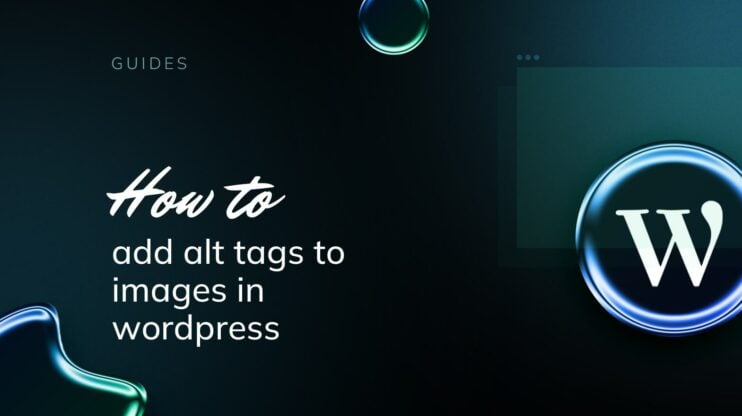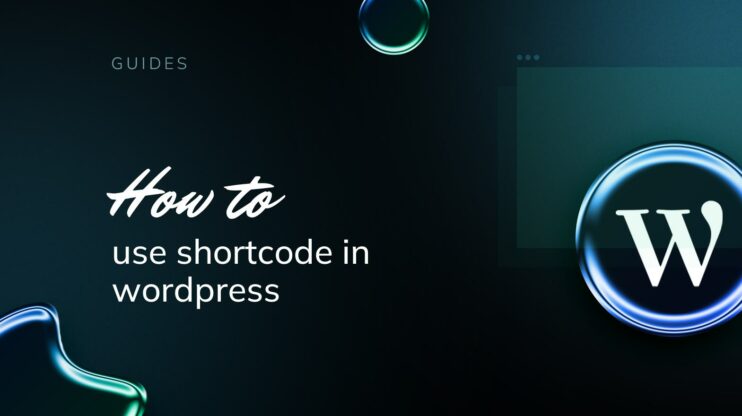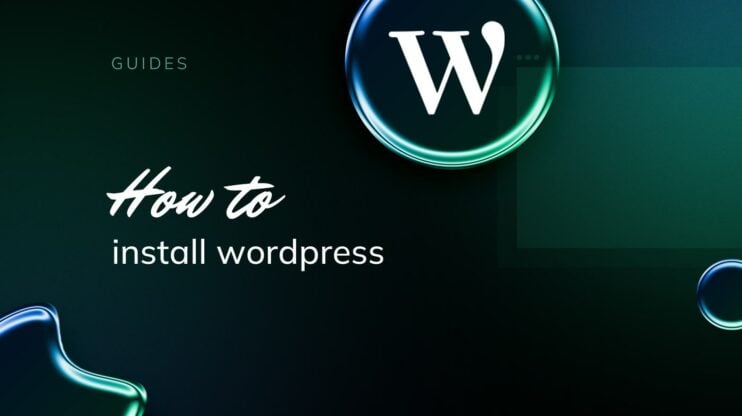Learning WordPress is a strategic gateway to mastering web development, enhancing blogging capabilities, and unlocking diverse career opportunities. This article explores the benefits of WordPress, focusing on its ease of use, extensive customizability, and the vibrant community supporting users.
By delving into how to learn WordPress, this piece will guide you through effective strategies and necessary resources, outlining the time investment required to become proficient, whether you’re a beginner or seeking to advance your skills.
FAQ
Is WordPress easy to learn?
Yes, WordPress is considered user-friendly and easy to learn for individuals without prior website development experience. Its intuitive interface and extensive documentation help new users get started with creating and managing content effectively.
How long will it take to learn WordPress?
Learning WordPress can vary based on personal skill levels and goals. A basic understanding of WordPress’s core features, like creating posts and managing media, can be achieved in a few weeks. Gaining proficiency in more advanced functionalities like theme customization and plugin management might take a few months.
How to learn WordPress step by step?
To learn WordPress effectively, begin by installing WordPress and familiarizing yourself with the dashboard. Next, experiment with creating posts and pages, and learn to insert images and create menus. Progress to selecting and customizing themes and then explore adding functionality with plugins. As you grow more confident, delve into more complex features like SEO optimization and security enhancements.
Can I learn WordPress without coding?
Absolutely, you can manage and create professional-looking websites using WordPress without any coding knowledge. The platform offers a wide range of themes and plugins that provide extensive customization options and functionalities without the need to write code. However, learning some basic HTML or CSS can be beneficial for more detailed customizations.
Why learn WordPress?
Before diving into the specifics, know that learning WordPress opens doors to multiple opportunities in web development, blogging, and career growth. WordPress is a powerful and versatile platform that caters to a broad spectrum of web-related needs.
Web development
Ease of use
With an intuitive interface, WordPress makes web development accessible to beginners and professionals alike. If you’re just starting out, you’ll appreciate the user friendly WordPress dashboard, which allows you to manage your content, install plugins, and customize themes without needing deep coding knowledge. For professionals, the simplicity of WordPress means you can quickly build and deploy websites, streamlining your development process significantly.
Customizability
One of the biggest draws of WordPress is its vast ecosystem of themes and plugins, which allows you to tailor your website to your specific needs. Whether you need an e-commerce platform, a photography portfolio, or a complex business website, WordPress has a solution. Moreover, if you have coding skills, you can further tailor these themes and plugins, creating a website that perfectly matches your or your client’s needs.
Blogging
Content Management
WordPress began as a blogging platform, offering robust tools for content creation, scheduling, and management. It provides a rich set of features such as auto-saving drafts, easy-to-use content editor, and the ability to schedule posts, which simplifies the content creation process.
Community & support
A large community of users ensures that you have access to help and resources to enhance your blog. No matter what issue you encounter, chances are there’s a forum discussion, a blog post, or a dedicated support group that can help you out. This community also offers a plethora of tutorials, guides, and free resources that can enhance your blogging journey and help you make the most out of your WordPress site.
Career opportunities
High demand
WordPress skills are in high demand – many businesses, from startups to large corporations, often look for WordPress experts to build and manage their websites. Learning WordPress opens up numerous job opportunities in web design, development, and website management.
Freelance work
Knowledge of WordPress can lead to freelance opportunities, giving you the flexibility to work on various projects. Additionally, with advanced WordPress skills, you can command higher rates for your services.
Simplify WordPress with 10Web
Automate manual work with 10Web Managed WordPress Hosting and 10Web AI Website Builder. Optimize your WordPress website effortlessly.
Identifying specific learning goals
To make the most of your WordPress education, it’s essential to pinpoint what you aim to achieve:
- Develop a website: Learn the nuts and bolts of setting up and customizing WordPress sites.
- Master content creation: Understand how to create engaging and optimized content for your audience.
- Pursue a career: Focus on acquiring skills that will make you attractive to employers or clients, such as theme development or SEO expertise.
How to choose WordPress learning resources
Selecting the right learning resources can significantly impact your ability to understand and use WordPress effectively. Let’s focus on what criteria you should consider when picking a learning resource.
- Cost: Your budget is important. Free resources are abundant, such as the WordPress Codex or various blogs and tutorials. If you’re willing to invest, paid courses often provide structured learning and personalized support.
- Content format: People have different learning preferences. Look for resources offering a mix of formats—whether it’s text-based tutorials, videos, or interactive courses. Learning hubs like Themeisle Blog integrate various formats, catering to different styles.
- Skill level: Assess your proficiency. If you’re a beginner, resources that start with WordPress fundamentals are ideal. More experienced users might seek advanced tutorials with detailed customization techniques.
- Update frequency: WordPress evolves constantly. Ensure the resource you choose keeps its content fresh with regular updates. A good sign is a resource mentioning recent WordPress versions or features.
- Device compatibility: Your learning might happen on-the-go, so check if the resources are accessible across different devices. This ensures you can learn whenever it’s convenient, whether on a laptop, tablet, or phone.
Online WordPress learning resources
One of the best ways to learn WordPress is through online platforms. Various online platforms offer structured training courses designed specifically to cater to different learning needs. Below is an overview of a few of the best.
Udemy
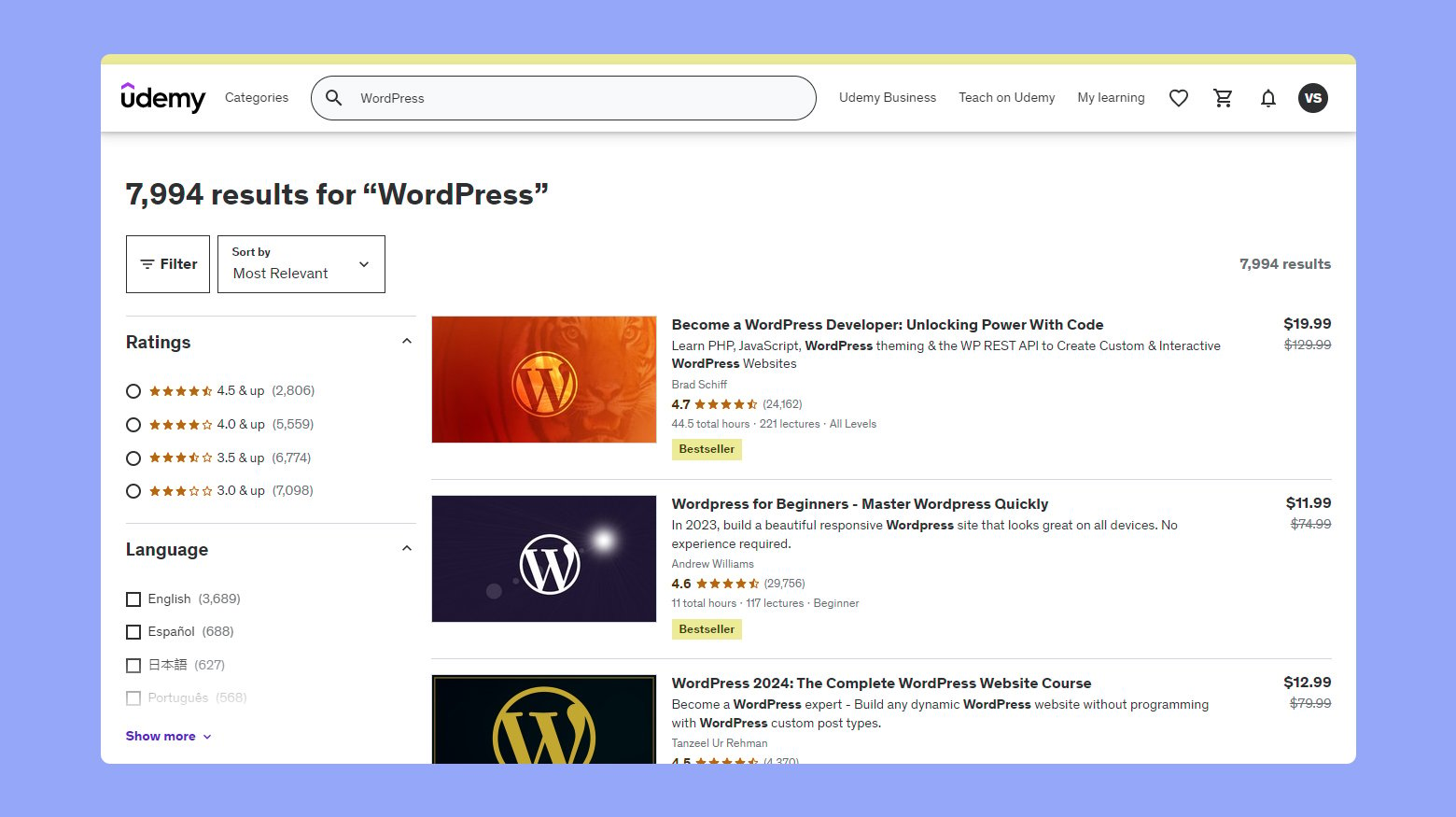
Udemy offers a vast selection of WordPress courses, which range from beginner to advanced levels. It’s a great place for you if you’re looking for a broad array of topics taught by different instructors. The course prices vary, and there are often discounts available, making it a flexible and cost-effective option.
- Content Types: Video tutorials, quizzes, and downloadable resources.
- Target Audience: Anyone from absolute beginners to experienced developers.
- Overall Value: High due to the variety of courses and frequent sales.
Lynda.com
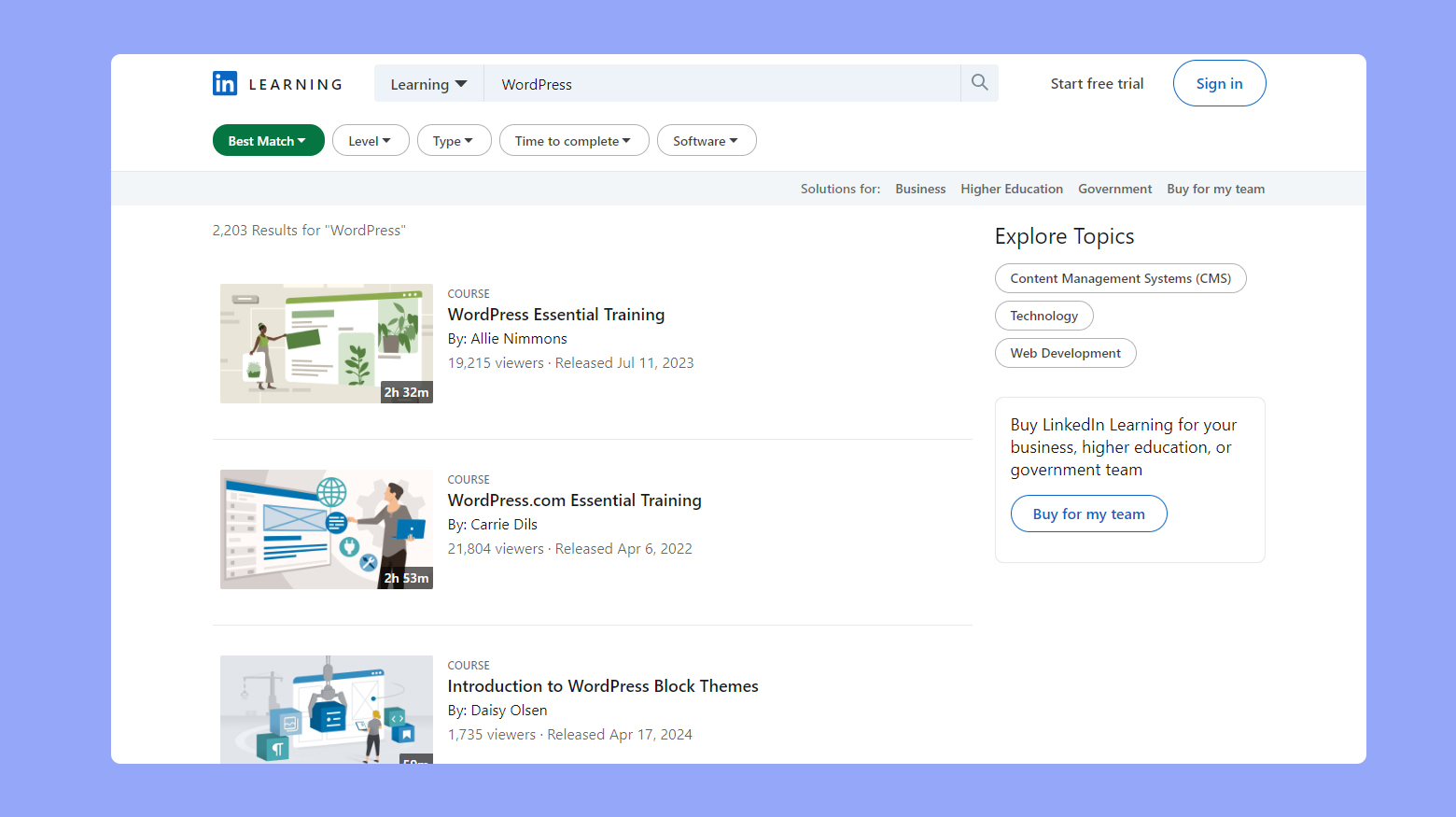
Now known as LinkedIn Learning, it is known for high-quality video tutorials. You’ll need a subscription, but this platform often offers a free first month.
- Content Types: Extensive video library, practice exercises, and learning paths.
- Target Audience: Both beginners and professionals sharpening their skills.
- Overall Value: Excellent for consistent learners due to its subscription model.
WP101
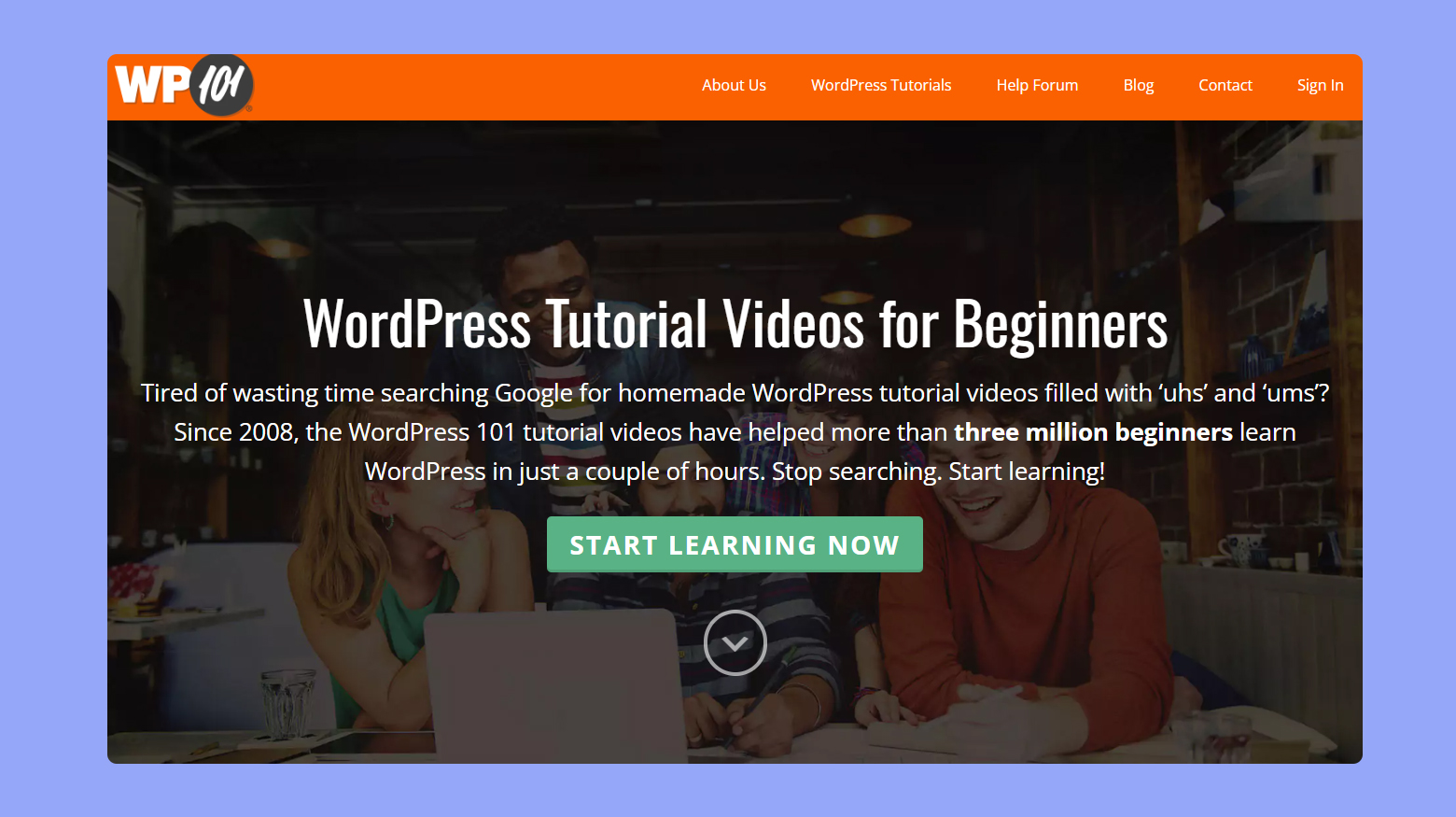
This platform is specifically tailored to WordPress and provides a well-structured learning path to help you get your sites up and running in no time.
- Content Types: Specifically crafted video tutorials and quizzes.
- Target Audience: Mainly beginners to intermediate users.
- Overall Value: This platform stands out for its focus on WordPress and easy-to-follow course design.
WordPress.com
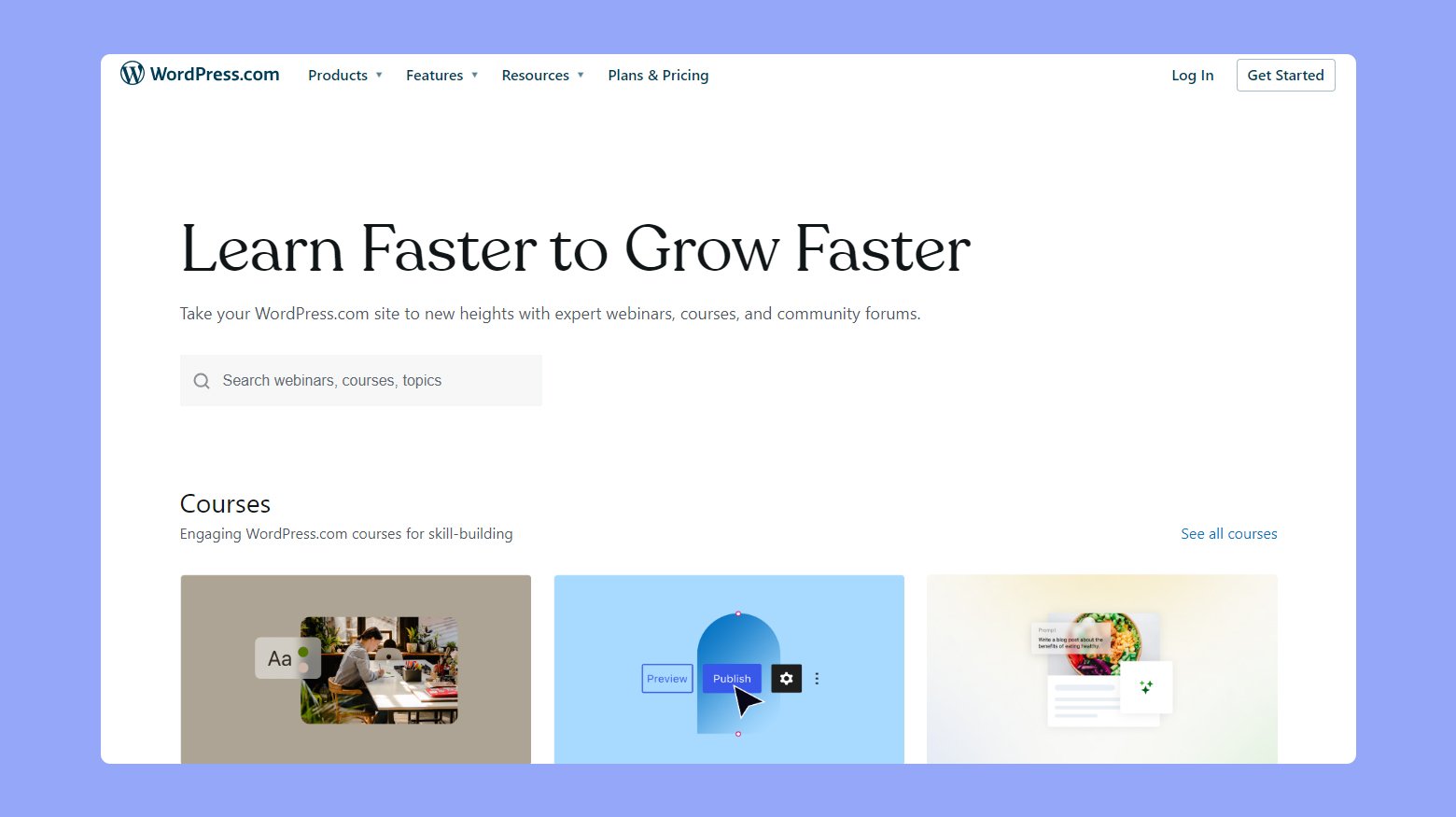
Within the resources section of platforms like WordPress.com, you can find free tutorials and guides, which are very beneficial if you’re starting out and working on your first few sites.
- Content Types: Guides, tutorial videos, and forums.
- Target Audience: Beginners and users looking to create basic sites.
- Overall Value: Provides essential learning materials at no cost, ideal for initial stages of WordPress development.
Each platform offers its own style of learning materials and structure. No matter where you start, the key is to dive in and get hands-on with building and managing your WordPress sites. By exploring these tutorials and resources, you’ll quickly be on the path to becoming adept at using WordPress.
Simplify WordPress with 10Web
Automate manual work with 10Web Managed WordPress Hosting and 10Web AI Website Builder. Optimize your WordPress website effortlessly.
Getting started with WordPress
Learning how to use WordPress effectively can open up endless possibilities for your online endeavors. We will explore the initial steps necessary to get started with WordPress, including how to select the right hosting provider, choose a domain name, and successfully set up your WordPress site. These foundational elements are crucial as they lay the groundwork for a successful and scalable digital presence.
Choose a hosting provider
Your first step in setting up a WordPress website is to select a web hosting provider. This is the company that will store your website’s files and make them available to visitors online. Look for a provider that offers reliable service, customer support, and WordPress-specific features or hosting plans.
Recommended hosting providers: Select from reliable options like Bluehost, 10Web, or SiteGround which provide easy WordPress installation and great support.
Select a domain name: Your domain name is your website’s address on the internet. Think of a name that is both memorable and reflective of your brand or the content you plan to host.
Tips for choosing a domain name:
- Keep it short and easy to spell.
- Use keywords relevant to your site’s content.
- Avoid numbers and hyphens.
- Choose the appropriate domain extension, like .com or .org.
Create an account with your hosting provider: Once you’ve chosen a provider and a domain name, you’ll need to create an account with your hosting provider. During this process, you’ll also register your domain name.
- Account setup: Typically involves providing personal and payment information.
- Domain registration: Often offered during account setup; may be free for the first year with your hosting plan.
Install WordPress
Many hosting providers offer tools to automatically install WordPress for you.
- Automatic installation: Look for the Install WordPress option in your hosting account’s control panel.
- Manual installation: If needed, WordPress can be downloaded from WordPress.org and manually installed on your host.
Access the WordPress dashboard
After installation, access your WordPress dashboard to begin customizing your site. This is where you can select themes, create pages, and write posts.
- Navigating to the dashboard: Visit yourdomain.com/wp-admin and enter your credentials to log in.
- Exploring the dashboard: Familiarize yourself with the dashboard’s options to manage your site effectively.
Select a theme
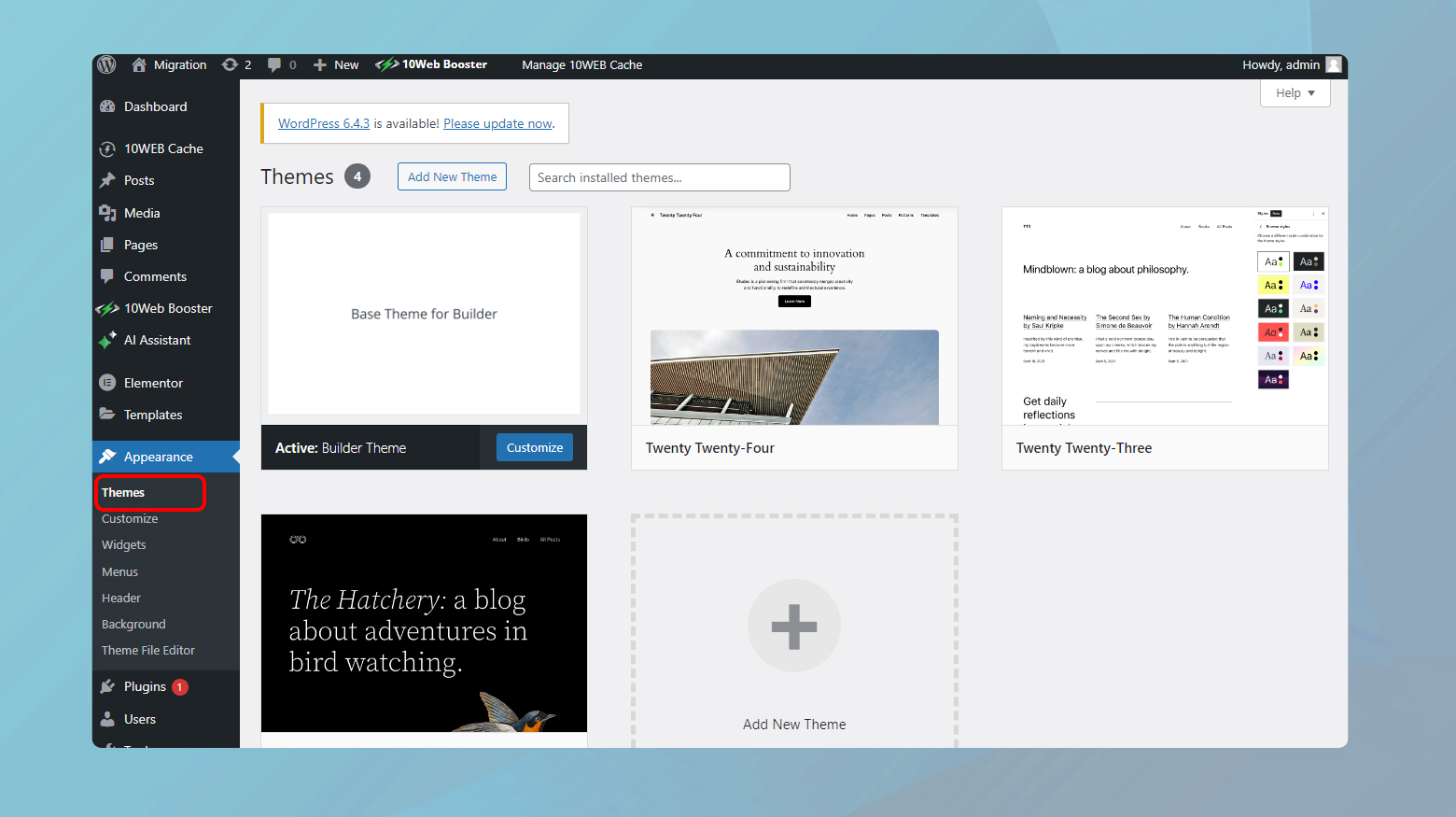
WordPress themes determine the visual layout and design of your site. Choose a theme that aligns with both your personal style and the purpose of your site.
- Finding Themes: Within the WordPress dashboard, navigate to Appearance > Themes to browse and install themes.
- Customization: Many themes offer customization options to tailor the design to your needs.
By following these initial steps, you’ll have a solid starting point to build and grow your WordPress site. Remember to select a reliable host, pick a memorable domain, and use the dashboard to bring your site to life with themes and content.
Overview of the WordPress dashboard and features
After logging into WordPress, you’re greeted by the Dashboard, a central hub providing a quick overview of your website’s content and activity. This user-friendly interface allows you to easily navigate through different aspects of managing your website.
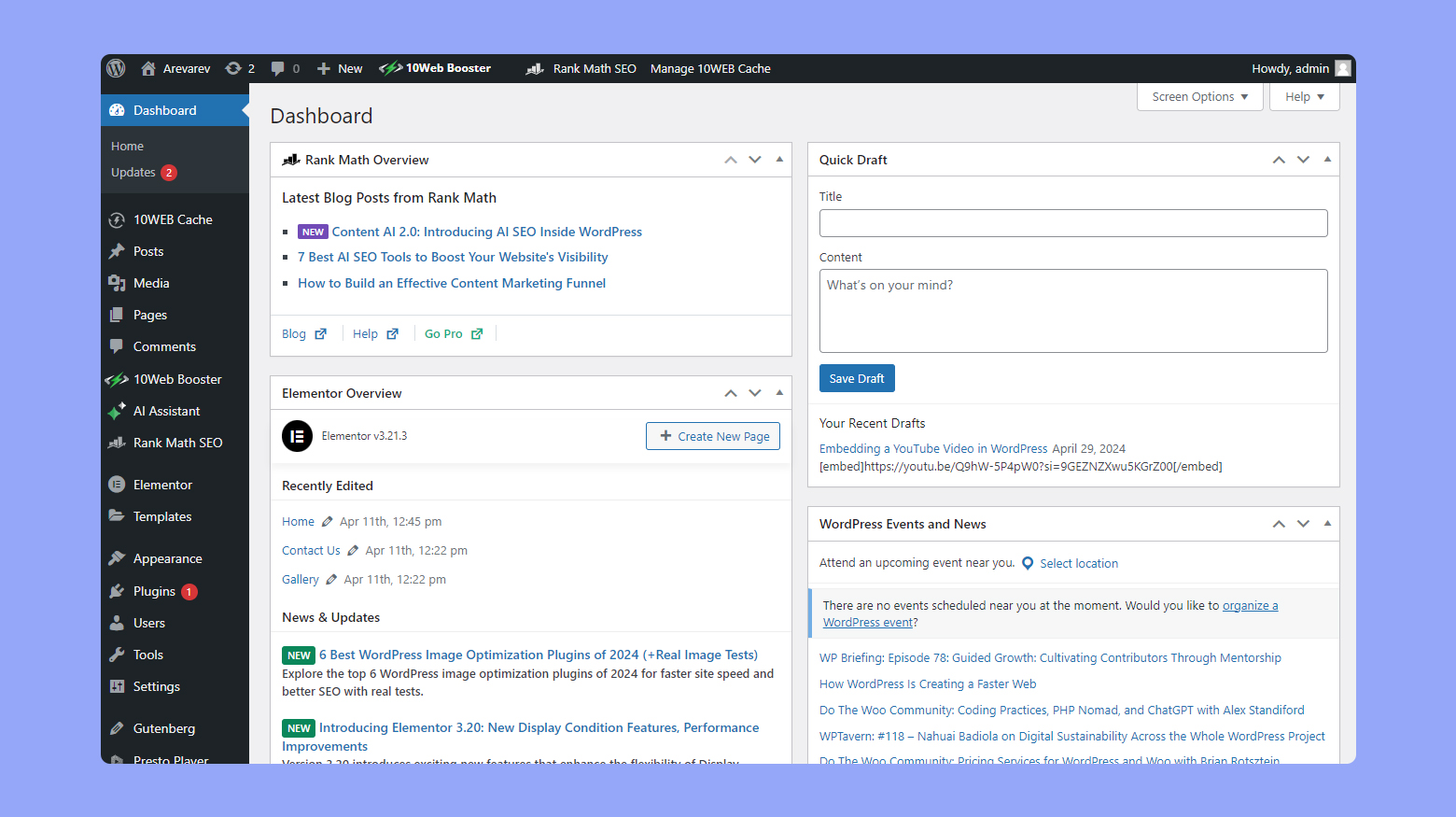
- Posts: Here, you can create and manage your blog content. Using the Block Editor, you’re able to craft posts with various blocks for text, images, and multimedia. Remember that each post should be assigned to Categories to keep your content organized and easier for your readers to find.
- Pages: Unlike posts, pages are for static content such as your ‘About’ or ‘Contact’ pages. Creating pages is similar to making a post, but these often feature in your site’s Navigation menu and don’t use categories.
- Media library: All your images and multimedia files are stored here. You can upload, manage, and insert media into your posts and pages directly from the Media Library.
- WordPress features: As a robust Content Management System (CMS), WordPress provides a range of features allowing for themes and plugin installations, user management, and setting customization.
- WordPress terminology: It’s essential to familiarize yourself with the terms used in WordPress, such as “slug” which is the URL-friendly version of a page or post name, or “tag” which is used to further detail the topics of your posts.
Use the tools available in the Dashboard to build and maintain a site that suits your needs while exploring the extensive features WordPress has to offer.
Simplify WordPress with 10Web
Automate manual work with 10Web Managed WordPress Hosting and 10Web AI Website Builder. Optimize your WordPress website effortlessly.
Customizing WordPress
WordPress offers a wide range of customization options to help you tailor your website to your specific needs. Whether you’re looking to adjust your site’s design, functionality, or both, themes and plugins are the essential tools you’ll need.
Using themes and plugins for customization
Themes are the foundation of your site’s appearance. A theme is a collection of templates and stylesheets used to define the look and layout of a WordPress-powered website. When you’re just starting with customization, the Appearance menu in your WordPress admin area is your go-to spot. If your theme supports full site editing, you can directly click on the Editor menu under Appearance to launch the full site editor, similar to the block editor.
For functionality, plugins are your answer. They extend and add to the features of your website. Working seamlessly with your theme, plugins allow you to add new features like forms, galleries, or eCommerce capabilities without needing to code.
| Theme Tips | Plugin Tips |
| Choose themes with responsive design for mobile-friendliness. | Look for plugins with regular updates and positive user reviews. |
| Verify that the theme supports full site editing if it’s essential for you. | Select plugins that are compatible with the latest version of WordPress to ensure security. |
| Preview themes using the Live Preview option before activation. | Use reputable sources like the official WordPress Plugin Directory to download plugins. |
Essential plugins and themes
With thousands of themes available, you might feel overwhelmed by the choices. Free themes are great for getting started without investing money, but premium themes often come with advanced features and dedicated support. For a balance of design and functionality, Elegant Themes offers an array of appealing options.
When selecting plugins, consider these essential types for most websites:
- SEO plugin: Helps optimize your website for search engines.
- Security plugin: Protects your site from malicious attacks.
- Backup plugin: Regularly backs up your site to safeguard against data loss.
- Performance plugin: Aids in speeding up your website and improving user experience.
Make sure to select plugins that are well-rated and routinely maintained. Here are some tips to keep in mind while choosing a theme:
- Look for themes with solid coding and frequent updates.
- Check compatibility with essential plugins you plan to use.
- Consider whether you prefer a theme that requires no coding or one that allows for more advanced customizations.
By carefully selecting themes and plugins that align with your vision and requirements, you can effectively customize your WordPress site to reflect your brand and offer an exceptional user experience.
Advanced WordPress topics
When exploring and learning WordPress, you’ll discover a variety of advanced topics that can significantly enhance your website beyond the basics. These areas not only improve your site’s functionality but also contribute to its overall success.
SEO
SEO, or search engine optimization, is crucial for ensuring your WordPress site ranks well on search engines. Effective SEO can be bolstered by plugins such as Yoast or All-in-One SEO, which help optimize your content. Understanding how to use tags effectively, creating search-engine-friendly permalinks, and generating a sitemap are key components. Additionally, regularly updating your content plays a significant role in boosting your SEO efforts.
Security
Security is paramount for any WordPress site. Keeping your WordPress core, themes, and plugins updated is essential for maintaining a secure site. Installing a backup plugin for recovery in the event of a breach, along with using security plugins, helps fend off many common threats. It’s also crucial to ensure that your hosting provider upholds strong security measures.
Performance optimization
Speed and performance are critical for both user experience and SEO. Techniques such as caching, image optimization, and minimizing code bloat are fundamental for improving site performance.
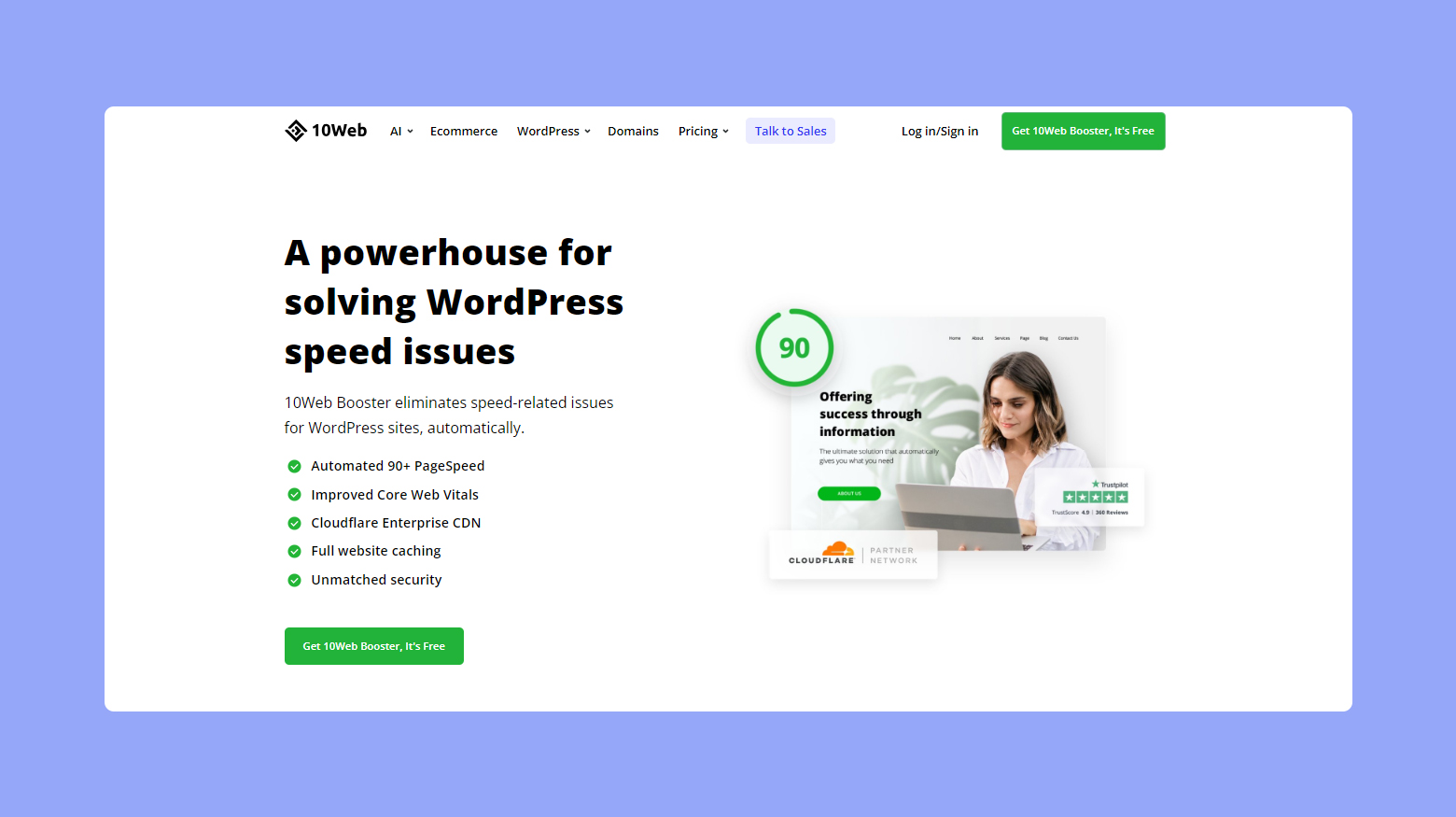
Incorporating 10Web Booster into your strategy can significantly enhance these efforts. This tool optimizes various performance aspects with just a few clicks, utilizing AI and automation to simplify processes like image optimization and minimizing JS and CSS files. Regularly testing your site’s speed with tools like Google PageSpeed Insights ensures that your site remains fast, which is vital for retaining visitors and improving search rankings.
Conclusion
Learning WordPress is a highly valuable skill that offers a myriad of opportunities in web development, blogging, and career advancement. The article highlights WordPress’s user-friendly interface, extensive customization capabilities, and the strong community support that makes it accessible to both beginners and professionals. It provides detailed guidance on how to start learning WordPress, choose effective learning resources, and apply practical skills in building and managing websites.
For readers looking to enhance their digital skills, this knowledge can be utilized to develop engaging websites, pursue career opportunities, and leverage WordPress’s flexibility for various online projects. Whether aiming to start a blog, build a professional website, or venture into freelance work, mastering WordPress can significantly boost your online presence and career trajectory.