A blog offers people the chance to share their passion, expertise, or ideas with a global audience, and learning how to create a blog on WordPress is as easy as it gets. This guide will walk you through each step of creating a successful blog on WordPress, from setting up your account to publishing your first blog posts. With WordPress’s powerful tools and user-friendly design, starting a blog presents exciting opportunities to grow your online presence, build a following, and even explore monetization possibilities.
FAQ
Is it free to start a blog on WordPress?
Is WordPress good for a blog?
How long does it take to create a blog on WordPress?
Do WordPress bloggers get paid?
What do you need to create a WordPress blog?
Learning how to create a WordPress blog involves several components that work together to create a successful and functional website. Here’s a list of all the things you will need before starting your blog:
1. Domain name
- What it is: A domain name is your blog’s unique address on the web, like www.yourblogname.com, representing your brand’s identity online.
- Why you need it: A memorable and relevant domain name helps build brand recognition, making it easy for readers to remember and revisit your site. You can find a domain name idea and register it through domain registration services, like 10Web, that often offer convenient options like subdomains or subdirectories.
2. Web hosting
- What it is: Web hosting account provides the technology and resources needed to keep your blog accessible online. Hosting providers store your blog’s files and data on secure servers.
- Why you need it: Without hosting, your domain name wouldn’t have content to display. Reliable hosting services improve your blog’s performance, security, and SEO. Look for hosts with WordPress-specific features, uptime guarantees, SSL certificates, and regular backups to ensure your site is fast, secure, and always accessible.
Simplify WordPress with 10Web
Automate manual work with 10Web Managed WordPress Hosting and 10Web AI Website Builder. Optimize your WordPress website effortlessly.
3. WordPress software
- What it is: WordPress is a content management system (CMS) that lets you create, manage, and publish your content on the web easily without needing to know how to code.
- Why you need it: WordPress provides a flexible and user-friendly platform to build your blog. It supports numerous themes and plugins which enhance its functionality and design. Most web hosts offer easy, one-click installations of WordPress.
4. WordPress theme
- What it is: A theme provides the design and layout of your WordPress site. Themes can be customized and come in various styles to suit different types of blogs.
- Why you need it: The theme determines how your blog looks and feels to visitors, which can significantly impact their engagement and the overall aesthetic of your site. Themes also offer different functionalities and can be tailored to suit your needs.
5. Plugins
- What it is: WordPress plugins are add-ons you can install on your WordPress dashboard to add specific features or improve existing ones. Examples include SEO tools, social media widgets, security enhancers, and more.
- Why you need it: Plugins extend the functionality of your WordPress blog. Whether you need to optimize your site for search engines, improve site speed, or add contact forms, there’s likely a plugin that can help. To learn more about different types of plugins you can add to your WordPress, you can read this article.
6. Analytics tools
- What it is: Analytics tools like Google Analytics provide detailed information about your site’s traffic, user behavior, and other important data. You can read this guide to learn how to add Google Analytics to your WordPress website.
- Why you need it: Understanding how visitors interact with your site helps you make informed decisions to grow your audience and improve your content. Analytics can show you what’s working, what’s not, and where you can optimize your efforts for better results.
However, 10Web simplifies all the 6 steps mentioned above by providing managed hosting on Google Cloud, automatic WordPress installation, and seamless domain integration. This all-in-one solution is ideal for efficient website management, benefiting to both new and experienced bloggers.
By properly configuring and utilizing each of these components, you can establish a strong WordPress blog tailored to meet your goals and appeal to your target audience.
Simplify WordPress with 10Web
Automate manual work with 10Web Managed WordPress Hosting and 10Web AI Website Builder. Optimize your WordPress website effortlessly.
7 Steps on how to create a blog on WordPress
Learning how to create a blog on WordPress is a straightforward process, though it’s important to pay attention to detail to maximize the impact of your content. By following these 7 steps, you will be able to quickly and easily create your first blog on WordPress:
1. Log in to your WordPress Dashboard
Access your WordPress site’s backend by entering the URL that typically ends with /wp-admin. Here, you’ll need to enter your username and password to log into the Dashboard, which is the control center for your WordPress site.
2. Navigate to Posts
Once in the Dashboard, look for the Posts option on the left sidebar. Clicking on Posts will expand to show options such as All Posts, Add New, Categories, and Tags. Click on Add New to start creating a new post.
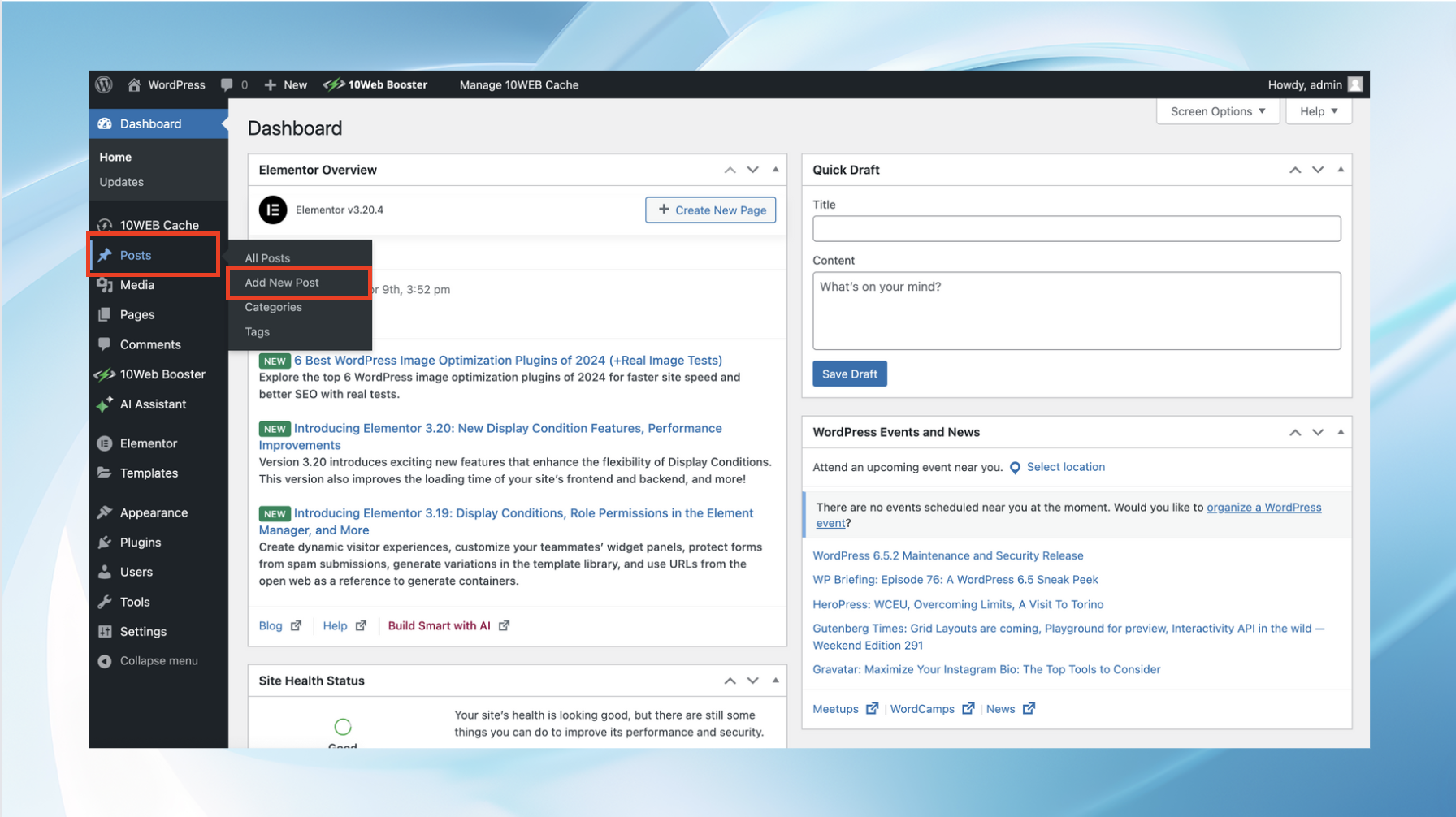
3. Enter a title for your post
At the top of the new post page, you’ll find a text field where you can enter the title of your post. Choose a title that is both informative and catchy to attract readers and give them an idea of what the post is about. Additionally, guarantee that your title is SEO-friendly, which will allow your blog post to rank higher on search engines.
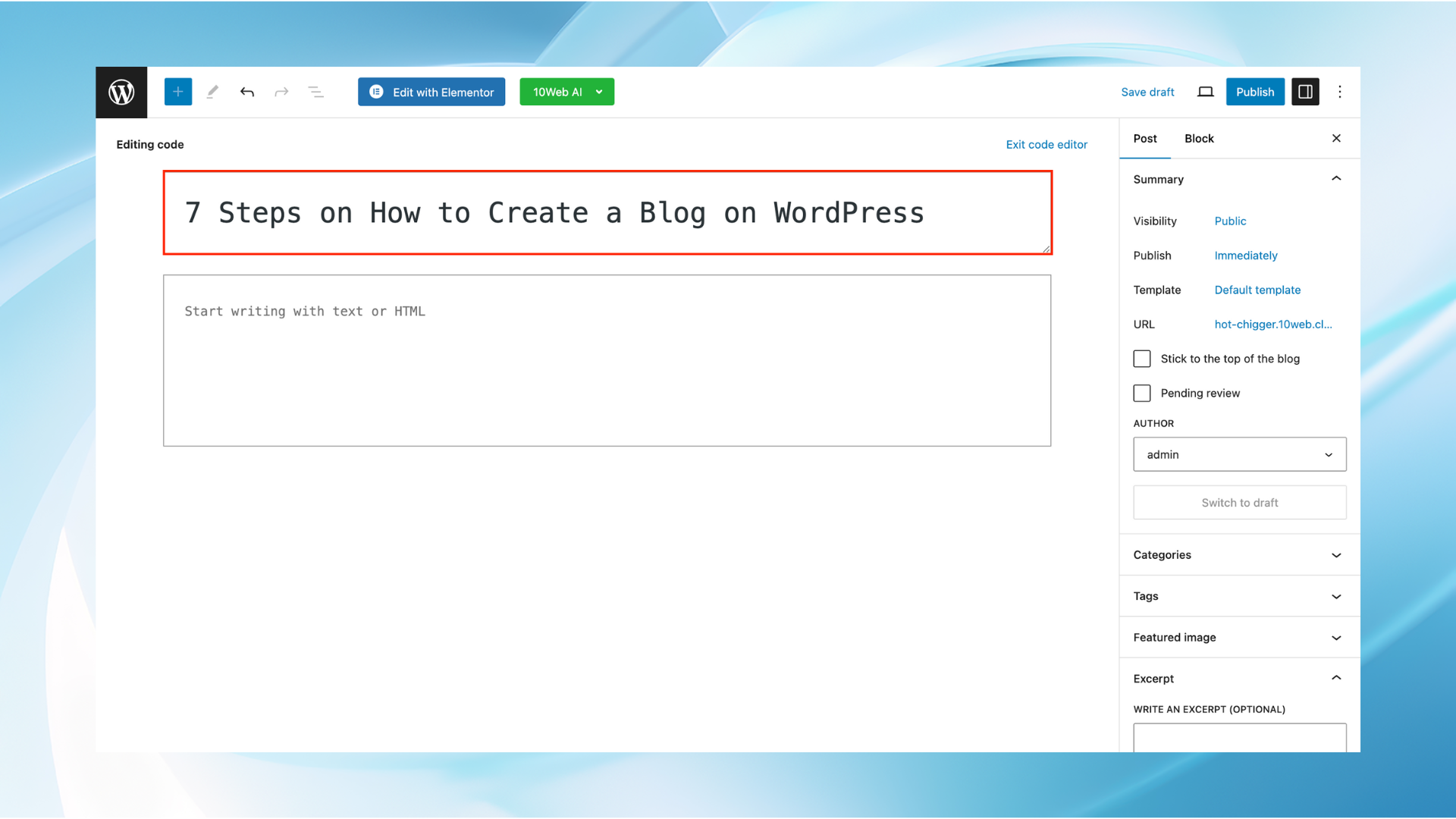
4. Add and format your content
Below the title field is the WordPress editor, where you can type the body of your post. You can use the tools in the editor to format your text, add links, and insert other media. Some key formatting features that will make your blogs more visually appealing and SEO-friendly to consider are:
a. Headings
Headings are important for organizing content into a clear, logical structure. They guide readers through your text and are pivotal in holding their attention. From an SEO perspective, headings help search engines understand the main topics of your content, which can enhance your visibility in search results.
Best practices:
- Hierarchy: Use a hierarchical structure with your headings. Start with an H1 tag for your main title (which WordPress usually handles automatically), then use H2 tags for main section titles, and H3 tags for sub-sections beneath those, and so on. This structure helps both readers and search engines follow the flow of your content.
- Keywords: Include relevant keywords in your headings to improve your SEO. However, make sure they fit naturally and are relevant to the content that follows.
- Clarity: Keep your headings concise and clear. They should quickly inform readers about the content below them without being overly wordy or vague.
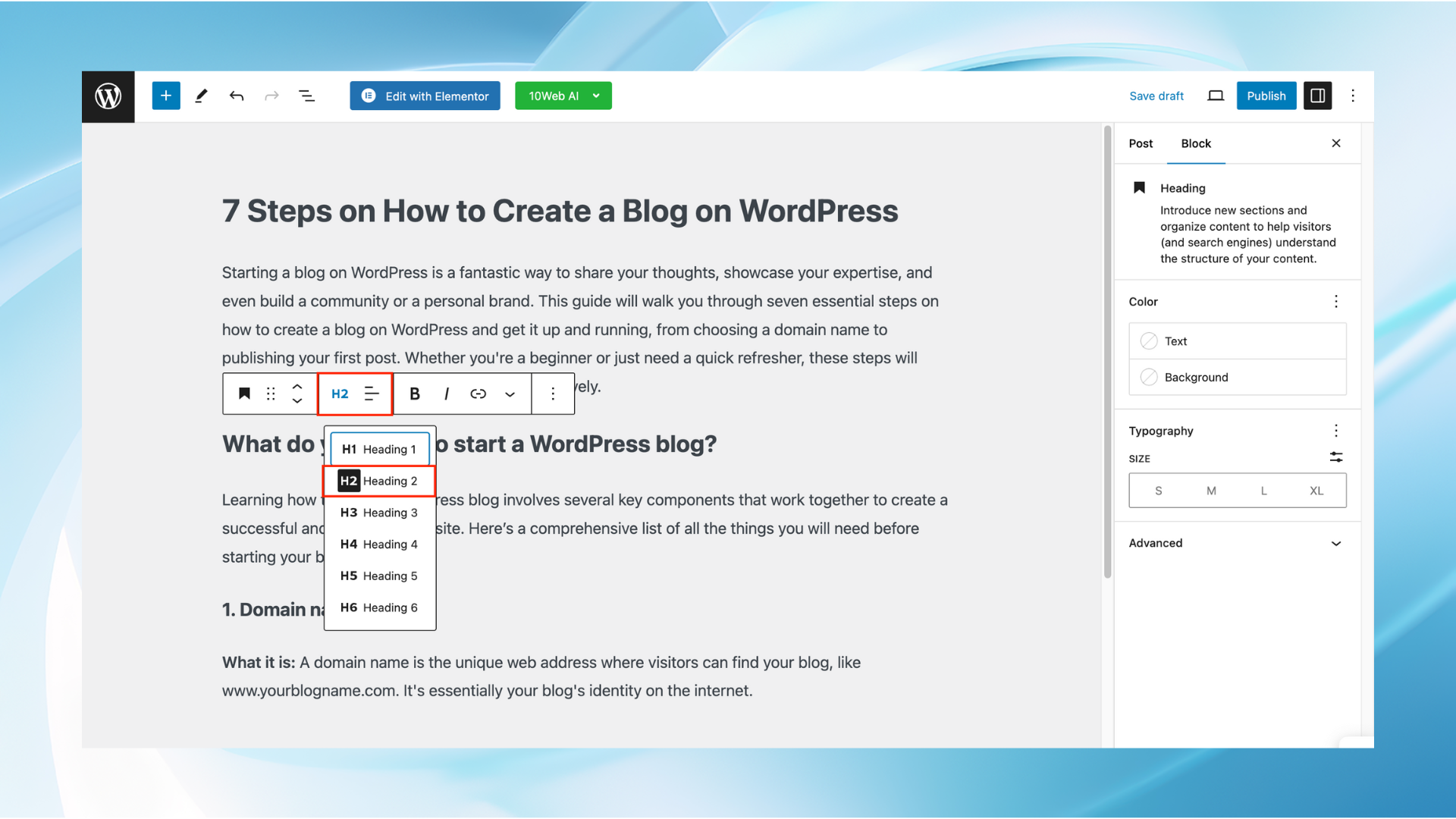
Simplify WordPress with 10Web
Automate manual work with 10Web Managed WordPress Hosting and 10Web AI Website Builder. Optimize your WordPress website effortlessly.
b. Visuals
Visual elements like images, videos, and infographics make your posts more engaging and can significantly increase the time readers spend on your site. They also help in breaking up text, making the content less intimidating, and providing a visual break or illustration of discussed topics.
Best practices:
- Relevance: Guarantee that every visual is relevant to the content around it. Each image or video should serve a purpose, whether it’s illustrating a point, showcasing examples, or just improving the aesthetics of the post.
- Quality and optimization: Use high-quality images and optimize them for the web. Large files can slow down your page load times, affecting user experience and SEO. Tools like Adobe Photoshop, Canva, or WordPress plugins like Smush can help compress and optimize images without losing quality.
- Accessibility: Add alt text to each image. Alt text improves accessibility for people using screen readers and also helps with image SEO by giving search engines context about the images.
- Legal considerations: Only use visuals that you have the rights to use or that are available under creative commons licenses. Crediting sources and creators not only respects their work but also protects you from potential legal issues.
c. Text format
Applying these text formatting techniques in your WordPress blog posts can improve both the aesthetic appeal and the functionality of your content, making it more engaging and accessible to your audience.
Best practices:
- Paragraphs and line breaks: Simply typing text into the editor will automatically create paragraphs. For a line break without starting a new paragraph, use Shift+Enter instead of just Enter.
- Bold and italics: Highlight important words or phrases with bold or italics to add emphasis. This is helpful for readability and for guiding your reader’s attention to key parts of your content.
- Lists: Organize information using bulleted or numbered lists. This not only makes your content easier to read but also helps break down information into manageable chunks.
- Hyperlinks: Adding links to your content can provide additional context or direct readers to further information. Simply highlight the text you wish to link and click the link button in the toolbar to add a URL.
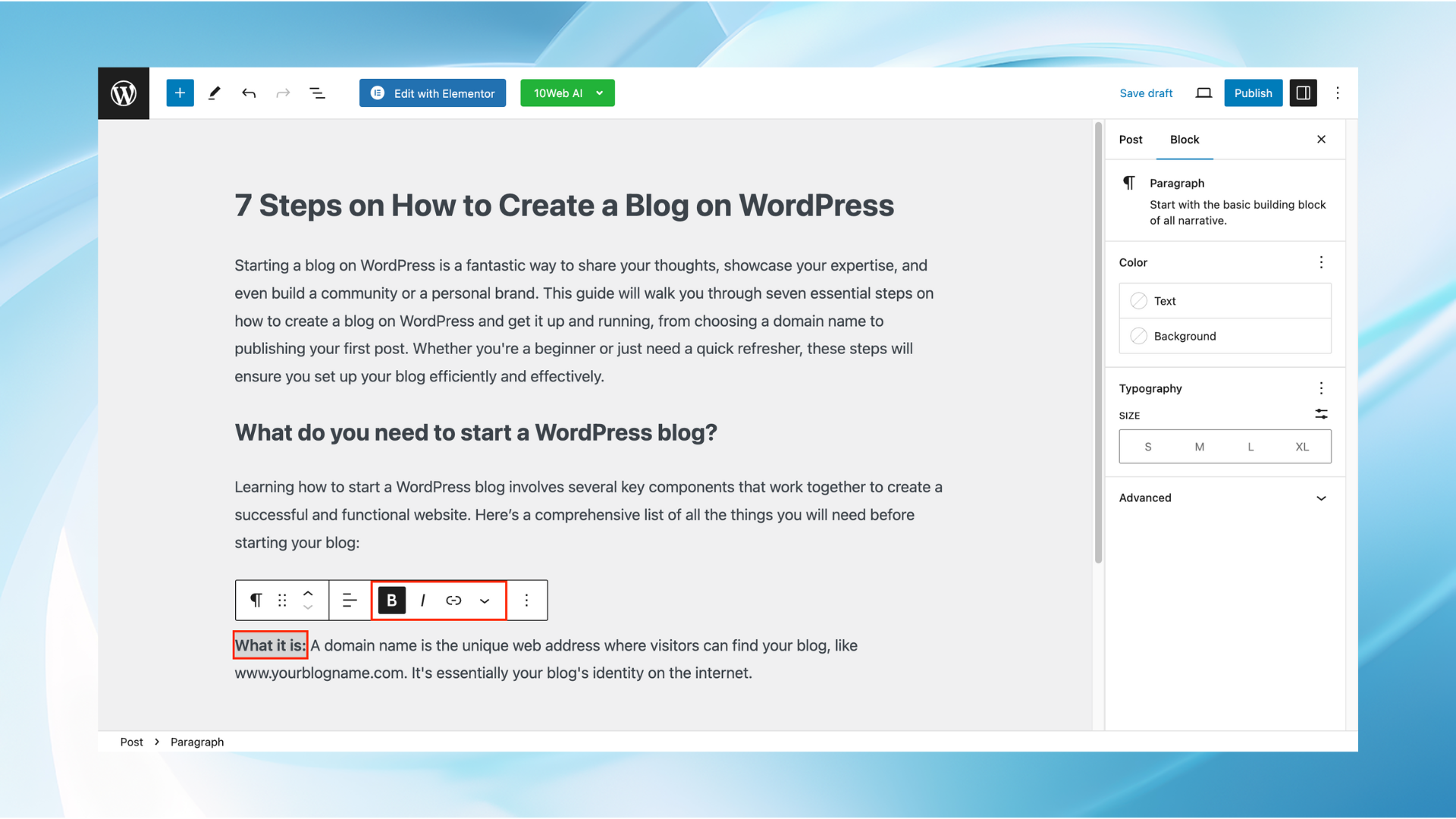
5. Choose or add categories and tags
Categories and tags help organize your content and make it easier for readers to find related posts. Categories are broader and can be used to group your posts into significant themes. Tags are more specific and describe the detailed topics of your post. Choose existing categories/tags or create new ones by typing them into the respective fields on the right-hand sidebar. Here are the steps to choose each one:
Categories
- On the right side of the post editor, you will find the Categories box. If you do not see it, ensure that it is enabled in the Screen Options at the top of the page.
- Click on the Add New Category link directly in the Categories box. A field will appear where you can type the name of the new category.
- Optionally, you can assign it as a sub-category to another category by using the Parent Category dropdown.
- Check the box next to the category or categories that apply to your post. If you’ve just created a new category, it will also appear in the list with a checkbox.
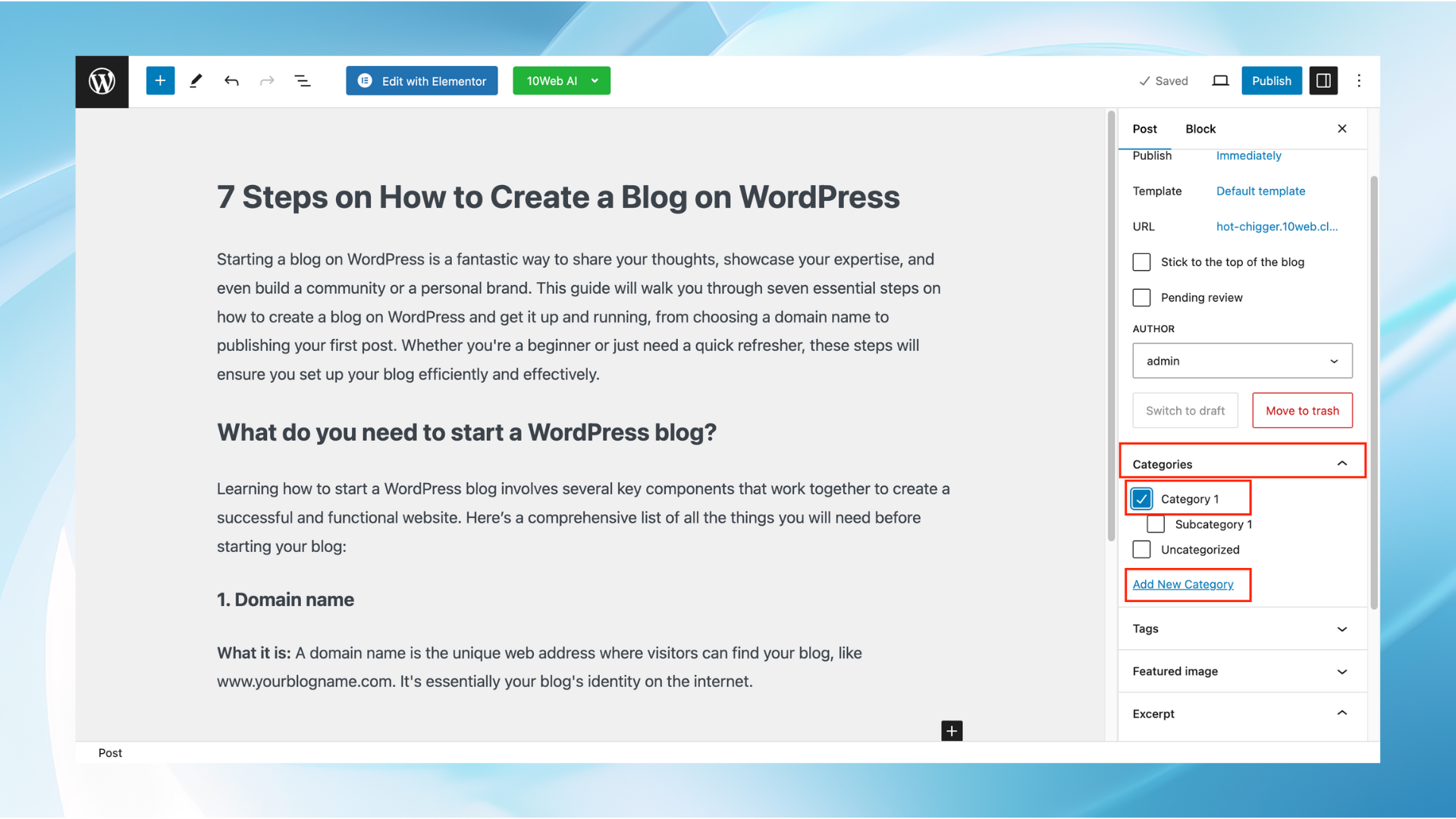
Tags
- Still in the post editor, find the Tags box, typically located below or near the Categories box. If not visible, check your Screen Options to ensure it is activated.
- Type the tags you want to add to the Tags field. Tags are typically more specific than categories and can be seen as keywords related to the content of your post.
- Separate multiple tags using commas. For example, if you’re writing about gardening, you might add tags like “gardening tips, indoor plants, DIY planters.”
- Once you’ve added your tags, they will appear below the entry field. If you need to remove a tag, simply click on the ‘x’ next to the tag’s name.
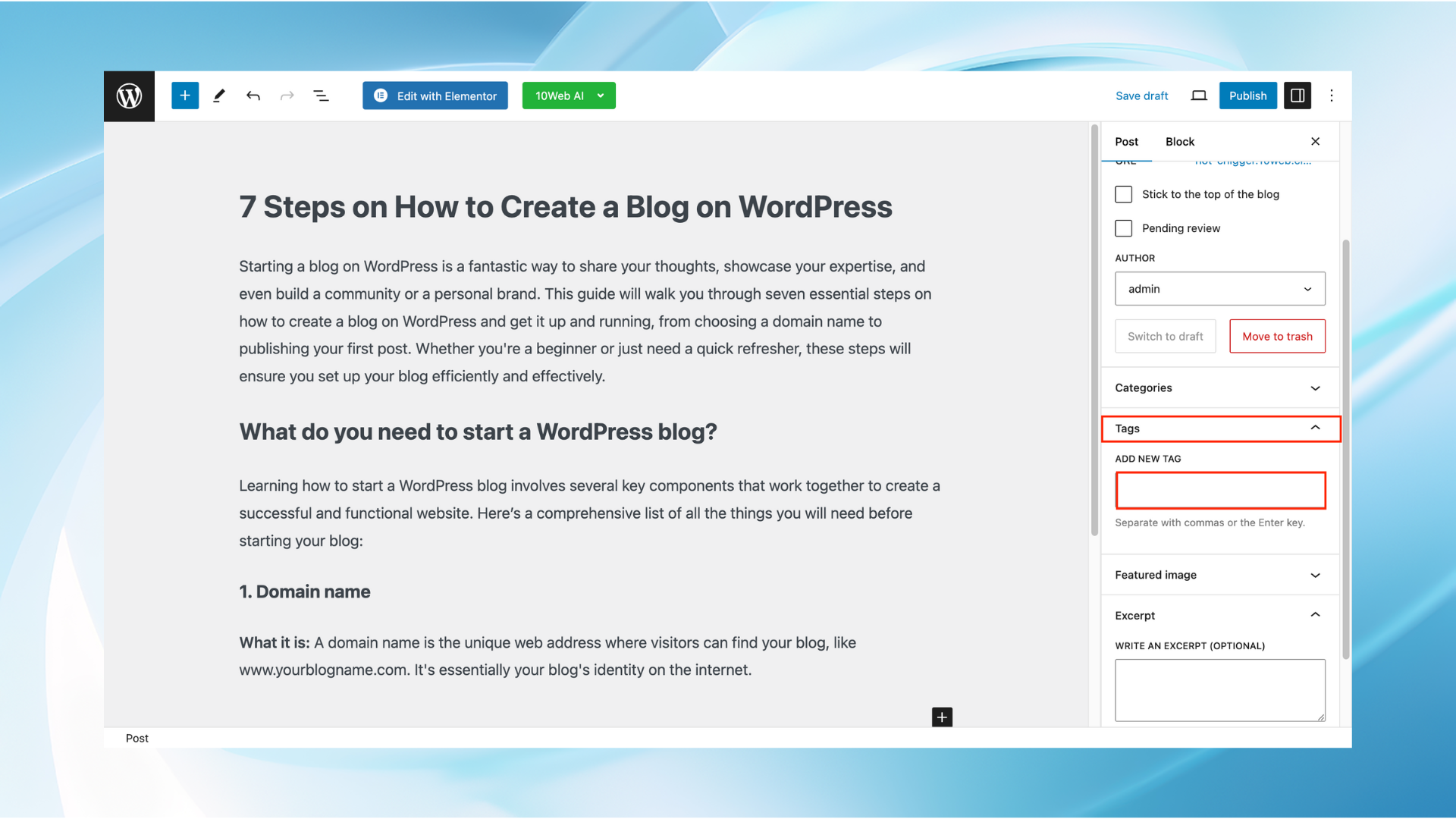
6. Preview your post
Before publishing, always preview your post to see how it will appear to readers. This is crucial for catching any formatting issues or typos. Click the Preview button, which opens a new tab showing how your post will look live. Make any necessary adjustments after reviewing.

Simplify WordPress with 10Web
Automate manual work with 10Web Managed WordPress Hosting and 10Web AI Website Builder. Optimize your WordPress website effortlessly.
7. Click Publish to make your post public
Once you’re satisfied with your post, click the Publish button to make it live on your site. If you’re not ready to publish immediately, you can also save it as a draft or schedule the post to be published later by setting a specific date and time.
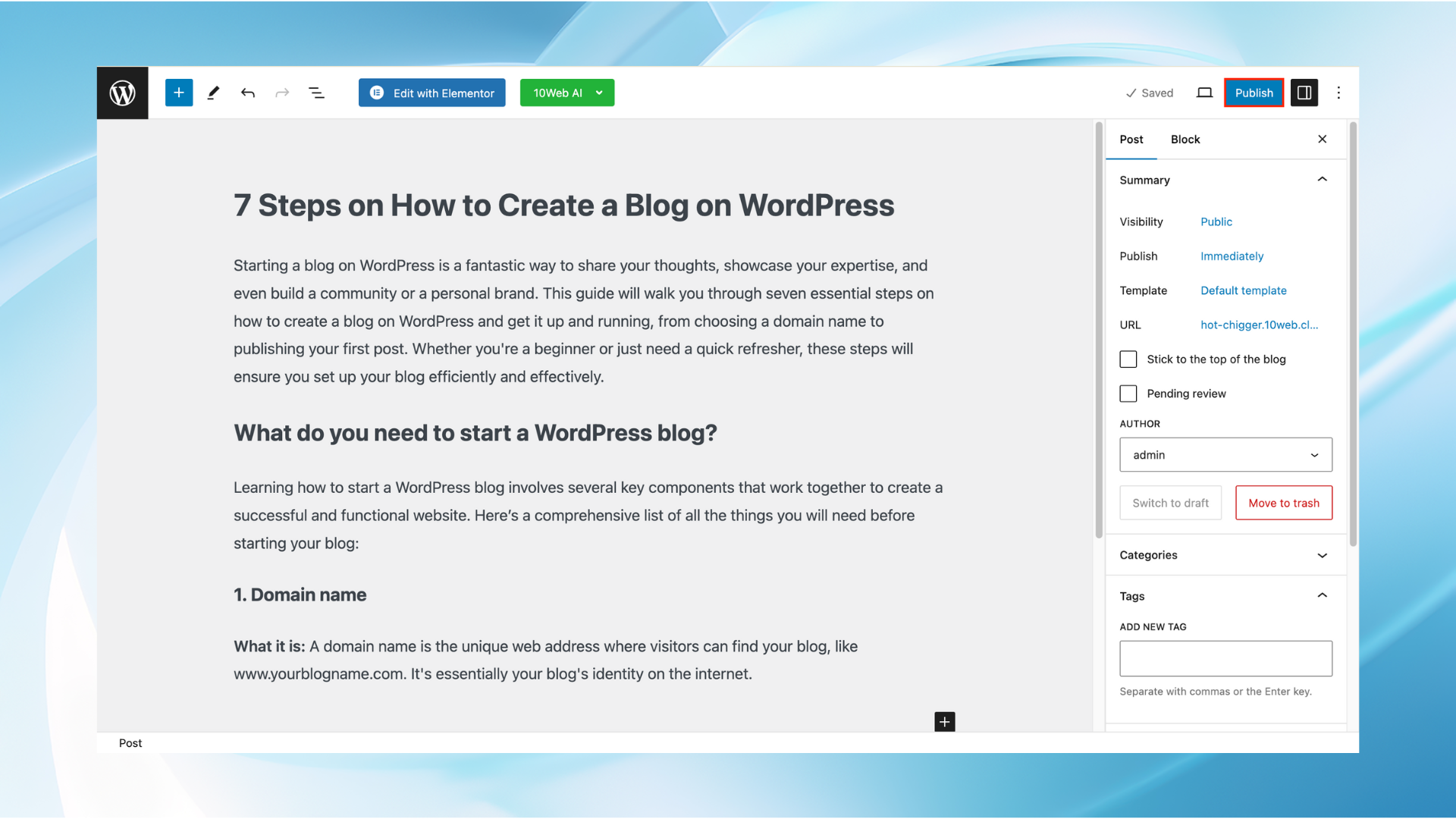
How to schedule a blog to be published
- Once you’re logged into your WordPress Dashboard and creating a new post, navigate to Posts and edit an existing one by going to All Posts and selecting the post you wish to schedule.
- Finalize the content, add images, and apply categories and tags as you normally would for any post.
- On the right side of the post editor, you will see the Publish box. Here, locate the Publish immediately option. Click the Edit link next to it to change the timing settings.
- A date and time selection interface will appear where you can choose the exact date and time you want the post to be published. WordPress uses a 24-hour clock, so make sure to set the time correctly, keeping in mind your website’s time zone settings.
- After setting the desired date and time, click the OK button to set the schedule. The text in the Publish box will update to show the scheduled time.
- Instead of the usual Publish button, you’ll now see a button that says Schedule. Click this button to finalize the scheduling.
- Once clicked, WordPress will confirm that your post is scheduled with a note at the top of the editor saying, Post scheduled for: [date and time]
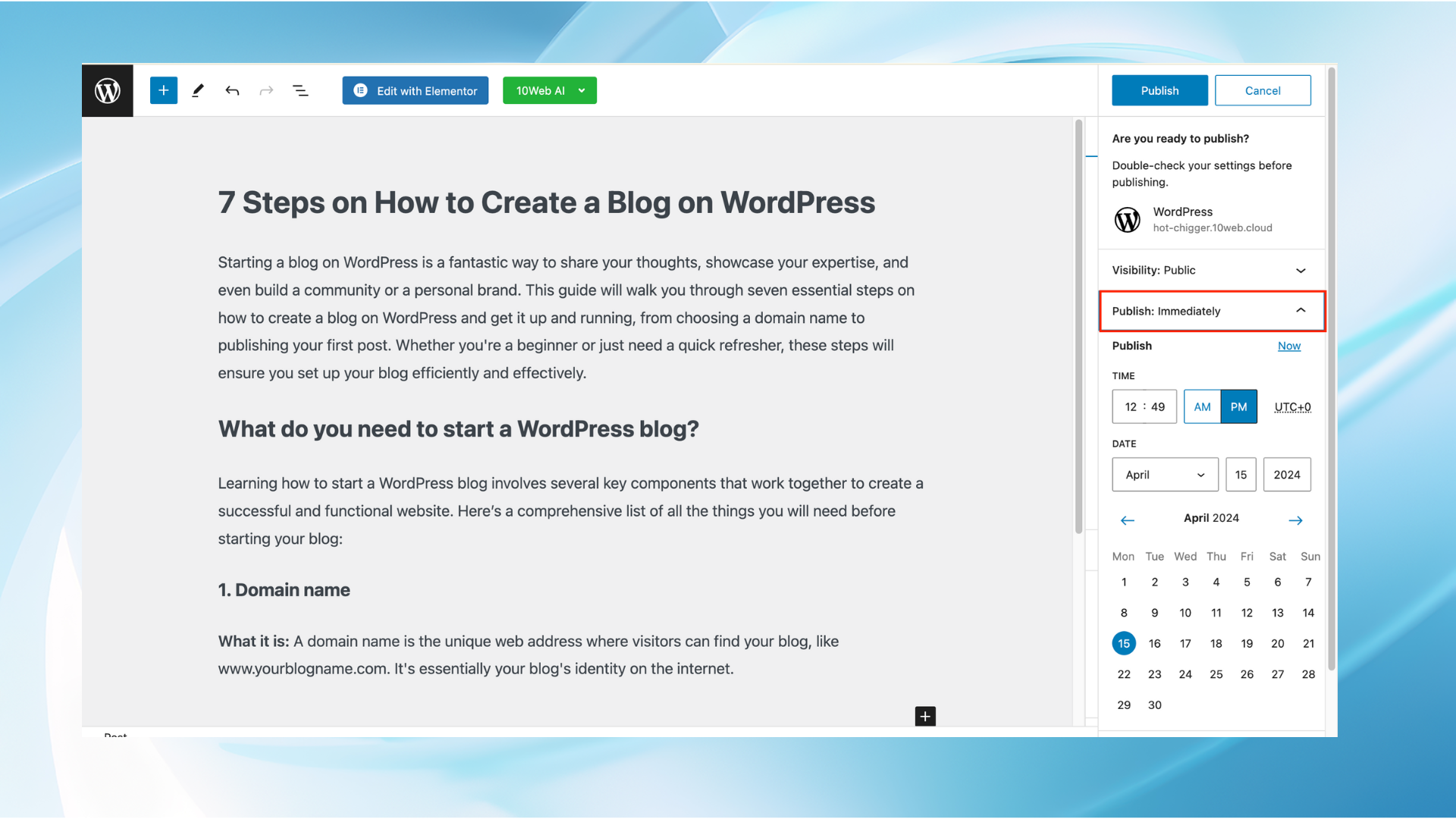
How to view all of your scheduled posts
To view all your scheduled posts, you can go to Posts > All Posts. Use the filters above the posts list to select Scheduled to see only the posts that are set to be published later.
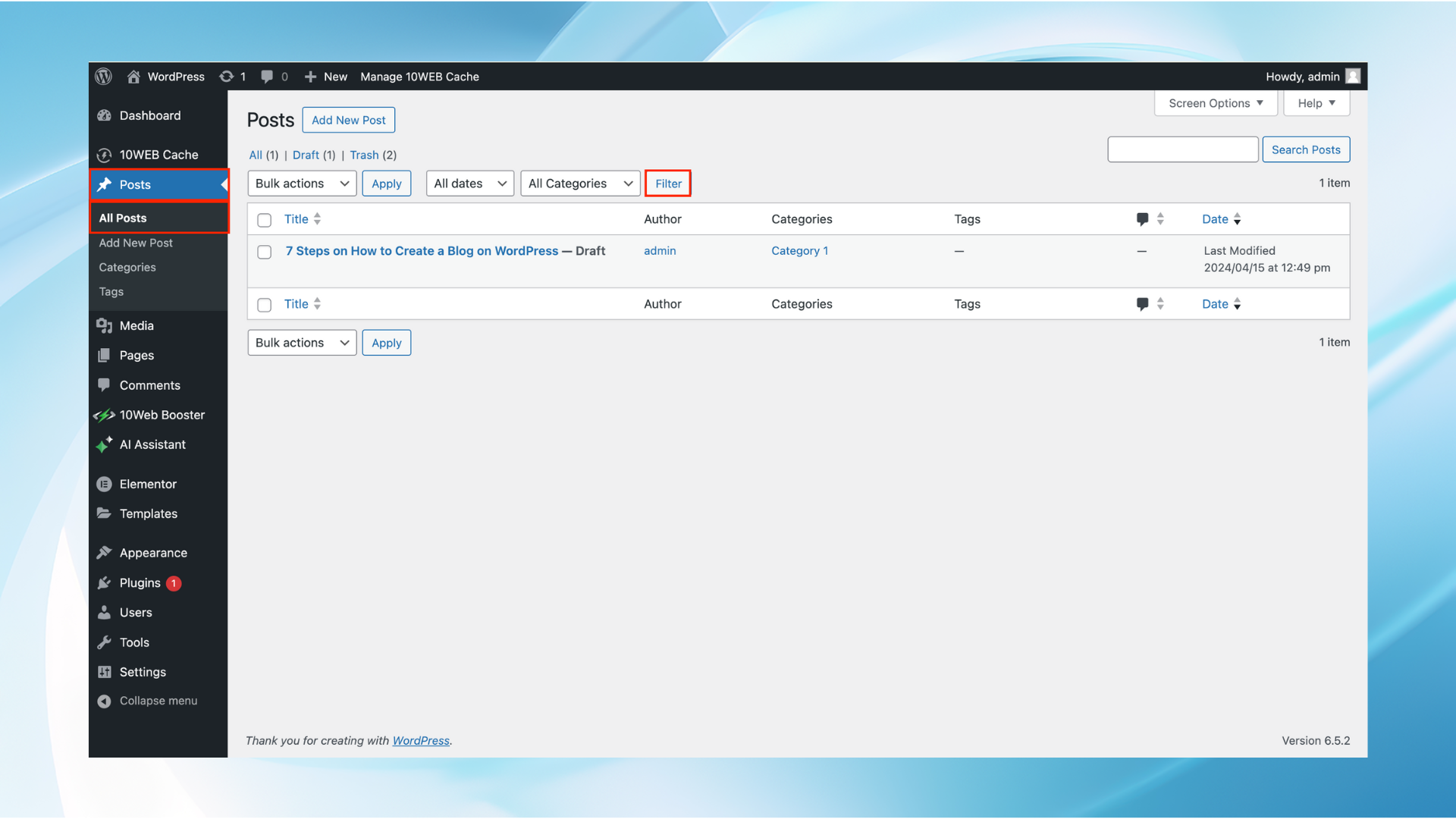
If you need to change the content, time, or date of the scheduled post, simply repeat the steps above. Open the scheduled post, make any changes, adjust the schedule in the Publish box, and then hit Schedule again to update.
Following these steps carefully on how to create a blog on WordPress will help guarantee that your post is well-crafted and ready to attract and engage your target audience effectively.
Customize basic blog settings
Configuring a few essential blog settings is key to creating a cohesive user experience and establishing your blog’s identity. Here’s how to set up some important features:
- Site title and tagline: Set a clear blog name and short description under Settings > General to help visitors immediately understand your blog’s purpose.
- Permalink structure: Choose an SEO-friendly URL format, such as “Post Name,” for simple and shareable links. This can be adjusted in Settings > Permalinks.
- Time zone and date/time format: Select an appropriate time zone and date format to ensure consistent post scheduling and display.
- Language settings: Set the blog’s language to match your target audience’s region for better accessibility.
- Navigation menu: Create a user-friendly navigation menu in the WordPress dashboard under Appearance > Menus. Arrange pages like the “About Me” page or ecommerce sections logically, and customize the look for optimal readability. You can also add call-to-action buttons for key pages, ensuring easy access for your readers.
- Additional settings: Control site visibility and set a default post category to help organize content. Consider adding a sidebar with links to social media or a security plugin for added protection.
How to create a blog on WordPress that is high-quality
Creating high-quality blog posts on WordPress involves more than just writing compelling content. It encompasses selecting the right topics, optimizing for search engines, engaging readers effectively, and maintaining the relevance of your content over time.
Choose relevant topics
- Understand your audience: Before you begin writing, it’s crucial to know who your audience is and what they care about. Use tools like Google Analytics, social media insights, or direct feedback to understand their interests, problems, and questions.
- Trend analysis: Keep up-to-date industry trends and hot topics through news outlets, blogs, social media trends, and tools like Google Trends. This will help you create content that is timely and relevant.
- Solve problems: Aim to solve a problem or answer a question that your audience has. This approach not only attracts readers but also establishes your blog as a go-to resource in your niche.
Use a specific theme
- Theme selection: Choose a WordPress theme that reflects the nature of your content and complements your brand’s aesthetics. Ensure the theme is responsive (mobile-friendly), fast, and supports all necessary functionalities. To learn more about choosing a theme for your WordPress blog, you can read this article.
- Customization: Customize your theme to match your brand’s color scheme, typography, and layout preferences. This includes adjusting header layouts, widgets, and other design elements to enhance visual appeal and user experience.
Optimize for SEO
- Keyword research: Use a keyword research tool like Ahrefs, SEMrush, or Google Keyword Planner to discover relevant keywords your audience searches for. This step helps guide your content topics to align with popular search terms.
- On-page SEO: Integrate target keywords naturally into titles, meta descriptions, and headings to enhance relevance for search engines. Tools like Yoast Plugin or All in One SEO Plugin can help optimize these elements. Additionally, use descriptive alt tags and filenames for images to boost search engine visibility.
- Link building: Link to related posts within your blog to improve user engagement and help search engines understand the content structure. Also, work on building backlinks from reputable sites, as this can significantly improve your site’s authority and ranking in SERPs.
Include call to action (CTA)
- Purpose of CTA: Each post should have a goal, whether it’s to encourage comments, share the post on social media, subscribe to a newsletter, or visit another page on your site.
- Visibility and relevance: Place CTAs within the post and ensure they are relevant to the content. This could be a CTA button, a link within the text, or a CTA at the end of the post.
- Test and optimize: Regularly test different CTAs and their placements to see which ones generate the most engagement. Use A/B testing tools to optimize their effectiveness.
By implementing these strategies, you can create high-quality blog posts that not only attract but also retain and convert readers into loyal followers or customers on your WordPress site.
Simplify WordPress with 10Web
Automate manual work with 10Web Managed WordPress Hosting and 10Web AI Website Builder. Optimize your WordPress website effortlessly.
Maintaining Your Blog
Regular maintenance is key to keeping your blog running smoothly, secure, and performing well over time. Here are some maintenance tasks to keep your blog in top shape:
- Regular updates: Keep your WordPress core, themes, and plugins updated to benefit from security patches and performance improvements. Regularly check for updates in the WordPress dashboard and consider setting up automatic updates for minor changes, but test major updates in a staging environment to avoid compatibility issues.
- Backing up content: Protect your site’s content with regular backups, which are invaluable in case of data loss. Use plugins like UpdraftPlus or VaultPress to automate backups, and store them offsite in cloud storage for added security. Aim for daily backups if you publish frequently or weekly backups for lower activity.
- Monitoring and improving security: Implement basic security measures like strong passwords and two-factor authentication (2FA), and consider adding a security plugin like Wordfence or Sucuri Security. Enable SSL for a secure connection and set up alerts for suspicious activity to catch potential issues early.
- Performance and speed optimization: Use tools like Google PageSpeed Insights to monitor site speed and optimize as needed. Consider caching and image optimization to improve load times, and periodically clean up your database using tools like WP-Optimize to reduce unnecessary data.
How to earn revenue from WordPress blogs
Earning revenue from a WordPress blog is achievable through various strategies tailored to your audience size, niche, and engagement level. Here are some effective monetization methods:
Insert ads
- Ad networks: Join ad networks like Media.net or Ezoic to automatically place ads on your blog and earn through clicks (pay-per-click) or impressions (pay-per-impression).
- Direct Ads: Sell ad space directly to advertisers who want to reach your audience, allowing you to set your own prices for higher revenue. This approach is effective for blogs with strong audience engagement and traffic.
- Best practices: Ensure that the ads are not overly intrusive and are relevant to your audience to maintain a positive user experience. Use ad management plugins like AdSanity or Advanced Ads to optimize placement and appearance.
Affiliate marketing
- Choose relevant products: Select affiliate products that match your blog’s niche. Sign up for programs through networks like Amazon Associates or individual companies.
- Content integration: Integrate affiliate links naturally into valuable content, such as reviews, tutorials, or visual content creation. Transparency builds trust and boosts credibility.
- Tracking and optimization: Use analytics tracking to monitor link performance and optimize based on what resonates most with your audience.
Sponsored posts
- Brand partnerships: Collaborate with brands that align with your blog, as they may pay you to write content promoting their products.
- Transparency and quality: Always disclose sponsored posts to your readers for credibility. Maintain editorial control to ensure content aligns with your audience’s interests and standards.
VIP blogs
- Subscription models: Offer exclusive, high-value content like in-depth guides or video tutorials behind a paywall. Membership plugins can help manage and restrict access effectively.
- Value proposition: Ensure the premium content offers significant additional value to attract subscribers.
Product Sales
- Sell your own products: Consider selling ebooks, courses, or physical goods related to your blog’s theme. WooCommerce can turn your blog into an ecommerce site seamlessly.
- Promotion: Use email marketing, social media integration, and call-to-action buttons in posts to highlight product benefits and drive sales.
Combining these strategies can diversify your income streams, strengthen community building, and maximize revenue potential for sustainable blog growth.
Benefits of having a WordPress blog
Having a WordPress blog offers numerous benefits, making it a popular choice for bloggers, businesses, and content creators worldwide. Here are some of the benefits you will get by having your blog:
Ease of use
WordPress is renowned for its simple, intuitive user interface, making it accessible even to beginners. The platform allows users to manage and publish content without needing advanced technical skills.
Hosting providers like the 10Web AI Website Builder offer one-click WordPress installations, which means you can have a blog up and running in minutes.
Flexibility
Whether you’re running a simple blog, a large ecommerce website, or a portfolio, WordPress is highly versatile and can be tailored to meet any specific requirements through extensive customization options.
Access to a wide range of themes and plugins
Themes: WordPress provides access to thousands of free and premium themes, making it easy to find one that fits your blog’s style and functionality needs.
Plugins: With over 58,000 plugins available, you can add custom functions to your site, such as SEO tools, security enhancements, social media integration, and more.
SEO advantages
WordPress is designed with SEO in mind. Features like customizing permalink structures, optimizing headings, and adding metadata are straightforward, helping improve your site’s visibility and ranking in search engine results.
Large community support
The large and active community around WordPress includes developers, designers, and general users who contribute to forums, blogs, and groups. This network provides valuable support, tutorials, and solutions to common issues.
Cost-effectiveness
WordPress itself is a free open-source software, though you may pay for hosting, premium themes, or plugins. This makes it an economical option for those starting out or operating on a tight budget.
Effective content management system
WordPress provides powerful tools to manage your content, from easy publishing to managing revisions, categorizing, and tagging posts. This functionality makes it ideal for handling large amounts of content efficiently.
Integration with social media and other platforms
WordPress allows easy integration with social media platforms, enabling automatic sharing of posts, adding social feeds, and encouraging social interactions.
Mobile responsiveness
Many WordPress themes are responsive, meaning they automatically adjust to look good on mobile devices. This is important as more users access the internet via smartphones and tablets.
Frequent updates for improved security and features
WordPress frequently releases updates that improve security, introduce new features, and optimize performance. Regular updates help keep your blog secure and functioning optimally.
Conclusion
Learning how to create a blog on WordPress is an accessible and rewarding way to share your ideas and interests with a wide audience. With a thoughtful approach and regular updates, your blog can grow into a meaningful platform for expression, community engagement, and even potential revenue. Now that you’re equipped with the right steps, you’re ready to turn your vision into reality and start blogging!








![Featured image for 7 Best cPanel Alternatives [2022 Edition] article](https://10web.io/blog/wp-content/uploads/sites/2/2021/10/0_featured-2-742x416.jpg)